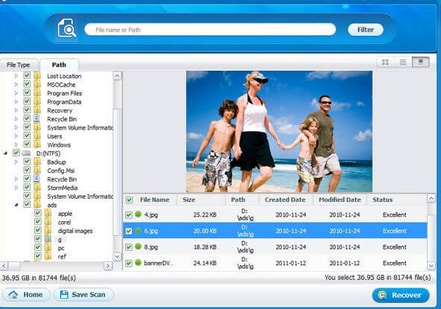Partition
- 1 Recover Partition Data
- 1.1 Restore lost Partition
- 1.2 Recover files from Raw Partition
- 1.3 Samsung Recovery Partition
- 1.4 Restore Deleted Partiton Data
- 1.5 USB Partition Recvoery
- 1.6 Partition Recovery
- 1.7 Vista Partition Recvoery
- 1.8 Recover Deleted Partiton
- 1.9 Partiton Recovery to Restore files
- 2.0 Recover data from formatted partition
- 2 Partition Solutions
- 2.1 Merge Partition
- 2.2 GPT Partition
- 2.3 Clone Partition
- 2.4 Invalid Partition Table
- 2.5 Split Partition
- 3 Partition in different system
The Best Way To Recover Files From Raw Partition
In computing raw partition, is a hard drive that has not been formatted with Windows file system such FAT or NTFS file formats. A raw file system is therefore not recognised by windows. These raw drives are usually caused by a virus attack, format failure, using a third party software, and system failure thus cannot be recognised by windows. Be careful on how you shut down your computer since improper shutdown results to raw file system. Furthermore, you can get a raw partition if you incur a problem while trying to create a new partition.
- One way of identifying raw partition is when you try to access there is usually a an error message saying, “ The disk drive is not formatted. Do you want to format it? ”
- Also the files will contain weird characters because they are already corrupted.
- Another symptom of raw file when you try accessing is a pop message like the one below
- In other cases you will get an error message give the file format as RAW.CHKDSK
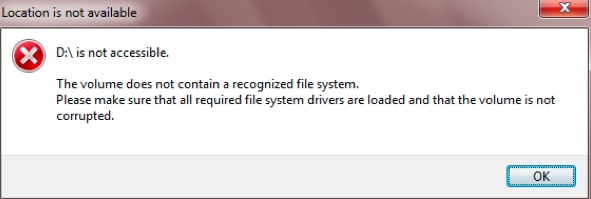
Nevertheless, one can still recover files from a raw partition. If you decide to format the raw hard drive data will be written over it and you will end up loosing data on the drive. To recover the data on the raw drive you double click on that raw partition and selection property. The go to security settings to be able to delete useless users and messy codes. Then click on add a Local user. In doing so you will be able to retrieve data on the hard drive.
However the most professional way of recovering data on the raw data recovery is installing data recovery tool. One of the best software is Wondershare Datea Recovery tool. This software is worth purchasing since it can restore data from damaged partition and cases of raw partition. Do not worry about compatibility of the software to your computer. This software is compatible with both windows and Mac. Just ensure that you download the correct version to your computer.
Wondershare data recovery is taking data recovery to a new level owing it to its four recovery modes. When you lose data due to accidental deletion or by clicking shift and delete you will use the Lost data recovery mode. For data lost due partition, formatting resizing, deletion or virus attack of hard drive partition s you will use the partition recovery mode. Raw Recovery mode allows you to recover all lost file on your computer or any storage media without giving its file path. All those files lost due to deletion, virus attack, system failure, corruption and any kind of situation will be recovered. Then there is a Resume Recovery mode that allows you to proceed with your previous searches.
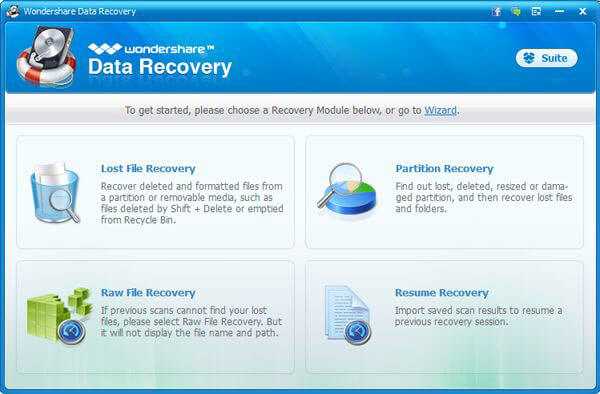
This software is one of the easiest softwares to use because of its friendly user interface. For a comprehensive search you need to activate a deep mode scan to be able to search all the recovered data. The processing of recovering data is very simple and fast since it only requires three steps.
Wondershare data recovery understands how precious your files are, and that is why it is able to recover photos, videos, music, documents, emails, and archives. After scanning these file you will be able to preview documents and images to check its quality before restoring them back to your computer. For those that you cannot preview it will show the quality as either good or bad.
Where can this tool recover data? This software is incredible, it can recover lost data from all part of your computer, hard drives, recycle bin, digital cameras, memory cards, SD cards, usb drives and media players.
To use this software, visit https://www.wondershare.com/data-recovery/guide.html and download the right version and install it on your computer.
How to recover lost data fro a Raw Partition
Step 1: Open the program and select a file Recovery mode
For Windows there is a Wizard mode and standard mode. The wizard mode is recovery mode that prompts you to only answer questions and then it will recover lost data. But for this case use the standard mode that has four powerful recovery modes. Since you want to recover files related to partitioning select partition recovery mode.
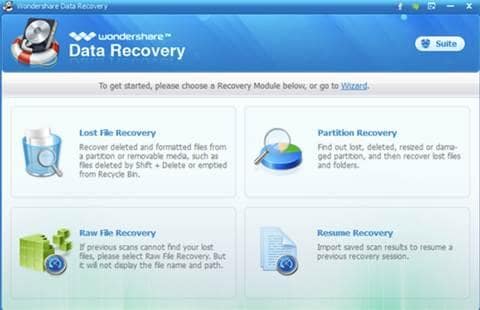
Step 2: Select the file path
On the new window you are required to select the file path that you lost data. Click on raw partition drive that you lost data. Then enable the deep scan and click next button at the bottom of the page. Here you are need to select the file types that you want to recover. After that, click on the start button to start the scanning process.
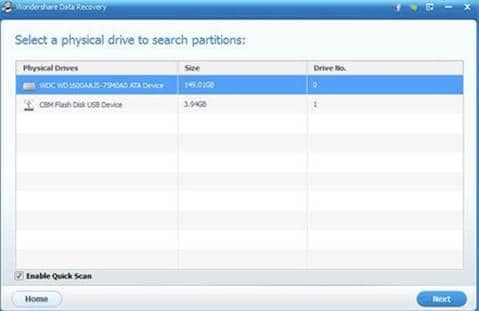
Step 3: Preview and recover Lost data
After the scanning process is complete all your files will be displayed including their file path. You can now preview the recovered to check files and the desired files. When you are satisfied you can mark the entire file you want to recover and hit on the recover button. Finally select the location to save the restored files. It is also wise to save the scanned results for future use.