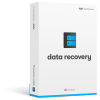Flash Drive
- 1 Flash Drive Features
- 2 Special Flash Drives
- Encrypted flash drive
- Secure flash drive
- Credit card flash drive
- Flash drive repair
- Terabyte flash drive
- 3 Problems and Troubleshooting
- Flash drive not recognized
- Partition flash drive
- Recover Windows System with usb recovery
- USB flash drive format error
- 4 Flash drive recovery
- Recover lost files from pen drive
- Usb flash drive recovery
- Recover flash drive mac
- Pen drive data recovery
- DDR Pen Drive Recovery alternative
- Formatted flash drive data recovery
- Recover deleted files from usb flash drive
- Recover deleted files from thumb drive
- Garmin USB ANT Stick recovery
- Pexagon flash drive recovery
- Crucial USB flash drive recovery
- Mimoco USB flash drive recovery
- Maxell flash drive recovery
- Corsair flash drive recovery
- Transformer flash drive recovery
- Kingston Datatraveller flash drive recovery
- Corsair Voyager flash drive recovery
- Cruzer flash drive recovery
- Patriot Xporter flash drive recovery
- PQI flash drive recovery
- Transcend flash drive recovery
- Pretec flash drive recovery
3 Steps to Perform DataTraveler Recovery
- Part 1: How to Recover Lost Data from My Kingston DataTraveler USB?
- Part 2: Recover Data from DataTraveler in 3 Steps
- Part 3:Video tutorial of pen drive Data Recovery
Part 1: How to Recover Lost Data from My Kingston DataTraveler USB?
Today when I tried to access files from my Kingston DataTraveler, it told me it is not formatted. Is it possible to recover my lost files from it and how can I do it. Thank you very much.
This is just a normal data loss issue that Kingston DataTraveler owner would encounter. And if you really want to recover data from DataTraveler, you’ll need to stop using the device firstly. New data can easily overwritten files and those files would disappear forever. Then all you have to do is to find DataTraveler Recovery software on the internet.
In this article, I will introduce Wondershare Data Recovery, or Wondershare data recovery for mac to you. This program is useful tool for recovering deleted, corrupted, and formatted files from hard drives and flash devices. With it, you can easily retrieve photos, videos, emails, office documents, and many other files from your DataTraveler.
You can now get a trial version of Wondershare Data Recover from below.

The Best Recovery Software for Apacer Pen Drive
- Recover files in 550+ formats from any storage device quickly, safely and completely.
- 3 Recovery Modes to help you recover lost files under different situations
- Supports data recovery from recycle bin, hard drive, memory card, flash drive, digital camera and camcoders
- Preview before recovery allows you to do a selective recovery
- Supported OS: Windows 10/8/7/XP/Vista, Mac OS X (Mac OS X 10.6, 10.7 and 10.8, 10.9, 10.10 Yosemite) on iMac, MacBook, Mac Pro etc.
Part 2: Recover Data from DataTraveler in 3 Steps
Here let’s take Windows version of Wondershare Data Recovery as an example. Mac users please download the Mac version and read its user guide.
Step 1 After installing and running Windows version of Wondershare Data Recovery on your computer, you will need to select a recovery mode from the start interface. To recover files from DataTraveler, you can select “Lost File Recover” mode.
Plus, please connect your DataTraveler with your computer and make sure that your computer would recognize it as a hard drive.

Step 2 The program will display all partitions on your computer, including your DataTraveler. You just need to select the one for your DataTraveler and click “Scan” to search for lost files.
Note: “Enable Deep Scan” option will bring you a better scanning result, but it takes longer.

Step 3 After the scan, the found contents will be displayed in categories such as graphic, audio, video, archive, etc. Also you can check files by switching the scanning result to “Path”.
Finally, you only need to select files you need and click “Recover” to save them.
Note: Please select a location on your computer to keep the recovered files. DO NOT save them back to your DataTraveler immediately after the recover, or the recovery might fail.

Part 3 : Video tutorial of pen drive data recovery