Have some gorgeous PowerPoint that you like to share on Facebook? Wow, that's cool! But "how" could be the problem you need to solve. In the past, you might know that only videos can be uploaded to Facebook for sharing. But actually, PPT files can be shared on Facebook. There are two basic ways you can adopt to upload PPT to Facebook. One is via the app in Facebook name as Slideshare. And another is converting PPT to Facebook friendly videos. Let's take a look at the two ways carefully.
Via App SlideShare on Facebook
Before you try this method, you should go to slideshare.net, signup an account. Without the account information, you cannot upload PPT to Facebook via the app, SlideShare, at all.
Login Facebook and search for Slideshare. After you find the application, add it to your application section. After that you could see the SlideShare page appears on Facebook. Then it displays the "sync SlideShare.net Account" option. All you need is click it combine your Facebook account with the SlideShare account.
After that, you could click the "Upload" button to upload your PowerPoint to Facebook. When the process is over, the PPT is in the "My Slidespace" section. Then you can click the "Post to Wall" option.
Note:
I have to say this method is not so good, because these well-prepared PowerPoint slides are displayed like pictures. The animation and other effects just are lost.
Convert PPT to video
You must know that it is very easy to upload video to Facebook. This method just has followed the logic. Before you begin, you should download and install the app, PPT2Video Pro, we're going to use. Ok, just let's start.
Launch PPT2Video Pro and click "Create Video Files", then follow the steps below.
Step 1. Click "Add"button to import your PowerPoint to the app and press "Next".
Step 2. On the "settings" interface, in the format drop-down list, choose "Facebook video" in the category of "Online Video". Then click "Next".
Step 3. Set the folder to save the target video and hit "Start".
Bingo! Just in a few second, you could see the target videos. The music and annotations in the PPT are fully preserved. Then you can login your Facebook and share the PPT on Facebook.






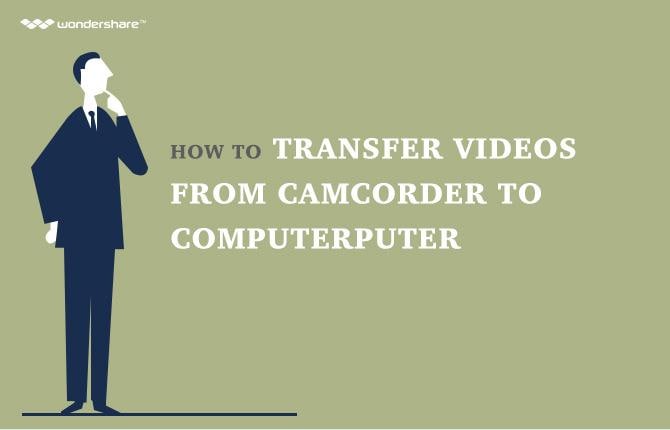








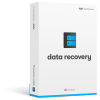

thanks for the nice article, but PPT2Video doesn't work with office 2013 :-
That's a really good idea to share a power point on facebook,