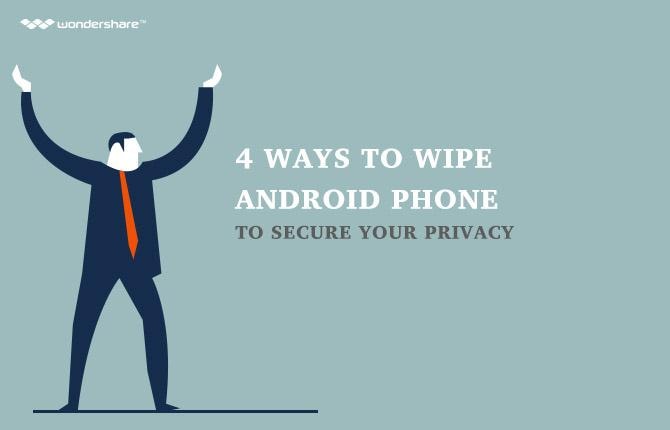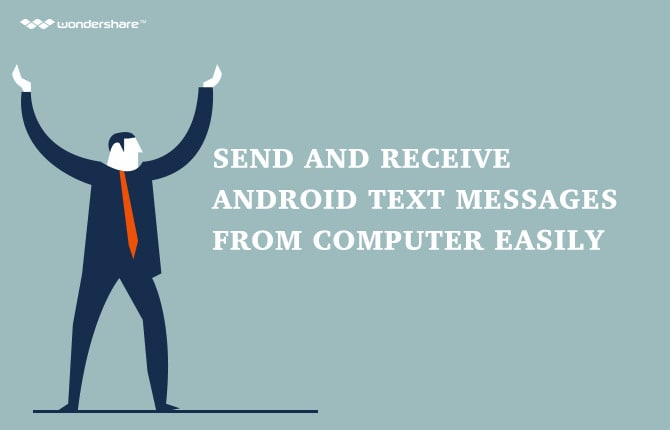How to change or customize Android lock screen settings on Android 5.0/5.1 Lolli
Part 1: The need of screen lock on Android 5.0/5.1 Lollipop.
For every single user of smartphones brands generally, as well as the users of Android 5.0/5.1 Lollipop in particular, screen lock has always been a reasonable and urgent need. It is very likely that the smartphone or tablet is the location of many confidential along with personal information, so it has never been a wise choice to leave your Android's smartphones or tablets unlocked. Lock screen can certainly give you a hand in dealing with any unwanted broken - in as well as data leak.
In this article, we will give you a detailed, descriptive and informative guide on how to add lock screen widget to the main screen as well as how to customize Android lock screen.
Part 2: How to add widgets to lockscreen on your Android
Actually, if we have a look backwards and check the history of the information technology, a certain fact can be recognized that the concept, or idea of adding widgets to the screen lock on smart devices is not very brand new. But with Android 5.0/5.1 Lollipop, things have been changed gradually. Look at the guide below to check all the steps on how to add widgets to lock screen.
· Step 1: Without saying, you have to make sure that your device is using at least Android Lollipop 5.0 to function.
· Step 2: Visit the link as provided here: https://play.google.com/store/apps/details?id=com.notifidgets to download the latest version of Notifidgets.
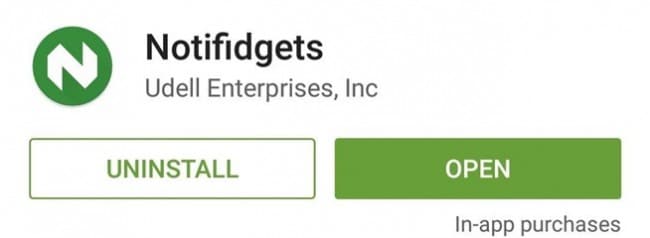
· Step 3: Make sure all the related information as well compatibility and permission are suitable for you. Then tap on the Install green button and let the app become a part of your Android's smartphones or tablets.
· Step 4: Once you have done with the installation, open the app. A dropdown menu will pop up in the screen, letting you know all the apps that can be created in the form of a widget. Choose the app that you would like to add widget to the lock screen.
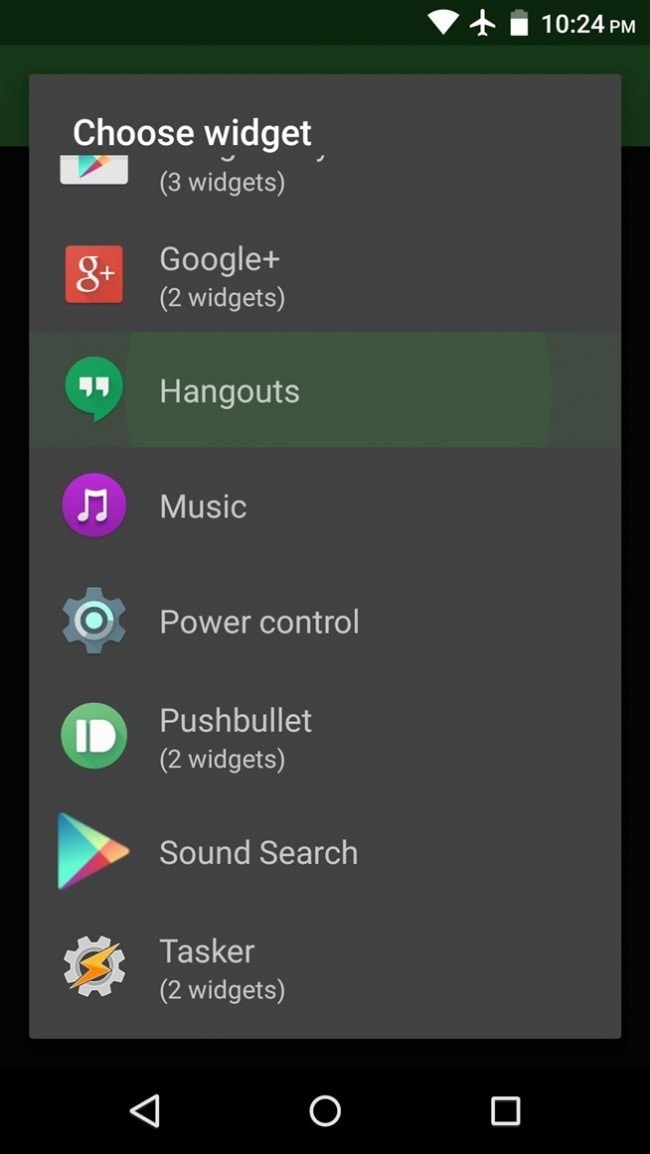
· Step 5: At this time, a new small window will appear in the middle of the screen, asking for your final confirmation. Tap on the Create button to confirm your choice. Then it will be added to your lock screen as a widget.
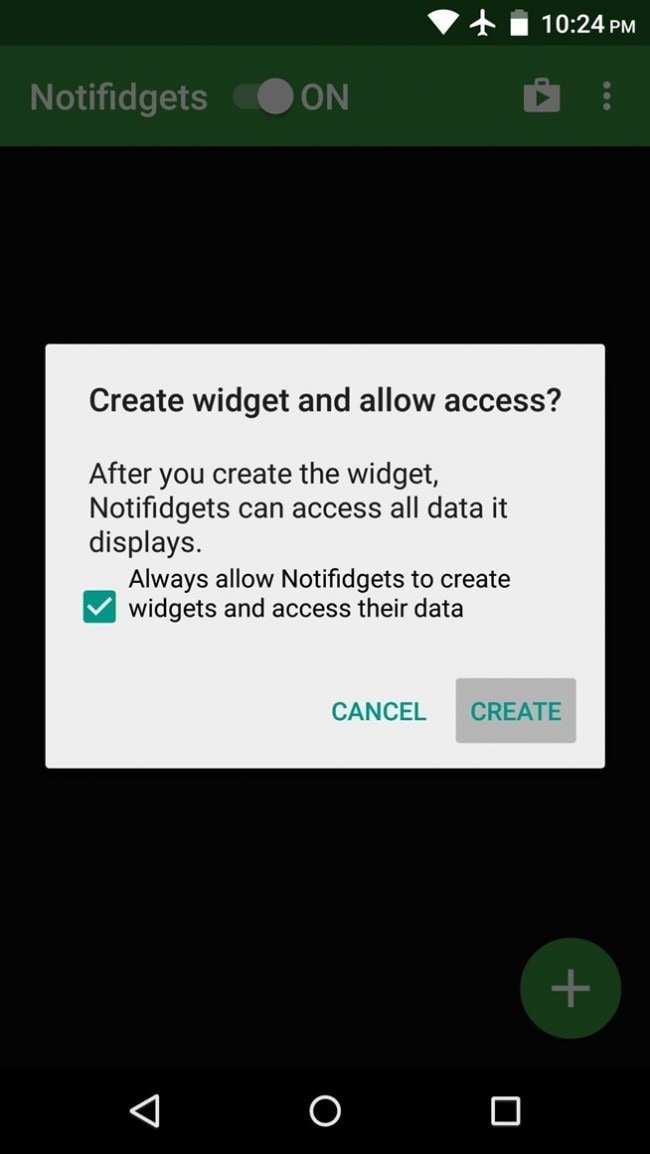
If you have already installed the Notifidgets into your Android's smartphones or tablets, follow these steps.
· Step 1: Open the Notifidgets app on your main screen.
· Step 2: Look at the down part of the screen, on the right side of the interface. You will be presented with a large, green oval button that comes along with a plus icon. Tap on it.
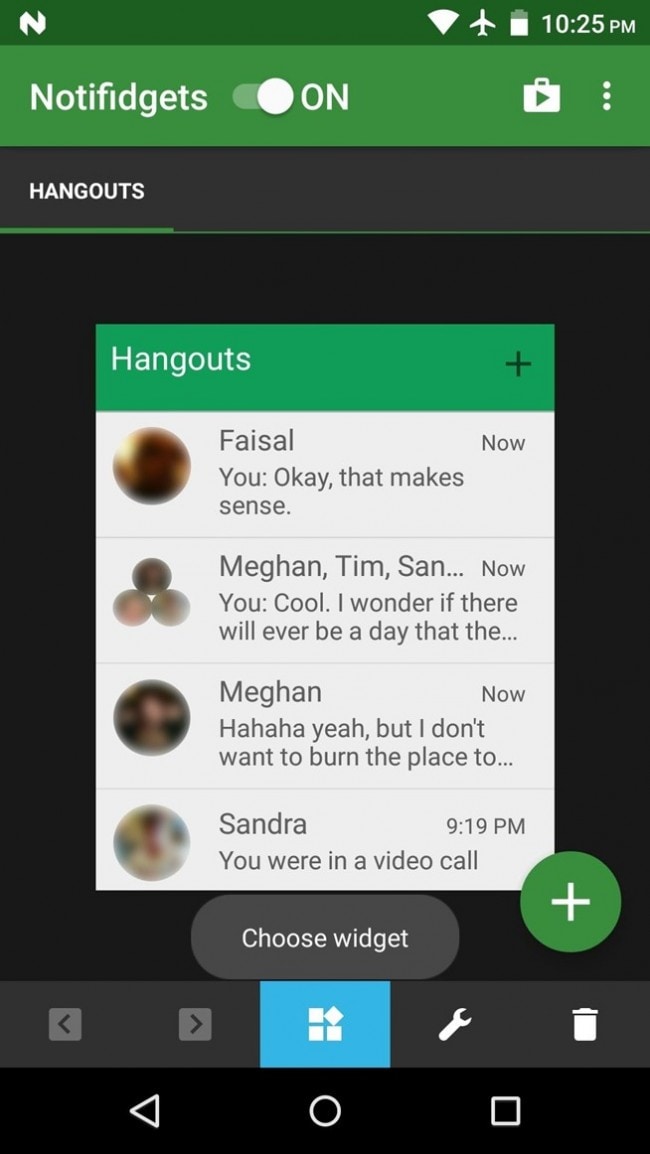
· Step 3: Once you have done the previous step, a long list of available apps will appear for you to choose. Roll down and select the app that you have the desire to create the widget.
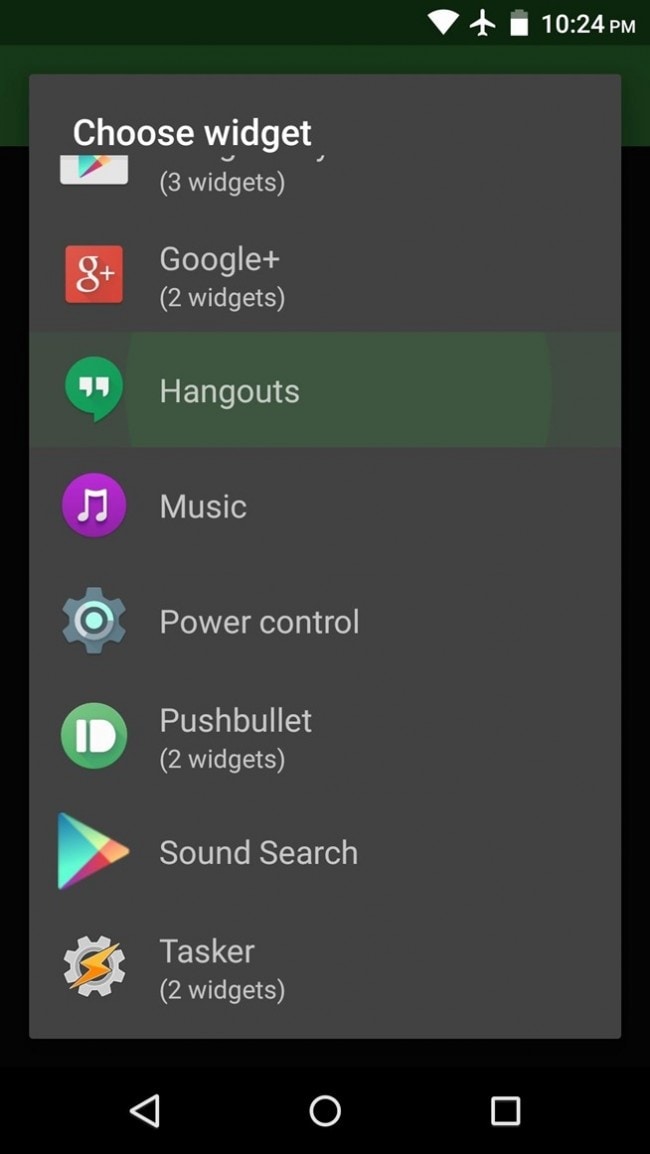
· Step 5: In the confirmation box, tap on the Create button to make sure you would like the process to continue.
Below are the additional steps that you may find useful while trying to get access to certain widgets on the lock screen.
· Way #1: Roll down from the top of your lock screen. In the notification bars, you will see all the available widgets that appear in a form of a dropdown menu.
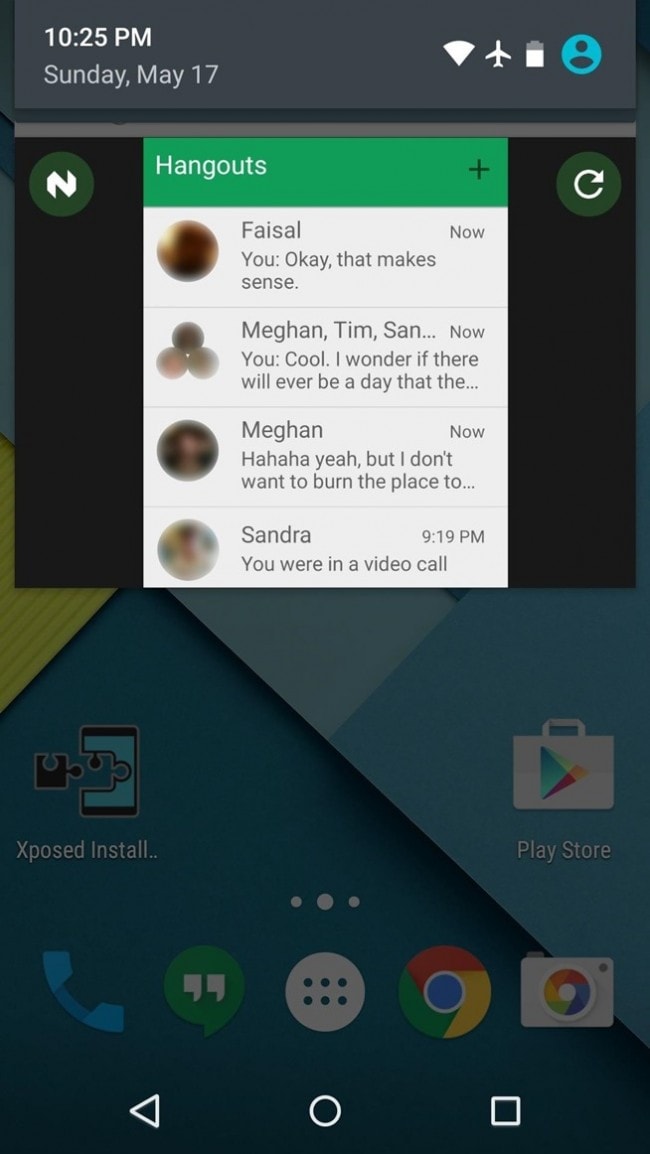
· Way #2: The main lock screen will hold up the widgets itself. Tap on the widget you would like to interact with to begin the work as easily as never before.
Part 3: How to change Android 5.0/5.1 Lollipop lock screen customization
Changing the customization of your Android 5.0/5.1 Lollipop's smartphones or tablets is also one of the most common needs. If you are having difficulty dealing with this problem, have a look at the guide below to check for all the necessary steps to be done.
· Step 1: Visit the link as provided: https://play.google.com/store/apps/details?id=mobi.appplus.hilocker to install the latest version of Hi Locker, a third - party app that will help you change your lock screen customization.
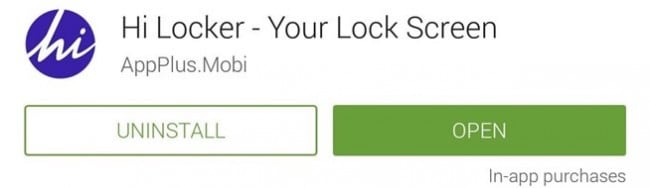
· Step 2: Wait for the app to be successfully downloaded and installed into your device. Luckily for you, Hi Locker does not require a root permission.
· Step 3: Open the Hi Locker app for the first time so that you can perform the process of getting it as your default lock screen.
· Step 4: Type in your name in the field provided. After that, reset your lock screen settings to None. Finally, give Hi Locker app the permission to get access to notifications. Now you are ready to go with this wonderful app.
· Step 5: Check out if Hi Locker has already been your default lock screen. Open it and you will see a lot of choices available. Below are some of the features that you can customize thanks to the help of Hi Locker with your lock screen.
§ You can feel free to pick up a wallpaper which can be used on both your Hi Locker's interface as well as your Android lock screen.
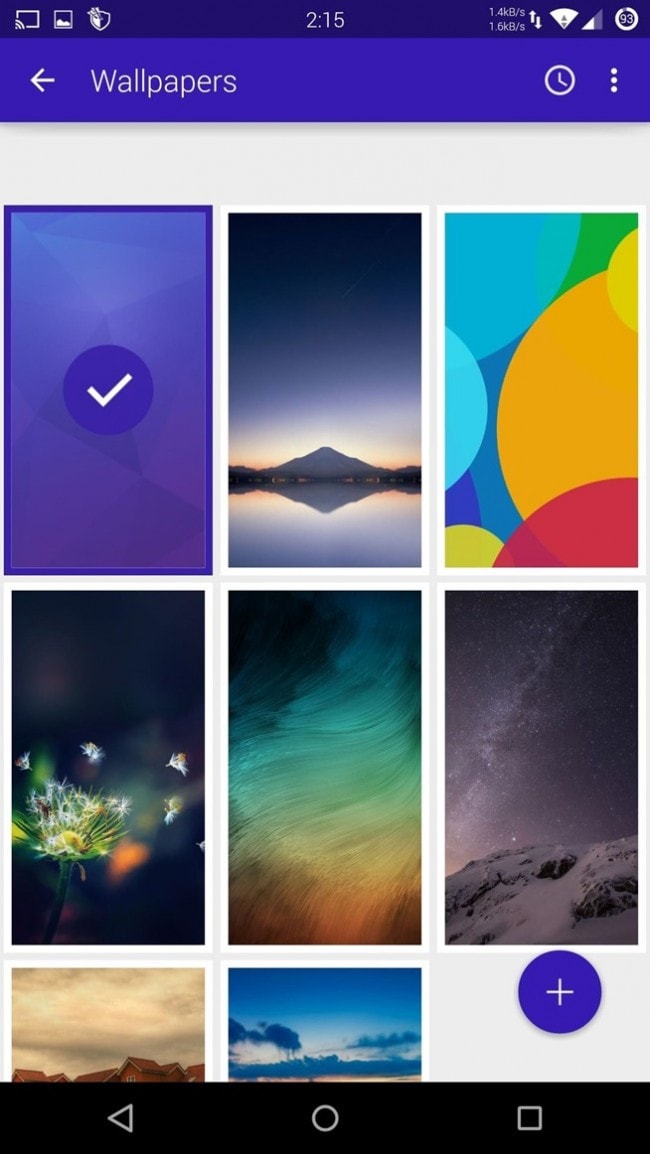
§ You can choose from a number of secured ways so that you can change the security access to your Android devices. These methods include PIN, pattern, password and so on. With a connection to the Internet, you might also be capable of getting new security methods from the homepage.
§ Add more app shortcuts to the Android 5.0/5.1 Lollipop lock screen. From the features provided, tap on the Shortcut bar and then slowly and carefully slide an app to the bottom of the screen, at the targeted location.
§ Add as well as customize the weather, time and date widgets on your Android's lock screen. Swipe through all the choices available and tap on the selection that best fits your desire.

§ Moreover, you are also enabled to add a custom message at the head of your lock screen, just below the time, date and weather widgets.
Android Manager - One Stop Solution to Manage Your Mobile Lifestyle
- One click to download, manage, import & export, transfer your music, photos and videos.
- De-duplicate contacts, switch devices, manage your app collection, backup & restore and send messages from your desktop.
- Mirror your android device to send messages, and play Android games on your computer.
- Transfer Files among your mobile devices without limitation.
- Optimze your device on the go with the MobileGo app.