Top 6 Ways to Fix Samsung Smart Switch Not Working in 2024!
Feb 27, 2024 • Filed to: Data Transfer Solutions • Proven solutions
"I tried using the Samsung Smart Switch to transfer data from my old phone to the new Samsung one. Despite following the instructions diligently, it's just not working! How to fix?"
If you've encountered the frustrating issue of "Samsung Smart Switch Not Working," you're not alone. Transferring data from your old device to a new Samsung phone should be a seamless process, but sometimes, technical hiccups can disrupt the flow. In this article, We have thoroughly covered all the aspects along with the causes and solutions to various errors that are not letting smart switch to function in the way it is supposed to.
We assume you must be aware of the fact that Samsung Smart Switch benefits the user by easily transferring data such as contacts, images, music, videos, texts, notes, calendars, and more to almost any Samsung Galaxy device.
Just keep reading to learn more about the various errors( e.g., smart switch not working) and their fix.
- Part 1: Main Culprits for Samsung Smart Switch Randomly Closes/Crashes
- Part 2: Solve Samsung Smart Switch Not Compatible Issue
- Part 3: Solve Samsung Smart Switch Backup Data Cannot Be Found Issue
- Part 4: Solve Samsung Smart Switch Not Connecting Issue
- Part 5: Solve Samsung Smart Switch Not Enough Space Error Issue
- Part 6: Solve Samsung Smart Switch Not Stable Issue
- Part 7: Solve Samsung Smart Switch Crash Issue
Part 1: Main Culprits for Samsung Smart Switch Randomly Closes/Crashes
Despite its popularity and widespread use, the Samsung Smart Switch occasionally encounters issues. While these problems can be frustrating, understanding the main culprits behind them is essential. It is crucial to resolve the problems at hand effectively. Below are some of the main factors behind the Smart Switch not working:
1. Software Incompatibility
Compatibility issues can often arise due to the differences between device OS and software versions. Outdated software and incompatible platforms can cause that Smart Switch is not working. It leads to unsuccessful data transfers and connectivity disruptions.
2. Connectivity Glitches
Unstable Wi-Fi connections frequently pose challenges during the data transfer process. Unforeseen interruptions in network connectivity can cause the Samsung Smart Switch to halt. That leads to incomplete or failed data transfers.
3. Hardware Limitations
The hardware limitations of devices, such as insufficient storage capacity, can also be a cause. Moreover, inadequate storage space and hardware inconsistencies can hinder data transfer.
4. Insufficient System Resources
Insufficient system resources can hinder the performance of the Samsung Smart Switch. These include RAM, processing power, or battery life of the devices. Furthermore, when the device's resources are low, the data transfer process can become sluggish.
Part 2: Solve Samsung Smart Switch Not Compatible Issue
Compatibility remains a major challenge for users using the Samsung Smart Switch. Many face frustrating errors that their devices are not compatible with the software. It hinders the smooth transfer of data between devices. The "Not Compatible" error stems from differences in the devices' software versions or OS. Outdated software on either device can trigger compatibility issues.
Additionally, Smart Switch only facilitates data transfers to Samsung Galaxy devices. Data can be transferred between Samsung and non-Samsung devices. The OS for Android devices must be at least Android 4.3 or higher, while iOS devices must run on iOS 12.0 or a later version.
The best solution to the Samsung Smart Switch not compatible issue is to find an alternative. A great choice when it comes to transferring data between any two devices is Wondershare Dr.Fone - Phone Transfer. This solution provides an effective method for moving data between iOS and Android devices. Its intuitive interface enables users to quickly transfer various types of data.
These include contacts, SMS, photos, videos, music, etc. The process is straightforward, ensuring a hassle-free and quick data transfer. It supports Android 14 and iOS 17, making it a reliable tool for users looking to move between different OS.

Part 3: Ways to Solve Samsung Smart Switch Backup Data Cannot Be Found Issue
A common setback users face using Samsung Smart Switch is the "Backup Data Not Found" issue. It stops the retrieval of previously backed-up data during the data transfer process. This issue arises when the application fails to locate the backup data.
The "Backup Data Not Found" issue can occur for various reasons. These include incorrect backup settings, storage location changes, or file corruption. In some cases, incompatible backup formats or versions can also lead to this issue.
To address the "Backup Data Not Found" issue, users should verify the backup settings. It ensures that the data is backed up in a compatible format and location supported by the Samsung Smart Switch. If the in-built backup process is not working, a recommended option is Wondershare Dr.Fone. It allows you to back up your Android device on your computer comprehensively.

Part 4: Samsung Smart Switch Not Connecting Issue
A common issue many Smart Switch users encounter is the "Not Connecting" problem. It disrupts the smooth transfer process between the source and target devices. This issue can manifest as a failure to establish a stable connection between the devices. Thus preventing the data transfer and hindering the migration of essential data.
The "Not Connecting" issue of the Samsung Smart Switch can stem from a variety of factors. These include network connectivity issues, hardware malfunctions, or software conflicts between the devices. Additionally, outdated firmware, device settings, or software problems can lead to this issue.
Ensure the devices are properly connected to resolve the "Not Connecting" problem. Additionally, confirming and updating the device's firmware to the most recent version is essential. Moreover, ensure that the USB cable is not defective when going for a wired transfer. If the issue persists, consulting Samsung's support services can be an alternative.
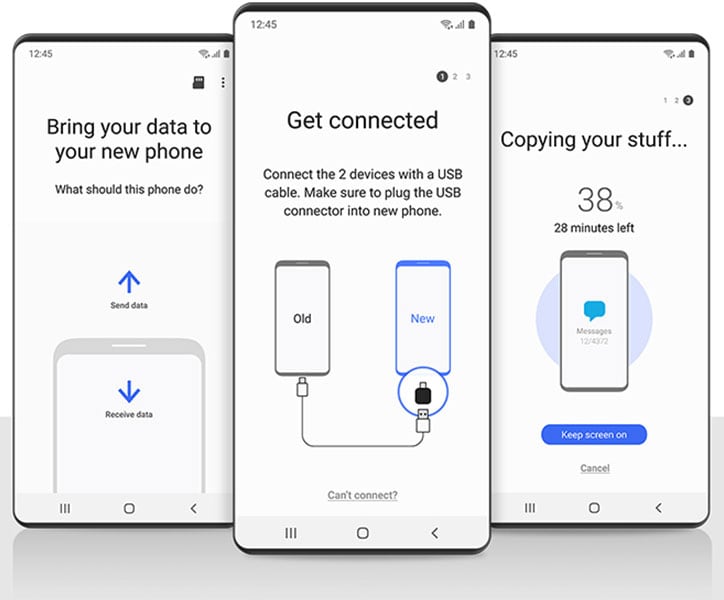
Part 5: Check Samsung Smart Switch Not Enough Space Error Issue
An obstacle encountered by users of the Samsung Smart Switch is the "Not Enough Space" error. This issue arises when the target device lacks storage capacity for the transferred data. This leads to interruptions and unsuccessful data migration.
The "Not Enough Space" error occurs when the target device's available storage capacity is insufficient. In simple words, it cannot accommodate the data being transferred from the source device. Large files, excessive app data, and insufficient free space can contribute to this issue.
To address the "Not Enough Space" error, users should first conduct a comprehensive audit of the target device's storage. They need to identify and remove any unnecessary files, apps, or data. Offloading large files to external or cloud-based storage can help create additional space.
On your Samsung device, you can access the storage details through Settings. Within Settings, access "Battery and Device Care" and then tap "Storage." It will give access to the total breakdown of your device's storage.
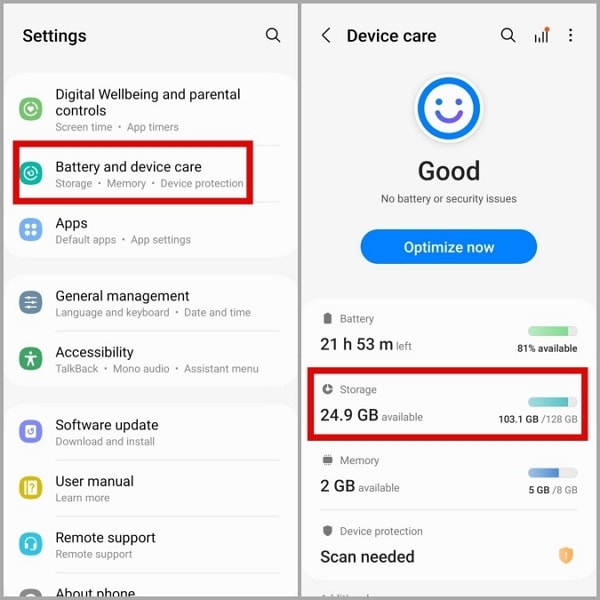
Part 6: Check Samsung Smart Switch Not Stable Issue
Another concern reported by users engaging with Smart Switch is the "Not Stable" issue. It disrupts the reliability and consistency of the data transfer process. This problem manifests as repetitive interruptions or abrupt halts during the transfer.
The "Not Stable" issue can arise due to various factors, like software bugs, compatibility issues, or network instability. Software glitches within the Smart Switch app can result in instability and erratic behavior. This leads to interruptions during the data transfer process.
Ensure that both the source and target devices are operating on the most recent software updates to resolve this issue. This practice significantly reduces the likelihood of software-related malfunctions and instabilities. Verifying the compatibility of the devices is another important factor. You should ensure that they meet the recommended system requirements for Smart Switch.
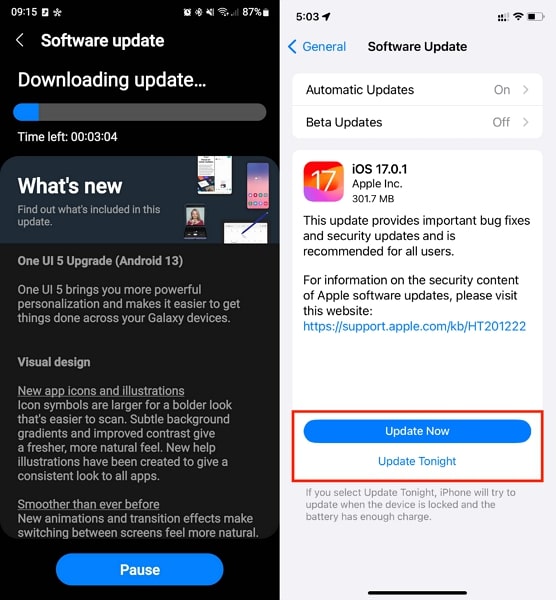
Part 7: Check Samsung Smart Switch Crash Issue
Samsung Smart Switch crashing is a critical concern frequently encountered by users. It leads to the sudden application termination during the data transfer process. This problem results in the loss of progress and potential data corruption. Thus, it poses a significant risk to successfully completing the data transfer.
It can stem from various factors, including software conflicts and insufficient system resources. Moreover, the underlying bugs within the Smart Switch app can also cause Smart Switch not working. Another major reason is conflicting apps or heavy background processes.
When it comes to a solution, the first thing is to ensure that both devices are compatible with Smart Switch. Closing any unnecessary background apps or processes can cut the risk of app crashes. Updating the app to the latest available version and installing any firmware updates for the devices can also help.
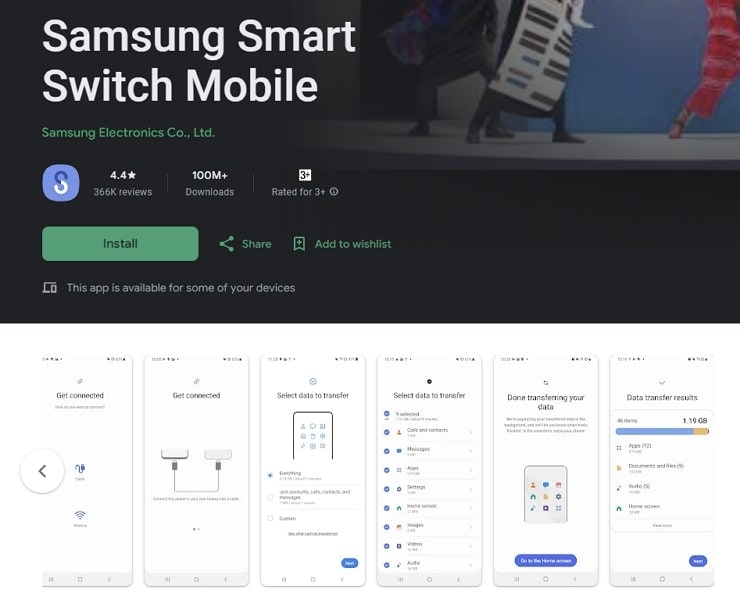
Conclusion
To summarize, despite its commendable utility, the Samsung Smart Switch is not immune to problems like any other software. From compatibility issues to connectivity problems, users face many challenges while using Smart Switch. These issues can often impede the smooth transfer of vital data between devices.
This article goes through the details of these challenges and offers comprehensive solutions. It has sought to equip users with the necessary insights and practical strategies. By following these, users can overcome the issues affecting the Samsung Smart Switch not working.

Dr.Fone - Phone Transfer
Transfer Everything from Old Devices to New Devices in 1 Click!
- Easily transfer photos, videos, calendars, contacts, messages, and music from Samsung to the new Samsung.
- Enable to transfer from HTC, Samsung, Nokia, Motorola, and more to iPhone.
- Works perfectly with Apple, Samsung, HTC, LG, Sony, Google, HUAWEI, Motorola, ZTE, Nokia, and more smartphones and tablets.
- Fully compatible with major providers like AT&T, Verizon, Sprint, and T-Mobile.
- Fully compatible with the latest iOS and Android version.
Other Popular Articles From Wondershare
Samsung Transfer
- Android to Samsung
- 1. Transfer Content To Galaxy
- 2. Transfer Data from Android
- 3. Transfer Huawei to Samsung
- 4. Transfer Data from LG
- 5. Transfer from Xiaomi to Samsung
- 7. Transfer Data from Pixel
- 8. Transfer Google Nexus to Samsung
- 9. Transfer Data from Motorola
- 10. Transfer Data from Sony
- iCloud to Samsung
- iOS to Samsung
- 1. Transfer Photos from iPad
- 2. Transfer Music from iPod
- 3. Switch from iPhone to Samsung
- 4. Switch from iPhone to Samsung S
- 5. Transfer from iPhone to Samsung
- 6. Transfer WhatsApp from iPhone
- 7. Transfer WhatsApp to Samsung S10
- Samsung Switch
- 1. Samsung Smart Switch Backup
- 2. Smart Switch
- 3. Samsung Switch Alternative
- 4. Samsung Smart Switch Solution
- Samsung to Android
- 1. Transfer Photo to Samsung
- 2. Transfer Everything to Samsung S8
- 3. Transfer Data from Samsung
- 4. Transfer Music to Samsung
- Samsung to iOS
- 1. Transfer Data to iPad
- 2. Transfer Photos to iPhone
- 3. Samsung to iPhone Transfer
- 4. Transfer Contacts to iPhone
- Samsung Tips
- 1. Fix Samsung Brick
- 2. Play Flash on Samsung
- 3. PC Suites for Samsung
- 4. Track Samsung Lost Phone
- 5. Top 10 Samsung Music Players
- 6. Take Screenshots on Samsung J5
- 7. Top 6 Video Calling Apps
- 8. Remove Google Account Bypass
- 9. Bypass Lock Screen Pattern
- 10. Uninstall an App from Samsung
- 11. Import Contacts to Samsung
- 12. Transfer Photos to Chromebook?
- 13. Transfer Data to Another Phone
- 14. Transfer Photos to Samsung
- ● Manage/transfer/recover data
- ● Unlock screen/activate/FRP lock
- ● Fix most iOS and Android issues
- Transfer Now Transfer Now






Alice MJ
staff Editor