Force Restart iPhone: Everything You'd Like to Know
Sep 01, 2023 • Filed to: Mobile Repair Solutions • Proven solutions
Apple’s flagship phones are used by millions of people the world over. The iPhone series comprises of some of the most appreciated and premium smartphones that are adored by Apple enthusiasts. Though, just like most of the other devices, it also seems to malfunction every once in a while. Ideally, you can simply force restart iPhone in order to overcome most of these issues. After when you perform an iPhone force restart, it puts an end to the device’s current power cycle and reboots it. By doing so, you can resolve plenty of errors. In this post, we will teach you how to force iPhone restart and what are the common issues that it can resolve.
Part 1: What issues force restart iPhone could fix?
It has been observed that iPhone users face different kinds of setbacks while using their device. Thankfully, most of these problems can be resolved by simply performing an iPhone force restart. If you are facing any of these issues, then try to resolve them by force restarting your iPhone first.
Touch ID isn't working
Whenever a Touch ID doesn’t work, most of the people assume that it’s a hardware issue. While it can be true, you should try to force restart iPhone first before reaching to any conclusion. A simple restarting process can fix this issue.
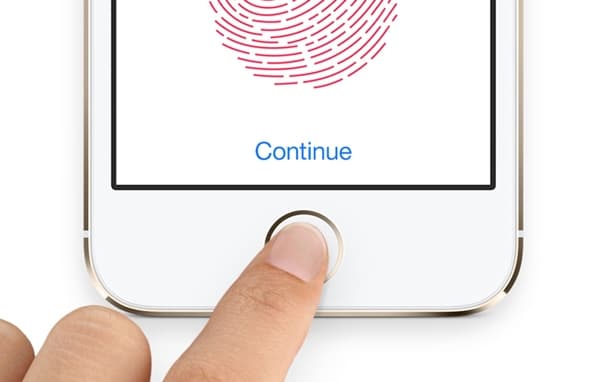
Can’t connect to the network (or cellular data)
If your phone can’t connect to a network or have zero coverage, then you should try to force restart it. Chances are that you might get the cellular data and the network coverage back.
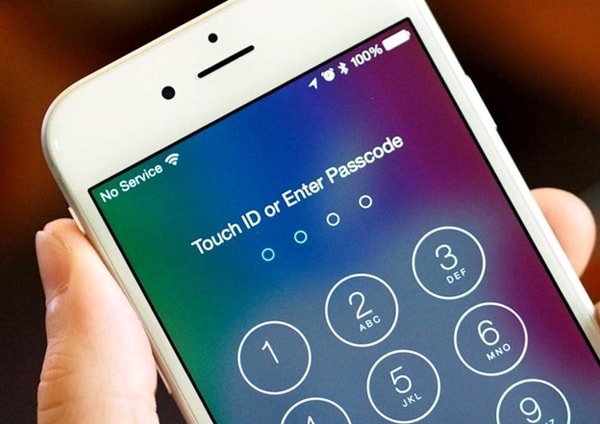
Wrong update
Mostly, after getting a wrong update, your device might get stuck on the welcome screen of iPhone (the Apple logo). In order to resolve the iPhone stuck in the bootloop situation, you can simply go for a force iPhone restart. Afterward, if the update is unstable, you can always choose to downgrade it or get a stable version of iOS.
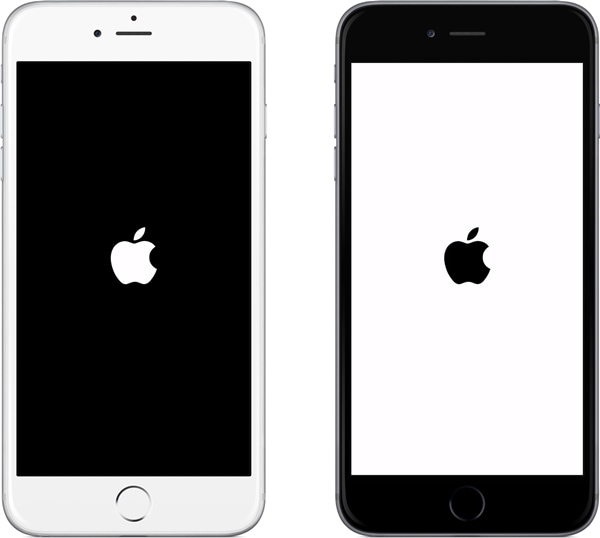
Blank screen
There are times when while using their phone, users get a blank screen out of the blue. There could be plenty of reasons behind getting a blank screen. Most of the times, it happens due to a malware attack or a malfunctioning driver. You can get a quick and easy fix to this problem by performing an iPhone force restart.
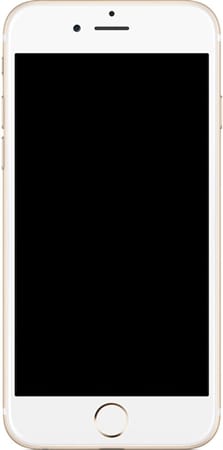
Red display
If your firewall is not updated or if you constantly download content from unreliable sources, then you might get a red screen on your phone. Don’t worry! Most of the times, this issue can be fixed after you force restart iPhone.

Stuck in the recovery mode
It has been observed that while recovering data from iTunes, the device usually gets stuck in the recovery mode. The screen will simply display the symbol of iTunes, but won’t respond to anything. To overcome this issue, disconnect your phone and force restart it. Try to connect it again after fixing the issue.
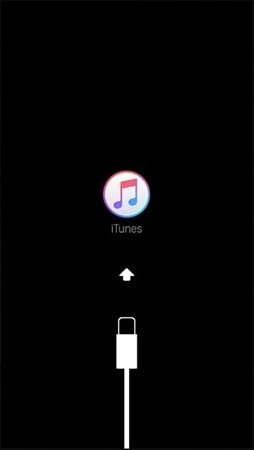
Blue screen of death
Just like getting a red display, the blue screen of death is often associated with a malware attack or a bad update. Though, this usually happens with jailbroken devices. Nevertheless, if your phone is not getting any response and its screen has turned all blue, then you should try to force iPhone restart to fix this issue.

Magnified screen
This usually happens whenever there is a problem with the phone’s display. Though, after performing the iPhone force restart, users are able to fix it. If you are lucky, then a simply restarting process would be able to fix this issue.
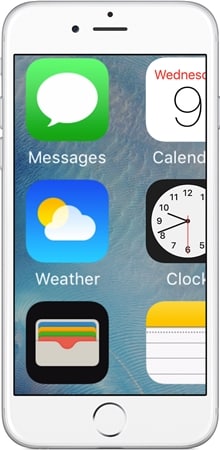
Battery draining quickly
This is an uncommon issue, but it is observed by a few users recently after updating their phones to a newer version of iOS. If you feel that the battery of your device is getting drained at an extremely fast pace, then you should force restart iPhone to fix it.
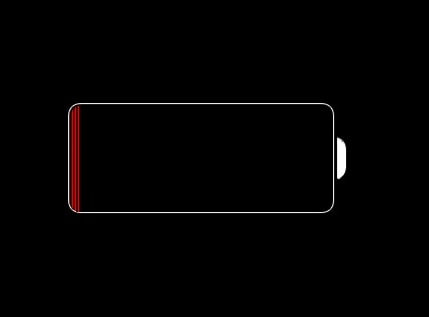
Part 2: How to force restart iPhone 6 and older generations?
Now when you know what kinds of problems one can resolve after force iPhone restart, it is time to learn how to do the same. There are different ways to force restart iPhone and it largely depends on your device. If you have an iPhone 6 or an older generation phone, then follow this drill to force restart it.
1. Start by holding the Power (Sleep/Wake) button on your device. It is located on the right-side of iPhone 6 and on the top side of iPods, iPads, and a few other devices.
2. Now, while holding the Power button, press the Home button on your device as well.
3. Keep pressing both the button for at least 10 seconds at the same time. This will make the screen go black and your phone will be restarted. Let go of the buttons as the Apple logo will appear on the screen.
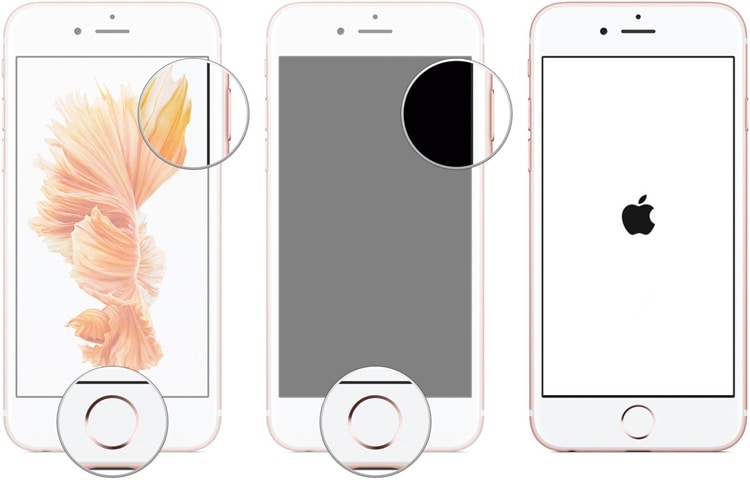
Part 3: How to force restart iPhone 7/iPhone 7 Plus?
The above-stated method will work on most of the devices that are older than iPhone 7. Don’t worry! If you own an iPhone 7 or 7 Plus, then you can easily perform an iPhone force restart without any trouble as well. It can be done by following these steps:
1. To start with, press the Power button on your device. It is located on the right-side of iPhone 7 and 7 Plus.
2. Now, while holding the Power (Wake/Sleep) button, hold the Volume Down button. The Volume Down button would be located on the left-side of your phone.
3. Keep holding both the buttons for another ten seconds. This will make the screen go black as your phone will turn off. It will vibrate and be switched on while displaying the Apple logo. You can let go of the buttons now.

That’s it! After performing these steps, you would be able to force restart iPhone without much trouble. As stated, there are plenty of problems and issues that you can resolve by simply force-restarting your device. Now when you know how to fix these issues, you can just perform a force iPhone restart and overcome various setbacks on the go.
iPhone Reset
- iPhone Recovery Mode
- 1. Exit iPhone Recovery Mode Loop
- 2. iPhone in Recovery Mode
- 3. iPhone Recovery Mode
- 5. Get Data from iPhone in Recover Mode
- 6. Put iPhone in Recovery Mode
- iPhone DFU Mode
- 1. Put iPhone in DFU Mode
- 2. Enter and Exit DFU Mode
- 3. Get Data from iPhone in DFU Mode
- 4. Tools for iPhone to Enter DFU mode
- 5. Enter/Exit DFU Mode on iPhone X
- 6. Enter/Exit DFU Mode on iPhone SE
- 7. DFU Mode Works on iPhones
- 8. Enter DFU Mode on iPod Touch
- iPhone Factory Reset
- 1. Factory Reset iPhone
- 2. Factory Reset iPhone without iTunes
- 3. Reset iPhone without Passcode
- 4. Reset iPhone Without Apple ID
- iPhone Hard Reset
- 1. Hard Reset VS Soft Reset iPhone
- 2. Hard Reset Without Computer
- 3. Force Restart iPhone
- 4. Restart or Force Restart iPhone
- 5. Hard/Soft/Factory Reset iPhone 8
- iPhone Reset Tips
- 1. Soft Reset iPhone
- 2. Restart or Reboot iPhone
- 3. iPhone Reset All Settings
- 4. Reset iPhone Battery
- 5. Reset iPhone without Apple ID
- 6. Reset Jaibroken iPhone
- 7. Reset Network Settings On iPhone
- 8. Reset Restriction Passcode iPhone
- 9. Restart iPhone Without Power Button
- 10. Turn Off iPhone Without Home Button
- 9. Turn off iPhone without Screen
- 10. Reset Disabled iPhone




James Davis
staff Editor