
9 Ways to Fix iPhone Error 4013 or iTunes Error 4013
Apr 17, 2024 • Filed to: Mobile Repair Solutions • Proven solutions
"The iPhone could not be restored. An unknown error occurred (4013)."
You must be upset when receiving this message. All your cherished memories on your iPhone could be losing. While trying to find a solution? Since you're here reading this, I bet that it will help you solve the iPhone Error 4013 (iTunes Error 4013) problem.
Simply put, this is a common error with iOS devices, called iPhone Error 4013. Because this error generally occurs while trying to restore iPhone using iTunes, it is also nicknamed iTunes Error 4013. Error 4013 is commonly referred to as iPhone Error 4013, but that's not technically correct. This error can strike the iPhone, iPad, or iPod touch—any device that runs iOS.
So, if you want to find out more about iPhone error 4013 or how to fix iTunes error 4013, then read on.
- What is the iPhone Error 4013?
- Solution 1: Fix iPhone/iTunes error 4013 without losing data
- Solution 2: Fix iPhone/iTunes error 4013 by solving computer problems
- Solution 3: Fix iPhone/iTunes error 4013 by checking USB port & connector
- Solution 4: Fix iPhone/iTunes error 4013 with an iTunes Repair tool
- Solution 5: Fix iPhone/iTunes error 4013 by resetting all settings on iPhone
- Solution 6: Fix iPhone/iTunes error 4013 by clearing up space on iPhone
- Solution 7: Fix iTunes 4013 by entering DFU mode
- Solution 8: Fix iPhone/iTunes error 4013 by entering DFU mode on iPhone
- Solution 9: How to restore iPhone from backups without iTunes?
What is the iPhone Error 4013?
iPhone error 4013 or iTunes error 4013 is usually a hardware related issue. It is mostly caused by a faulty USB cable, damaged USB port, third-party security software, or in-built firewall system of your computer. In other words, the error is a connection error that implies there are communication issues between your iOS device and iTunes. It prevents your iTunes from accessing Apple servers to download iOS update firmware for updating or restoring your iPhone. However, this isn't a severe problem. A few simple solutions should solve the issue. So, read on to find out how to fix iPhone error 4013.
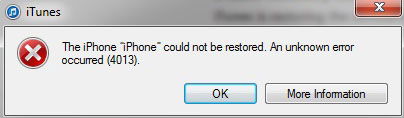
Solution 1: Fix iPhone/iTunes error 4013 without losing data
There are a lot of different solutions to the iPhone 4013 error. However, the problem is that it's hard to diagnose exactly where the issue lies, so most of the solutions work on a trial-and-error basis. That is, you try out something, and if it doesn't work out, you try the next thing. This can be an extremely tiresome and long process, it doesn't promise results, and it also runs the risk of severe data loss. However, if you'd like a one-touch solution, something that can immediately diagnose the problem and fix it without losing data, then you should use a third-party software called Dr.Fone - System Repair (iOS).

Dr.Fone - System Repair (iOS)
Fix your iPhone/iTunes error 4013 without losing data!
- Fix with various iOS system issues like Recovery Mode, white Apple logo, black screen, looping on start, etc.
- Fix your iPhone stuck in Recovery Mode, no data loss at all.
- Work for all models of iPhone, iPad, and iPod touch.
- Fully compatible with Windows, Mac, iOS
How to fix iPhone without data loss?
-
Download and launch Dr.Fone. From the main menu, choose 'System Repair'.

-
Connect your device to the computer via a cable. Dr.Fone will show you two modes to fix iPhone. For data security, try the standard mode first.

-
Your device will be required to enter Recovery Mode. Follow the step-by-step guide to put the iPhone into Recovery Mode. And then, you will see a list of different iOS firmware available now. All you have to do is click on 'Download'. The download will take a while, depending on your internet connection.

-
After the download, it will automatically start scanning your device for problems and fix it. You will soon get a message that "Repair of the operating system is complete." This means that your device has been fixed. The whole process shouldn't take much longer than 10 minutes, and you won't have to do anything yourself!

-
This process should ensure that whatever the reason may be, it will be fixed for good.
Tips: iTunes 4013 error, unfortunately, persists after these steps? Something must be wrong with iTunes. Go to repair your iTunes components and try again.
Solution 2: Fix iPhone/iTunes error 4013 by solving computer problems
When iPhone error 4013(iTunes error 4013) occurs, it may relate to your computer itself. If your computer has some issues, it may be the source of the error 4013. This is what you should do:
- Check whether your computer's internet is working fine. If not, just reconnect the internet or restart your WIFI.
- Check the third-party security software or in-built firewall system on your computer, close it, and try again.
- Check your computer version and update it to the latest, then have a try.
- Try another computer to connect your iPhone with iTunes.
If your computer is fine, then check the connection of your USB port.
Solution 3: Fix iPhone/iTunes error 4013 by checking USB port & connector
When iPhone error 4013(iTunes 4013 error) pops up, then it's highly likely that the problem is hardware-related. So you should start by checking to see that all your USB ports and connectors are working fine. This is what you should do:
- Make sure you are using an Apple USB port.
- Check the cable connection if it connects properly.
- Reconnect the cable to see if it works.
- Use a different USB port.
- Try to plug into another PC.

If you try out all these methods and nothing works, then your USB connection is fine, and you should move to Solution 1 to fix iTunes error 4013 without losing data.
Solution 4: Fix iPhone/iTunes error 4013 with an iTunes Repair tool
As we already mentioned, iPhone error 4013 is also called iTunes error 4013. This is because this error only comes when trying to restore iPhone 15/14 or any other iPhone model using iTunes. It might be possible that your iTunes is corrupted, or maybe your iTunes version is obsolete. In this case, you should get your iTunes repaired to a normal state.
First, check whether your iTunes is the latest version. iPhone/iTunes error 4013 may happen because your iTunes version is out of date. If not, just update your iTunes.
If just want to solve the iTunes problems quickly, then follow the steps below to fix iPhone/iTunes 4013:
Dr.Fone - iTunes Repair
The ultimate solution to diagnose and resolve iTunes errors
- Remove all iTunes errors like iTunes error 9, error 21, error 4013, error 4015, etc.
- Resolve all issues when you fail to connect or sync iPhone/iPad/iPod touch with iTunes.
- Device data kept well while fixing iTunes issues.
- Repair iTunes to a normal state within 2-3 min.
-
Install and open Dr.Fone - iTunes Repair on your computer. Then select "System Repair" from the main screen.

-
In the new screen, select "iTunes Repair"> "Repair iTunes Errors". Then the tool will scan and verify whether iTunes components are complete.

-
If it still pops up after the verification, you need to opt for "Advanced Repair".

-
If iTunes 4013 still cannot be fixed, you need to connect your iOS device to the computer and select "Repair iTunes Connection Issues" to fix.

Solution 5: Fix iPhone/iTunes error 4013 by resetting all settings on iPhone
- Restart your iPhone 13/12/11/XR, iPhone XS (Max), or any other iPhone model.
- Go to Settings > General > Reset > Reset All Settings.
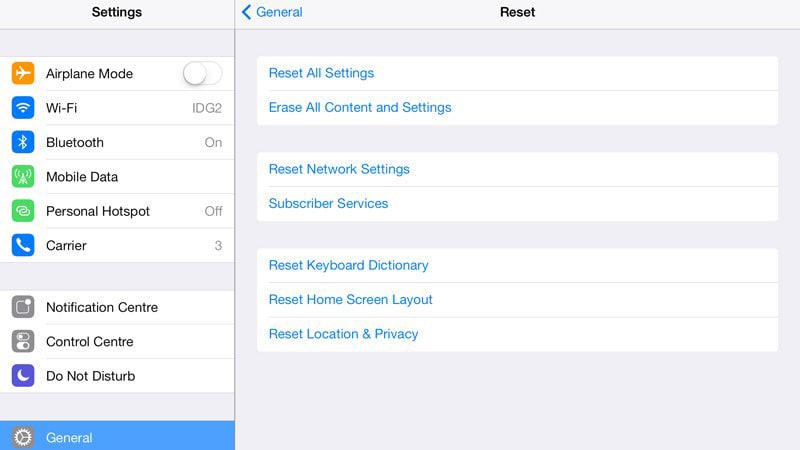
This method also puts you at risk of data loss, so you should first backup iPhone data to iCloud or iTunes. Or to make all things easier, go to Solution 1 to fix iPhone error 4013 by keeping iPhone data intact.
Video tutorial: How to Reset All Settings on iPhone?
Solution 6: Fix iPhone/iTunes error 4013 by clearing up space on iPhone
The iPhone error 4013 occurs while updating the iOS. So the problem may arise if there isn't enough space in your iPhone to accommodate a new update. So you should make sure there's enough space, and if not, then clean up the iPhone.

Video tutorial: How to Clean up your iPhone?
Solution 7: Fix iPhone/iTunes error 4013 via factory reset on iPhone
To fix iTunes 4013 or iPhone 4013, you can also try to factory reset your iPhone. Below are the steps to fix it via factory reset.
- Firstly, back up your iPhone.
- Go to "Settings" > "General" > "Reset"
- Choose the "Erase All Content and Settings".
- Enter your passcode.
- Tap on "Erase iPhone"
Note: Factory resetting will bring you troubles like setting up the iPhone again, restoring data from iTunes/iCloud, etc. To prevent these troubles, go to Solution 1 for system repair without data loss.

Solution 8: Fix iPhone/iTunes error 4013 by entering DFU mode on iPhone
If none of the previous advice worked, you should be prepared to put your device into DFU mode. Take this option only as your last resort, as it is something that will surely work. Still, it will cost you all the data you have on your Apple device (including all the applications but the default ones, all pictures, videos, etc.), as it will practically wipe our anything you have on your iPhone or iPad and restore it as new. So, how to put your iPhone 13/12/11/XR, iPhone XS (Max), or any other iPhone model into DFU mode?
-
Connect your iPhone to the computer and launch iTunes.
-
Press and hold the Sleep/Wake Button and Home Button simultaneously for 10 seconds.

-
After that, release the Sleep/Wake Button but continue to press the Home Button until iTunes says, "iTunes has detected an iPhone in recovery mode."

-
Release the Home Button. Your iPhone's screen will be completely black. If it's not, try the above steps again from the beginning.
-
Restore your iPhone with iTunes.
Video tutorial: How to Restore iPhone in DFU mode?
And if none of these tips work, then you should contact Apple because it's likely that your problem might be more internal and deepest.
Bonus Tips: How to restore iPhone from backups without iTunes?
If you meet error 4013 when you try to restore your iPhone via iTunes, then you can use Wondershare Dr.Fone to restore iTunes backup to iPhone without iTunes. Dr.Fone enables you to restore the backup to iPhone/iPad devices selectively and will not overwrite any existing data on your device.
Check how to restore iPhone from iTunes backup without iTunes here: Restore iTunes backup to iPhone selectively.

Wondershare Dr.Fone
Access and restore iTunes backup when iTunes is down
- Read and access the encrypted contents in iCloud/iTunes backups.
- Selectively backup, preview, and restore any data you want.
- Export what you want from the backup to your computer.
- No data loss on devices during the restoration.
- Supported the newest iPhone that runs with the newest iOS
- Fully compatible with Windows or Mac OS.
Conclusion
So you now know what is iPhone error 4013, and why it occurs. You also know all the different methods you can try to fix it yourself. Due to the uncertain nature of iPhone error 4013, it is hard to arrive at a strong diagnosis, which is why you would have to engage in a lot of trial-and-error methods, which would also put you at risk of data loss. However, we recommend that you use Dr.Fone - System Repair (iOS), as it will scan your entire system and fix whatever problem is there, all without any data loss.
Whatever you decide to do, keep us posted down on the comments. If you find another solution to the problem, be sure to let us know!
Other Popular Articles From Wondershare
iPhone Errors
- Errors 0 ... 100
- 1. iPhone Error 6
- 2. iPhone/iTunes Error 9
- 3. iPhone Error 10
- 4. iPhone/iTunes Error 21
- 5. iPhone Error 35
- 6. iTunes Error 40 on iPhone/iPad
- 7. iPhone Error 47
- 8. iPhone Error 69
- 9. iPhone Error 75
- 10. iPhone Error 78
- Errors 1xxx
- 1. iPhone Error 1009
- 2. iPhone Error 1015
- 3. iPhone/iTunes Error 1100
- 4. iPhone Error 1110
- 5. iPhone Error 1667
- Errors 2xxx
- Errors 3xxx
- 1. iTunes Error 3004
- 2. iTunes Error 3014
- 3. iTunes/iPhone Error 3194
- 4. iPhone Error 3503
- 5. iPhone/iTunes Error 3600
- Errors 4xxx
- Other iPhone Errors
- 1. iPhone Error 7005
- 2. iPhone/iTunes Error 9006
- 3. iPhone Error 0xe8000015
- 4. iPhone Cellular Update Failed Error
- 5. iPhone Activation Error
- 6. iPhone SSL Error
- Other iPhone Issues
- ● Manage/transfer/recover data
- ● Unlock screen/activate/FRP lock
- ● Fix most iOS and Android issues
- Repair Now Repair Now Repair Now






Alice MJ
staff Editor
Generally rated4.5(105participated)