Audio
- TRY IT FREE TRY IT FREE
- 1. Play Audio Files+
- 2. Convert Audio+
-
- 2.1 Convert AC3 to AAC
- 2.2 Convert Voicemail to MP3
- 2.3 Convert AC3 to MP4
- 2.4 Convert WMA to MP4
- 2.5 Convert OGG to MP4
- 2.6 Convert FLAC to MP4
- 2.7 Convert AAC to AC3
- 2.8 Convert DTS to AC3
- 2.9 Convert WAV to Google Music
- 2.10 Convert FLAC to iTunes
- 2.11 Convert AC3 to WAV
- 2.12 Convert Audio to WAV
- 2.13 Convert FLAC to WMA
- 2.14 Convert WAV to WMA
- 2.15 Convert WMA to WAV
- 2.16 Convert AIFF to FLAC
- 2.17 Convert FLAC to ALAC
- 2.18 Convert FLAC to MP3 Linux
- 2.19 Convert MP3 to OPUS
- 2.20 10 Best FLAC Converters
- 2.21 Convert AC3 to AVI
- 3. Convert Audio Mac+
- 4. Audio Tips+
Top 7 Audio File to WAV Converters for Windows/Mac/Online
by Kayla Morrison • 2024-01-11 10:26:49 • Proven solutions
Want to convert audio files to WAV effortlessly? Then keep reading! WAV (Waveform Audio File Format) was developed by IBM and Microsoft in 1991 to improve how bitstream is stored on PCs. Typically, WAV files have raw, uncompressed audio data and are commonly used on Windows computers. However, the main reason why you should convert audio files to WAV format is that it's not lossy, unlike MP3. This means that WAV files don't degrade with time. Also, WAV can be converted into other formats easily. So without time-wasting, let's find out the top seven audio files to WAV converters and how to use them.
- Part 1. Best Audio File to WAV Converter on Windows and Mac Computers
- Part 2. Other 6 Audio File to WAV Converters
Part 1. Best Audio File to WAV Converter on Windows and Mac Computers
If you want quality and hassle-free conversion of several audio files to WAV, I recommend Wondershare UniConverter (originally Wondershare Video Converter Ultimate). With this desktop app, your audio conversion problems are over thanks to its intuitive interface laden with lots of features. You can even convert many audio files simultaneously without any quality loss. Also, it has a capable media player and internet file downloader as well.
 Wondershare UniConverter - Audio Converter for Windows/Mac
Wondershare UniConverter - Audio Converter for Windows/Mac

- Convert audio files to WAV, MP3, M4A, and several other audio formats losslessly.
- Burn and customize audio files to CD without any quality loss.
- Transfer converted audio files to external media players such as iPod, iPhone, iPad, and Android phones.
- Download or record videos from YouTube and other 10,000+ video sharing sites.
- Edit MKV videos with trimming, cutting, cropping, adding subtitles, applying effects, etc.
- Versatile toolbox combines fixing video metadata, GIF maker, video compress, screen recorder, and others.
- Supported OS: Windows 10/8/7, macOS 11 Big Sur, 10.15, 10.14, 10.13, 10.12, 10.11, 10.10, 10.9, 10.8, 10.7, 10.6.
Here're the simple steps to convert audio files to WAV quickly.
Step 1 Import audio files to Uniconverter.
Install Wondershare Audio Converter in your PC and then tap the +Add Files. Now choose whether you want to import a few audio files of a folder. In no time, you'll see your audios on the screen's left side.

Step 2 Set the target format as WAV.
Click the Output Format button then choose Audio. From the list, select WAV format and then click Lossless Quality.
![]()
Step 3 Convert audio file to WAV format.
Go to the Output section and select a target folder. Lastly, hit the purple the Start All button to start converting audio files to WAV. It's that simple!

Part 2. Other 6 Audio File to WAV Converters
With these online programs, you can convert audio, video, image, or even document files to other formats without paying a penny. Just visit the website and import your audio tracks for conversion to WAV.
1. Online-Convert
Online-Convert is a free, browser-based converter that supports the conversion of files easily and quickly. It can convert audio files to WAV, MP3, AAC, FLAC, and many other popular audio and video formats. You can also convert images, documents, eBooks, and archives. Moreover, the interface is well arranged with clear labels, making it perfect for both experienced and novice users.
Step 1: Open Online-Convert on your browser and click the Audio Converter section.
Step 2: On the resulting page, click the Convert audio to WAV and tap the white Choose Files button. You can also import audios from OneDrive, Google Drive, Dropbox, or enter a video URL.
Step 3: Go to the Optional settings part and edit your audio properties such as the bit resolution, channels, and sample rate.
Step 4: Click the Start conversion button and wait for your WAV file.

2. Online Audio Converter
Online Audio Converter is a safe web-based platform that is easy to use and free of any ads. Besides converting locally saved audios, you can also download them from Dropbox, Google Drive, and other online file sharing sites by merely pasting the URL. Furthermore, this app allows users to extract audios from movies or videos.
Step 1: Open Online Audio Converter and then click the blue Open files button to import audios.
Step 2: Choose the WAV from the menu bar with formats and then adjust the quality.
Step 3: Hit the Convert to start converting audio files to WAV format.
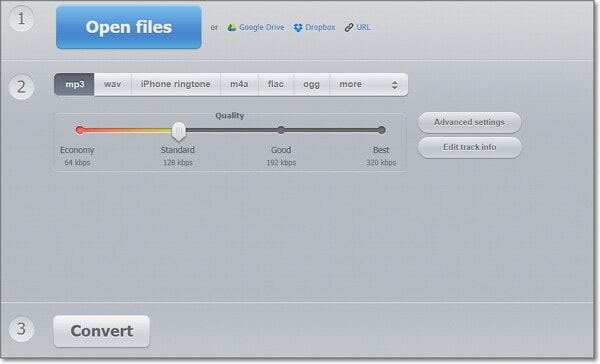
3. Zamzar
Are you looking for a reliable online converter that is free and supports a myriad of formats? Well, check out Zamzar. This tool has been around the file conversion space for long thanks to its 1100+ supported formats. The UI is also clearly marked with simple steps to follow when converting audios.
Step 1: Open Zamzar and then tap the green the Add Files button to import audio files. Suppose you're using a computer, drag & drop audios to the program.
Step 2: Go to the Convert To option and then choose WAV from the Audio section.
Step 3: Click the Convert Now, and Zamzar will do the rest.
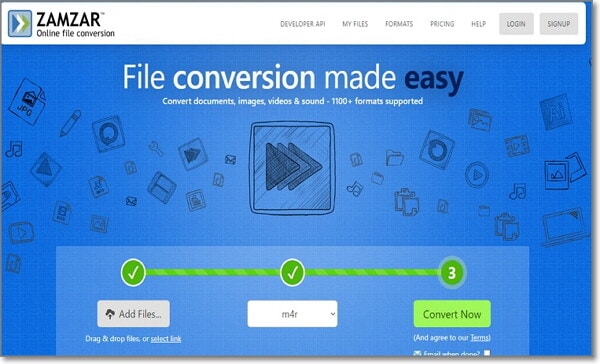
4. Online Converter
Next is Online Converter, which offers free conversion services on any OS. The website is quick to load and supports a wide range of formats, including unit measurements. It can convert any audio file to WAV, AAC, FLAC, MP3, and many more. And of course, the website is easy to navigate and use.
Step 1: Visit Online Converter using your favorite browser and then choose the Audio Converter option.
Step 2: Next, click the Convert to drop-down profile and choose WAV. Click the Go button to proceed.
Step 3: Tap the Choose File button to import your audios. Remember that the max file size is 200MB.
Step 4: Click the Convert, and Online Converter will convert your audio file to WAV.
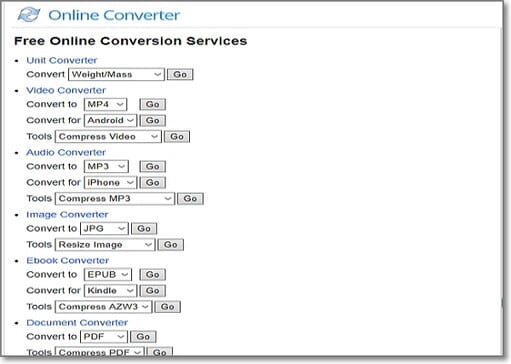
6. Convertio
Closing the six best is Convertio, which supports several input/output formats. From WAV and AAC to MP3 and M4A, Convertio has it all. It is swift, as well. However, converted audio files will be erased from the site after 24hours. So you should download them as soon as possible.
Step 1: Open Convertio and click the Choose Files.
Step 2: After importing your audio, click the to > Audio > WAV format. Additionally, you can tap the settings icon to edit your audio files.
b
Step 3: Tap the Convert, and this online converter will save your imported audio file in WAV format.
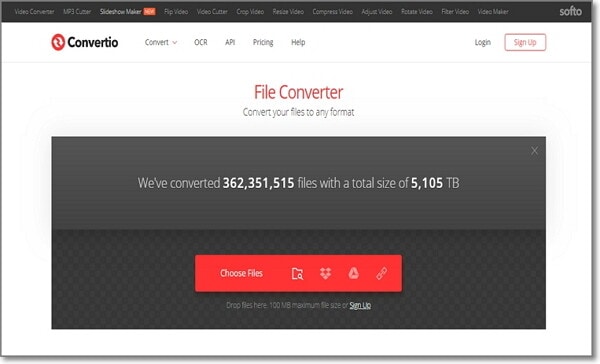



Kayla Morrison
staff Editor