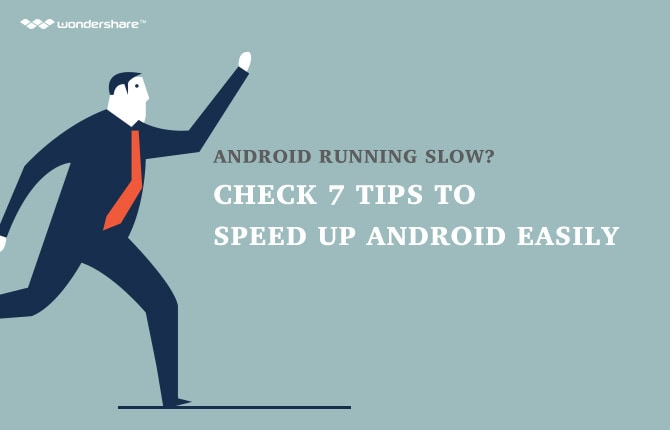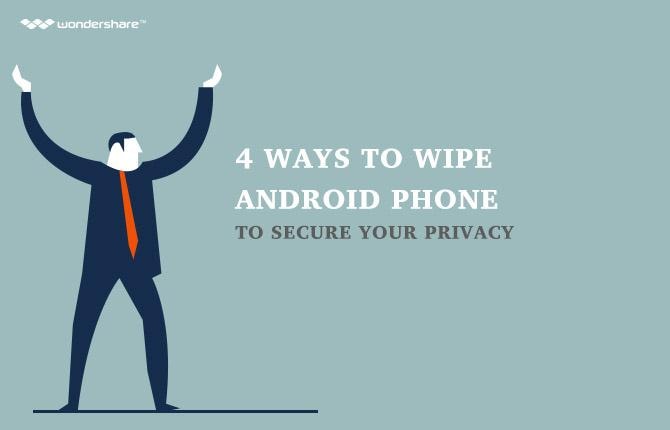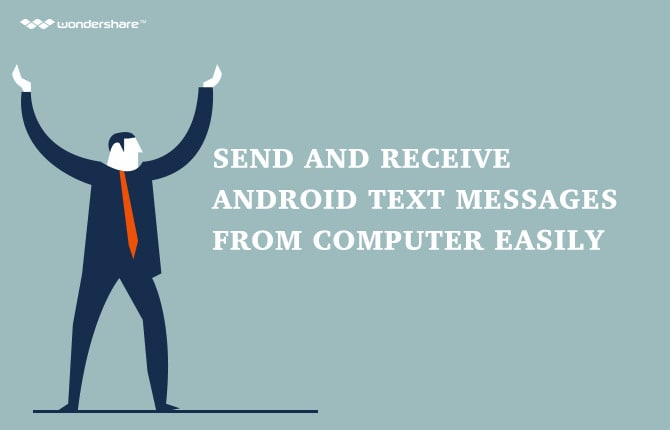How to delete apps on Android?
Part 1: How to delete apps on Android?
Many individuals are typically downloading applications that they like to use with their phones. At times, you might want to know how to delete an app on android since it is not useful to you anymore or it is slowing down the processing speed of your phone. In this case, there are several scenarios that you will encounter on how to delete apps android. These similar steps can also be performed to be able to know how to delete apps on android tablet.
If you would like to be removing android apps from your phone which you have paid for and downloaded to your device, then, there are certain steps that you need to be following. These steps will guide you on how to delete apps on android.
Step 1 : You need to start by opening up your Settings menu. You can either swipe down the Notifications bar that is located at the top of your screen or you can open your app drawer to do so. This will depend on the make and model of phone that you are using. You should be looking for the Settings icon and tap on it for it to be accessed.
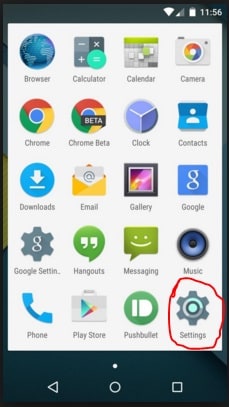
Step 2 : After tapping on the Settings icon, you will need to look for either “Apps” or “Applications” on the list of options that will be presented. Once you have found it, you should be tapping on it to open further options.
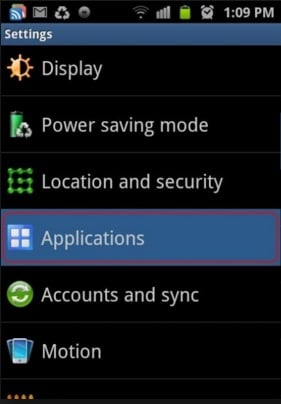
Step 3 : The next thing that you need to do is to look for “Manage applications” from the options. It should be tapped so that you can be taken to the next page on how to uninstall apps on android.
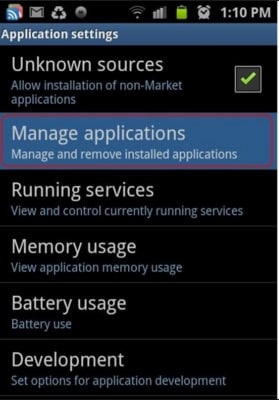
Step 4 : The next step is to select and tap on the “Downloaded” tab. This tab will give you a list of apps that you have downloaded previously and would want to uninstall apps android.
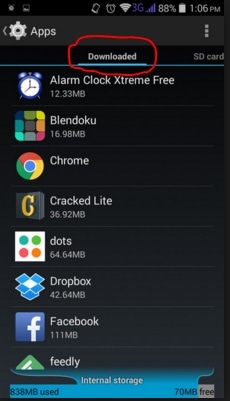
Step 5 : In order to delete apps from android, you will need to locate the specific application that you wish to be removed. You will have to tap it in order to get access to further options. After tapping on it, your screen will be displaying certain pieces of information that are related to the application you want to remove. You will need to tap on the “Uninstall” button located the top right portion of the screen in order to delete app from android.
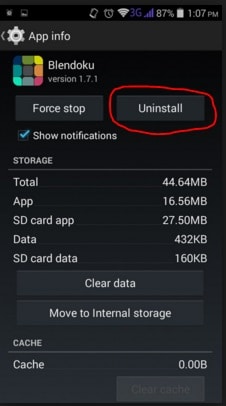
Note : After clicking on the “Uninstall” button, the screen will be asking you to confirm your decision to android uninstall app. All you need to do is tap on “OK” and wait for the process to complete. It may take a while so you just have to wait and let the phone do its thing.
There are also a number of applications that are being preloaded by the phone manufacturer to the device. In this case, you can only uninstall apps on android if you will be rooting your device. If you will be rooting your device, you will be risking the warranty of your phone. Rooting your phone makes the warranty of your android phone void. Typically, if you cannot see any “Uninstall” button on the android delete app, then it most likely means that the manufacturer of the phone has preloaded such application into your device. The “Downloaded” tab generally shows all of the applications that have been downloaded to the device, may they be the ones downloaded by the user or the ones preloaded by the manufacturer.
In this case, your only option to delete apps android will be to root the device. There are a couple of steps that you need to take in order to get your device rooted. You can follow the steps that will be presented below.
Part 2: How to delete pre-installed apps on Android
Step 1 : You will have to root your device first. However, you have to remember that the rooting process will vary from model to model. There are some devices that are easy to root while there are also others where you might be experiencing difficulties with the process. In this case, you have to do your research on how to root the android device that you currently have. One of the easiest ways to root the device would be through a one-click root application that you can download to your computer such as the screen shot below.
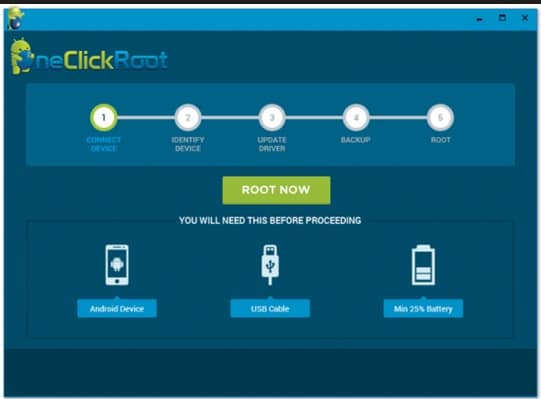
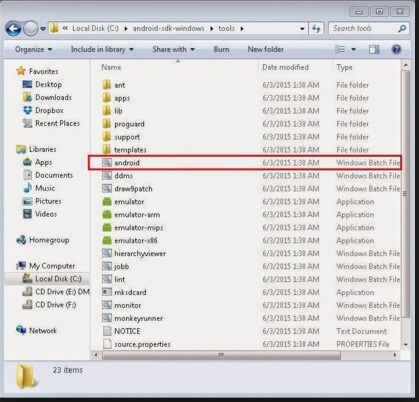
Step 3 : Afterwards, you should be connecting your android phone to the computer where the SDK file has been installed. You should be using a USB connector in this step. Once you have connected the phone to the computer, you should be enabling the USB debugging mode on the device.
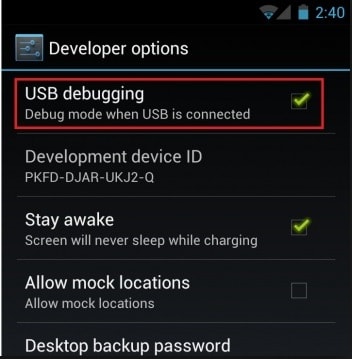
Step 4 : You should then be launching ADB on your computer. You will have to do a right click on the folder where the tool is located while holding the Shift button on the keyboard. You should be selecting the “Open command window” here. This is where you can type commands to delete apps on android.
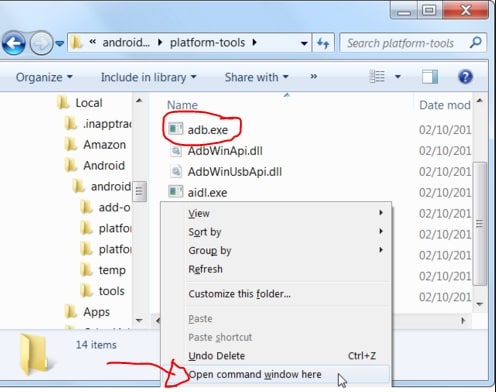
Step 5 : Next, you should be entering “adb shell” on the command line. Next, you have to type and enter “cd system /app” to open the applications folder in your phone. Lastly, you should be entering “ls” to display all of these applications.
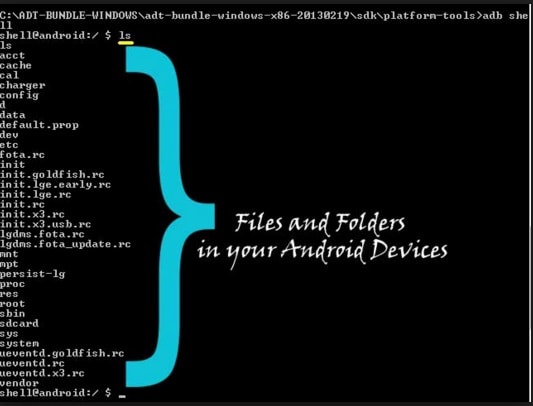
Step 6 : On the list, you should be looking for the specific applications to remove apps from android. Once you have found them, you will have to remember their complete file names. Then, you will need to type and enter the command “rm appname.apk”. You will have to do this on every application that you wish to remove. The appname in this case is the file name of the application.
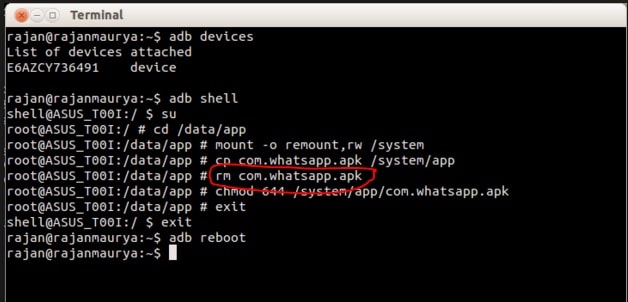
Step 7 : After making sure that the application has been removed, you will have to type and enter “adb reboot” in order to reboot your phone. At this point, the application should have already been removed.
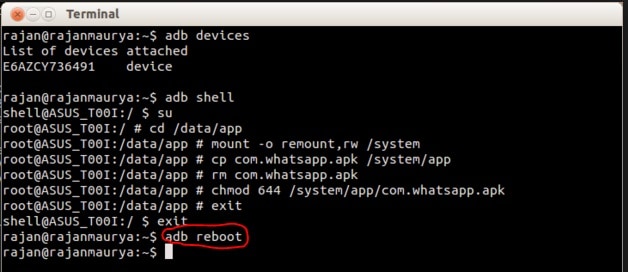
Android Manager - One Stop Solution to Manage Your Mobile Lifestyle
- One click to download, manage, import & export, transfer your music, photos and videos.
- De-duplicate contacts, switch devices, manage your app collection, backup & restore and send messages from your desktop.
- Mirror your android device to send messages, and play Android games on your computer.
- Transfer Files among your mobile devices without limitation.
- Optimze your device on the go with the MobileGo app.