How to Correct Color in Your Videos [Color Correction]
Mar 27, 2024• Proven solutions
When we talk about color grading or color correction, we may think about some professional color grading software such as Premiere Pro CC. It happens that you shot some home videos but find the color video image has mainly blue and purple colors and want to correct the color to make the video look like Hollywood manufacturing? We do know with these best video color grading software, you will always get the best result. But for beginners and semi-pros, we recommend you to try Wondershare Filmora (latest version X) based on its usability and features, and pricing as well. Equipped with the strong color fixing function, this easy-to-use video editor can help you break the monotony even if you have little color correction experience for videos.
Before we deep into the steps of how to color correct video with Filmora, just download the software and follow the video tutorial below to easily correct color in your videos.
From the above color grading video tutorial we can see with the color correction tools in Filmora, you can:
- Make your footage look like Hollywood film with color tuning tool
- Take use of Temperature, Tint, Lights, 3D Luts, Vigmette and more
- Various filter and overlay effects to touch up your video
You may also like:
How to set white balance for your recorded videos >>
Video Color Correction for YouTube Beauty>>
How to Use Color Balance to Perfect Photos>>
If you want to add some cinematic color to your video, you can also use some awesome video effect packs in Filmora Effects Store Filmstock such as the Chromatic Filter Set to simulate various lighting conditions and get movie looks.
Now, let's check the steps of how to color correct videos with Filmora?
Color grading: How to Correct Video Color in Filmora? [4 Steps]
1 Load your videos to Filmora Video Editor
After installing Filmora Video Editor, select the New Project to create a new project file and then click Import to easily find and load your videos in local folders or portable media devices to media library. This color correction software also allows you to add files with drag-and-drop. Then place them on the timeline.

2 Correct color with your preference
Double click the target video on the timeline and the video editing window will pop up. Choose the "Color" panel and there are several parameters available for changing:
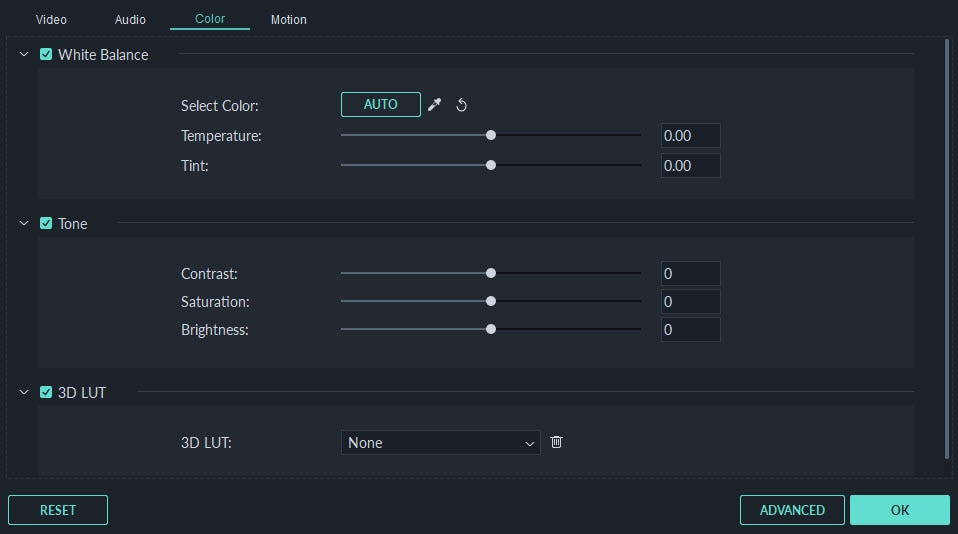
Contrast: Control the difference in color and brightness in different parts of the video image by adjusting this setting.
Saturation: This setting represents the amount of gray in proportion to the hue. You can adjust it to make colors of the entire video image look more saturated or inconspicuous.
Brightness: You can change this setting to customize the overall lightness or darkness of your video image.
Tint: Tint refers to the light of a color. For example, when red saturated with white, it will create a tint of pink.
3D LUT: The 3D Lookup Tables in Filmora allows you to employ some Hollywood film looking color sets to your video from 007 series, Harry Porter, Batman, etc.
Check out our picks of the Top 10 Video Quality Enhancers in 2018>>
To change the color correction settings, just direct your mouse cursor to the indicator, left click it and move it to the left or right along the slider. When releasing the mouse button, the respective value will be set. You can immediately see the result in the Preview Window. If don't like the result, you can always click Undo to discard the changes. It’s also possible to cancel all the changes by clicking the Reset button.
3 Correct color with your preference
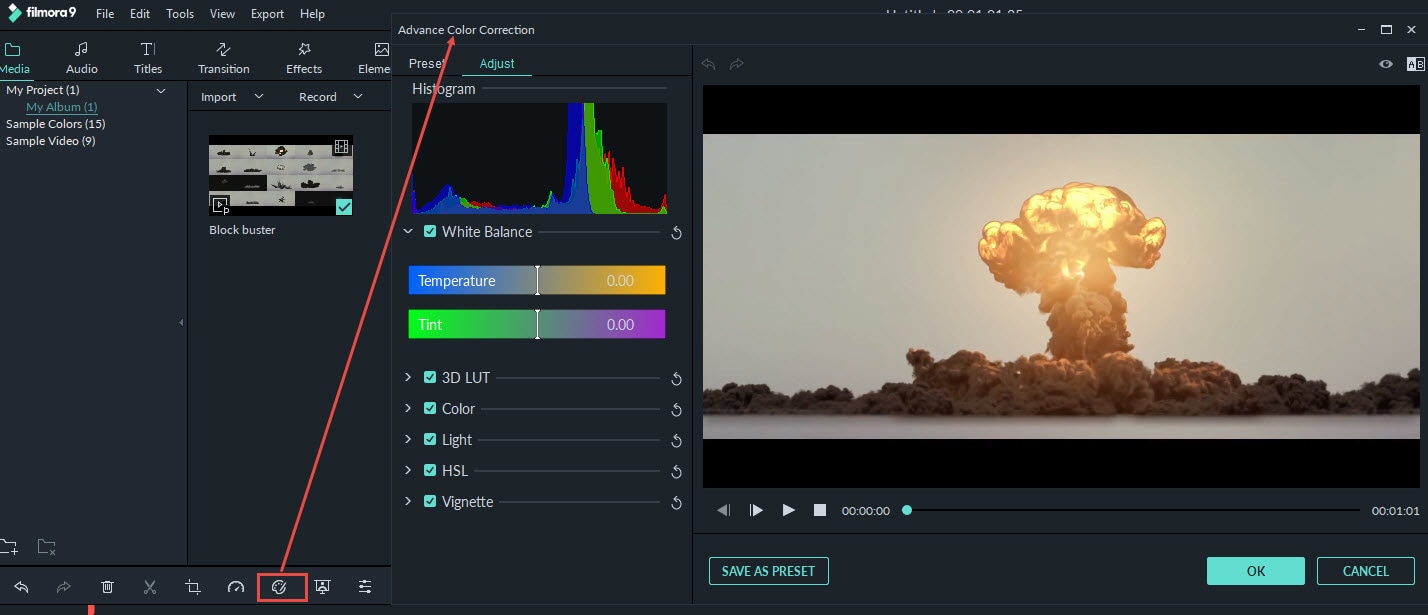
You can also do some advanced color tuning with Filmora. Click the Advanced Color Tuning icon in the toolbar to enter the advanced color tuning window, in which you can apply the preset templates or adjust the color finely. It is recommended to start with Presets for beginners, which will save you much time.
In the Presets tab, there are different kinds of templates, including Common, Film, Vignette and 3D LUT. While in Adjust tab, you can adjust the white balance, such as color temperature and color tint, 3D LUT, Color, Light, HSL and Vignette etc.
4 Preview and save your new video
Now you've finished correcting the video color? Press Play and go over the whole video though the previewing window. If you are completely happy with the result, hit “Export” to export your video. Click the Settings button to change settings if necessary. You can choose to save the new videos in different formats under Format tab. If you want to play the edit file on portable devices like iPhone, iPad, iPhone, Kindle Fire, PSP, Xbox, etc., just go to the “Devices” tab and select the configured preset for the specific model. You can also the video on YouTube or Vimeo directly or burn it to DVD for better preservation.

See, color correction and grading is easy in Filmora. Hope you find these color correction steps are useful in making stunning videos. While, besides the color tuning tools, you can achieve more effects with Filmora. Just our introduction video of how to use Filmora with a minute.
In today's post we are about to discuss how to do the perfect color correction on GoPro Studio and how to edit the footages captured on your action camera.
by Benjamin Arango Apr 01, 2024 11:45 AM
The details below can help you make color correction simply in Final Cut Pro.
by Benjamin Arango Apr 01, 2024 11:43 AM
This iMovie tutorial will teach you how to use iMovie's correction tool to correct video color and produce different video color effects.
by Benjamin Arango Apr 01, 2024 11:41 AM


