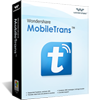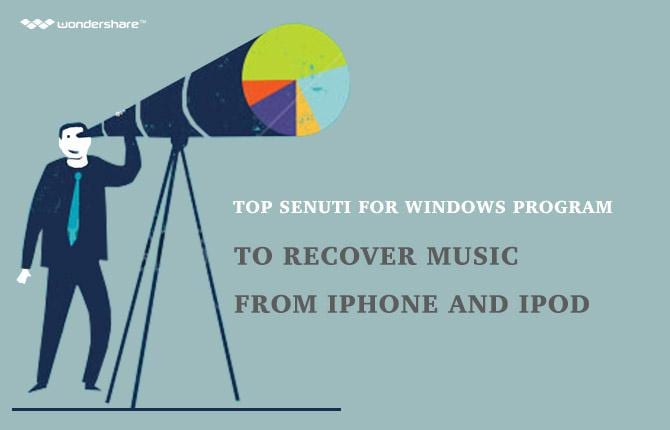Search

Learn More About Wondershare Products
Easiest Solution to Transfer Music from Android to iPhone
At last, you finally heeded that voice deep inside your head saying “Step into the light.” At that moment, you decided to leave behind the dark and dreary life of Android use and embrace the bright, colorful and free life of iPhone. You may have been tempted by its flawless design, it’s easy to use and clean user interface or you simply wanted to try the new iPhone that everybody is talking about.
In any case, one problem that you will certainly come across when switching from Android to iPhone is to transfer music from the former to the latter. You may not know but to discourage illegal music sharing and piracy, Apple has very strict rules when copying music from one device to another. There are several ways to do this, the most common one being the manual iTunes method which you can find on Apple’s official website. However, this is known to be the worst long-term solution as it is very time consuming and difficult for individuals who are new to Apple’s products.
A better solution is to use a third party application to automate this process. There are so many out there that it is hard to separate the good from the bad. One particular application that has made its reputation by satisfying countless customers is Wondershare Mobiletrans. In this article, we will describe its main features and show you how to use it to transfer Music from Android to iPhone.
Wondershare MobileTrans - 1-Click phone to phone transfer
- 1-Click phone transfer, 100% Safe and Risk-free
- transfer contacts from android to android
- Transfer Messages from iPhone to iPhone
- Support iOS, Android, WinPhone and Symbian
- Backup phone data to computer
- Restore from backup in Lossless Quality
- Permanently Erase Your Old Android Phone
Part 1
One Click to Transfer Music from Android to iPhoneWondershare Mobiletrans is the only software on the market that allows you to transfer music from Android to iPhone in a 100% safe and risk-free way and all that in just a single click. It provides unparalleled transfer speed and offers a wide range of other features. For example, you can easily backup all you data on your pc and restore them at a later date just as easily. It also has a permanent file deletion feature that makes use of U.S. military technology to make sure that all the files that you delete are unrecoverable, even by the most robust data recovery systems currently available to the public. This can be of immense help when you want to keep private information away from the hands of hackers. To transfer music from Android to iPhone using Wondershare Mobiletrans, use the following instructions:
Step 1. Make sure that you have updated both the Android device’s and your iPhone’s software to the latest version. Then connect both devices to your computer using their corresponding USB cables.
Step 2. Open up Wondershare Mobiletrans and click on “Phone to phone transfer.” Wondershare will recognize both devices

Step 3. On the next window, you will see two devices. Make sure that your iPhone is the destination (on the right) and your Android device is your source (on your left). If it is not, click the “Flip” button to interchange the position of the two devices.
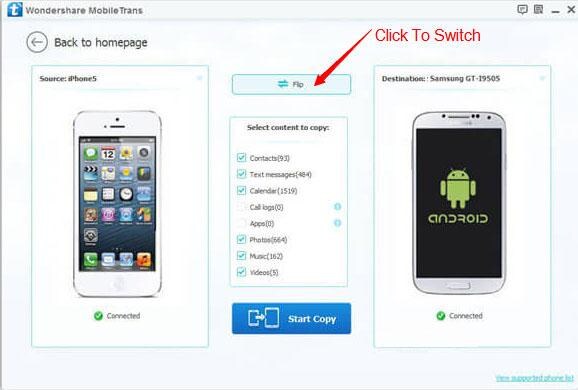
Step 4. Next, check the “Music” box in the middle panel and click “Start Copy.” Wait for a few seconds and all your music will be transferred to your iPhone.
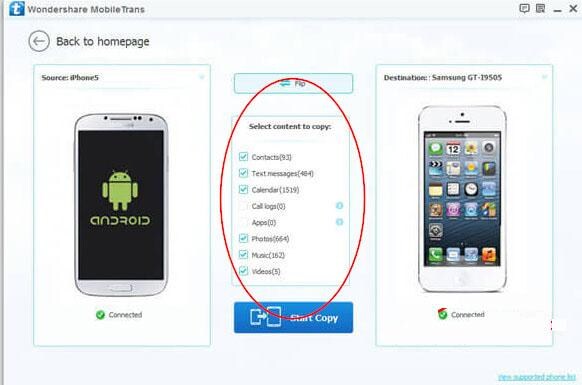
Part 2
Bonus Tips for New Music App for iPhoneiOS 9.0 now comes with the new, redesigned and reconfigured Music App which is truly different than any music iteration we’ve seen so far from apple. I has quite a lot of new features which music lovers will surely find interesting. Now, I will give you some tips to make sure that you are getting the most out of the new Music app.
1. For You tab
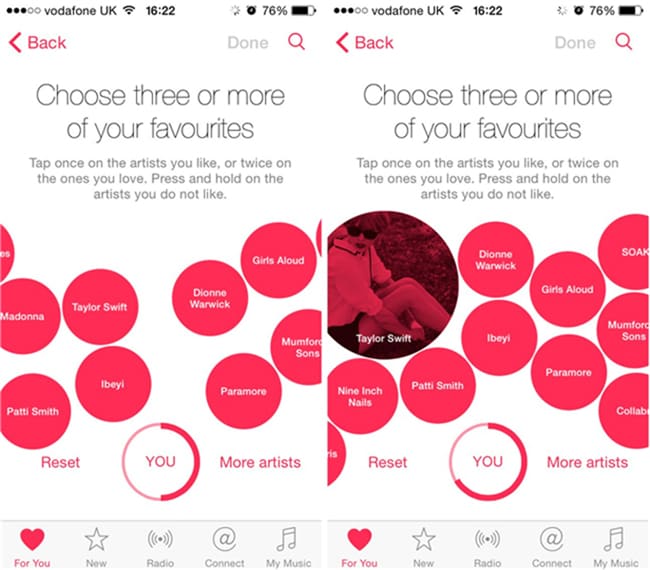
When you are starting up, you will be asked to select the type of music you are into along with the artist. From here, Apple Music will automatically generate new music for you. This feature is the heart shaped icon on the left of the navigation panel, which is the tab at the bottom (See the screenshot above). In this For You tab, you will have recommended playlists according to your artists, songs or genre preferences. The music pla_x_yer is at the bottom. Just tap on it and it will bring up what is now playing. The heart button on the left, if selected will play similar artists.
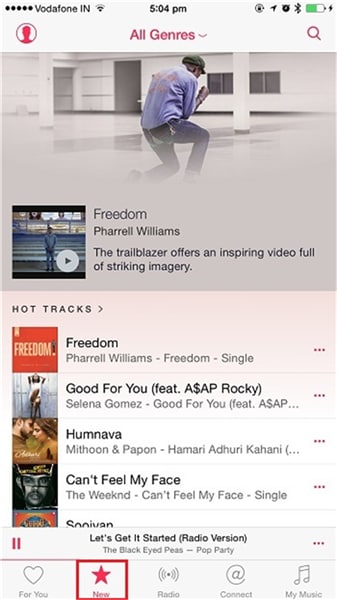
2. The New tab
The New tab will give you the latest music on Apple Music including albums, hot tracks, recent releases, top songs, hot albums, playlists and many more. You can also view music videos in Apple Music. At the top you are able to select different genres and it will give you the specific music for that genre.
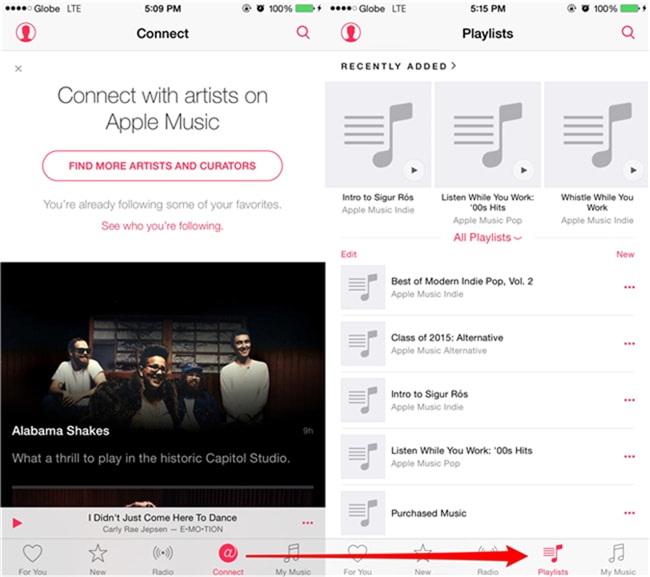
3. Connect Tab
Then, we have the Connect tab which is simply like a social network for artists to share news, songs, photos and videos to those who are following them. Apple Music starts following artists according to your music library. You can always unfollow artists as well if you like. However, although anyone can follow artists on Connect, only Apple Music subscribers can play and save Connect’s content or like posts. It is also possible to comment on posts and share on other social media networks.
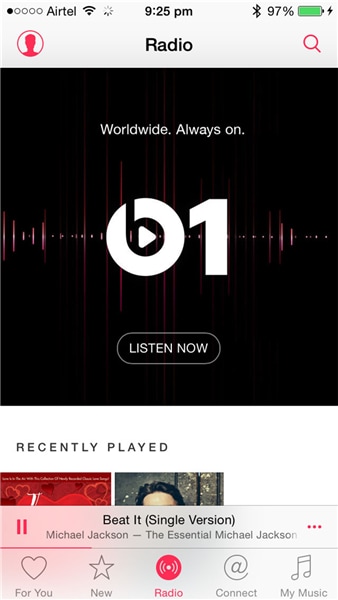
4. Beats 1 Radio
The app also allows you to listen to radio, including Apple Music radio and the all new Beats 1 radio. Beats 1 is a 24/7 worldwide live radio station hosted by Deejays. It has different radio shows throughout the day just like you would normally hear on a radio station. You are able to see the upcoming shows on Beats 1 and always stay up to date with what is coming.
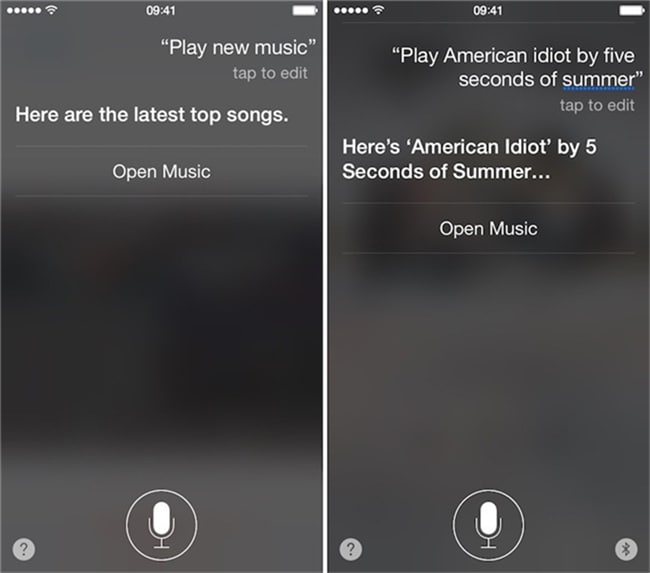
5. Siri
Lastly we have what I think is by far the coolest feature with Apple Music. It is Siri! Yes, you can use Siri with it. So you can say things like "play top hits from 2014" and it will automatically start playing the top hits on Apple music from 2014. You can also say things like "play more songs like this" if you really like what is currently playing and you can also even queue things, for example by saying "after this song play Policeman by Eva Simons." Personally, I definitely think with the Siri functionality on Apple music, this is going to be the greatest music service that has ever existed.
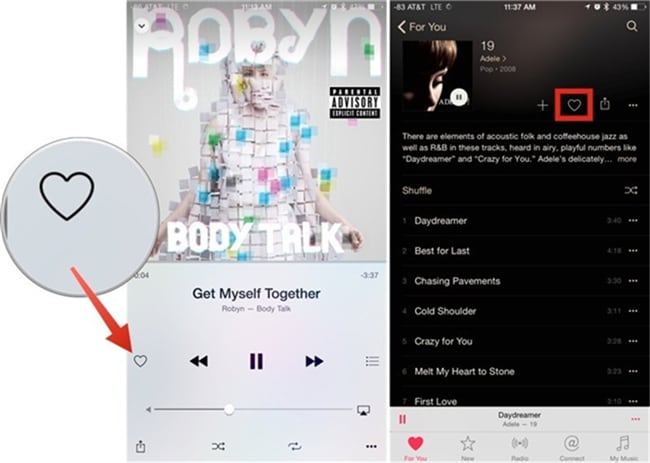
Android Manager - One Stop Solution to Manage Your Mobile Lifestyle
- One click to download, manage, import & export, transfer your music, photos and videos.
- De-duplicate contacts, switch devices, manage your app collection, backup & restore and send messages from your desktop.
- Mirror your android device to send messages, and play Android games on your computer.
- Transfer Files among your mobile devices without limitation.
- Optimze your device on the go with the MobileGo app.