FCP
- TRY IT FREE TRY IT FREE
- 1. Convert Videos to FCP+
- 2. Tips for FCP+
-
- 2.1 FCP Windows Alternatives
- 2.2 FCP iPad Alternatives
- 2.3 Export FCP Videos
- 2.4 FCP Effects
- 2.5 FCP vs AVID
- 2.6 FCP vs Sony Vegas
- 2.7 final cut pro alternative
- 2.8 final cut pro android
- 2.9 apple video editing
- 2.10 final cut pro free
- 2.11 final cut pro compressor
- 2.12 final cut pro apk
- 2.13 final cut pro review
- 2.14 final cut pro rotate video
- 2.15 Adobe Premiere vs Final Cut Pro
- 2.16 how to split clip in final cut pro
- 2.17 imovie vs final cut pro
- 2.18 how to save final cut pro project
- 2.19 prores codec for windows
- 2.20 prores 4k
- 2.21 Prores vs H264
- 2.22 prores mp4
- 2.23 imovie prores
- 2.24 quicktime prores
- 2.25 premiere prores
- 2.26 prores
- 2.27 what is final cut pro
- 2.28 final cut express
- 2.29 how to use final cut pro
How to Add Filters to Final Cut Pro on Mac
by Christine Smith • 2024-01-11 10:26:50 • Proven solutions
Final Cut Pro now stands as the most innovative and video editing software in recent times and has evolved from the humble starts to mature into what it is today. Apple, somehow, never fails to impress and it has been working on the Final Cut Pro X, bringing in tons of improvements that have in turn helped propel the success of this editing tool in the market today.

When Final Cut Pro was unveiled back in 2011, the Apple diehard clients were stunned and impressed by its overhauled user interface as well as the wide range additions designed to better the effectiveness of the application and supporting new hardware as well as operating systems and ultimately change the video editing arena for the better. Although Final Cut Pro X received a fair share of criticism, including on its lack of multi-cam editing support, the application continues to receive overwhelming downloads as more users invest in its capabilities in video editing. This article focuses on how to add filters to Final Cut Pro on Mac.
- Part 1. How to Add Filters to Final Cut Pro On Mac
- Part 2. Best Final Cut Pro Video Converter and Easy-to-use Video Editor
Part 1. How to Add Filters to Final Cut Pro On Mac
When using the Final Cut Pro, the filters tab is where effects for your clips appear and where you will access the parameters to adjust them. Every filter you need can be found within the Effects Tab which is a separate window with the tab located at the top of the browser window. Within this tab, you will access a long list of different types of effects. However, since you are only interested in the filters, they are located in a separate folder each filter within its own subfolder. To open the filters, click on the disclosure triangle to reveal each filter. For instance, if you want the blur filters, clicking the disclosure triangle will reveal a wide range of blur effects to choose from.
Final Cut Pro filters are built to help you alter or enhance the appearance of your clips on the timeline. Filters are only applied to existing clips. Below is a step by step guide to adding the filters to Final Cut Pro on Mac.
Step 1: Load Clips
Load the clips you want to edit and select the clip on the timeline where you want the filters to appear.

Step 2: Select the Filter
Click on the Effects tab to locate the filters. Open the desired filter category and select the suitable filter for your clip.
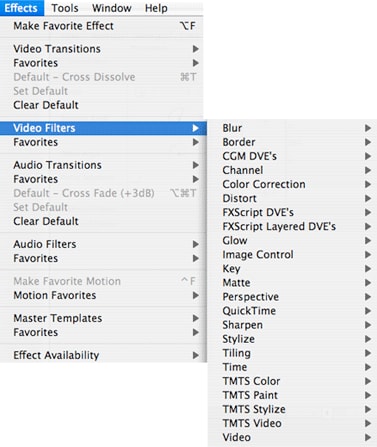
Step 3: Load And Customize The Filter
You can make changes to the filter selected to make it fit your clip.
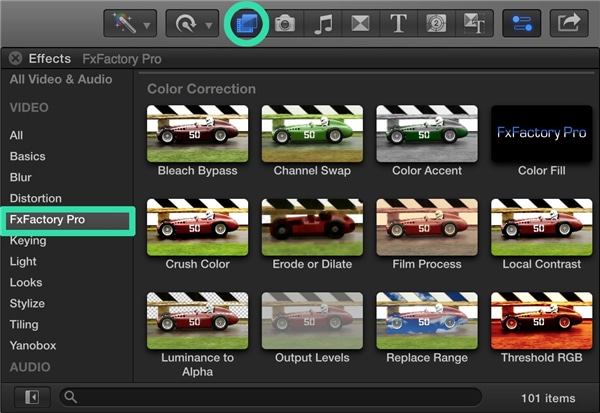
Here we would like to share the Pros and Cons for Final Cut Pro for you too.
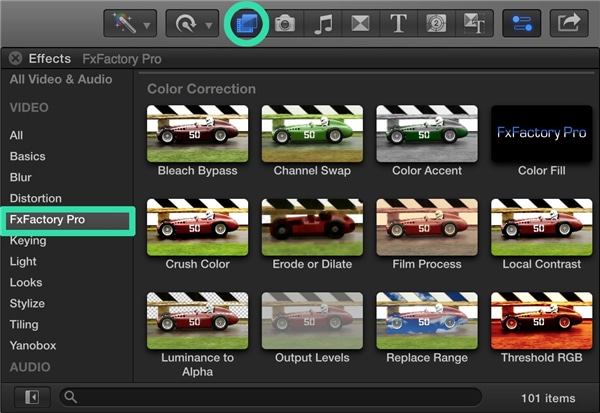
Pros:
- Powerful and easy to use.
- Better file management for optimized media.
- Wide range of professional video formats.
- Refined color correction options.
- Customized effects and presets.
Cons:
- High priced.
- No mask effect tracking options.
- Saved presets cannot be copied between systems.
- Lacks a built-in option for creating custom effect mask shapes.
Part 2. Best Final Cut Pro Video Converter and Easy-to-use Video Editor
Recommended Final Cut Pro Converter for Windows/Mac
Wondershare UniConverter is the most recommended video converter to convert videos in any format to Final Cut Pro easily. It can also edit videos simply with trimming, cutting, merging, filters, subtitles, and more others. It works on both Windows and Mac system, you can free download and have a trial without any trouble. Click How to Add Filters to Videos Easily to learn more details.
 Wondershare UniConverter - Best Final Cut Pro Converter
Wondershare UniConverter - Best Final Cut Pro Converter

- Convert MPG/MPEG videos to Final Cut Pro compatible formats easily and quickly on Mac/Windows.
- Support 1000+ video formats including MP4, MOV, WMV, AVI, MKV, OGV, and customized output settings.
- 90X faster conversion speed than any conventional converters.
- Edit video files with trimming, cutting, adding subtitles, applying effects, and more.
- Burn video to playable DVD with an attractive free DVD template.
- Download or record videos from 10,000+ video sharing sites.
- Versatile toolbox combines fix video metadata, GIF maker, video compressor, and screen recorder.
- Stream your videos from Windows or Mac to other devices, including Chromecast, Roku, Apple TV, Xbox 360, or PS3.
- Supported OS: macOS 11 Big Sur, 10.15 (Catalina), 10.14, 10.13, 10.12, 10.11, 10.10, 10.9, 10.8, 10.7, 10.6, Windows 10/8/7/XP/Vista.



Christine Smith
chief Editor