Convert MP4 to Other Formats
- 1. Convert MP4 to Popular Video+
- 2. Convert MP4 to Devices+
- 3. Convert MP4 to DVD+
- 4. Convert MP4 to Web+
- 5. Convert MP4 to Other Formats+
All Topic
- DVD Users
- Social Media Users
- Camera Users
- Photography
- Creative Design
- Movie Users
- Travelling Fans
- Educational Users
- More Solutions
- Holidays
- Game Lovers
- Other Tips
MP4 to Xvid Converter: How to Convert MP4 to Xvid Free on Windows and Mac
by Christine Smith • 2024-01-11 10:28:03 • Proven solutions
Xvid is a video codec library following the MPEG-4 standard. People often share their videos or home-made movie on the Internet with XviD format, because Xvid can be compressed with the original video quality retained. So, we'll found many related questions on how to get an MP4 file to Xvid or how to convert MP4 to Xvid?
You can try a video converter to convert MP4 to Xvid with zero-quality loss. Whether your MP4 video is taken from digital cameras, mobile phones, or downloaded from the Internet, it only takes a few clicks to complete the conversion. After the MP4 to Xvid video conversion, you can even play MP4 on Xvid compatible DVD players, mobile phones, HDTVs or even Blu-ray players.
- Part 1. How to convert MP4 to Xvid with Wondershare UniConverter (originally Wondershare Video Converter Ultimate)
- Part 2. Online video converter for MP4 to Xvid conversion
- Part 3. More option: free MP4 to Xvid converter
Part 1. How to convert MP4 to Xvid with Wondershare UniConverter (originally Wondershare Video Converter Ultimate).
Just read the tutorial below about how to convert MP4 to Xvid for Windows (Windows 10 included). If you're running a Mac, just download Wondershare Video Converter for Mac and follow almost the same way to finish MP4 to Xvid conversion like Windows.
Wondershare UniConverter
-
Directly convert MP4 to Xvid, AVI, MKV, MOV and 1000+ formats.
-
High conversion speed to convert MP4 to Xvid within seconds.
-
Convert MP4 files to Xvid in batch with task scheduler to save your time.
-
Lossless conversion from MP4 to XviD, including 4K, FHD.
-
Burn MP4 to DVD disk to play with your DVD player.
-
Industry-leading APEXTRANS technology converts videos with zero quality loss or video compression
-
Versatile toolbox combines video metadata editor, GIF maker, video compressor, and screen recorder
Detailed Steps on How to Convert MP4 to Xvid with Wondershare MP4 Converter:
Step 1 Import MP4 files to this MP4 converter.
To add MP4 files, just click the ![]() button available for you to import source videos conveniently. Alternatively, you can directly drag and drop them into the program window. When all files are loaded, you can rearrange the order by drag up or down. Meanwhile, you can merge videos into one file by enabling the optionMerge All Files on the bottom of the program window.
button available for you to import source videos conveniently. Alternatively, you can directly drag and drop them into the program window. When all files are loaded, you can rearrange the order by drag up or down. Meanwhile, you can merge videos into one file by enabling the optionMerge All Files on the bottom of the program window.

Step 2 Choose Xvid as the output format.
After adding the MP4 video into Wondershare UniConverter (originally Wondershare Video Converter Ultimate), you can choose the Xvid format and the related resolution from Video category by clicking the inverted trianlge beside the Output Format: to enter the Format panel.
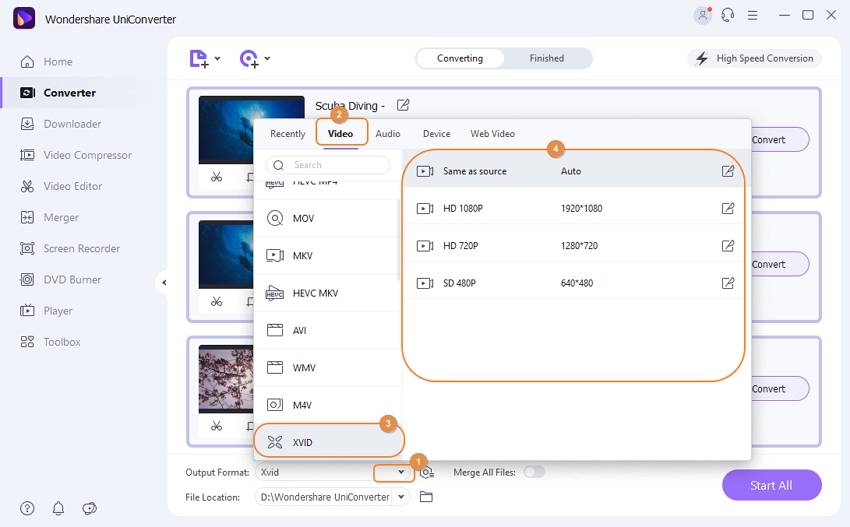
Step 3 Edit MP4 videos (Optional).
This MP4 to Xvid converter includes all common editing functions you may need to help touch up your MP4 files. To access the editing window, just click one of the Edit icons under the video thumbnail. Here, you can rotate, crop, trim MP4 videos, apply special effects, and add watermark, subtitles, and more.

Step 4 Start converting MP4 to Xvid.
Click the Start All button at the right bottom of the main interface of Wondershare UniConverter (originally Wondershare Video Converter Ultimate) to start converting MP4 to Xvid video right away. When the conversion is done, you may drag the converted files to any Xvid compatible players to enjoy on the go.
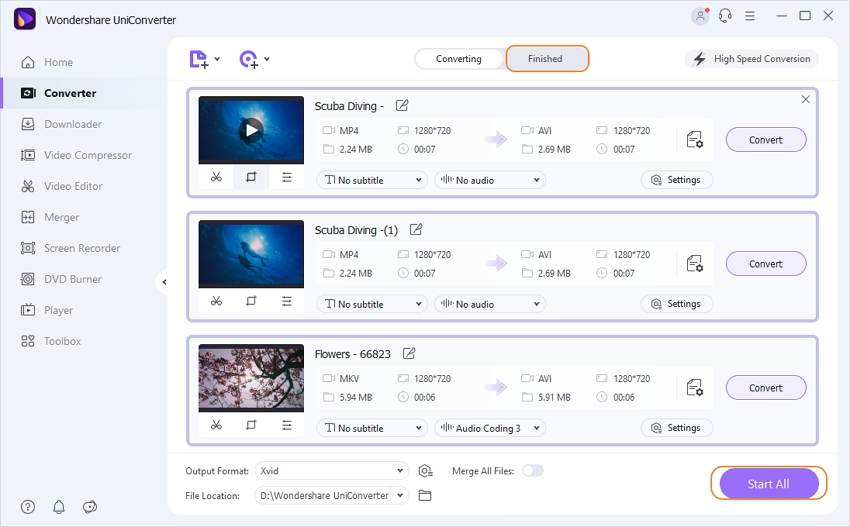
Part 2. Online video converter for MP4 to Xvid conversion.
If you just want to do common MP4 to Xvid conversion without any special requirements, you can also choose MP4 to Xvid Converter online or free Xvid converter. Let's make Convertio for example. You can choose this free MP4 converter to convert your MP4 file to XivD format online. The steps are as follows:
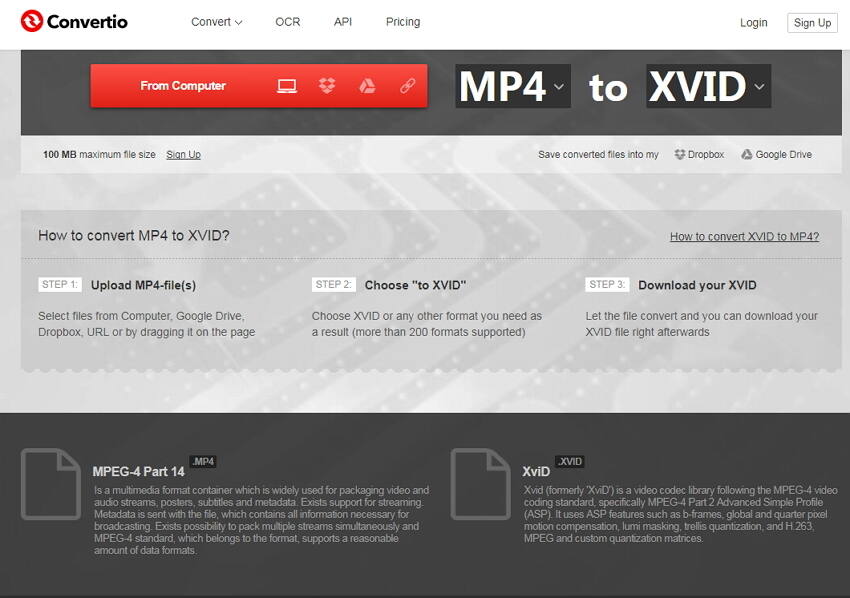
Step 1: Open the website and upload your MP4 files to this online Xvid converter.
Step 2: Choose XVID or any other format you need as a result.
Step 3: Let the MP4 file convert and you can download your XVID file right afterwards.
With this online converter, you can free convert MP4 to Xvid without any cost. But meanwhile, there are some limitations:
- You can only convert MP4 file one by one.
- The maxium size is 100MB, but most of the current videos are larger than it.
- You can't preview the output video before the MP4 to Xvid conversion which can be provided by desktop video converter.
- It requires Internet connection while MP4 to Xvid conversion.
Part 3. More option: free MP4 to Xvid converter.
As online MP4 to Xvid converter has some limitations, you can also use the free video converter software. Wondershare provides free version as well, see the following comparison table between UniConverter (originally Wondershare Video Converter Ultimate) and Video Converter Free.
| Features | Video Converter Free Download Download |
UniConverter (originally Wondershare Video Converter Ultimate) Download Download |
|---|---|---|
| Convert files without watermark |  |
|
| Output format | Include common videos, and HD & 3D videos. | Include common videos, and HD & 3D videos. |
| Convert to device | Yes, with watermark. |  |
| Download videos | From YouTube | From 10,000+ videos sites including YouTube |
| 90X fast conversion speed | 90X Fast Conversion Speed | No limitation |
| Burn video to DVD | With watermaker |  |
| Add metadata | 5 files |  |
Your complete video toolbox
 Convert audios/videos to 1,000+ formats, including AVI, MKV, MOV, MP4, etc.
Convert audios/videos to 1,000+ formats, including AVI, MKV, MOV, MP4, etc.




Christine Smith
chief Editor