How to Recover Deleted Contacts on Samsung S20 and Other Galaxy Models
Aug 30, 2023 • Filed to: Data Recovery Solutions • Proven solutions
Samsung S20 and the entire Galaxy catalog per se are doubtlessly among the best smartphones of our time. All units included in the series have special features that make them truly efficient and functional. Real Smooth, Privacy Hub, and revamped Pro Camera mode are some of the newest capabilities that have been introduced recently. The tech giant is developing more to make sure that users savor a seamless experience from its devices.
Having a handy smartphone nowadays is really a great advantage. It can assist us in so many ways. However, we have no idea what is bound to happen ahead. Let’s say you accidentally delete your phonebook or empty your internal memory. An unfortunate turn of events as such is indeed inevitable. But don’t worry. It’s totally repairable. How to recover deleted contacts on Samsung S20 and other units? There are so many effective methods you can try.
In this article, we will discuss the different techniques you can initiate in case you face the same problem. We will also provide a complete guide on how to retrieve deleted photos on Samsung S21 Ultra and similar issues. Read on to learn more.
Part 1. Why Contacts Suddenly Disappear on Samsung Local Storage?
Losing important data on Samsung mobile phones is very uncommon. When it happens, it’s usually caused by the user’s unavoidable mistake or deliberate action. But external factors beyond the user’s control can also stir up such hiccups. To mention a few, below are the most frequent reasons why contacts and other files mysteriously disappear on Samsung smartphones.
Software update procedure incurs data loss.
Updating your device to the latest software version is highly recommended. Many tech experts actually consider it safe. But always keep in mind that this procedure is not as simple as you think. Smartphones undertake a series of complex activities during the process. Therefore, there’s an inherent risk that your contacts and other files might get harmed.
Your Android OS is not performing properly.
The operating system serves as the smartphone’s primary command center. If the OS is in bad shape, terrible ramifications like data loss might transpire. So it’s really important to back up your files regularly and run a check once in a while. You don’t know how long your OS will last in a fine fettle. It’s better to take preventive measures now while it’s not yet too late.
One of the apps on your device contains malicious programs.
If your smartphone suddenly acts up and goes haywire after launching an app, chances are it contains computer viruses. Such malicious programs usually target the device’s general system. But sometimes, they also infiltrate the memory and eventually result in permanent loss of data. This kind of situation needs immediate attention. Thus, remove the app right away upon noticing the irregularities.
Your device has sustained physical damage.
On rare occasions, hitting your smartphone on a hard surface or accidentally dropping it to the ground yields data loss. Such scenarios often happen if the memory component of the device gets damaged during the impact. The result is usually irreversible. But there are many techniques you can try on how to recover deleted contacts on Samsung S20. You never know. One of them might work magic and bring back your lost files in a snap.
Part 2. Ways How to Recover Deleted Contacts on Samsung S20 and Other Galaxy Models
Losing our contacts lists or any files on our phones is indeed a nightmare. It’s one of the few dreading situations we don’t want to encounter ever. But if you get caught in a similar dilemma, remember that it’s fixable. There are lots of ways how to recover deleted contacts on Samsung S20 and other models. Below are some of them. Find the one that is most suitable for your case.
Method 1: Retrieve deleted contacts using Samsung Cloud.
Samsung Cloud works like the other internet-hosted storage out there. You can use it to sync and back up your local files to secure storage. If you have enabled this feature long before the data loss incident, restoring them to your device will be convenient. Here’s how to retrieve deleted messages and contacts on Samsung A22 and other Galaxy units using Samsung Cloud.
- Step 1: Go to Settings.
- Step 2: Click Cloud and Accounts.
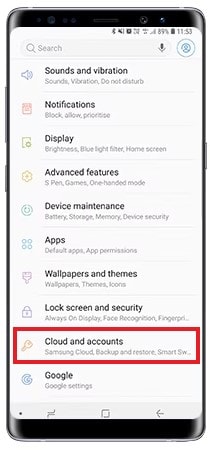
- Step 3: Click Backup and Restore.
- Step 4: Click Restore Data.
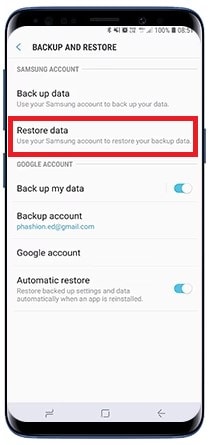
- Step 5: Check the tickbox beside the files you want to recover.
- Step 6: Lastly, click Recover to proceed.
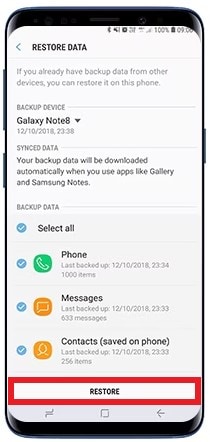
Method 2: Recover deleted contacts using Gmail
You’re indeed lucky if it’s your habit to sync your contacts and other files to your Google account. It means your files are safely backed up in Google and readily available to get restored. Follow the easy steps below on how to retrieve deleted photos and contacts on Samsung S21 Ultra and other models.
- Step 1: Launch the browser on your computer.
- Step 2: Log in to your Gmail account that contains your contacts and files backup.
- Step 3: Click the nine-dotted menu button next to your profile photo.
- Step 4: Select Contacts.
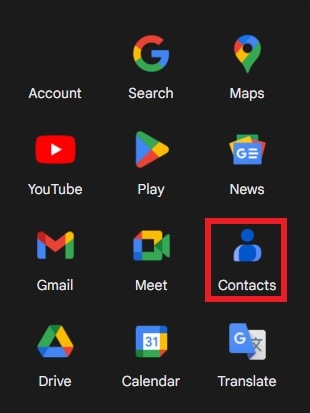
- Step 5: Click the Gear icon on the top header menu. And then click Undo Changes.
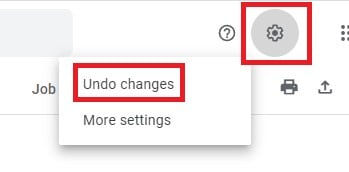
- Step 6: Select the specific time frame when the contacts and other files have been deleted. Right after, click Confirm.
- Step 7: A small pop-up window confirming the changes will then appear. From there, click Redo.

- Step 8: Bring out your Samsung Galaxy phone. Navigate to Settings.
- Step 9: Go to Accounts. Select Google.
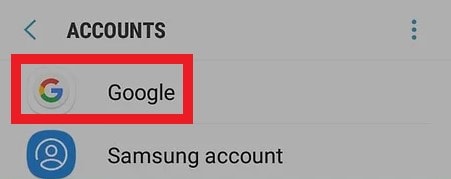
- Step 10: If there are multiple Google accounts on your device, find and click the one that contains the contacts and files backup.
- Step 11: Toggle on the radio button next to Contacts and other files you want to sync.
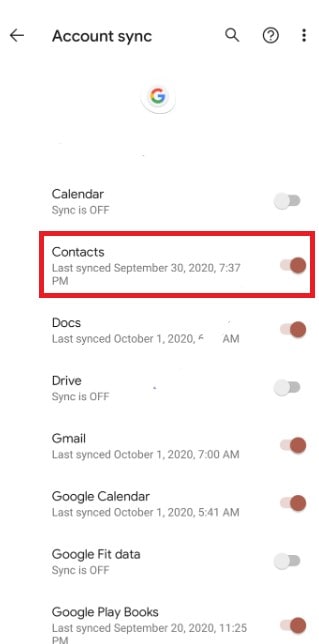
- Step 12: Finally, click Sync Now.
Method 3: Recover deleted contacts using Samsung Smart Switch
Smart Switch is a data management tool that can help Samsung users organize the files on their devices. It can be used to conveniently migrate, back up, and restore data. If your directories are backed up to Smart Switch, you can easily recover them with the snap of a finger. Here’s how to recover deleted contacts on Samsung S20 and other models using Smart Switch.
- Step 1: Launch Smart Switch on your computer. After it fully loads, connect your device to your computer using a data cable.
- Step 2: Click Restore.
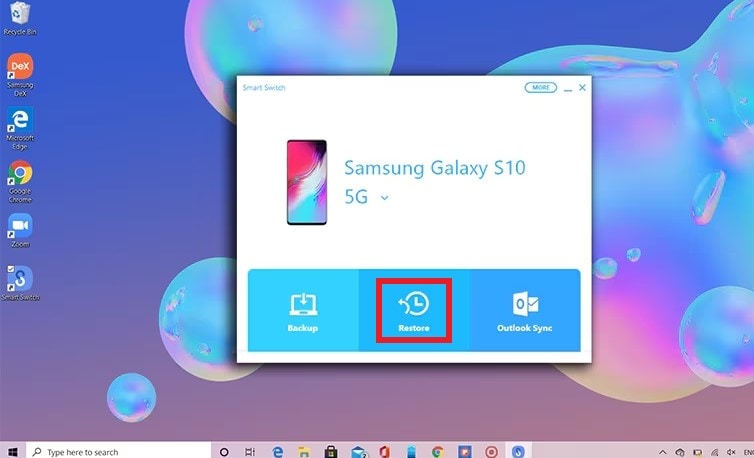
- Step 3: Select the specific backup you want to restore. Alternatively, click Select Your Backup Data if you have multiple backups on Smart Switch. And then choose the one you wish to restore.
- Step 4: Choose Contacts under Personal Content.
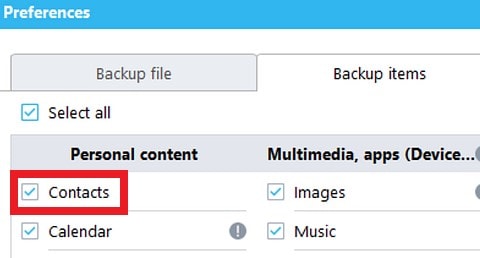
- Step 5: Click Ok to confirm your selection. Lastly, click Restore Now.
Method 4: Reach out to your phone service provider.
In the event you don’t have any file backup, one thing you can do is call your phone service provider. You may ask them politely to help you recover your deleted contacts. Depending on your situation, they may provide a few beneficial solutions. But remember that phone service providers do not actually save your contact list on their server. Hence, it’s likely that they will decline your request to revert your contacts from their servers to your device. But don’t lose hope. There’s still one way how to recover deleted contacts on Samsung S20 and other models. You would need a third-party app to commence this procedure.
Method 5: Bring back your deleted contacts using Wondershare Dr.Fone
Having no file backup is not the end of your world yet. Wondershare Dr.Fone has a powerful data recovery feature that can help you recover your deleted contacts with or without backup. Here’s how to recover deleted contacts on Samsung S20 and other models using Wondershare Dr.Fone.
- Step 1: Download Wondershare Dr.Fone from its official website. Install it on your computer.
- Step 2: Launch the newly installed Wondershare Dr.Fone on your desktop.
- Step 3: Click Toolbox from the left panel. Right after, click Data Recovery from the main dashboard.

- Step 4: Since you’re looking for ways how to recover deleted contacts on Samsung S20 and other Android devices, click Android.

- Step 5: Click Recover Android Data.

- Step 6: Connect your Samsung Galaxy device to your computer using a data cable.

- Step 7: Check the tickbox beside the file types you want to recover. In this case, check Contacts. And then click Start Scan.

- Step 8: After scanning your device, Wondershare Dr.Fone will display all the files that have been detected from your phone. Check the tickbox next to Contacts on the left panel to select the entire list. Alternatively, you can select them individually on the main dashboard if you don’t wish to recover them all. And then click Recover.

- Step 9: Confirm the exact folder where you want to restore your deleted contacts. Right after, click Recover.

- Step 10: That’s it. Your contact list will be restored to your computer. Just copy the recovered directories back to your device.
Part 3. Do You Need to Back Up Your Samsung Galaxy Regularly?
It’s essential to always back up your smartphone, regardless of whether you’re using the latest model or not. Data loss can happen to anyone and become a huge problem. So take preventive measures by securing extra copies of your files in safe storage. Use Wondershare Dr.Fone to back up your device conveniently. Here’s how to use it.
- Step 1: Launch Wondershare Dr.Fone on your desktop. Once it fully loads, connect your device to your computer.
- Step 2: Click My Backup on the left panel. And then click Back up Now on the main dashboard.

- Step 3: Follow the on-screen instructions on specific operations. Right after, click the OK button from the confirmatory window.

- Step 4: Once done, click Open in Folder or View Backups to review your files.

Conclusion
Data backup and recovery are now convenient for everyone. There are many ways to recover deleted contacts on Samsung S20 and other units. All you need to do is choose the best one that suits your situation. Additionally, download Wondershare Dr.Fone on your computer for easily accessible and readily available assistance. This complete-package mobile solution can greatly help you with data backup and recovery.
Samsung Recover
- Recover from Broken Samsung
- Samsung Contacts Recover
- Samsung Data Recover
- 1. Recover Data from Dead Phone
- 2. Recover Data from Internal Memory
- 3. Top 9 Data Recovery Apps
- 4. Recover Data from Samsung J7
- 5. Recover Data From Samsung S22
- 6. Recover Data on Samsung Galaxy S7
- 7. Recover SMS from Samsung S8
- 8. Retrieve WhatsApp Messages
- Samsung Messages Recover
- 1. Recover Messages from Samsung
- 2. Recover Messages on Samsung S6
- 3. Recover Messages on Samsung S7
- Samsung Photos Recover
- Samsung Recover Tips
- 1. Recover Lost Data from Samsung
- 2. Recover File on Samsung
- 3. Samsung Password Recovery
- 4. Use Samsung Recovery Mode
- 5. Top 5 Samsung Recovery Tools
- 6. Recover Data from SD Card
- 7. Recover Files from Samsung
- Samsung Useful Tricks
- 1. Fix Samsung Brick
- 2. Flash Samsung with Odin
- 3. Remove Google Account Bypass
- 4. Factory Reset Samsung Galaxy
- 5. Samsung Root Software
- 6. Transfer Files from Samsung to PC
- 7. Best Samsung Kies Alternatives
- 8. Samsung Smart Switch Solutions
- 9. Bypass Lock Screen Pattern
- 10. 2 Ways to Unlock Samsung
- 11. Transfer Whatsapp Messages
- 12. Samsung Auto Backup
- ● Manage/transfer/recover data
- ● Unlock screen/activate/FRP lock
- ● Fix most iOS and Android issues
- Manage Now Manage Now Manage Now


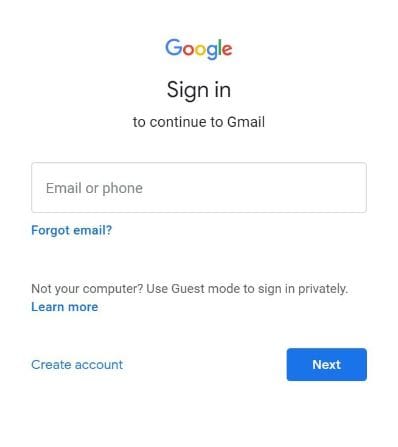



Selena Lee
chief Editor