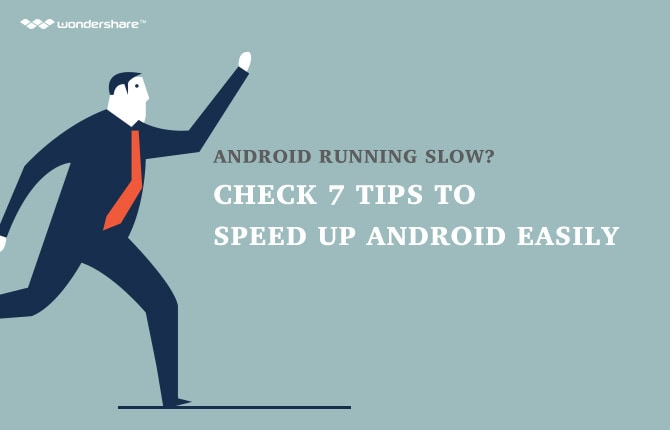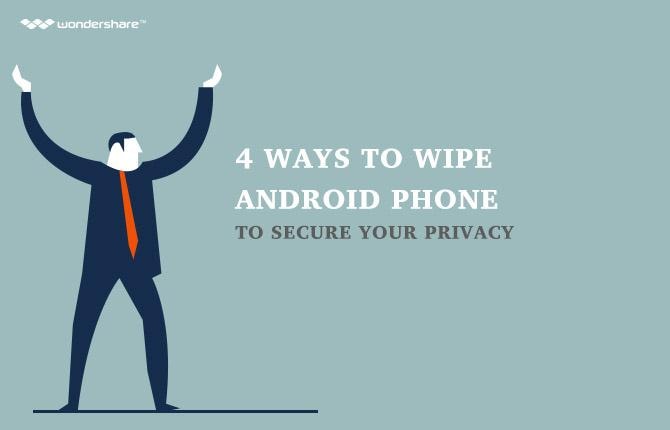How to Use Google Voice with Hangouts App
It is finally happening: Google Voice android app is being swallowed by Hangouts. There is no more debate regarding Google Hangouts vs Google Voice now. With the Google Hangouts Voice Integration update, Google Voice in Hangouts now includes Voice texting and calling. This is a further step into completely combining the Android Google Voice and Hangout apps. This Google Voice Hangouts integration is perfect for today's calling and texting needs.
Integrating the Google Voice app for Android with the Hangout apps can provide you with a pleasant experience. If you learn how to use Google Hangout even after the Google Voice integration with Hangouts, you can enjoy all of its benefits. Learning how to use Hangouts after getting Google Voice with Hangouts allow you to be able to efficiently connect with other people.
However, before you do get started with using the Google Voice for Android and Hangouts app together, you should make sure to enable the Incoming phone calls and Messages features of the app. You can find these options in the Settings menu of the Hangouts app.
Make Calls Through Wi-Fi, 3G, or 4G with Google Voice and Hangouts
If you already know how to use Google Voice, then there is no need to start the tutorial on talking about what is Google Voice. Let's proceed with the various functions that come with using Google Voice. One of the functions that come with the Google Voice app include making calls over the Wi-Fi, 4G, or 3G network.
To use the Google hangout voice for making calls in the past, you might need to set it up so that you can use your gVoice app number when making the call. Even though you are using Google voice app android, you might still be charging your call against your carrier minutes instead of the data signal.
To solve that, Google developed a second app which can act as the plug-in for the Hangouts Google – the Hangouts Dialer. With this app for Hangout Google voice, it will add a dialer tab to the Hangouts Voice application. This should then allow you to make outgoing calls using your Hangouts phone number over the Wi-Fi network or data network. This particular technology is oftentimes referred to as VoIP or Voice Over Internet Protocol.
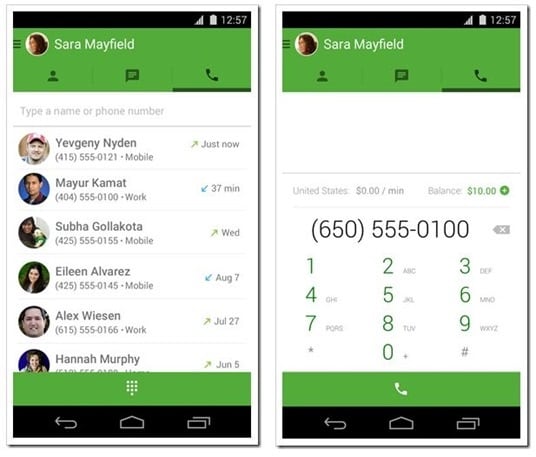
Once you have downloaded the Hangouts Dialer, you just need to make sure you open it once. That way, you can have it connect to the original Hangouts Google Voice app. This particular add-on app is not needed when you want to receive video calls through the Hangouts though.
Disable the Double Ring
If there is an incoming Google hangouts voice call, you do not need to receive two separate notifications simultaneously on the phone. If that is the case, you simply have to disable the call forwarding option in the Google Voice application account. Once done, you will only be receiving notifications – in this case, ringing - via the Google Hangout voice app.
If you want to do ensure only the Google Voice Hangout will ring, then here are the steps to follow:
STEP 1: Login to Google Voice via the Web.
STEP 2: There is a cog wheel symbol at the upper right-hand corner of the website. Click on that and then choose “Settings”.
STEP 3: In the first tab, you have to unchech the box that is located right next to the phone number of your mobile carrier.
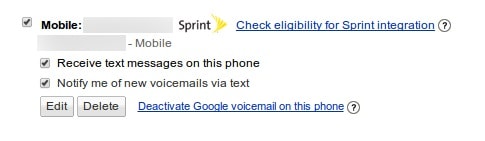
Make Adjustments on the Google Voice apps Notification Sounds
The default of the Google Hangout Google Voice app is to play similar alerts for Google Voice SMS, carrier SMS, and instant messages. This is especially so when you are using it as the default SMS app. If you are someone who can immediately check who is sending the text message, then leaving the tone alone should be fine. However, if you want to be alerted as to who is sending you a message in your Googlevoice app, then you have to change the tone.
Instant Messages: “Settings” → “Google Account Name” → “Hangouts Messages & Invites” → “Sound”
Carrier SMS: “Settings” → “SMS” → “Sound”
Google Voice SMS: “Settings” → “Google Account Name” → “Google Voice SMS” → “Sound”
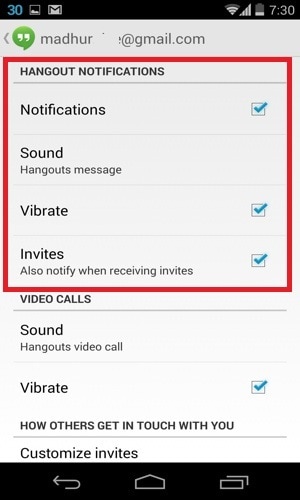
Change the “SEND FROM” Number
In the Google Voice Hangout application, you can easily change the send from number. If you set the Google Voice Hangouts as the default SMS client, it is up to you to make adjustments as to which number – be it the mobile carrier number or the Google Hangout number – is going to be used in sending a reply to another person.
There are basically three options available for this particular feature. You can use the Smart Reply where you use the number you were contacted on as a “SEND FROM” number. You also have the Google Voice on Android number. Of course, you also have the option of using your mobile carrier's number.
Whatever you want to choose, you can set it up by accessing the options via the Hangouts and Google Voice settings. How to use Google Hangouts to send the message? You just have to go to “Settings” → “SMS” → “Send SMS From”.
Default Dialer
There are times when you want to just use the default dialer app on your device but want to have your Google Hangout Google Voice. If that is the case, then you just have to change some settings in your Google Hangouts Google Voice application. You will need to keep the original Google Voice or Hangouts app then select the usage of the Google Voice so that you can make the calls.
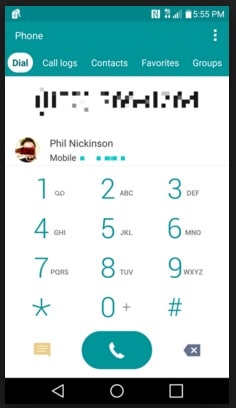
In addition to that, consider setting the Hangouts Dialer app as the phone's default dialer. It is one of the many apps that work with Google Voice even after the Google Voice integration Hangouts, after all. It is also one of the best Google Voice app for Android. With this option, you can easily display the Google Voice Hangouts number as the caller ID.
You can enjoy all the benefits offered by Google Hangouts Voice integration if you properly download the latest Google Voice update. These Google Voice updates are meant to make the Hangouts Google Voice integration operate much smoother. You do not have to worry on how to use Google Hangout with its new updates since it is basically the same with what you are used to. Google Voice Hangouts is easy to navigate, after all.
With Google Voice and Hangouts integration, you can do more than just plain and simple calling and texting. The Google Voice integration, you can call without having to use up your data minutes, personalize your contacts, and so on. These are just the common benefits that come with using the Google Voice Hangouts.
With this app for Google Voice, you can make calls or send messages without any worries. The Hangouts voice integration is just what you need for your calling and text messaging needs. With the voice integration into Hangouts, your transiton from Google Voice to Hangouts will be smoother.
Android Manager - One Stop Solution to Manage Your Mobile Lifestyle
- One click to download, manage, import & export, transfer your music, photos and videos.
- De-duplicate contacts, switch devices, manage your app collection, backup & restore and send messages from your desktop.
- Mirror your android device to send messages, and play Android games on your computer.
- Transfer Files among your mobile devices without limitation.
- Optimze your device on the go with the MobileGo app.