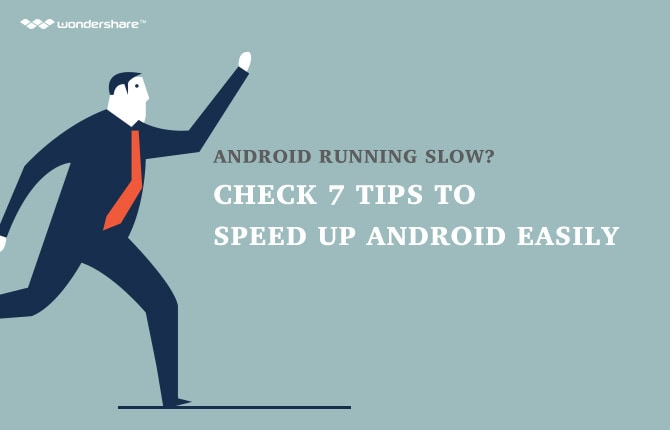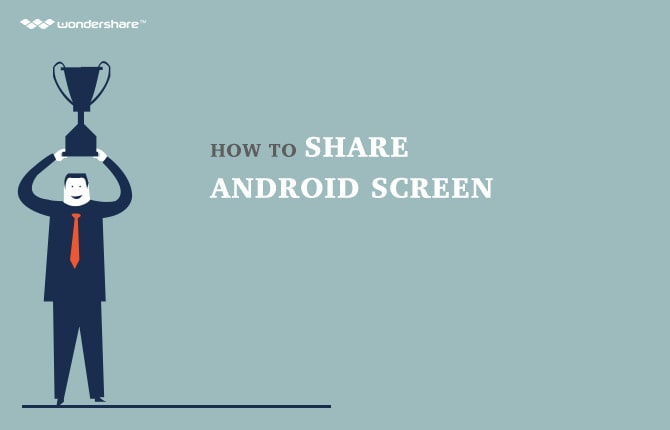How to disable autocorrect on Android
Here I will talk about one such service provided by an android operating system in android smart phones. That service is ‘AUTO CORRECTION’. An android auto correct is provided for automatic correction of the words which we input.
For example: if we input word ‘robat’ then it will be auto corrected to word ‘robot’ by autocorrect android technology. These service of android autocorrect helps to correct the words by spell check and prediction techniques. Many applications of keyboard with autocorrect service which are compatible with android operating system has been developed. These applications are available on google play store. A few applications are listed below are developed by different developers.
- Google keyboard,
- Adaptxt keyboard,
- Fleksy keyboard,
- Swiftkey keyboard,
- Go keyboard,
- Swype keyboard,
- Minuum keyboard,
- Touchpal keyboard.
Keyboard on android smartphones is provided with a tools to guess or predict the word. If we press only one or two letters whole word is guessed by tool and is shown on top of keyboard.
For example : If we press letter ‘an’ then at top of keyboard we can able to see predicted words like ‘and’, ‘android’ and many more. This prediction of words is done by android autocorrect system. This type of system is sometimes helpful to people and sometime create problems.
For example : autocorrect correct misspelling such as a ‘gogle’ to it’s correct form ‘google’. In this it is helpful to user. And sometime it will create misspelling of correct input spelling ,if we input word ‘gross’ and it is misspell to ‘grass’ by android autocorrect system. If we send text message which contain this types of misspelling mistakes will create problem of understanding to message receiver. Different keyboard applications available on google play store is developed by different developers. so, please note that each keyboard of different developers may use it’s own settings and dictionaries to provide auto correction.
Android keyboards also provide the option to modify auto-correct settings. you can off auto correction and also you can set auto correction to different levels such as modest level, aggressive level, very aggressive level. For example : if you choose your auto-correction level to very aggressive, so that keyboard changes up nearly every word that you type. Android keyboards also provide an option of spell checker, we can enable or disable spell checker by switch provided on that menu. Spell checker can also use entries from your contact list if permission to that is switched on. Android keyboards also provides an option for creating personal dictionaries, in that we can add our own words and is saved with it’s shortcut. For example : if we want to save word ‘construction’ and let us provide its shortcut ‘c’. Now if we want to type that word in message, then by press ‘c’ that word ‘construction’ will appear on top of keyboard. That word can be entered into text message by pressing on it. By this type of service misspelling can be prevented.
Part 1: How to disable Autocorrect on Android Step by Step Guide
As per our topic there is a question “How to disable autocorrect ?” So here , I will show how to disable autocorrect setting on Lenovo k3 note which is powered by android operating system, I will go step by step.
Step-1: open setting by swiping down the status bar with two fingers from top to bottom of the screen. You will find screen as shown in image below. From that select “setting” at top right side of screen.
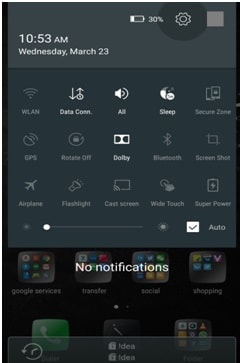
Step-2: After that go to basic setting by swiping screen up and select “language and input”. (setting > language and input). Image is given below.
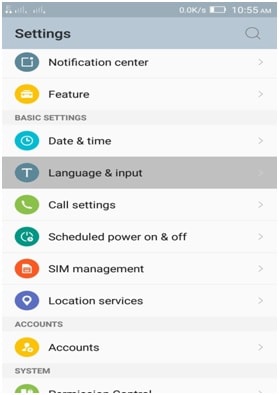
Step-3 : Now you will see screen as shown in image provided below, from that select “Google keyboard”. (setting > language and input > Google keyboard).
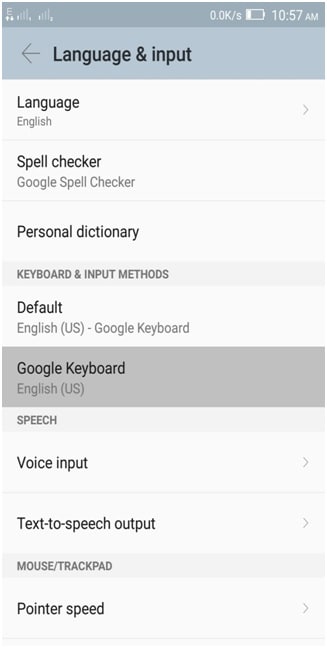
Here spell checker is also provided in above image is used to check spelling according to dictionary. We can also enable and disable spell checker by pressing on it.
Step-4 : you will see different options in Google keyboard menu, from that select “text correction”. (setting > language and input > Google keyboard > Text correction). This step is shown in image given below.
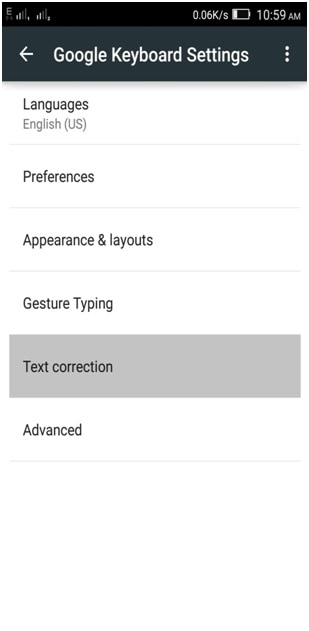
Step-5 : Now in ‘text correction’ menu select “Auto-correction” by pressing on it. As shown in image below.
(setting > language and input > Google keyboard > Text correction > Auto-correction)
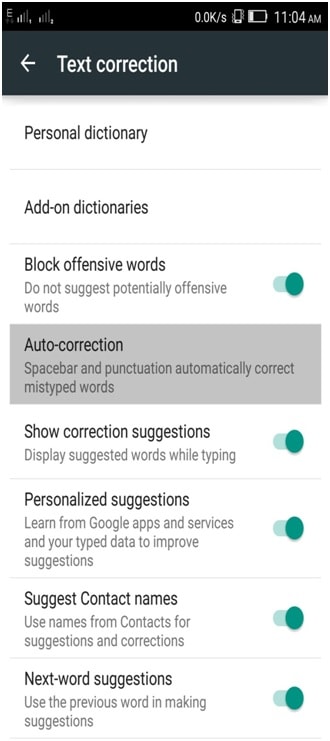
Step-6 : now you will see four levels of auto correction is shown in screen. From that select “off” to turn off autocorrect then setting will disable the auto correction. As shown in image below.
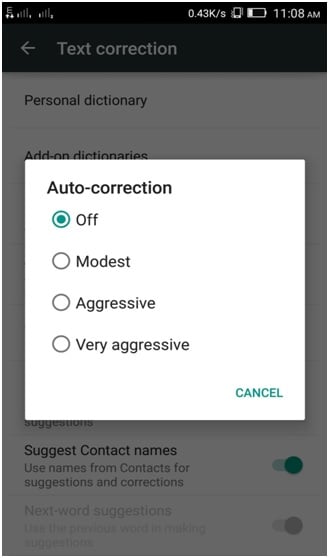
Now , by pressing back button for three to four times, all the menu will be closed. In step-5 above shows ‘Text correction menu’ in which different option where given other than Auto-correction such as : personal dictionary, add-on dictionaries, block offensive words, show correction suggestion, and so on. Are used to modify the auto correction setting.
Part 2: To disable auto correction in swiftkey keyboard , follow the given below process:
Long Press the 123 key in the bottom left corner of the keyboard to access swiftkey setting. After opening setting follow instruction given below:
- Press on ‘Typing’
- Press ‘Typing and autocorrect’
- Unmark ‘Auto insert prediction’ and ‘Autocorrect’.
Some people phase the problem of auto correction while typing in key board so for them this article is useful because it give process of disabling the auto correction setting. This article provide an idea about working of auto correction system means ‘how auto correction is working ?’ it works on the basis of prediction of words from the dictionaries. We can also create our own dictionaries. In article part 1 : you will get an idea of disabling auto correction setting keyboard of Lenovo k3 note, which is non other than Google keyboard.so here method to turn off auto correction in Google keyboard. Method of modification of auto correction setting is also provided in this article. Also process of disabling auto correct in swiftKey keyboard for android operating system is also provided in short manner. If you seem that this article is proved to be helpful in solving the problem then don’t forget to like us on Facebook and follow us on twitter.
Android Manager - One Stop Solution to Manage Your Mobile Lifestyle
- One click to download, manage, import & export, transfer your music, photos and videos.
- De-duplicate contacts, switch devices, manage your app collection, backup & restore and send messages from your desktop.
- Mirror your android device to send messages, and play Android games on your computer.
- Transfer Files among your mobile devices without limitation.
- Optimze your device on the go with the MobileGo app.