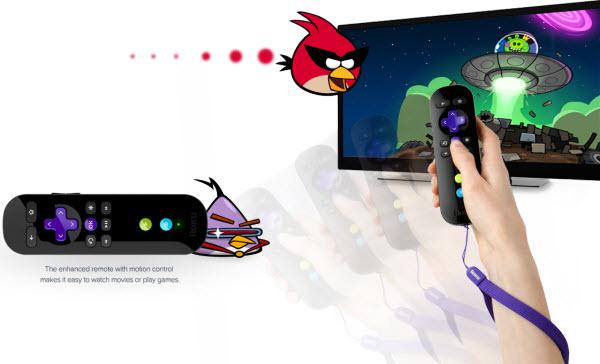Roku Guide
10 Tips and Tricks to Make the Most of Roku
So you've just got one of the most popular streaming devices on the market – a Roku. Well, do you just use this shiny new black box to stream Netflix? Well, it can do a whole lot more. Here are 10 handy tips and trick to turbocharge your Roku entertainment experience.
Play content from your local network
Want to enjoy your home movies or downloaded content on your Roku? Wondershare Video Converter can help out. Just download and install the software on your PC and launch the Media Server plugin. It not only does a great job streaming all your local media, but also enables you to access the content library on your Roku. What’s more, you can even manage your collection and add cover information for your video file.
Tip: If you want to get more information on how to enjoy media on TV, check out this guide>>

Watch YouTube videos
If you owned your Roku before December of 2013, you’ll notice that, there’s no official YouTube application on the Channel Store; and even now, the app is only available on the Roku 3 in Canada, US, UK, and Republic of Ireland, which is less than ideal. But you can still watch YouTube videos with other applications. One of the more successful ones is MyVideoBuzz, and you can also stream YouTube to your Roku from an iOS or Android device using Twonky Beam.
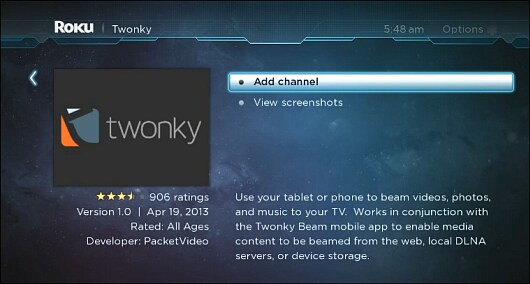
Use your mobile devices as a remote
The regular Roku remote is not convenient to use? Don’t worry! With the Roku app, you can easily make your Android or iOS device to a powerful Roku control center. Once installed, you can easily browse, add, and rate channels, enter text using your device's keyboard, or stream content from your mobile device. Another great part is that, the app works with all generation of Roku players.
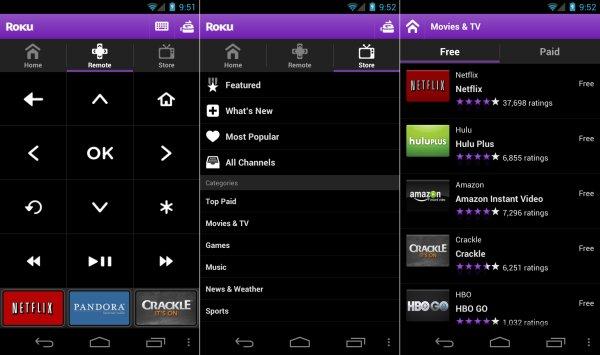
Add private channels
Besides the public channels listed within the Roku Channel Store, there are also some private channels which simply haven’t been official approved by Roku. But you can easily add them to your Roku device. Just log into the Roku site and find the “Add a Private Channel” link. Then enter the access code and the channel will immediately be added to your device. You can check out Streamfree.tv and RokuGuide.com to get some great selections. But bear in mind that these private channels are not officially supported by Roku, thus buggy performance may occur during the playback.
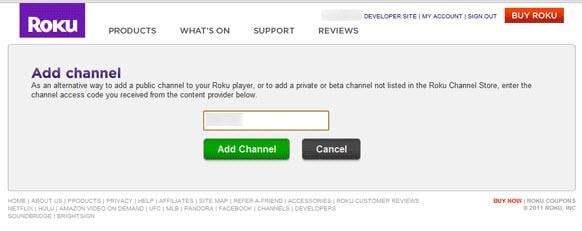
Expand channel storage capacity with a micro SD card
If run out of storage room for channels on your Roku, you can simply expand the storage capacity by inserting a micro SD card into the slot on the rear of the unit. Please note that the slot can’t be used to store video files or other content. When the card is installed, the flash card will automatically be formatted. If the card is removed for any reason, all the apps will have to be installed again once is inserted back.

Organize channels on your home screen
Got quite a lot of channels on your main home screen and want to organize them? In fact, you can easily move them around and group them together. To do it, just select the channel you want to move, and press the Option key on your Roku remote (it’s the asterisk * key). Then a submenu will pop up, from which you can select Change Channel Position. The channel icon will be highlighted, so you can scroll it to the location you want to move, and press OK.
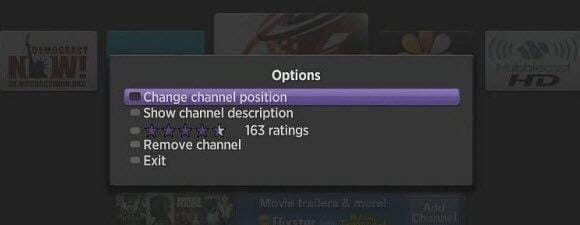
Change the streaming bit rate
One way to solve the stuttering issues with high definition content is to use Roku developer menu. But if you’re not comfortable using more technical menus, you’d better don’t try out this method.
To access this menu, make sure to start sequence from the home screen. Then press the Home button five times, Rewind button three times and Fast Forward button two times, with about a half second between each button press. Here you can choose a minimum bit rate to play video.
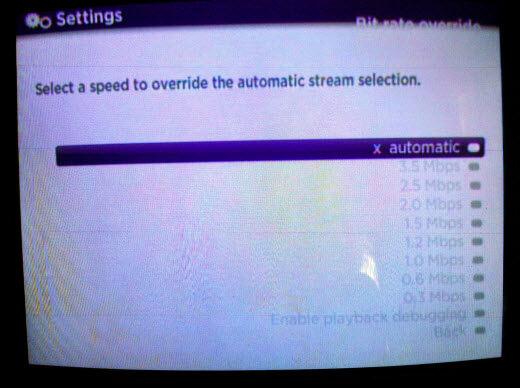
Use the PIN to protect unauthorized purchases
Roku has the ability to restrict specific actions using a four digit PIN code. By using this PIN, you can avoid the unauthorized purchases. It can also be applied when attempting to add channels or games from Roku, while you can still add public and private channels without entering the PIN number.
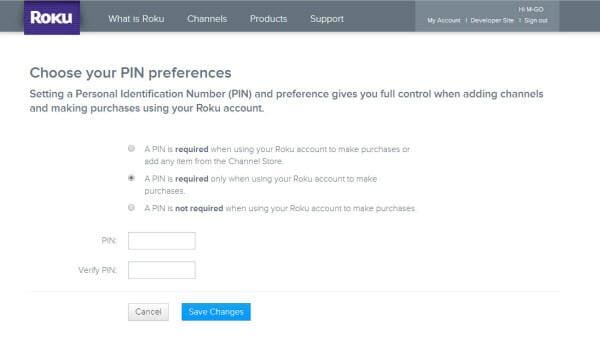
Stop Roku from changing your theme to a featured one
Got quite a lot of channels on your main home screen and want to organize them? In fact, you can easily move them around and group them together. To do it, just select the channel you want to move, and press the Option key on your Roku remote (it’s the asterisk * key). Then a submenu will pop up, from which you can select Change Channel Position. The channel icon will be highlighted, so you can scroll it to the location you want to move, and press OK.
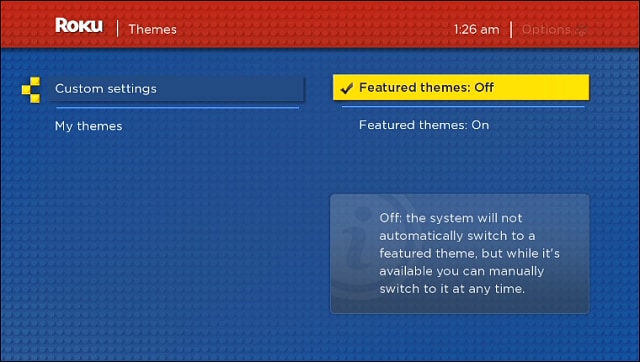
Play games on Roku3
With the newly updated remote control, you can now use gestures to play games like Angry Birds (which is included for free) with Roku 3. The remote communicates with WiFi, which means you don’t need line-of-sight with the player, and it also comes with a detachable, adjustable wrist strap.