Transfer files from Galaxy S3 to PC
Hi, I hope someone could help me move files from my S3 to computer. It worked fine with KIES but now I have this weird problem. And the main issue is that I just can't move files from my S3 to PC but it can do everything else.
Samsung Galaxy S3 lets you have access to SD card management on the computer. But, faced with too many folders on SD card, you may feel confused which one you can open and transfer files in it to the computer. Worse still, contacts and SMS can't be transferred to the computer without a third-party tool.
How to Transfer files from Samsung Galaxy S3 to PC
Don't worry. To transfer files from Galaxy S3 to PC, you can try Wondershare MobileGo for Android (for Windows users) or Wondershare MobileGo for Android Pro (Mac). With this Android manager, you're able to transfer contacts, music, videos, apps, SMS, photos on your Galaxy S3 to the PC easily.
Download the right version of this Android manager to the computer running Windows OS or Mac. In the part below, lets' work with the Windows version.
Step 1. Connect Samsung Galaxy S3 to the computer
Make a connection between Galaxy S3 and then computer by using a USB cable or Wi-Fi. This Android manager will recognize Galaxy S3 immediately. Then, your Galaxy S3 will show up in the main window.
Note: At present, Wi-Fi is only available when you use the Windows version – Wondershare MobileGo for Android.

Step 2. Transfer files from Samsung Galaxy to PC
In the left-hand column, respectively click "Music"/"Videos"/"Photos" to show the music/video/photo window. In the corresponding window, select your desired songs/videos/photos. Click "Export" and then browse your computer until find a place to save the exported songs/videos/photos. Then, save these files.
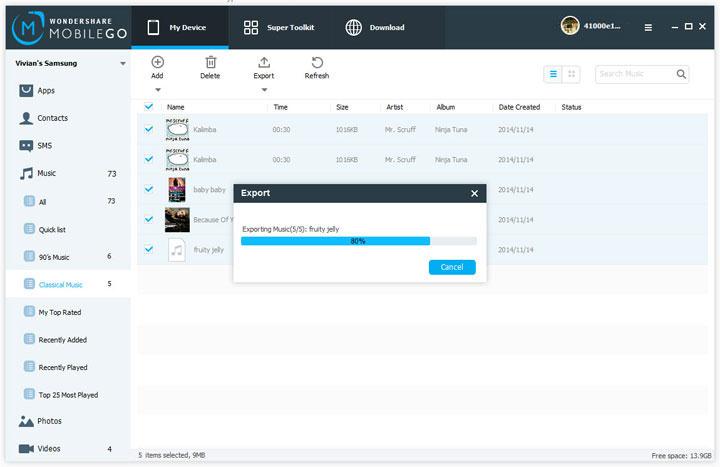
To transfer contacts on Galaxy S3 to computer, you can click "Contacts". In the contact window, choose the contacts you want to transfer. Then, click "Import/Export" > "Export selected contacts to computer" or "Export all contacts to computer". In the pull-down list, choose "to vCard file".
Note: With MobileGo for Android (Windows), you can also copy contacts from Galaxy to Outlook, Windows Address Book, Windows Live Mail.

To move SMS from Samsung Galaxy S3 to the computer, you can go to "SMS". After selecting your wanted SMS, you should click "Import/Export" > "Export selected SMS to computer" or "Export all SMS to computer". Navigate to the destination where the SMS will be saved. Then, move the SMS to it in .txt or .xml format.
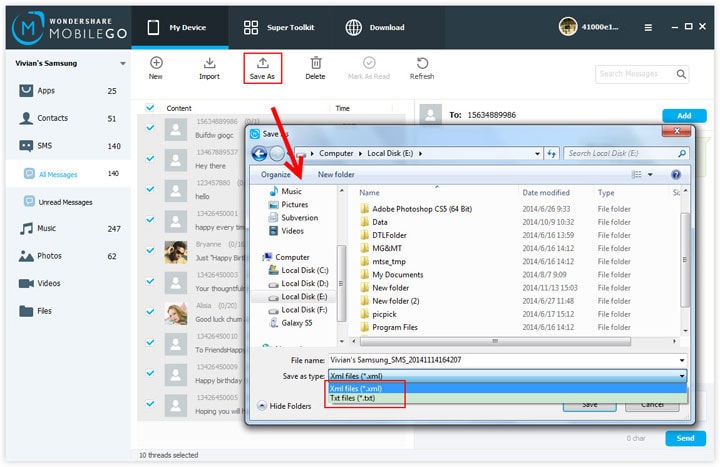
By clicking "Apps", you get the app window. Choose the apps you want to copy. After that, click "Export" to save the apps to your computer.
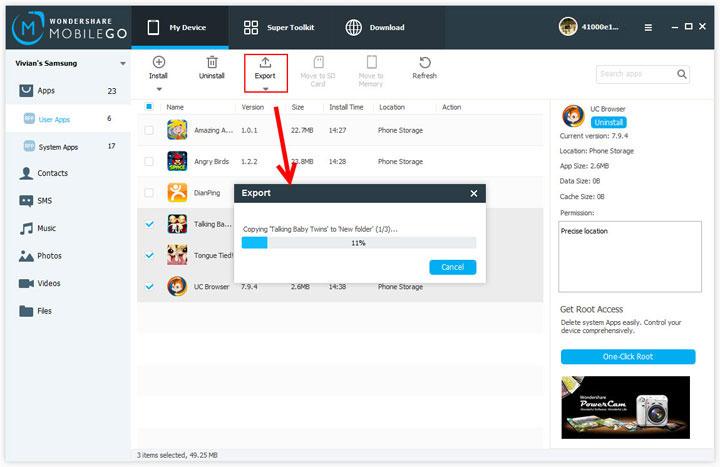
Try MobileGo for Android to copy files from Galaxy S3 to PC.
Related Articles
Product-related questions? Speak directly to our Support Team >>

















Hi,if you are unable to enable the USB Debugging mode, I am sorry our product will not be able to connect it.
This asks to enable [usb debugging] but my phone's screen is blank and it's unaccessable?
Now you can try Wondershare Dr.Fone for Android to recover deleted WhatsApp history.
Hi, ace, don't worry. WhatsApp makes backups automatically every day at 4 AM and saves them on the SD memory card of your Android phone. Here is how to restore deleted whatsapps file
how to retrieve deleted whatsapps file