3 Methods to Backup Samsung Galaxy S4
Hi all, I'm new to Android and just upgraded to the Galaxy S4. My question is how one makes a backup of their phone in case someone wants to do a system restore. I had an iPhone and doing a back up was as simple as just plugging the phone into iTunes. Is there desktop software for the Galaxy that's similar to iTunes, which can give me this option? I would want my messages, apps, settings, and basically everything backed up. Thanks in advance.
Yes, there are some iTunes-like desktop software with which you can backup apps, contacts messages, and more on your Samsung Galaxy S4 easily. No matter whether you want to backup Samsung Galaxy S4 to the computer or the other phone, you can find the best one for you. Besides the software, you can also backup this phone to a cloud account with no software. The following part is going to tell you 3 parts on how to do the backup.
Part 1. Backup Galaxy S4 to the computer
The Wondershare MobileGo is a powerful desktop Android manager. With it, you can backup music, SMS, photos, videos, apps, call logs, calendars, contacts and playlists info on your Galaxy S4 to the computer with one click. Download and install the free trial version on your computer, and follow the steps to learn how to Backup Galaxy S4.
Step 1. Connect your Samsung Galaxy S4 to PC via WiFi/USB cable
Launch this Android manager and connect Samsung Galaxy S4 to PC via WiFi or by using a USB cable. After scanned successfully, this Android manager will display your Samsung Galaxy S4 in its primary window.
Note: To backup Galaxy S4 to PC over WiFi, you need to make sure you have installed MobileGo app on your Samsung Galaxy S4. If not, please download and install MobileGo app here. Then, use the MobileGo app to scan the QR code in the desktop MobileGo to get your Samsung S4 connected over WiFi.

Step 2. Galaxy S4 backup
In the primary window, click One-Click Backup to show the backup window. By default, all contents you can backup are ticked. Uncheck the unwanted contents. Then, choose a destination where you'd like to save the backup file. Click Back Up to start the backup process.
One day, if you lose the data on your Samsung Galaxy S4, you can restore it by clicking Super Toolkit > Restore. By doing this, you can get data back quickly.
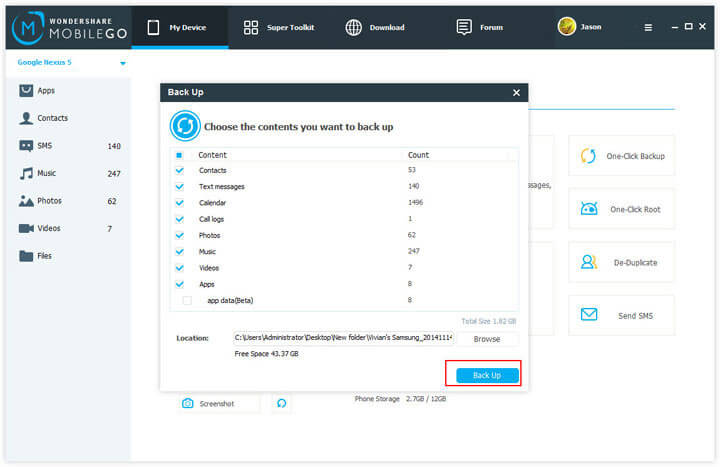
Below is the video tutorial
Part 2. Backup S4 to the other phone/tablet
If the reason why you do Samsung S4 backup is that you get another phone or tablet, you can turn to the Wondershare MobileTrans or Wondershare MobileTrans for Mac for help. As a professional phone transfer desktop tool, it allows to backup data, like contacts between phones and tablets that runs Android, Symbian and iOS with one click. Hence, it's very helpful when you decide to backup data from Samsung Galaxy S4 to the other device.
Download the tool and learn how to backup Samsung Galaxy S4
Step 1. Connect Galaxy S4 and the other device to PC
Use USB cables to connect both Galaxy S4 and the other device to PC. Immediately, your devices will be detected and recognized. Then, in the main window, you will see the two devices right there.
Since the contents you can backup are based on the operating systems of the destination device, you‘d better check the supported contents below.
Galaxy S4 to an Android device: contacts, calendar, music, apps, photos, call logs, video and messages
Galaxy S4 to an iDevice: messages, calendar, music, photos, contacts and videos
Galaxy S4 to a Symbian (Nokia) device: contacts
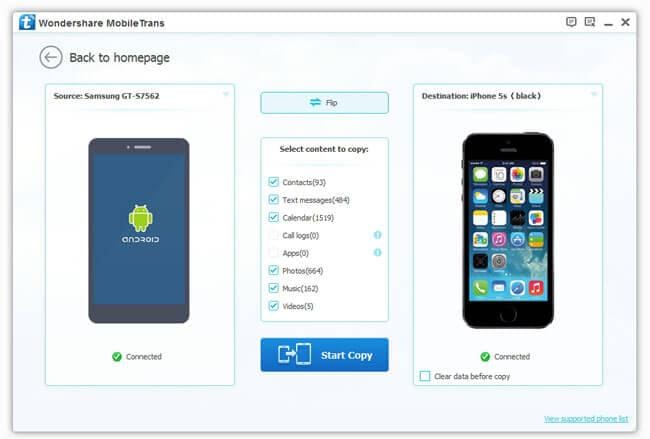
Note: Tick the box before Clear data before copy when you intend to remove the data on the destination device to save the corresponding ones from Samsung S4.
Step 2. S4 backup to iDevice/Android/Symbian device
Make sure the contents ticked are the ones you're going to backup. Click Start Copy. Remember not to disconnect either device before the process is complete.
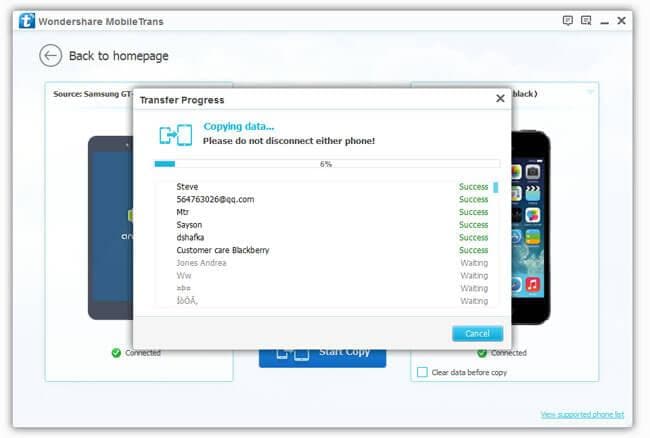
Part 3. Backup Samsung S4 to Google account
If you have a Google account for Samsung S4, does it save everything? Not everything, but you can backup Samsung Galaxy S4 WiFi Passwords, app data, settings. Follow the steps below.
Tap Setting > Accounts > Backup and reset. Then, tick Back up my date. This will backup app data, WiFi passwords, and settings to Google servers.
Note: Please sign in your Google account on your Samsung S4.
Related Articles
Product-related questions? Speak directly to our Support Team >>

















Why no Russian language, will be ?
Wondershare MobileTrans Windows version can wipe everything from your Android phone or tablet
can this program wipe my phone also??