2 Easy Ways to Backup Galaxy Nexus
Why need to backup Samsung Galaxy Nexus?
The Samsung Galaxy Nexus is the first Smartphone running Android 4.0.0, released in Oct, 2011. If you have been using this Android Smartphone for some time, you may be in need of backup now. The backup need may contribute to many reasons:
- Have used it for a long time and saved a lot of data. Hence you want to backup them in case of data loss by accident.
- Decide to root your Galaxy Nexus for more rights, so you want to make a backup first.
- Purchase or will purchase a new Android Smartphone, iPhone or Nokia phone, but don't want to lose the data on Galaxy Nexus. Thus, you want to backup data and transfer to the new phone.
- Samsung Nexus runs out of space, so you'd like to backup data and then delete them from Samsung Nexus.
- ……
How to backup Galaxy Nexus?
It's an easy thing to backup Galaxy Nexus, no matter whether it's rooted or not. I'm here to show you two powerful third-party tools. One is an Android data manager - the Wondershare MobileGo for Android or the Wondershare MobileGo for Android Pro (Mac), the other is a one-click phone to phone data transfer tool named the Wondershare MobileTrans. In the part below, I'd like to tell you how to use them to make Galaxy Nexus backup.
Tips on backing up Galaxy Nexus to the computer
The Wondershare MobileGo for Android is a one-shop management tool for Android users to backup all data, including app, contacts, text messages, music, videos, call logs, calendar, playlist info and photos, from your Samsung nexus to the computer conveniently and safely. With the Wondershare MobileGo for Android Pro (Mac), you can backup contacts, SMS, calendar, call log and apps from the Galaxy Nexus to the computer
Here, I just take the Windows version as an example. Mac users, please take the similar steps. Download and install the right version on the computer. Run it. Connect your Galaxy nexus to the computer wirelessly or with a USB cable. (WiFi connection is only available in the Windows version. )
Note: Download and install MobileGo app on your computer, if it's the first time for you to make the connection via WiFi.

In the primary window, click One-Click Copy, the button located in the Tools you may like. A dialog pops up, telling you what contents you can backup. Only check your desired contents and click Back Up to backup Galaxy Nexus to PC.
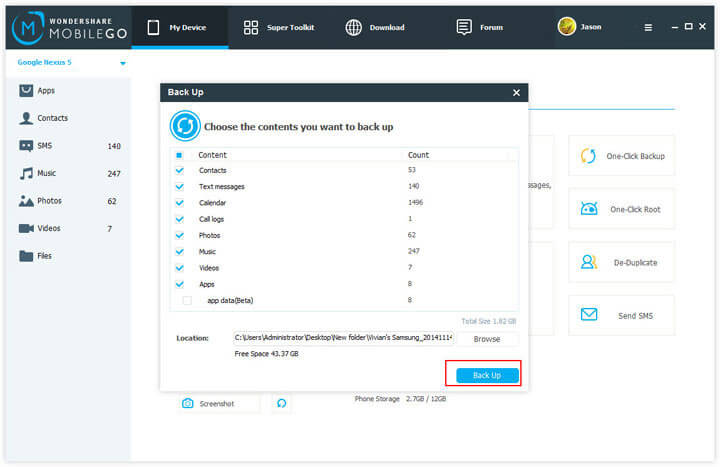
Tips on Samsung Galaxy Nexus backup and save to a phone
When it comes to backing up Samsung Galaxy Nexus to a phone including iPhone, Android smartphone or Nokia, the Wondershare MobileTrans is highly recommended. Regarded as a trustworthy and powerful phone transfer tool, the Wondershare MobileTrans enables you to transfer contacts, SMS, music, videos and photos to iPhone, and more to another Android phone, and copy contacts to a Nokia (Symbian) phone.
Download the tool on the Windows PC and install it. Use USB cables to connect your Samsung Galaxy Nexus and another phone running iOS, Android and Symbian to the PC.
After detected, both phones are shown in the primary window. Between them are the files. All the files allowed to transfer are ticked. Just click Start Copy to begin to backup Samsung Nexus to another phone.
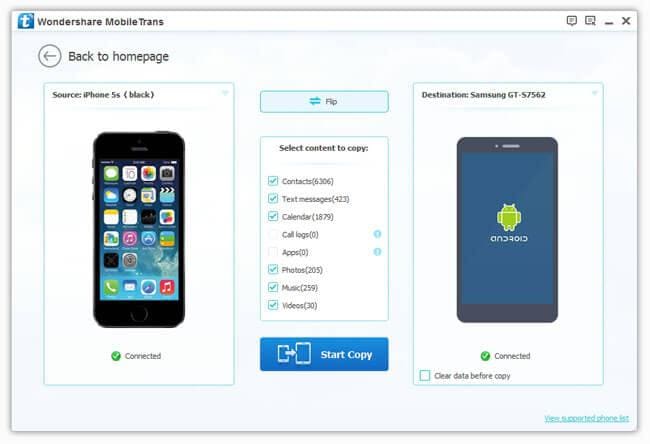
Note: Here, you can check the supported Apple device, Android devices and Nokia devices.
Related Articles
Product-related questions? Speak directly to our Support Team >>
















