Recommended Video Formats for Kindle Fire and How to Convert
by Christine Smith • 2024-01-11 10:25:53 • Proven solutions
Please take note that Amazon has just launched an upgrade of its Fire operating system to Fire OS 3.1 which has better integration for its Goodreads. Don’t forget to upgrade your OS and try out the new Second Screen which is similar to Chromecast’s mirroring of content to your TV.
Owners of the Kindle Fire can now stream videos and TV shows from their tablets right onto the TV! However, you’ll still need to double-check on the format or type of your video files so that it’s compatible to be playback on your Kindle Fire before using the Second Screen. We’ve written this article to save you time in researching it one by one. Learn the best video formats for Kindle Fire and how to convert any video to Kindle Fire compatible one.
- Part 1. Supported File Formats for Kindle Fire
- Part 2. Best Video Setting for Kindle Fire
- Part 3. How to Convert Videos to Kindle Fire with Preset Settings
Part 1. Supported File Formats for Kindle Fire
The summary of supported file formats is as shown below:
Video Files:
3GP, 3G2, MP4, M4V, WEBM and MKV
Audio Files:
AAC, AMR, and Vorbis
Check out for more details from the Amazon website.
Part 2. Best Video Setting for Kindle Fire
The best setting to playback your video files on the Kindle Fire is to store it in an MP4 container with the settings mentioned below:
Video Settings
- Encoder: H264
- Resolution: 1024*600
- Frame Rate: 30 fps
- Bit Rate: 1500 kbps
Audio Settings
- Encoder: AAC
- Channel: Stereo
- Sample Rate: 48000Hz
- Bit Rate: 128 kbps
As listed out in Part 1, you can only playback a limited choice of video files on your Kindle Fire. However, you will be able to watch much more (i.e. AVI, VOB, MOV, WMV, RMVB, etc.) if you’ve decided to convert your files that are currently not compatible, a professional video converter will help you.
Part 3. How to Convert Videos to Kindle Fire with Preset Settings
Wondershare UniConverter is such a video converter that allows you to convert videos in any formats to Kindle Fire supported one. It supports up to 1000 different formats as well as the creation and burning of DVDs. It gets even better when you can also download your favorite videos or record your favorite TV shows from the popular online streaming site. Wondershare UniConverter can convert up to 90X faster with lossless quality as well as a sleek yet user-friendly interface.
Rather than asking the user to go through all the hassle of having to input the video settings themselves, there’s a built-in preset for your choice of device and model at your fingertips. Free download and follow the steps below to convert videos for Kindle Fire on Windows/Mac.
 Wondershare UniConverter - Convert Videos for Kindle Fire
Wondershare UniConverter - Convert Videos for Kindle Fire

- Convert videos in 1000+ formats to Kindle Fire compatible formats like MP4/3GP/MKV, etc.
- One-click to convert videos to optimized presets for almost all of the devices.
- 30X faster conversion speed than any conventional converters with high-quality output.
- Edit videos before converting with trimming, cutting, merging, adding subtitles, etc.
- Burn and customize AVCHD files to DVD with free DVD menu templates.
- Download or record videos from 10,000+ video sharing sites like YouTube.
- Versatile toolbox combines fix video metadata, GIF maker, video compressor, and screen recorder.
- Supported OS: Windows 10/8/7/XP/Vista, macOS 11 Big Sur, 10.15 (Catalina), 10.14, 10.13, 10.12, 10.11, 10.10, 10.9, 10.8, 10.7, 10.6.
Steps to Convert Videos in Any Format to Kindle Fire
Step 1 Add Videos You Need to Convert for Kindle Fire
Launch Wondershare UniConverter after download and installation, then simply drag-and-drop your files onto the interface or click on the ![]() button to import videos.
button to import videos.

Step 2 Choose Kindle Fire as Output Format
Click the Output Format: option to choose the output format, select the Kindle Fire option under the Device > Others tab. You can also change more settings by clicking on the Edit icon.
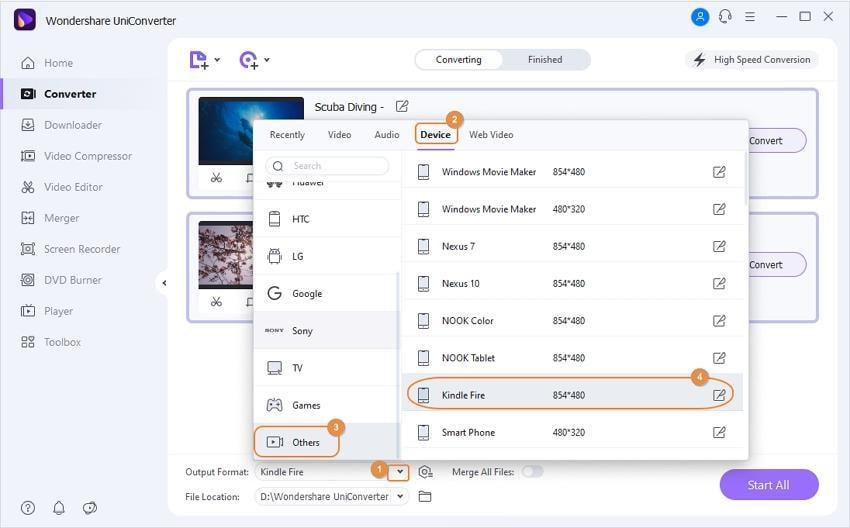
Step 3 Convert Videos to Kindle Fire
Finally, click on the Start All button to starting converting videos in any format to Kindle Fire compatible ones. You can find the converted files under the Finished tab and transfer to Kindle Fire via a USB cable.
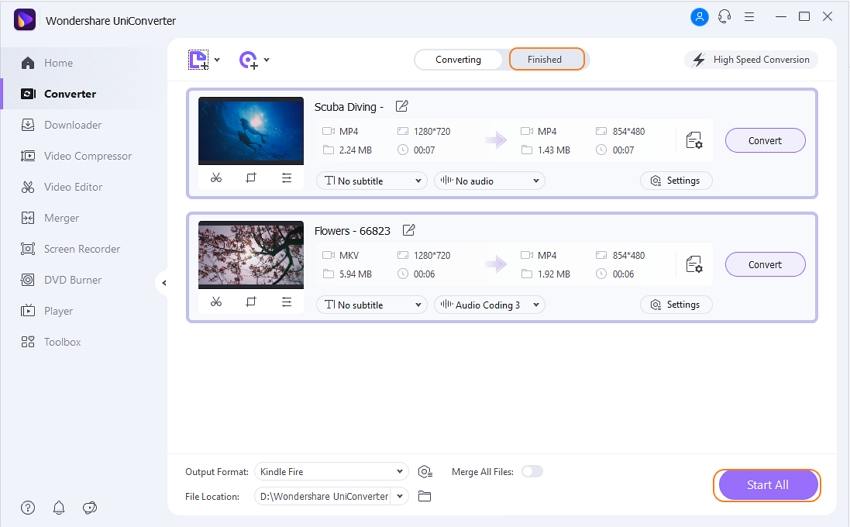



Christine Smith
chief Editor