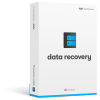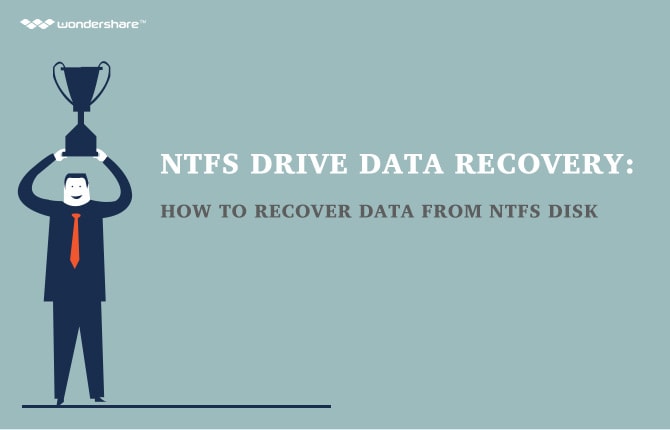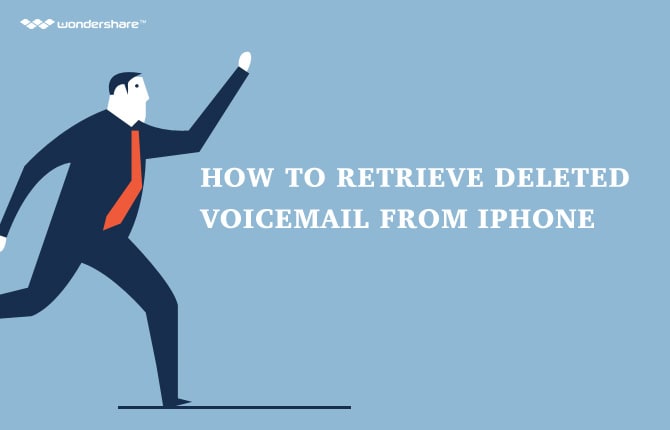How to Find Archived Email in Gmail
Part 1: How to Find Archived Email in Gmail
How to find archived emails is one of the common problems that users of Gmail face. It might be that they accidentally archived their email. Those who are new to the said service as well as those who have already set up the account for a long time but is encountering the problem for the first time should not immediately panic. After all, the important message that was archived can still be retrieved. Even if you are not seeing it in your Inbox because it is archived, the message still exists.
What Is Archived Email?
Out of all the email applications that an individual can use, Gmail is one of the popular options. Gmail is a free web-based email services offered by Google. Through Gmail, you can not only send and receive emails, you also have the ability to store messages as well as search for specific messages. With Gmail, successive messages that are related to each other will be automatically organized into one conversational thread.
By default, this web-based email service is set to archive messages instead of deleting them. That means that even if you cannot see the message in the Inbox, the message can still be searched. Archiving the email means that the messages are stored in the Archive folder while Deleting means moving the messages to the Trash folder. A good analogy for archiving is when you have folders of documents (messages) filed away at a filing cabinet (Archive folder).
When You Accidentally Archived in Gmail...
With archiving, you will not be seeing the message in the Inbox folder. Your Inbox will no longer be cluttered by messages you have already read. The good thing about it is that even when you cannot see it in the Inbox, the message still exists and you can still search for it.
There are many instances when you archive an email accidentally. One of them is when you are trying to move messages into one folder but you accidentally archive them. The archive folder is unlike custom-made folders where there is a label that you can immediately go to when you want to retrieve your messages.
You an intentionally archive a message though. For example, you might have received an email with important personal information. Instead of moving the message to a user-added folder, archiving it should be a more convenient and secure way to keep that message.
How to Find Archived Email in Gmail
Indeed, there is no ARCHIVE label in Gmail. For first-time users of the said web-based email application, it might be difficult for them to retrieve the messages they have accidentally archived. Unlike other user-added folders where you simply have to go to the right label to retrieve a message, the method for retrieving messages from the archive folder is different.
There are two options that are available for users to find the archived email in their Gmail account.
The first option: Use the Gmail website.
- You first have to log into your account in the Gmail website.
- Once you are logged in, you will have to search for the archived message through the search box located at the top of the page. The archived messages can still appear in the search result if you use the proper keywords. The best way to use the search result is to input any of the following information: sender, part of the body of the email, subject, or any other parts of the email.
- You can look through the labels as well. There are messages that were archived but were tagged with a label beforehand. Even if you have accidentally archived the message, this message will still appear under the label by which it was tagged. To find the labels, you can go to the left-side tab on the page and look through the available labels.
- If the label you are looking for is not easily seen in the left-side tab, then you have to click on the MORE option in the menu. Once you click on MORE, you will see the option ALL MAIL. This option, once chosen, will allow you to view all of the messages in the account. It does not matter if the messages are labeled or not. In addition, it does not matter if the messages are archived or not as well. Note: To determine whether a message is archived or not, there should be no label attached to it.
-
If
you want to move back the message to the Inbox folder, just select the said
message. Once the checkmark on the tick box appears, go to the MOVE TO icon on
the top of the page. This icon looks like a file folder. Click on it and
proceed to choose INBOX. You have now successfully retrieved the message into
your Inbox folder. Moreover, the retrieved message will be sorted according to
its original date.
The second option: Use the mobile Gmail app.
- You have to open the Gmail app in your smartphone. When doing that, you have to ensure that you are signed in to your Gmail account so that you can gain access to it through the said app.
- Use the search box to search for the archived message. In the same way with using the Gmail website, you can obtain search results for archived emails as long as you input the sender, part of the message body, subject, or any other parts of the message. Tap the magnifying glass to proceed with the search.
- There are labels appearing in the Gmail app as well. You simply have to look into the labels. Do not forget to tap the MENU button found in the upper-left part of the screen. Scroll down to ALL MAIL.Once the message is found, you can then decide whether or not you want to put it back to your Inbox folder. To put it back to your Inbox folder, tap the MENU button again. Choices will appear. All you have to do is choose the MOVE TO INBOX option. Once selected, the archived message will then be moved back to the Inbox folder.