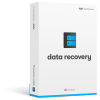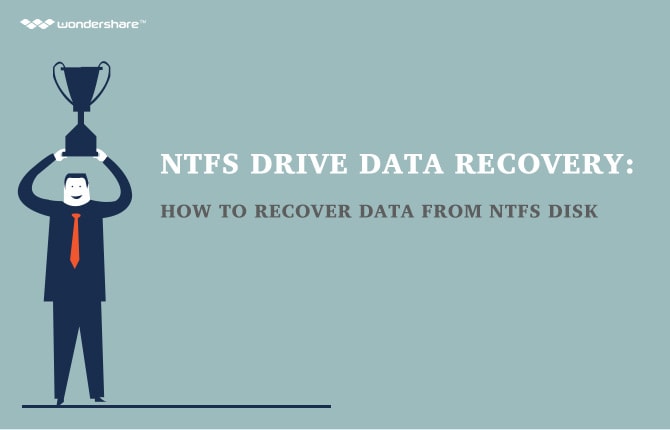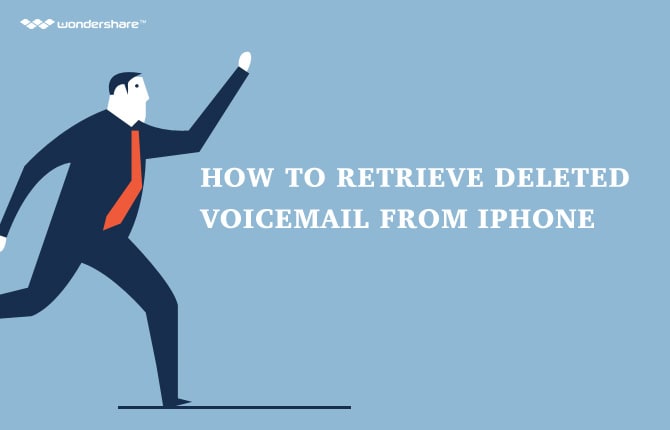How to Recover a Forgot Gmail Username
Part 1: How to Recover a Forgot Gmail Username
Gmail username recovery is one of those processes that almost all Gmail users encounter at least once. This is usually the case when they have not used their Gmail account for a long time. Another reason why Gmail users forgot their username is when they have kept themselves signed in to Gmail for a long time that they do not know their account credentials anymore when they are asked to sign in through another computer or mobile phone.
Signing in with Your Gmail Account
There are two ways on how you can sign in to your Gmail account. The first one is through the use of your Gmail account while the other one is through your Gmail username. If all you remember is the Gmail account, then you can go ahead and use that.
In order to use the Gmail account, you must enter the full email address that you have used upon sign up. You should make sure to enter the entire address. Do not forget the part after the @ sign. If you forget that part, you will not be able to gain access to your account. Enter the correct password and then click sign in.
How to Recover Your Gmail Username Back
If you have forgotten your Gmail username, do not worry. It should still be possible for you to recover the Gmail username back. There are simple steps that you can take to do so. Here are the steps that you should follow to get your username.
1. You should go to the Gmail website. You will be asked to enter your email. Of course, at this point, you do not remember what is the correct information to input. Instead of wasting time attempting to enter the account, you just have to click on the NEED HELP? button.
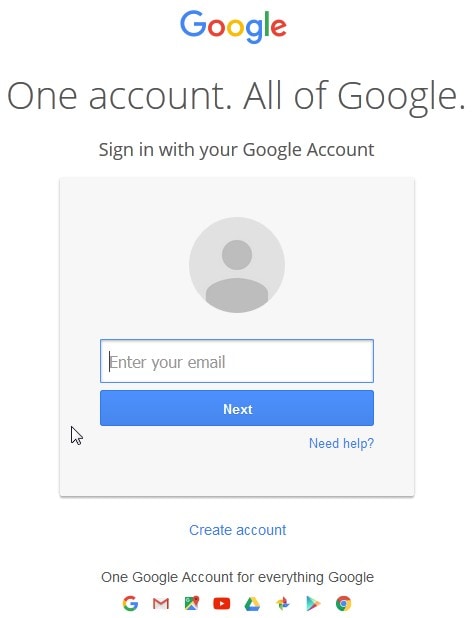
2. You will then be redirected to a page where you are shown some options. Click on the option for 'I don't know my username'. Click continue to go to the next step.
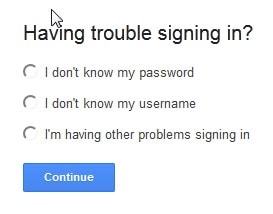
3a. Through the associated phone number. You will
surely have an associated phone number with your Gmail account. The associated
phone number will be of great help to you when you are retrieving your Gmail
account credentials such as email address, username, and password. After you
have clicked on the CONTINUE button from the last step, you will be shown a
page with options. You will need to select on the radio button for 'Enter your
recovery phone number'. Enter the phone number associated with your Gmail
account. You will be sent a verification code to that phone number either via
SMS or automated phone call. Choose whichever you prefer. Enter the first and
last name of the account. After that, confirm that you are not a robot and then
submit the form.
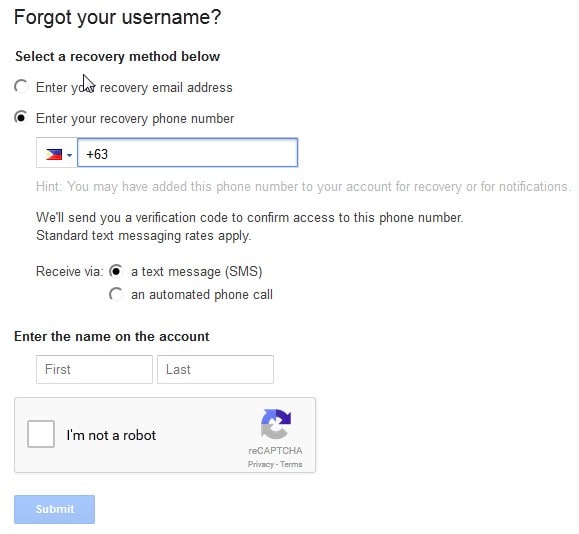
3a.1. A verification code will be sent to your associated
phone number. This code will usually be composed of six digits. You will need
to enter that code in the page. Click continue.

3a.2. Once you enter the right verification code, you will then be shown the associated username on that Gmail account.
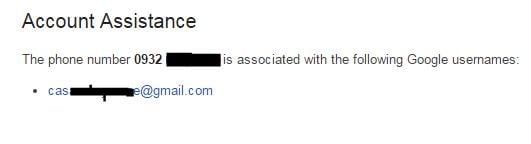
3b. Through recovery link. In case you do not
remember your associated phone number, you can try using the recovery email
address. Through this option, you can get a recovery link to your associated
email address. Enter the recovery email address you have added to the account
when you signed up. Do not forget to verify your identity by entering your
first and last name as well as checking on the 'I'm not a robot'. Click submit.
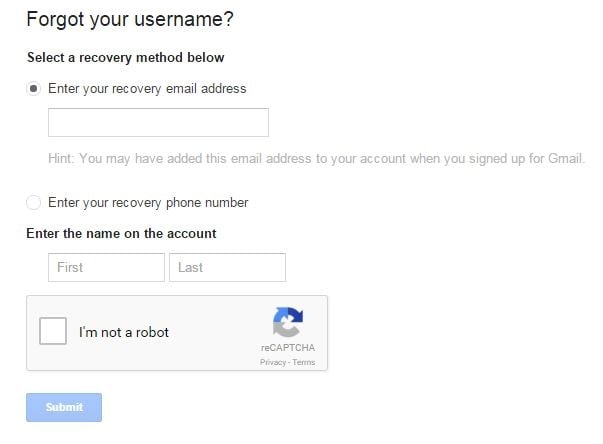
3b.1 Once you have clicked on submit, you can get information on the associated emails or username. You can also receive an email to the email address you have indicated.
How to Access Your Gmail Account
There are five ways on how you can access your Gmail
account.
1. Through the Gmail website.
- Start a web browser and go to gmail.com.
- Enter your username and password.
2. Through your smart phone.
- Go to settings of your smart phone and choose mail.
- Select the option for adding a new account.
- Fill out the necessary information.
3. Through offline accessing.
- Go to Chrome webstore and search for the Gmail Offline app. Download it to your computer.
4. Through desktop client.
- Choose your email client. It can be Microsoft Outlook, Thunderbird, GMDesk or the likes. Download the desktop client.
5. Through public computers.
- Go to Google Sesame using the public computer you are on.
Tips for Gmail Account Things
To avoid further inconveniences when it comes to the security of your Gmail account, it would be a good idea to remember some tips on the matter. You should make sure that your security is at its highest, especially if the Gmail account you are trying to access is a personal or work email. Otherwise, you might become a victim of cyber crimes such as identity theft.
Here are three best tips to remember when you want to improve your Gmail account's security:
- Set up your 2-step verification. This is a feature in Gmail that will allow you to add another layer of security to your email account. Once you do that, you can prevent hackers or identity thieves to get into your account. To set up the 2-step verification, visit the setup page.
- Consider enabling your HTTPS security. The HTTPS security is what protects your Gmail account, especially when you are logging into Gmail using a public wireless network or a non-encrypted network. To enable HTTPS security, go to Settings → General → Browser Connection → Always use HTTPS.
- Check the granted account access. This is the best way for you to determine whether or not there are suspicious activities occurring with your Gmail account. Hackers can get into your account fairly easy if they have added themselves to your granted account access. For that, you have to check this. To do so, go to Settings → Accounts and Import → Grant access to your account. There should be no unknown emails added to this page.