iPhone 4S features an 8MP camera that shoots 1080p HD video. The high definition videos give a great experience on both Mac and iPhone, but it's a bit of panic if you want to post or email 1080p iPhone 4S videos.
Some might ask "is it possible to record 720P at 30fps on iPhone 4s?" Unfortunately, you have to record video in 1080p or nothing with iPhone 4S. If you have an iPhone 4S with only 16 GB storage, 1080p videos will eat that up very fast.
Many users have reported their anxiety at the size of 1080p iPhone video. So is there a way to reduce iPhone 4S video size when importing to your Mac? There is. Enter Wondershare Video Converter for Mac. It paves an easy way to automatically import iPhone 4S movies to your Mac in smaller size. Try it.
Easy Steps to Reduce iPhone 4S Video Size
1. Open Wondershare Video Converter and connect your iPhone 4S to computer.
2. Click File > "Load Media Files".
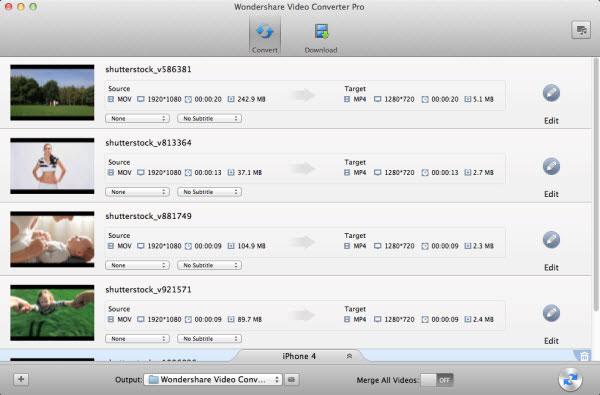
3. Navigate to Devices on your Mac to select your iPhone 4S, and then import the videos you want from your iPhone to this app.
4. The added video will show up in the list.
5. Click the icon to the right of thumbnail.
6. From format pop-up list, select the output format and make settings. FLV is a good choice to gain smaller size and reasonable quality, if your recipient's computer could play FLV videos (QuickTime doesn't support). Alternatively, select "iPod video" from "Devices" in the list. Keep in mind that choosing small resolution (e.g. 320x240 by clicking the Options button) will greatly reduce iPhone 4S video size.
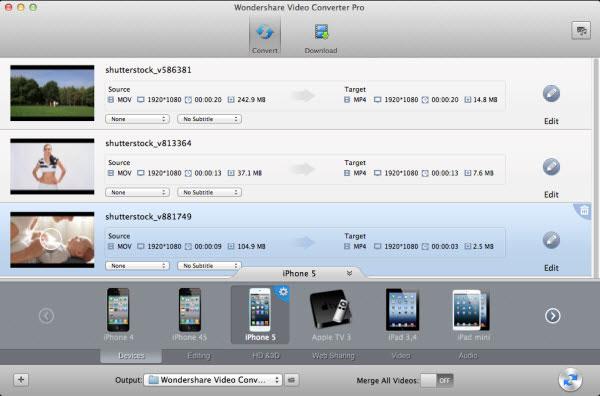
Tip: Decreasing the bit rate, frame rate and sample rate of both video and audio could also achieve smaller iPhone video size. However, changing these settings may cause poor video quality.
7. Hit Convert button to convert iPhone 4S video to a smaller size file.
8. The target folder will by default open after conversion complete.
9. Post or email your iPhone 4S video from there.
10. Done.
iPhone 4S Video Tips:
1. iPhone 4 records 720p HD videos (1280x720) that are about 80 MB per minute. For iPhone 4S 1080p video (1920x1080), this number increases up to 179 MB/Min. Therefore, it's very necessary to reduce iPhone 4S video size, especially there are strict file size limit when post or email videos.
2. If you shoot iPhone 4S video vertically, you can rotate them horizontally, or vice versa. Just go to Edit > Rotation.
3. Make sure the final iPhone video size doesn't exceed the maximum attachment size for both yours and the recipient's email service. I have found a free email service that allows you to send unlimited attachment. All popular free email services like Gmail, Hotmail and Yahoo mail only allow you to send and receive attachments not more than 25 MB.
4. The default output folder of Wondershare Video Converter for Mac is /Users/USERNAME/Movies/.
5. Update: With the help of FiLMiC Pro ($2.99) app , you could record video in 720p or other dimensions. If it's still too large to post or email, again, use Wondershare Video Converter to reduce your iPhone 4S video size.








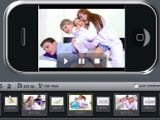

Another way is to use Whatsapp. Try sending the file to someone and Whatsapp compresses the file.
thanks very much for sharing.
And if you email it to yourself from the phone (as long as it's not too long), it automatically compresses it.
Also you can use file>export in your QuickTime player to reduce size of videos that have been already imported.