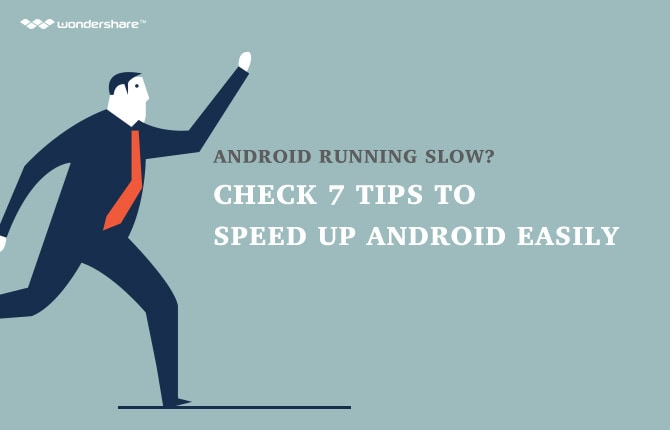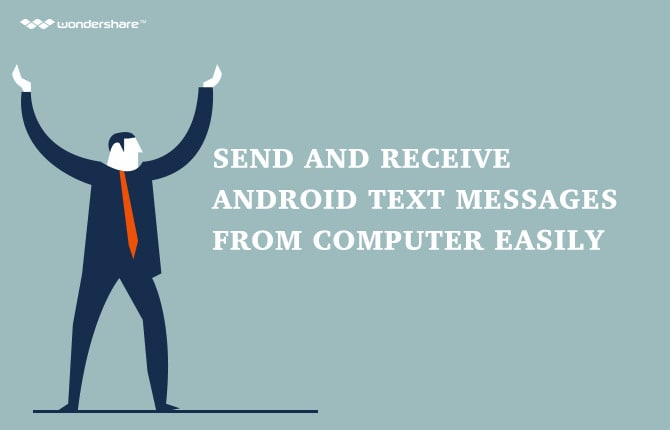How to Set and Change Default apps on Android
With the rise of different apps in today’s world, you will find yourself downloading more than one app on your Android phone that does the same function such as playing music, open documents, viewing PDFs, opening emails and many more. So when you have more than one music player such as Pandora, Spotify, Google play music, jetAudio Music player or Neutron music player, you will see Android open with option whenever you want to play music. If you want to open your music with a preferred app then you need to make it as your Android default application. In this article you will learn how to make Android Set default applications for your phone. Also when you get tired of this default app you can also change default app. This article will also educate you on how to do so.
Part 1: How to Set Android Default Application
The beauty of android phones is its ability to make maximum customization. Android platform lets you download different apps to your phone and use them. It supports a number of apps in the market and you cannot run short of alternative apps to use. For instance when you want to open mails you can download mail application or you will have both email and Gmail installed on your Android phone. Here you will just set Android default email app as Gmail or yahoo’s email app.
To play your videos you can select VLC for Android, MX player, YouTube player, VivaVideo app as your Android default video player over other media players on your Android phone depending on what video app you have. Setting default apps depends with what a user prefers.
When you are tired or with that option open with on your screen then you need to make a default app setting on your Android. When you make an app as a default app, you will not see that option open with when try to view documents, play music or videos. It means you will just have to use the selected app without displaying the alternatives. However, many Android users do not know this option. If you are one then you are lucky you have landed on the right article. Now here is how to do it.
Step 1. If you do not have the app already on your phone then you will be required to download it first. Go to Google play store and search for the app you want. Thereafter install it on your Android phone.
Step 2. Now go to File manager on your Android phone and select an audio. When you want to play it you will see Open with option and supported music players that you have on your phone. Just after the listed music apps you will see this commands Always and Just Once. To default music app, select the preferred app and tap on Always. This will enable you play all the music anytime on your Android using the selected app.
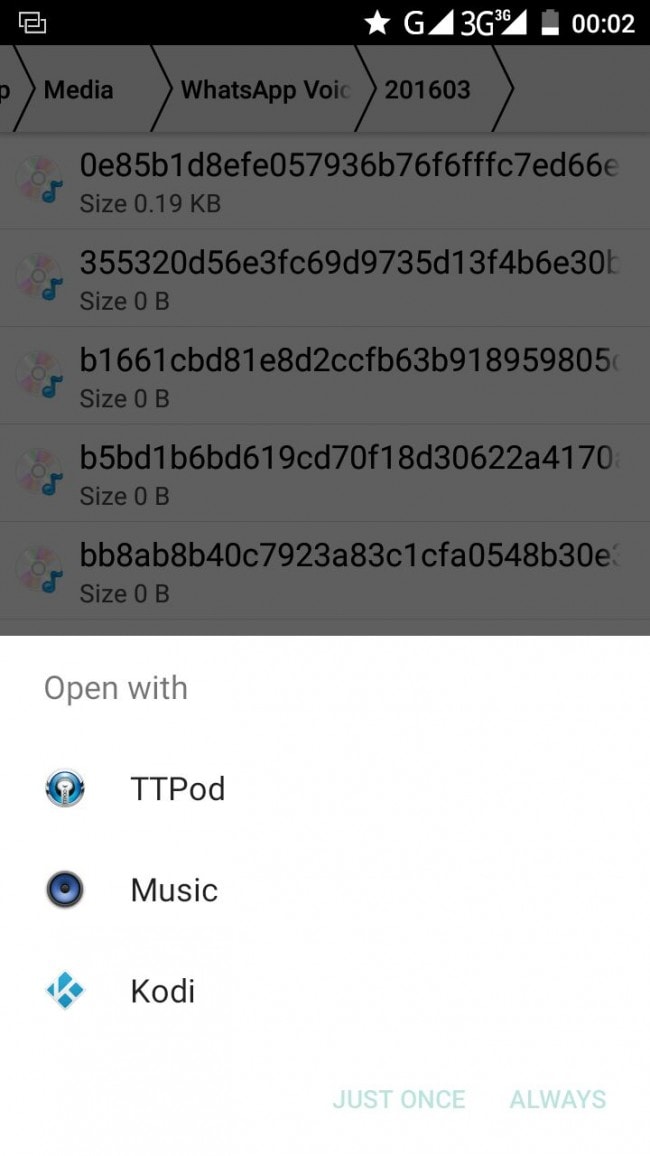
For emails you can also set a default app. For instance if you have an email address sent to you by a friend who wants you to email him or her a document. When you click on the sent
email address you will Complete Action Using Phone email application or G mail. Tap on the ideal app and click on Always. In doing so you will have the chosen app. Now when you want to play music you will no longer see the icon open with same case to emails. You can do that for all document apps, dial app, message apps and others.
Part 2: H2 How to Change Default Apps
With time you will realize that the music app you are using is not worth it or there is better video player app that is talked about by everyone. You will be forced to restore the default settings and make the new music or video app as android default application. So how do you do this? Most Android users are in the dark and stuck on what to do. Now let us enlighten you what to do without restoring the entire setting on your phone.
Step 1. First launch the Settings app on your Android phone. You could find it on short cuts apps or in home menu. Tap on settings once you find it.
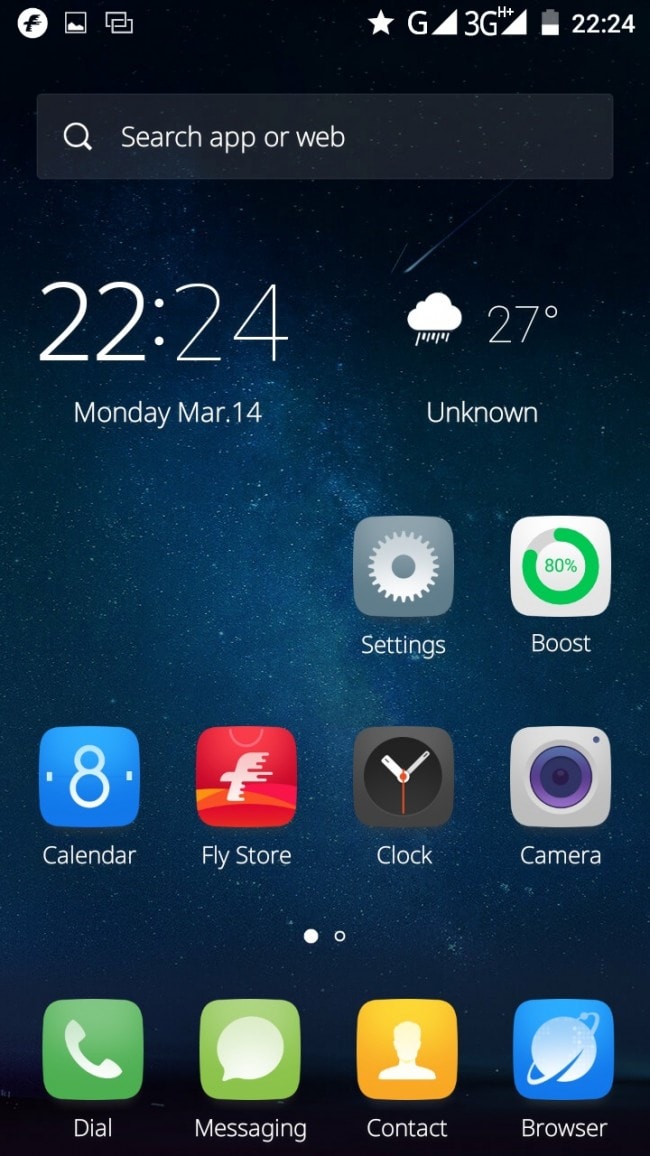
Step 2. Under settings scroll down and click on Apps. The application manager various with Android phones but look for something similar to App icon and tap on it.
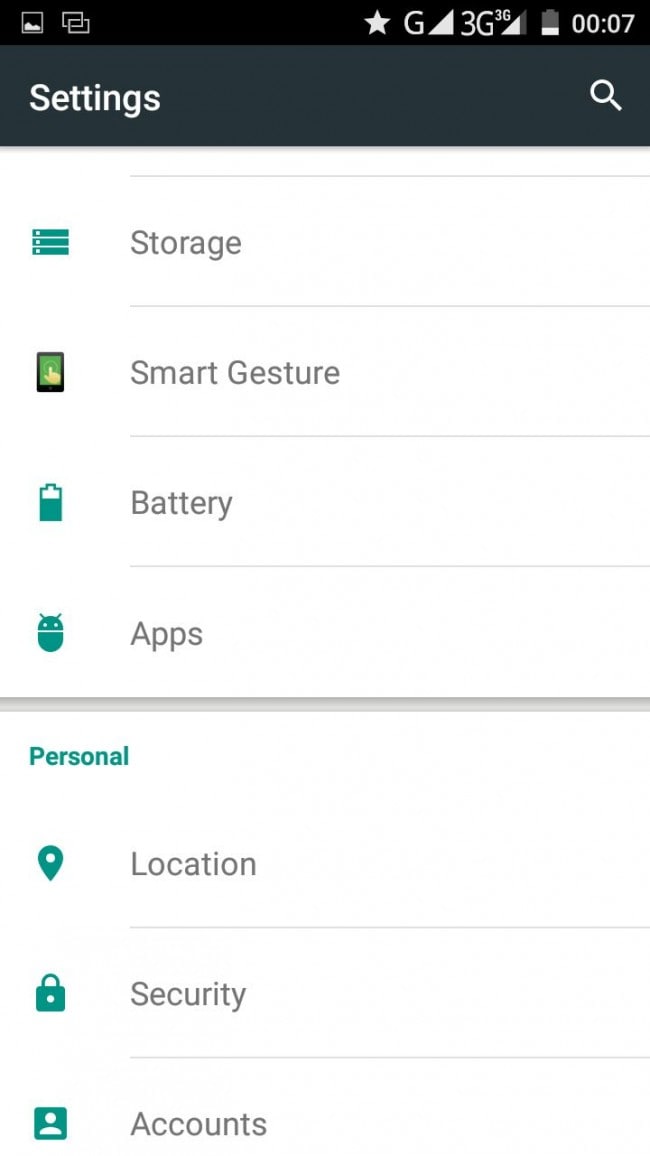
Step 3. Next you will see your apps categorized to Downloaded, All and Running. Swipe over and click on All icon.
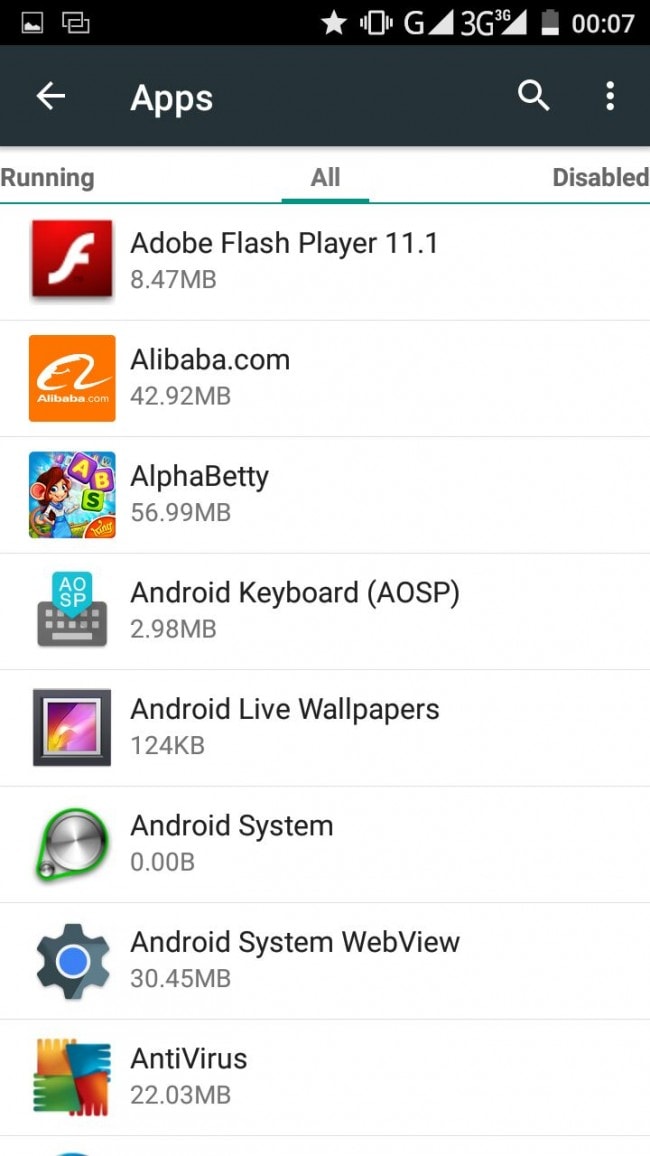
Step 4. Now tap on the app that you want to change the default settings.
To change default app. Click on it. For instance if it was an app like Spotify, you will click on it to get more information or options about the app. You will see App info. Scroll down and you will see Clear defaults under Launch by default. Tap on clear on default.
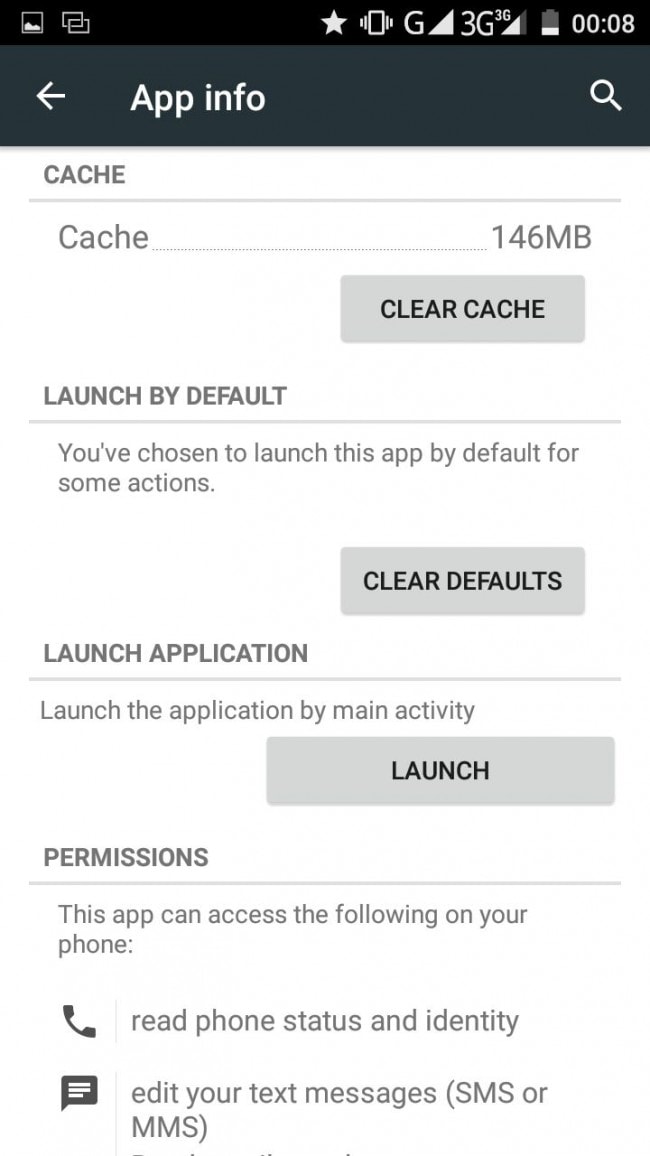
Now, to default email app Android or any app you will have to follow the same procedure.
This action will restore the Android open with action when you want to open music, emails or videos if you default applications that you had set. This will also allow you to explore the latest apps and set them as default. To set the new apps, go to default settings on your android. You will have to follow the procedure provided at the beginning of this article.
Setting default apps and changing default apps on Android should no longer be a nightmare to android user. It is stress free and fast. It just requires a few taps and you will set everything you want. When you want to try out new apps, just change the default applications without looking for any help. Android phones user interface is also friendly and you can read the guide and do it yourself. I hope this guide has shade light on how to customize your Android apps.
Android Manager - One Stop Solution to Manage Your Mobile Lifestyle
- One click to download, manage, import & export, transfer your music, photos and videos.
- De-duplicate contacts, switch devices, manage your app collection, backup & restore and send messages from your desktop.
- Mirror your android device to send messages, and play Android games on your computer.
- Transfer Files among your mobile devices without limitation.
- Optimze your device on the go with the MobileGo app.