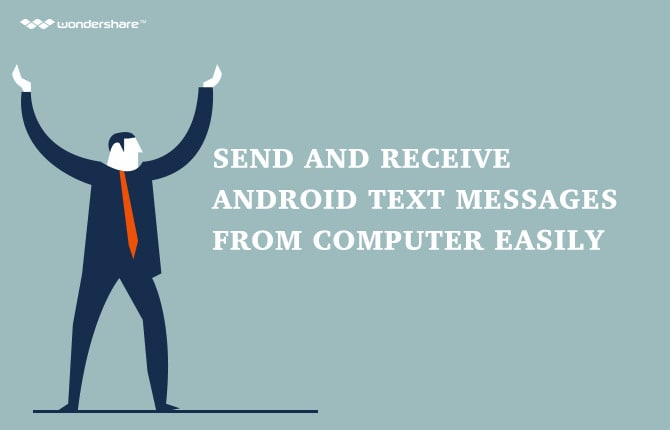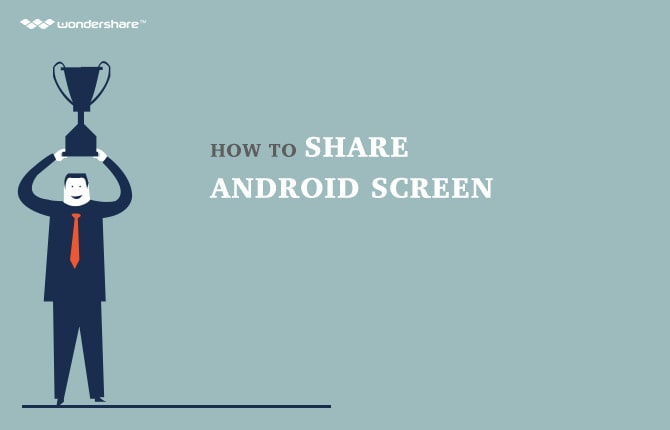How to use Google Now`s new "Listen to TV" feature
Part 1: Google Now's and its excellent applications
For the past decade, Google has definitely proved itself to be the world's search engine. Not to mention the marvelous search site Google which provides users from all over the world with the essential and accurate information, Google has also developed and innovated a number of versatile apps used for Android as well as iOS operating system.
Among a lot of wonderful apps that Google has introduced to the marketplace, Google Now - which has just been released in 2012 - is considered one of the most common and favorite apps of the majority of smartphones' or tablets' users.
Google Now is a personal app which needs to be synced with your Google account so that you can totally make use of it. This app offers its potential customers with a lot of useful, trust - worthy and latest news and information related to the devices. These information or data will be displayed in the form of cards, and by far Google Now has successfully updated at least 30 cards, including all the necessary such as appointment's reminder, identify music online, movies, nearby attractions, etc.
In order to live up to the demands of customers, Google Now has been enhanced a brand new card called Listen to TV. With the help of this wonderful feature, you will find entertainment by your smartphones or tablets become much easier.
Since Listen to TV is quite a new feature, the majority of users has not been able of familiarizing themselves with the card. In order to help you clear up the mess and get access to this wonderful card, we will provide you with an easy - to - understand, helpful and detailed article on how to use Google Now's new Listen to TV feature.
Part 2: How to use Google Now’s Listen to TV shows feature
Listen to TV card is one of the most interesting features that have been offered for customers to use. If you know the best way to get access to it, you will get a plenty of advantages.
· Step 1: Open your TV. Turn to the channel which is showing your desire program or film. Make sure that you have set the volume at a loud level, at least loudly and
clearly enough for your Android’s smartphones or tablets to hear.
· Step 2: Open your Google Now app. Tap on the microphone icon on the upper part, right side of your screen. Then say Listen to TV loud enough for the app to
detect words by words clearly.
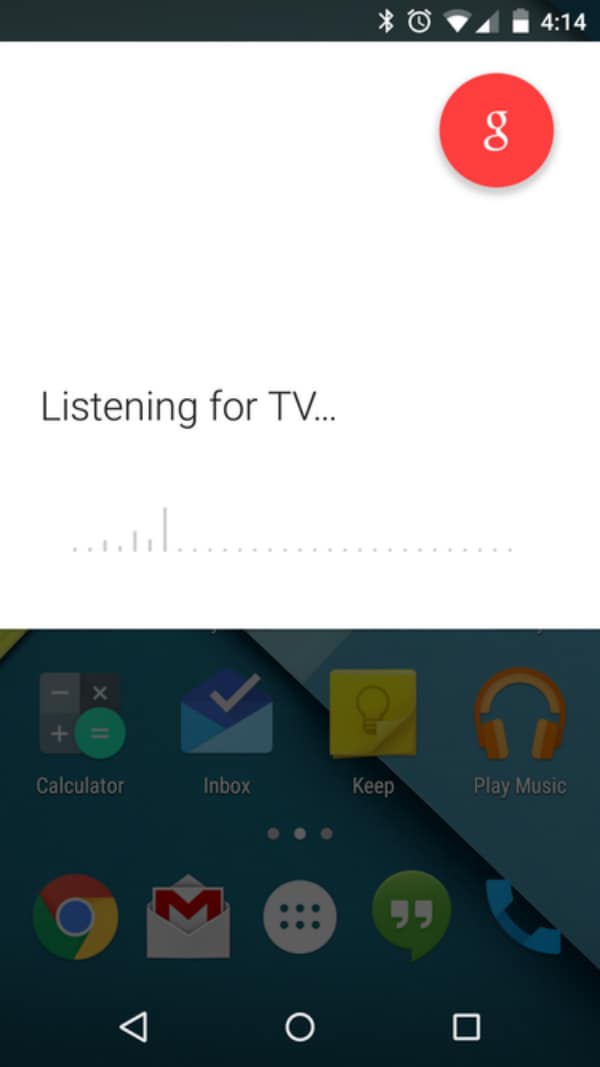
· Step 3: Put your Android’s smartphones or tablets near the TV as much as possible. Make sure it is capable of listening to all the necessary information. Wait for a few seconds.
· Step 4: Once the process is done, you will see a card pops up in the screen. Any data related to the current TV shows or films or programs will be listed in the card. You can find the information such as the producer, the cast as well as the released time, etc.
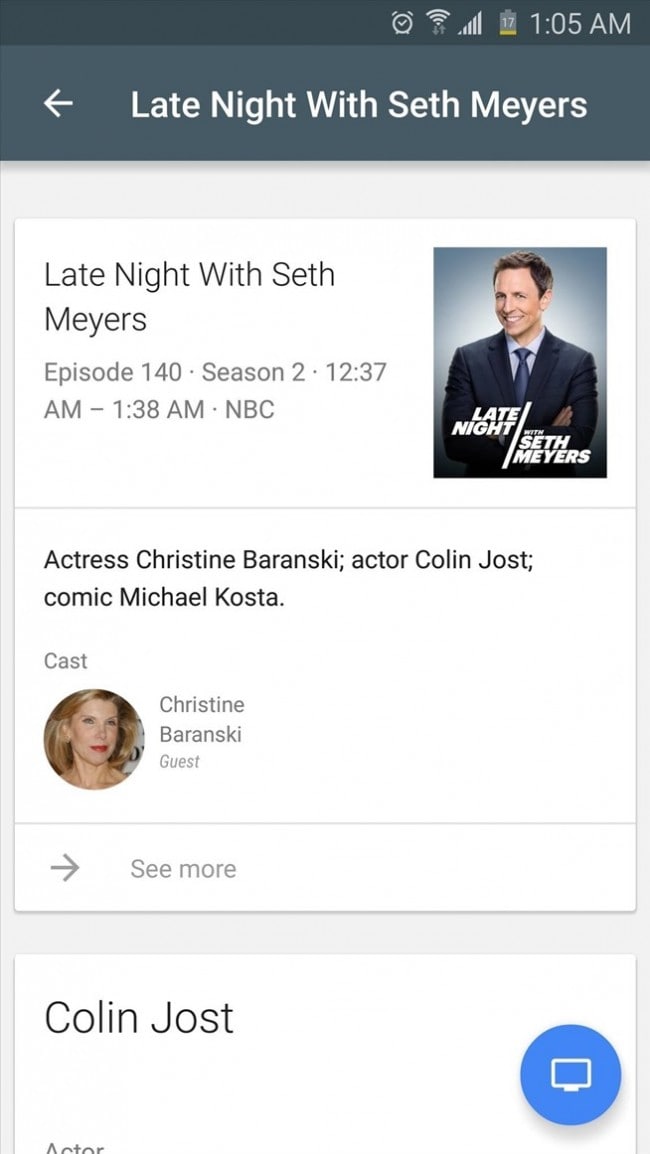
If it is possible for you, you do not have to put your Android’s smartphones or tablets near the TV in order to enable its ability to recognize the shows. You can make use of the SSDP network so as for your Google Now app to detect the position of your TV. So that whenever there is a show on and you would like to get the information about it, just tap the Listen to TV card and you will be provided with a plenty of data. Also, you can get the TV card to appear on your smart TV. Just simply follow the steps below.
· Step 1: Open the Google Now app on your smartphone.
· Step 2: Look at the bottom of the Television card and tap on the Listen for a TV show button. In case you are incapable of seeing this card, reload your page
once again.
· Step 3: Now that you have chosen it, you will be likely to receive the TV card on the smart TV if the show you are watching is from a supported source.
Part 3: Problems with Listen to TV card and ways to solve.
Although this brand new card is versatile and genius to the majority of users, a lot of them still claim for the inconvenience as well as the errors that occur during the process.
If you are among the confused customers who have not yet found a way to get away from these annoying troubles, look at the guide below to get some tips from the most common problem: TV card does not appear on both your Android’s smartphones or tablets and your smart TV.
· You are currently watching a show, a film or a program that is recorded on a DVD or so on, which means it is not broadcast live on TV.
· The show, film or program that you are watching is not from a supported source considering all the channels that get support from Google Now.
· The volume from your TV is not at a loud level, and as a result your Android’s smartphones or tablets can not be able to receive the information as you request.
Part 4: Excellent tips for you to make the best use out of Google Now
· If you have found a wonderful film on your TV card, you can totally make use of the Remind feature to set a reminder for you in form of alarm or message. By this way, you are less likely to forget about the exciting program that you have been looking for.
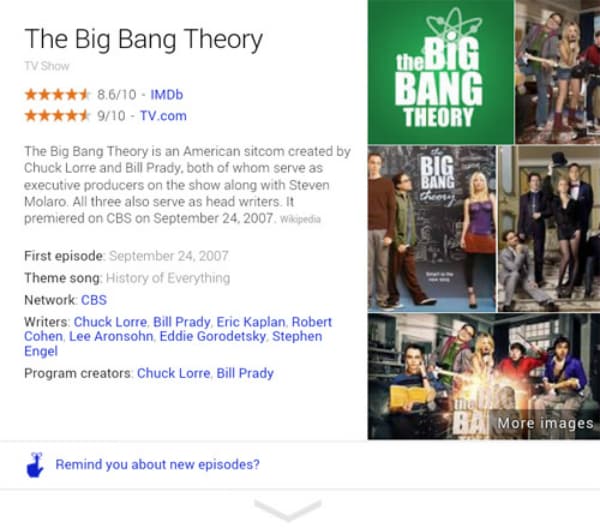
· With Google Now research topics, you can look back on all the previous researches you have done and luckily for you, all of them are sorted into related category. This also means that any information about the films or programs you have heard before will also be in one particular space for you.
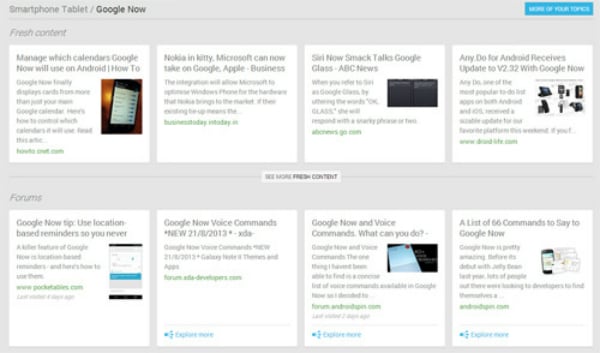
Android Manager - One Stop Solution to Manage Your Mobile Lifestyle
- One click to download, manage, import & export, transfer your music, photos and videos.
- De-duplicate contacts, switch devices, manage your app collection, backup & restore and send messages from your desktop.
- Mirror your android device to send messages, and play Android games on your computer.
- Transfer Files among your mobile devices without limitation.
- Optimze your device on the go with the MobileGo app.