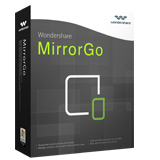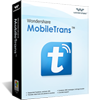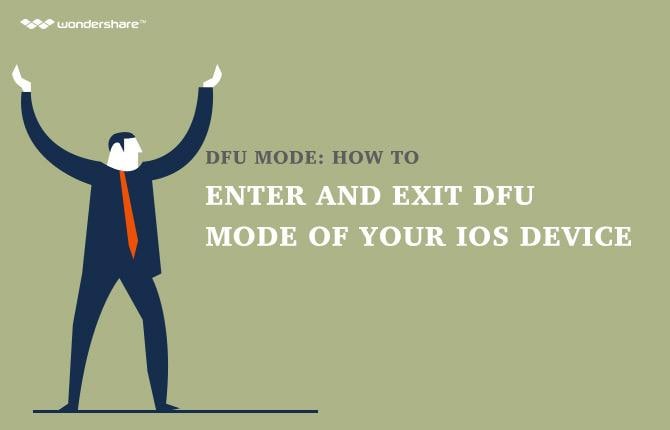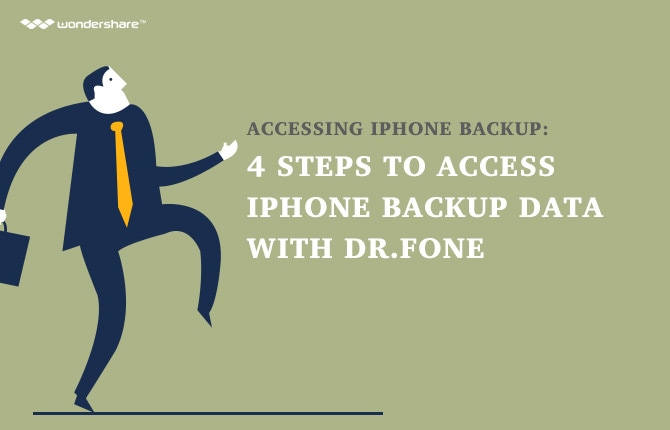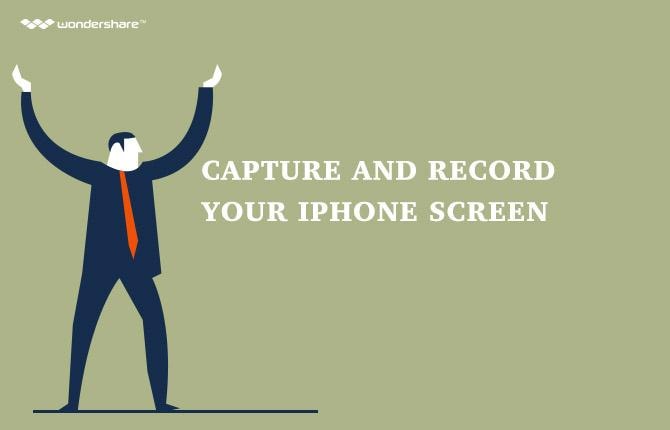Android Record Screen
- 1 Android Recorder Software
- Top 5 Android Screen Recorder
- Recorder for MAC
- Recorder for Android Phone
- Best Recorder Apps
- Android Phone Recorder
- Android Screen Recording Apps
- Recordable Android Screen
- Top 5 Mobile Phone Recorder
- Sound Recorder for Android
- 2 How to Record
- Record with Usb Audio Recorder
- Aandroid Screen Capture
- Record Screen with Audio
- Record Screen on PC
- Record from your MAC
- Capture and Record Screen iPhone
- Record Screen with Root
- Record iPhone without Jailbreak
- Screen Recorder in Win10
- Record Screen on PC without Root
- Call Recorder for Android Phone
- Record without Root
- 0 Record Screen with Root
- Record with Android SDK/ADB
- Record full and part screen
- 3 Call/Video/Game Recorder
- Android Phone Call Recorder
- Samrtphone Call Recorder
- Top 5 Video Recorder
- Video Recorder for Android
- 10 Best Game Recorder
- Top 5 call recorder
- Skype Video Call Record
- Android Mp3 Recorder
- 4 Ways to Android Record
How to Capture and Record Screen on iPhone
The screen of a device like your phone or tablet is a place where a lot of things happen which can be saved up in your memory. However, what to do if you wanted to permanently capture the moments that you want to save for yourself? At such instances, there are two options available one of which is that you take a screenshot and the other is to record screen iphone.
Here's a guide on how to capture the screen on iphone and how to record screen iPhone.
- How to Capture Quickly the Screen on iPhone?
- How to Record Screen on iPhone?
- How to Record Android Screen for Android Phone?
Part 1: How to Capture Quickly the Screen on iPhone
The basic concept here is that when at a particular time when you are using your iPhone, what you wanted to do is to capture the screen in order to remember that particular moment again in a later time, you just push some buttons in order to capture the screen. We will also discuss on how to record screen iPhone, but first, let's take a look on how to capture the screen of your iPhone.
Screenshot:
This can be done by screenshot. A screenshot is a phenomenon by which you can capture a particular moment in the form of a picture on your iPhone. This is a very basic and easy way to use and remember a brilliant, or otherwise moment on the screen of your iPhone. You just need to be at the moment when you want to take the screenshot and do the following.
Here's how to do this:
When on the screen that you want to capture, Press and hold the Sleep/Wake button on the top or side of your iPhone, iPad, or iPod touch; and then immediately press and release the Home button. You can find the screenshot being saved in your Photos application.
It would look like this in your hand.
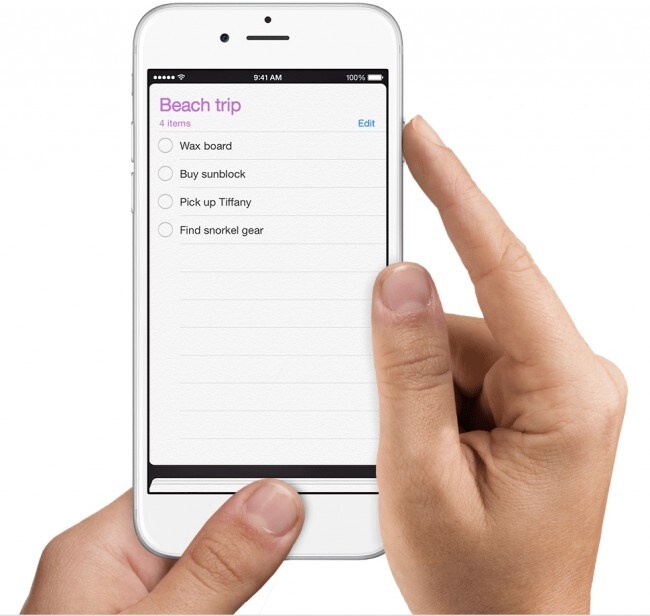
Part 2: How to Record Screen on iPhone
The more advanced way of capturing brilliant moments when you're playing games or doing other technical stuff is to record screen on iPhone, iPad or iPod touch whichever you're using. There are many different uses when you record screen iPhone, which includes walk-throughs, tutorials and guidance stuff and you can upload such recorded videos on YouTube.
Here's how to do this:
QuickTime Player to Record Screen on iPhone:
By using QuickTime, you can record the screen on your iPhone or other apple device with touch screen by following some easy steps. The option was introduced with the release of iOS 8 and OS X Yosemite.
>Here's how to do this:
1. All your need is:
i. An iOS device running iOS 8 or later.
ii. A Mac running OS X Yosemite or later.
iii. A lightning cable (the cable that comes with iOS devices), or the usual data cable / charging cord.
2. No need for jailbreak.
3. No need for a third party app or additional hardware.
4. After having connected your iPhone to your PC or Max, please observe the following:
i. Open the QuickTime Player.
ii. Click File then select ‘New Movie Recording’
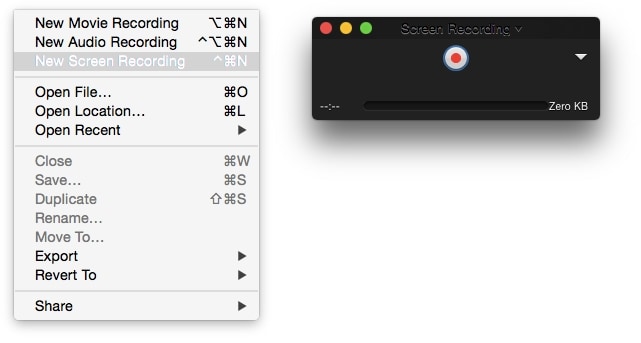
iii. A recording window will appear infront of you. Click the drop down menu in front of the record button, and select your iPhone or iPad. Select the mic, if you want to record the sound effects in the recording as well as shown.
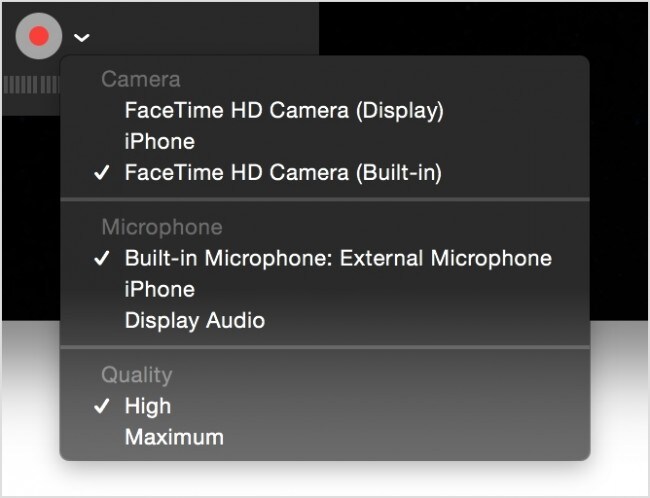
v. Click the Record button. Enjoy anything that you wanted to record on iPhone as it is being record now!
vi. As soon as you have finished what you wanted to record, tap the stop button, and the recording will be stopped and saved.
Note: Press Cmd + T. It enables you to directly trim your videos before saving it in order to keep only the relevant part of the screen recording on your iPhone.
HAPPY RECORD SCREEN IPHONE!
Summary:
1. There is one way which is also built-in every iPhone, which is there to capture the brilliant moments to make a record of screen on your iPhone. This is called a 'Screenshot'
2. There are many ways to record screen on iPhone. The easiest of which is by connecting your iPhone to QuickTime player, and then utilize the record option within the QuickTime Player.
Part 3: How to Record Android Screen for Android Phone
Whondershare MirrorGo is a popular android recorder software.Android user can enjoy moblie games on their computer ,they need a big screen for big games. Also total control beyond your finger tips.the most inportant thing is you can record your classic gameplay ,screen capture at crucial points and share secret moves and teach next level play.Sync and retain gama data ,play your favorite game anywhere.
This marvelous application will connect your Android with your computer so you can enjoy everything you used to do on phone, but this time on big screen! By providing better controls in your games, now you can achieve results you only dreamed of. Recording gameplay or screen capturing crucial moments is available, along with synchronizing and retaining game data. Its stable platform will not crash like it is a case in other emulators, and assigning hotkeys is also possible. According to users, this is unrivaled application for video recording for Android and screen recording, but not only for that. Many other applications offer recording, but Wondershare MirrorGo will give you best experience connecting your phone to your computer!
Free download the android recorder software below:
Wondershare MirrorGo - Mirror your android device to your computer
- Play Android Mobile Games on your Computer with your Keyboard and Mouse for better control
- Send and receive messages using your computer`s keyboard including SMS, WhatsApp, Facebook etc
- View multiple notifications simultaneously without picking up your phone
- Use android apps on your PC for full screen experience
Enioy your android record screen with Wondershare MirrorGo!