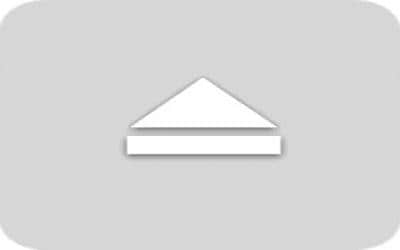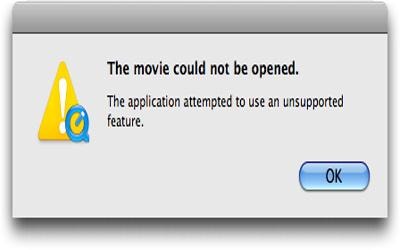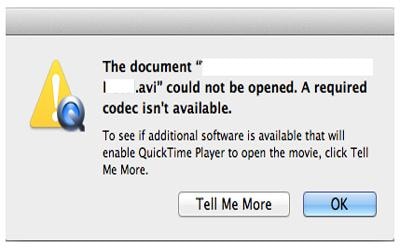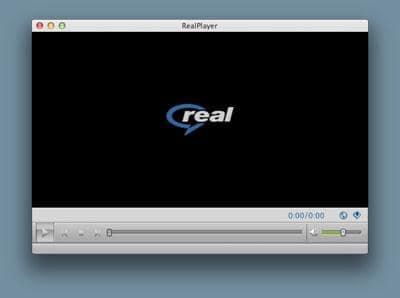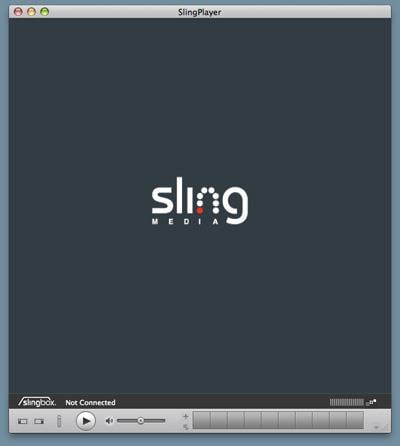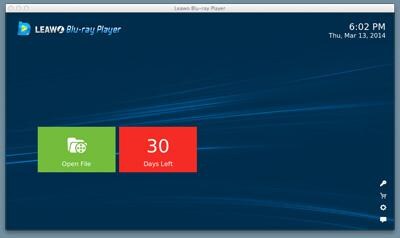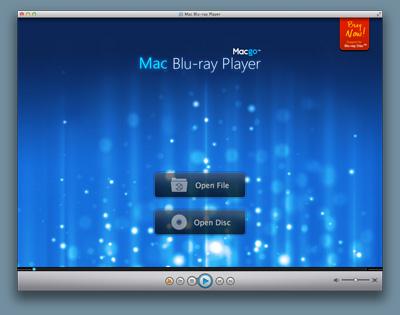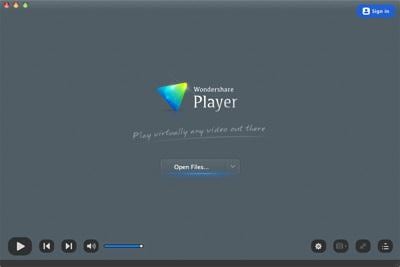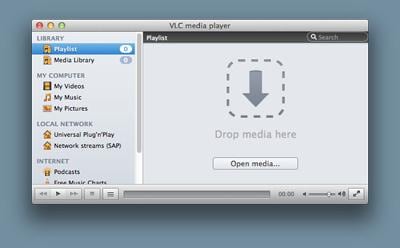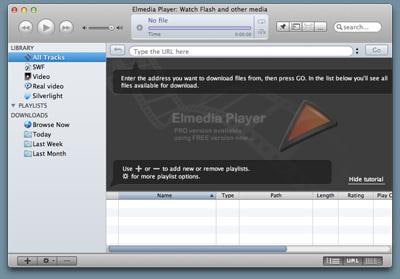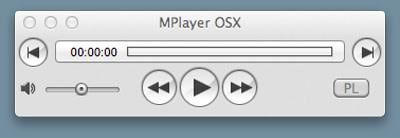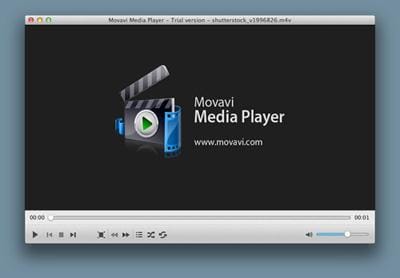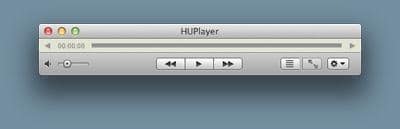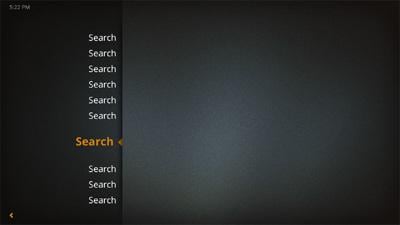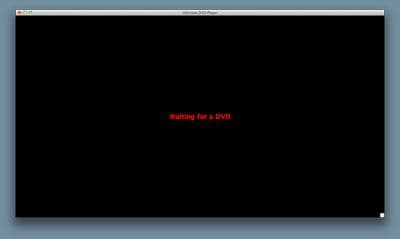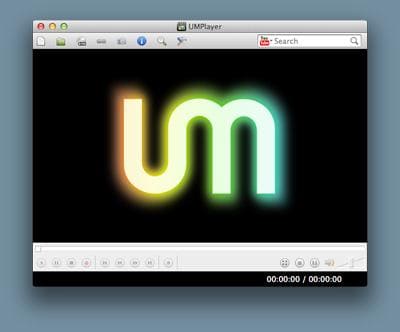Common Issues
Solution/s
Check both the computer and video player's settings. If there's nothing amiss, have a look into the codec used. If your current video player still fails to playback the video files after add-ons/plug-ins, you might want to consider other solutions.
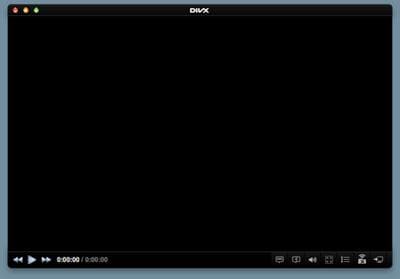
Common Issues
Solution/s
Solutions
No matter what your video playback issues are, you'll always have more than one solution to rectify them. Practically, no one would like to get out of their comfortable zone unless they have to. It's similar when comes to the habit of using a regular video player. If you can simply download and install an add-on/plug-in, then why not do that first. If it doesn't solve the issue, then it's not too late to try a different video player. If you want to put a stop to all of this issues, give it a go with the recommended all-in-one solution.

Most popular video players for Mac
If you can't find any suitable or compatible add-ons/plug-ins for your current video player, you might want to take a look at the other most popular video players that's available for your Mac. Some of the options might be more simple and straightforward whilst the rest have additional features that might just suit your video playback preference.
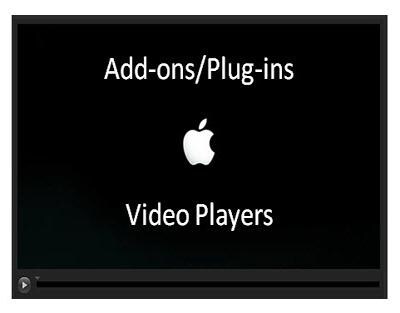
Improve the features of your video player
In order to save you the hassle of searching, downloading and installing a different video player, you might want to try and improve the features of your current video player. Simply have a quick browse through of the available add-ons/plug-ins.
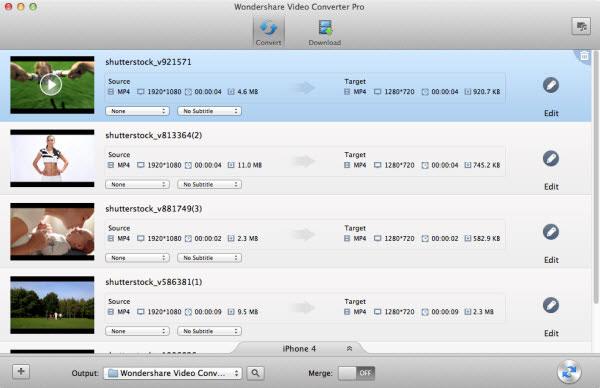
The Video Converter Ultimate for Mac offers an ultra-fast conversion speed. Apart from optimized video settings, it's also supportive of a wide range of input and output file formats.. On top of being able to edit your video files, you can always download your favorite online videos from YouTube and create your own DVDs.
Step 1
You can either upload the file from your local directory or just highlight the files required to drag-and-drop them on the Video Converter Ultimate for Mac.
NOTE: If you need to perform other functions, please make sure that you're in the correct tab; Burn (to create a DVD) or Download (to download online videos).
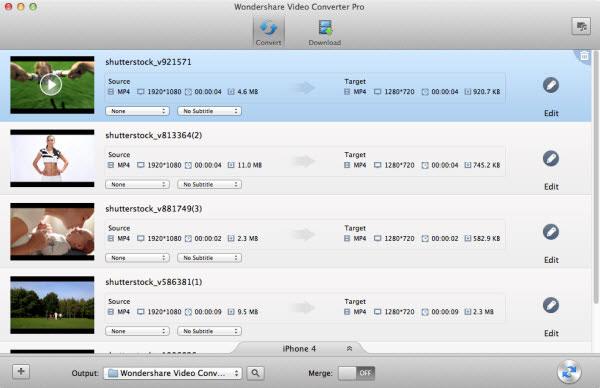
Step 2
It's a very user-friendly interface as all you need is to choose your desired output file format from the presets. If you would like to playback the videos on your mobile phone, tablet or game console, it's also included in the Devices category.
NOTE: Just click on the Edit's icon next to each video file uploaded in order to access the editing screen. You can apply various effects, adjust the parameters such as volume, brightness or contrast as well as insert subtitles and watermarks.
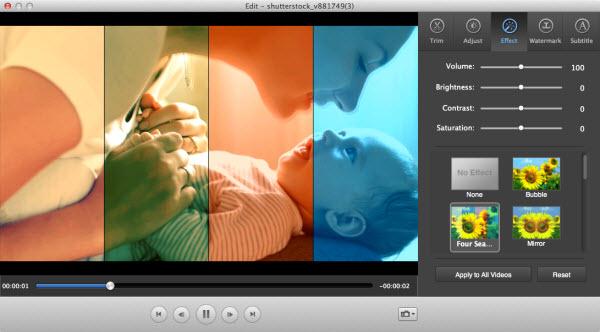
Step 3
Once decided on the output format, all you have to do is click on the Convert button. You'll be able to monitor the progress of the conversion and receive a pop-up message upon completion. After that, you can either retrieve your converted video files or tranfer them seamlessly onto your choice of portable devices.
NOTE: You'll need the Wondershare Player's app (free to download and install) before being able to transfer the files.
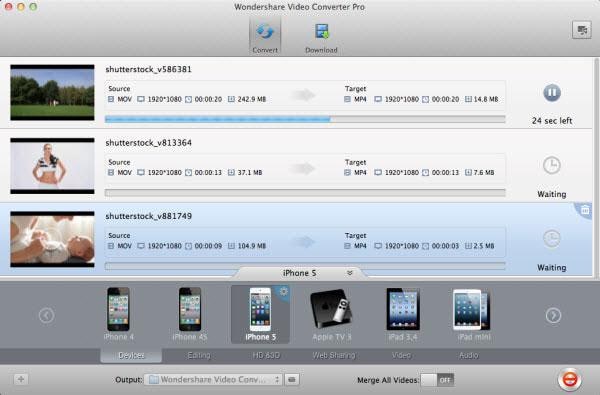
Video Tutorial
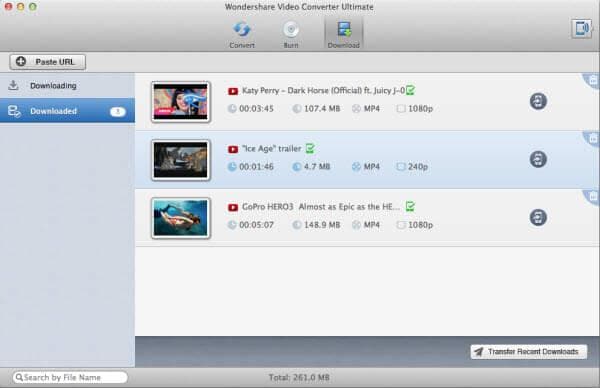
Additional Features 1: Online Video Downloader
The online video downloaded is built-in with the Video Converter Ultimate for Mac. Simply navigate to the Download tab upon launching the software to copy and paste the online video's URL for a quick download. After that, you can also choose to convert the file into an audio file and transfer it to your portable devices for offline entertainment.
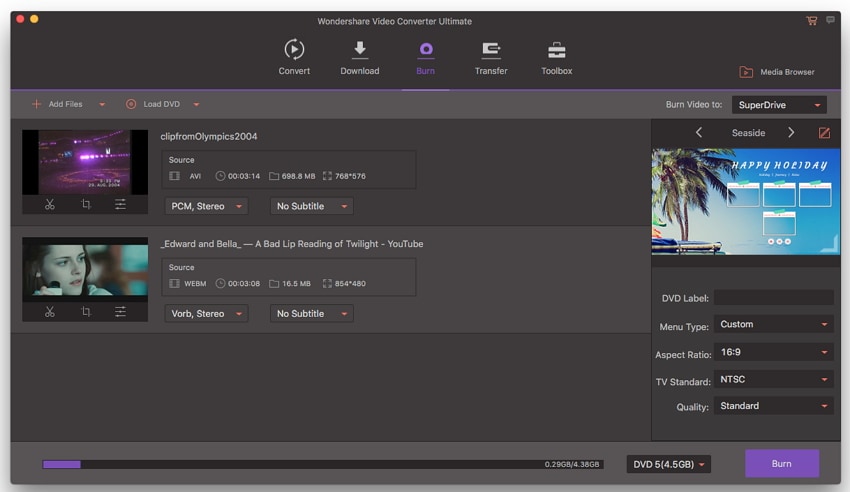
Additional Features 2: DVD Creator and Burner
If you prefer to create your own DVDs, you'll be glad to have this function. Apart from being able to personalize your own DVD templates, you can also set the ratio aspect, DVD standards and much more. It's also possible to keep a softcopy of the video file in an ISO file image.