How to Transfer MP3 to iPad with/without iTunes Sync
There are several advantages of using iTunes to sync music and other media files across multiple iOS devices but at the same time it has many disadvantages as well. The data transfer is too complex and secondly a person has to be tech savvy when it comes to iTunes usage. In simple words a newbie is not able to use the software program with ease and satisfaction as for him the features are too complex. It is also to be noted that all music files format is not supported by the software and hence it becomes a headache when a user wants to sync a music file the format of which is not supported by the program.
Part1:Transfer MP3 to iPad with TunesGo
TunesGo that has been developed by Wondershare is probably one of the best software of all times as it allows the users to get a step ahead of other in syncing music files and other entertainment media. There are several advantages of using this program and some of them are as follows:
TunesGo Resource is right here:
- It can transfer mp3 to iPhone after the sync and it is also to be noted that the format is not supported by the program.
- The overall appearance of the program is simple to use and it is not complex at all.
- The software makes sure that the files are converted to appropriate format while they are being transferred to the iTunes.
- One of the awesome functions of the program is that it can automatically add the music id3 tags
i. The user needs to download the program by visiting the URL http://www.wondershare.com/tunesgo/ and following the prompts that appear to get the installation done. Once it has been done the main interface of the program appears:
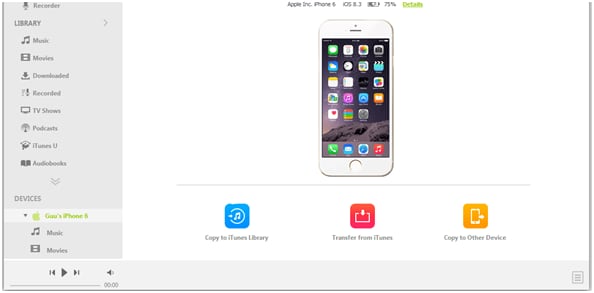
ii. The user then needs to connect the iPad with the computer so that the process begins:

iii. Once the software detects the iDevice the following screen will appear. All the music of the device will be captured by the program which is also one of th awesome functionalities of the program:
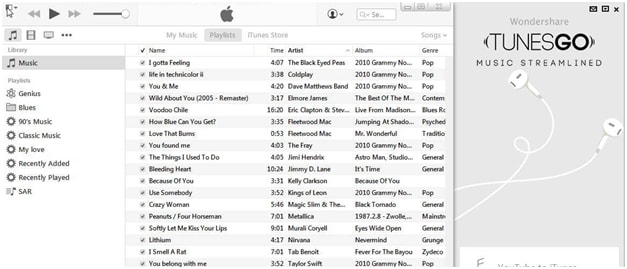
iv. This program allows the user to make sure that the mp3 is also converted and transferred to the iDevice. The user just needs to follow the path import > import from PC
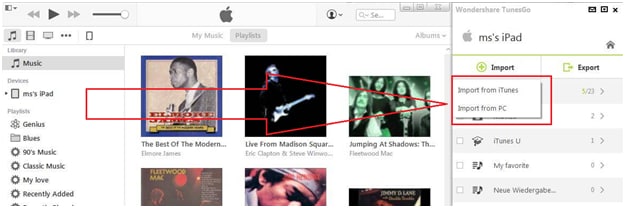
v. Once the Mp3 format is synced or imported to the software it will automatically sync with the iPad that is connected. If the transfer is required to another iDevice that can also be connected to make sure that the same content is transferred to it as well.
Part 2.Transfer MP3 to iPad with iTunes
For some users this issue might be a problem but this tutorial has been written keeping in mind the issues that are faced by a normal user in this regard. To get the needful done it is advised to make sure that the process that has been mentioned here is followed step by step to avoid any confusion:
i. The user needs to open the iTunes on computer without any device connection and follow the path File > Add folder to library
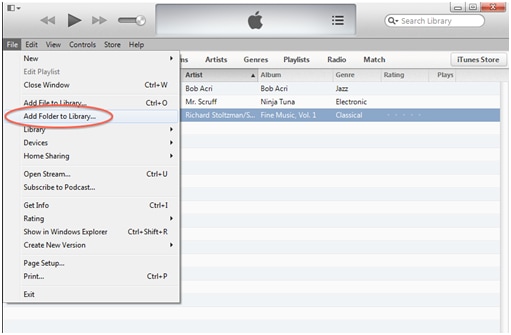
ii. The folder that is to be added should be located onto the PC or Mac:
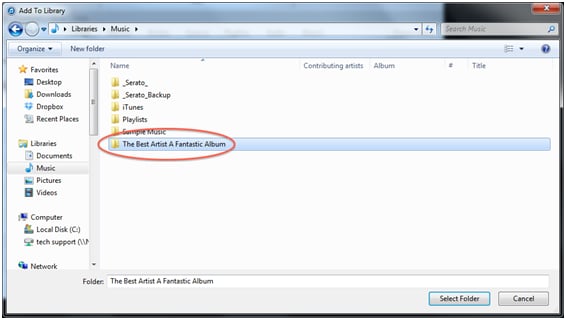
iii. Once the content of the folder is imported it will be added to the iTunes library:
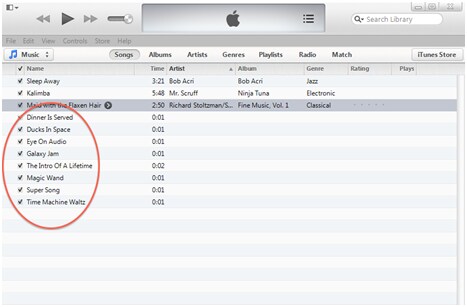
iv. To put the music in order the user needs to follow the path Playlists > Recently Added:
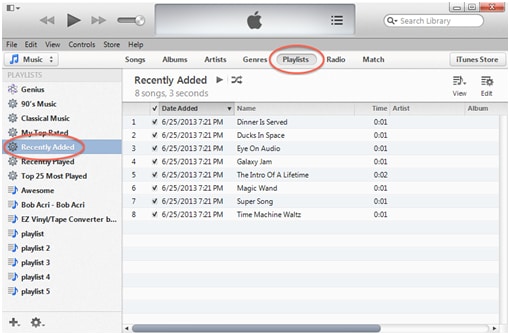
v. The user will then have to right click the recently imported songs or media to make sure that the related info is gathered:
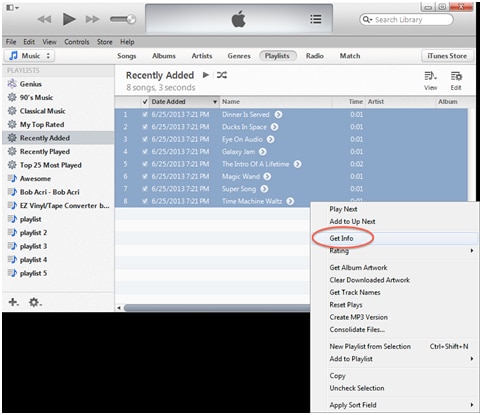
vi. In the next window the user can edit the info as per requirements to locate the recently imported songs easily:
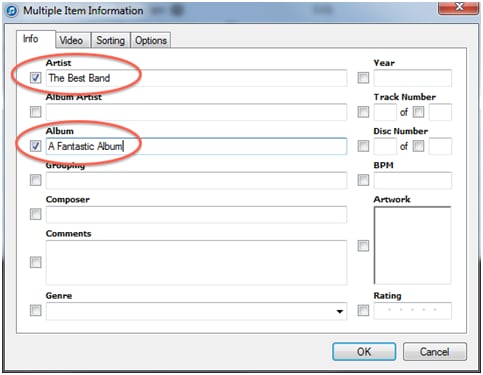
vii. To change the recently added imported songs to Mp3 so that they become compatible with the iDevice the user needs to follow the path Edit > Preferences > General > import settings:
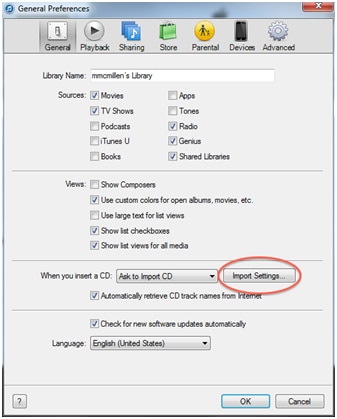
viii. The next dialogue box will ask the user about the format they want to convert the songs to:
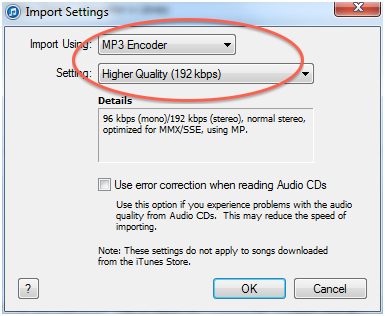
ix. The user then needs to highlight and right click the songs to create their mp3 version:
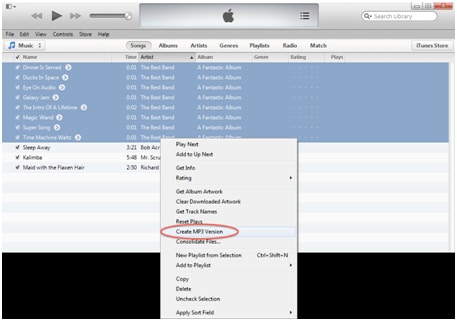
x. The mp3 files will be created and the original files will be highlighted. Hit the delete button to get the work done and complete the process:
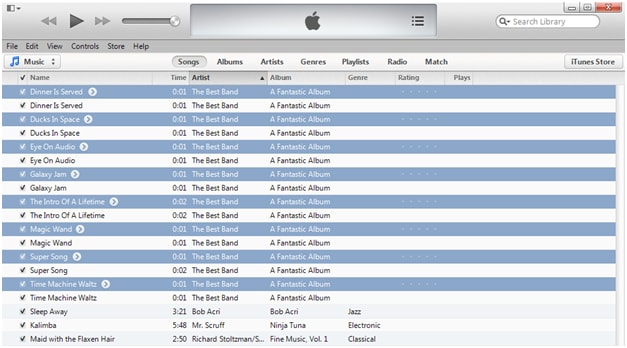
xi. Once it has been done the iPad can be synced with the iTunes to make sure that the mp3 songs that are imported to the program are synced easily without any trouble.
Part 3. Pros and Cons
- Once the songs are imported to iTunes it is easy to sync them with any iDevice other than the target one.
- The process is long and full of hassle for a new user and hence for a newbie it is not feasible at all.
- The iTunes make sure that the original audio files are highlighted so that they are deleted to avoid duplication of content.
Part 4.Transfer MP3 to iPad with Media Monkey
Media Monkey is a software program that is used to make sure that the music is managed onto the PC, Mac as well as the device that is sync with it. With average customer support and awesome features that have been embedded within the program it is becoming one of the best choices for the people who want to manage their music very seriously. It supports all file formats and for the same reason different forums rates the software as one of the best of all times.
Following is the process that is used to transfer mp3 to iPad or to any device using media monkey:
i. The device is to be connected to the computer:

ii. Launch the Media Monkey software program that has already been installed onto the system:
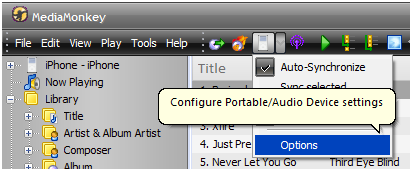
iii. Within the auto sync list mark all music so that the mp3 files that are located on the hard drive are captured:
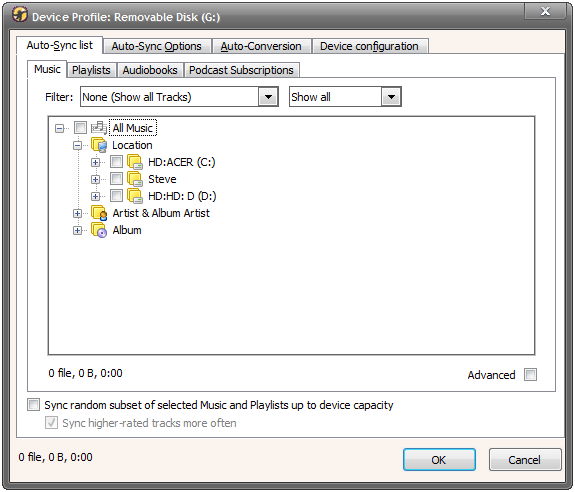
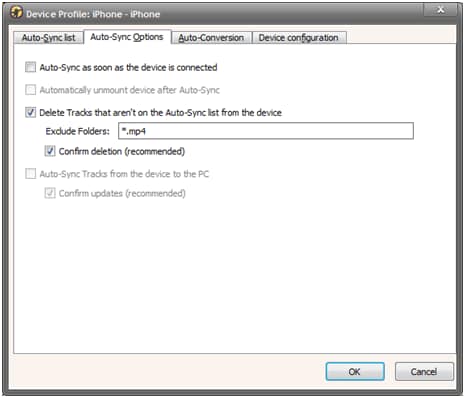
v. To make sure that the Media Monkey looks like iTunes it is advised to make sure that the following settings are also matched:
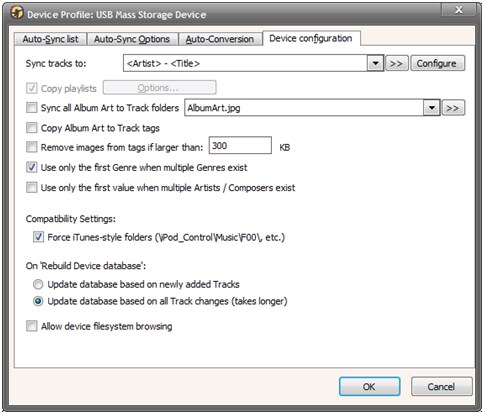
vi. The user then needs to hit the iPad button within the main menu to sync the music and finish the process:
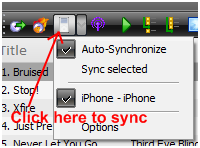
Part 5.Pros and cons
- This software makes sure that the information regarding the tracks is normalized and transferred to the other devices as well.
- The customer support of the software program is not up to the mark and it is one of the issues that the users face in this regard.
- The Auto DJ functionality of the software determines that how many songs are queued in the currently laying list.














