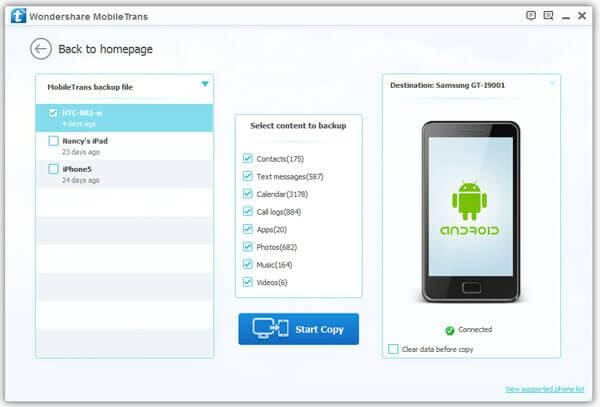2 Ways to Backup and Restore Huawei Phones
In many cases, you probably lost important data on your Huawei phone. You may plan to restore factory reset, root your Huawei phone, update firmware, and so on. If you didn't backup your Huawei phone in advance, you will undoubtedly suffer data loss. To avoid it, it's necessary to make a Huawei backup. No matter what happens, you can restore from the backups easily. In this article, I show you 2 methods to backup and restore Huawei phones.
Method 1. Make Huawei Backup and Restoring with No Tool
As you know, music, video, photos, documents are saved on SD card, which are easily accessible due to Android open nature. Just mount your Huawei phone as an external hard drive on computer and open the SD card to backup your wanted data to computer. Then, you can always restore your Huawei phone anytime.
Below is the easy tutorial to back and restore Huawei phones. Follow it.
Step 1. Take out an Android USB cable to connect your Huawei phone to computer.
Step 2. Your computer will quickly detects and recognize your Huawei phone and mount it as an external hard drive.
If your Huawei phone fails to be detected, you need to install driver according to your phone model on computer.
Step 3. On your computer, find the external hard drive of your Huawei and open it. You will see a Phone folder and click it. Now, the SD card with all files and folders appears in front of you.
Step 4. Usually, music, video, photos are saved in Music, Video, Movies, Photos, DCIM, Pictures folders. Go to these folders and copy your wanted files and save to your computer.
If you have saved documents on your Huawei phone, you can go to the folder where you save them and backup to computer.
Step 5. Once you lose these music, video, photos, and documents, you can use the same way to get them back.
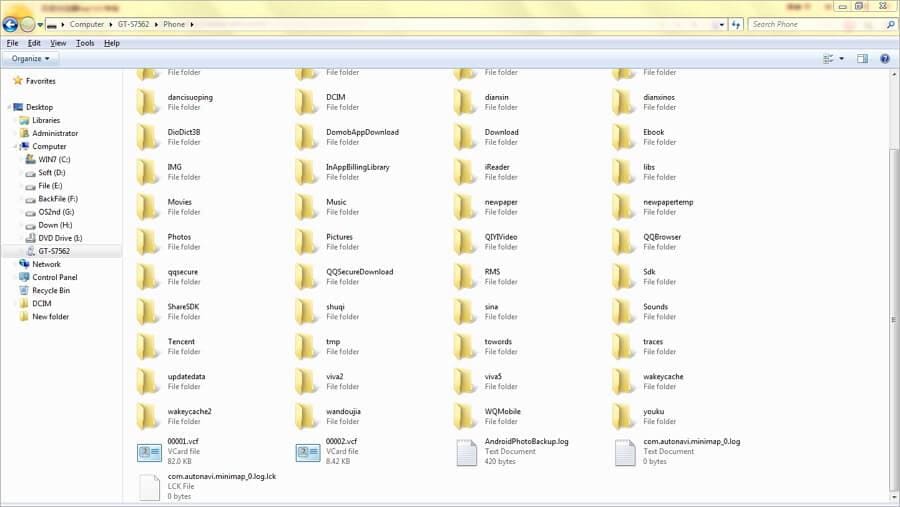
Method 2. Backup and Restore Huawei with MobileTrans

Thanks to Android open nature, you're able to easily backup and restore music, video, photos, documents on your Huawei phone. However, not all data are saved on the SD card. Contacts, app app data, calendars, call logs and other are saved on your phone memory. To backup such data, you have no choice but to ask help from some third-party tool. Wondershare MobileTrans is trustworthy backup software, which enables you to backup and restore contacts, app, app data, calendars, music, video, photos, SMS and call logs in 1 click.
Note: At present, the Mac version doesn't support backup app data.
What you need:
Your Huawei phone
A USB cable
A Windows and Mac computer
Wondershare MobileGo
Step 1. Run MobileTrans and Connect Your Huawei Phone to Computer.
First of all, download and install MobileTrans on your computer. Run it. Connect your Huawei phone to computer by using a USB cable. Once connected, your Huawei phone will be shown in the primary window.
With the Windows version, you can connect your Huawei phone over WiFi. You just need to install the must-have MobileGo app on your Huawei phone by yourself.

Step 2. Backup Huawei Ascend Y, Ascend P6, and More
In the primary window, go to the Tools you may like section and click One-click Backup. This brings up the backup window. By default, all contents you can backup are ticked. You can also just tick your wanted ones.
Clik Browse to select a save path for the backup file. Then, click Back Up to backup your Huawei phone to computer.
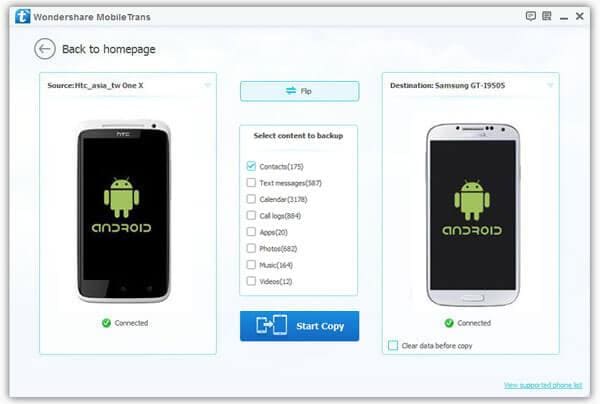
Step 3. Restore Huawei Ascend P6, Ascend Y, and More from the Backup File
On the left sidebar, click Toolkit > Restore. The Restore window pops up. All backups you have made with MobileGo are listed out. Tick the one you want and choose your desired files on the right. After that, go to the lower right corner and click Restore.