Want to back up your vital Android contacts on your PC in case the disaster strikes and you lose them? Just got a new smartphone and want to import the contacts backed up? Here are three simple time-saving tricks for people who like to backup Android contacts.
Method 1: Backup Android Contacts with MobileGo Android contacts backup
- Backup all or selected contacts in phone memory, Gmail, Twitter, Facebook, etc.
- backup android contacts to pc, Outlook, Windows Address Book & Windows Live Mail.
- Merge duplicate contacts to thin your Android phone Address Book.
- Backup more files, including, SMS, calendars, apps, app data, call logs and media.
- Work perfectly with HTC, Samsung, Google, LG, Sony, Motorola,HUAWEI, Acer, Asus, Dell, more here>>
How to Backup Android Contacts with MobileGo Android contacts backup
Before backing up Android contacts
1. Get ready: Your Android phone, a USB cable(optional), a PC or Mac, Wondershare MobileGo for Android
2. Backup contacts in account: Backup contacts in any account supported by your Android phone. Log into the accounts on your Android phone. Then, the contact categories will be shown in the window.(Only Windows version)
Note: The following guide uses Windows version screenshots. The way to accomplish your task on your Mac is almost the same.
However, the Mac version doesn't allow to backup contacts from accounts to computer, Outlook and others.
Step 1. Set Up Your Android Phone
To get started, download and install this Android contact manager - Wondershare MobileGo for Android on your PC. After finishing the installation, you ought to run it. Connect your Android phone to your PC via a USB cable or via Wi-Fi. This program will automatically detect your device and shows it in the primary window. Then click "Contacts" tab on the left pane to enter the contact management window.
Note: Use WiFi as the first try? You need to download and nstall MobileGo apk file

Step 2. Selectively Back Up Android Contacts
The contact management window is as below. Select your wanted contacts and then click Import/Export button. This will bring up a drop-down list. choose Export selected contacts to computer or Export all contacts to computer. Then, a pull-down list appears on the right, you can backup contacts to Outlook Express, Outlook 2003/2007/2010/2013, vCard file, Windows Address Book, and Windows Live Mail.

Step 3. One Click to Backup Contacts and More to Computer
In the main window, click One-Click Backup. The backup dialog comes out, which lets you backup all contacts, calendars, text messages, call logs, apps, music, playlists info, video and photos. To backup contacts on Android, you just need to uncheck the other files and then click Back Up.
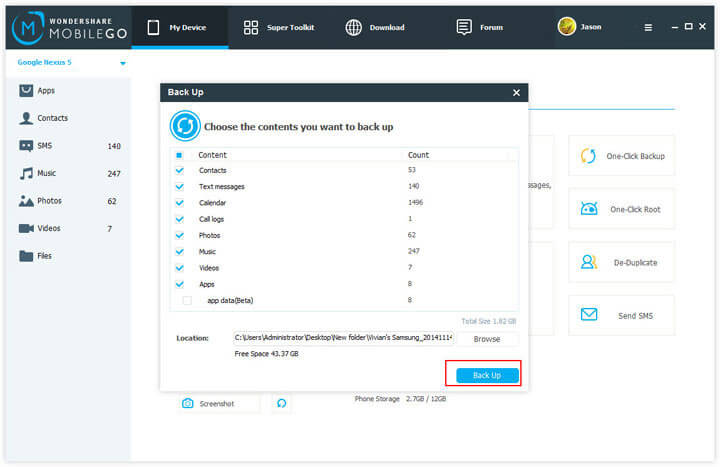
Video Tutorial: How to Backup Android Contacts
Method 2: Backup Android Contacts to Gmail
If your Android phone allows you backup Android contacts to Google by syncing, you can try this way.
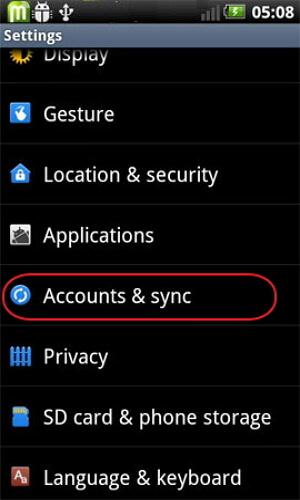
Step 1. Turn on your Android phone and tap Setting. Scroll down the screen to find Account and sync.
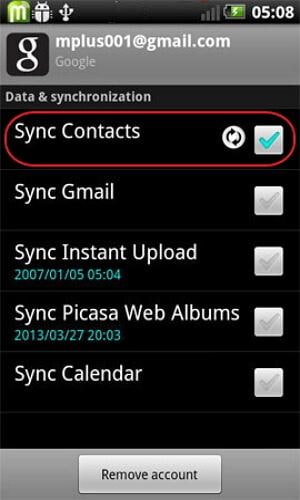
Step 2. Log into your Google account and tap Sync Contacts. Wait until the sync process is complete.
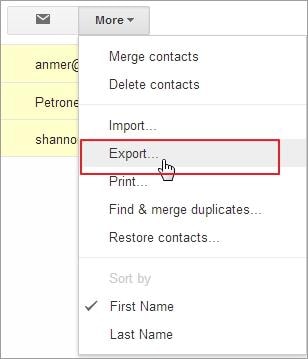
Step 3. If you saved all your contacts to your Google account, you can skip the first two steps, and directly log in to your Google account and land the Gmail page on the PC.
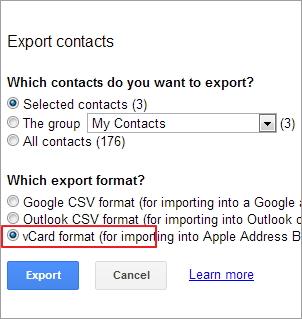
Step 4. Choose contacts you want to backup and click More > Export. Select vCard format and save contacts to your PC. You can open and view them with Address Book.
Method 3: Backup Contacts from Android with USB Cable
Step 1. Tap Contacts app on your Android phone. Tap menu to show the menu list and choose Import/Export.
Step 2. Tap Export to usb storage or some icon that like
Step 3. This way let you backup Android contacts to SD card. The contacts are saved in a vCard file. Plug in a USB cable to connect your Android phone to PC.
Step 4. When your Android phone is mounted as a flash drive, open it and drag and drop the vCard file to PC.
Method 4: Once click to Backup Android Contacts with MobileTrans
Contacts backup is very important as there is no certainty of losing these from your phone. Not only that when you’re going to change your previous phone, you must hate to save your contacts one by one to your new phone! In this regard, MobileTrans will do a perfect job for you as it can back up all or only required contacts in your SD card as per your wish. It’s not just that, you can also back up your contacts from your social media like Facebook, Twitter, etc. In addition, Outlook, Gmail and Microsoft contacts can also be backed up with MobileTrans.
Step 1: Get your Android phone connected
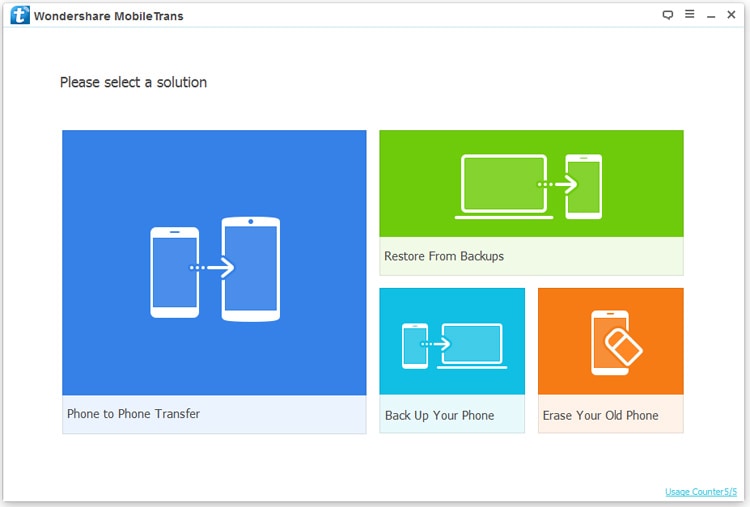
Step 2: One-click to Backup your Android Contacts
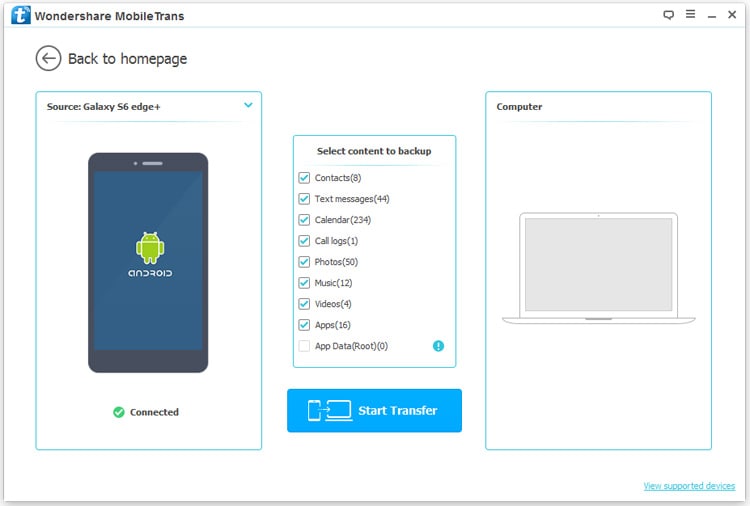
Comparison between the 4 Methods Above
| MobileGo for Android | MobileTrans | Gmail Account | USB cable | |
|---|---|---|---|---|
|
Contact
|

|

|

|

|
|
Calendar
|

|

|

|
|
|
SMS
|

|

|
|
|
|
Call Logs
|

|

|
|
|
|
App
|

|
|
|
|
|
Music
|

|

|
|

|
|
Video
|

|

|

|
|
|
Photos
|

|

|
|

|
|
Documents
|

|

|
|

|
Android Contacts Backup - One Stop Solution to Backup Your Android Phone
- One click to backup Android contacts, music, photos and videos.
- De-duplicate contacts, switch devices, manage your app collection, backup & restore and send messages from your desktop.
- Mirror your android device to send messages, and play Android games on your computer.
- Transfer Files among your mobile devices without limitation.
- Optimze your device on the go with the MobileGo app.
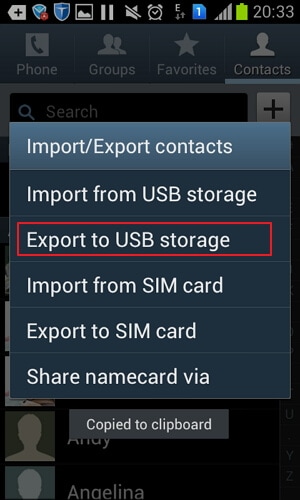




I did this another way. Didn''t download a program specifically to backup Android contacts,calendars and tasks though. I was already syncing my Android to Outlook (2-way sync) using EVO Collaborator add-in) and this also allows me to make a backup very easily and save it to my PC. MUCH EASIER.
USB won''t debug... So nothing works... Now what???
in method of drag drop vcard for back up of contacts.. that folder was empty, but phone shows all the contacts...cant use another method since screen is broken. any other ways?
SAVED MY LIFE. i cracked my phones screen and couldnt see anything. i used the app to backup all my apps as well as to reply all those unread text messages. woohoo
Right click the Task Manager on your computer. Find MobileGoserves. End it. Then, uninstall it.
After installing this on my PC, found out it is a 15-day trial. Now even after un-installing the program it is still running. The program files are still there. Have to manually clean up my system.
it works great, thanks
Jillianstewart, you can view call logs by trying Notepad++.
Once you have done the back up of Call Logs to your PC, what program so you have to download in order to view the call logs from your computer? I have tried Acrobat reader, Word and none work. Any suggestions? Thanks
If you have backed up the previous contacts on galaxy phone , you can import them to your new galaxy phone with Wondershare MobileGo for iOS.