How to Cut Video in After Effects
After Effects is an extremely flexible software program, and whilst its main focus is on affects and add one to video production, it can be used to do some editing as well. After Effects contains numerous tools that allow you to do several editing tasks that you would not expect, and today we are discussing cutting video, and whether it can be done in after effects or not. The answer in short is that yes, it can, but there is a little more to it than that , we will get to that point later, but first, I will demonstrate how easy it is to cut your video by using the adobe program.
1. Launch After effects and import your video
The first task is to open a new project, and load your video into it. First off from the main menu is to select new composition.
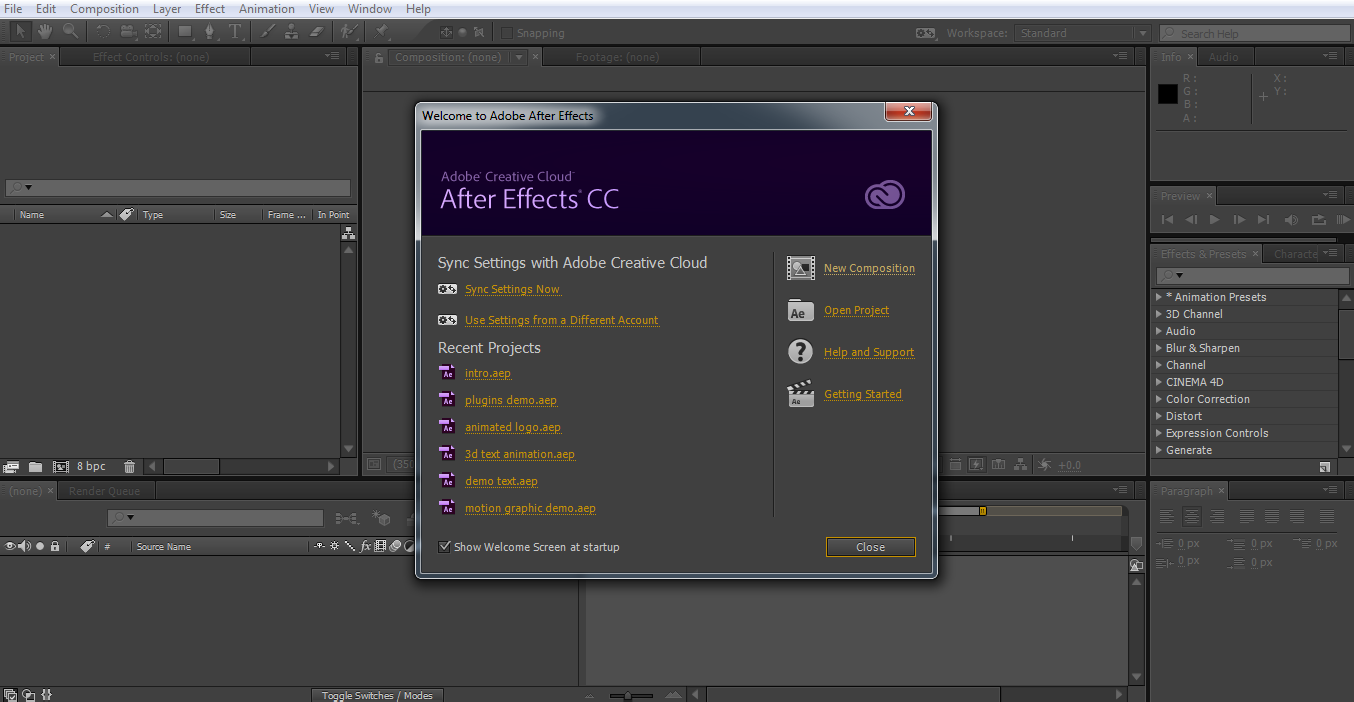
Which then opens up the composition menu, choose the resolution and so on you want, and then create your composition.
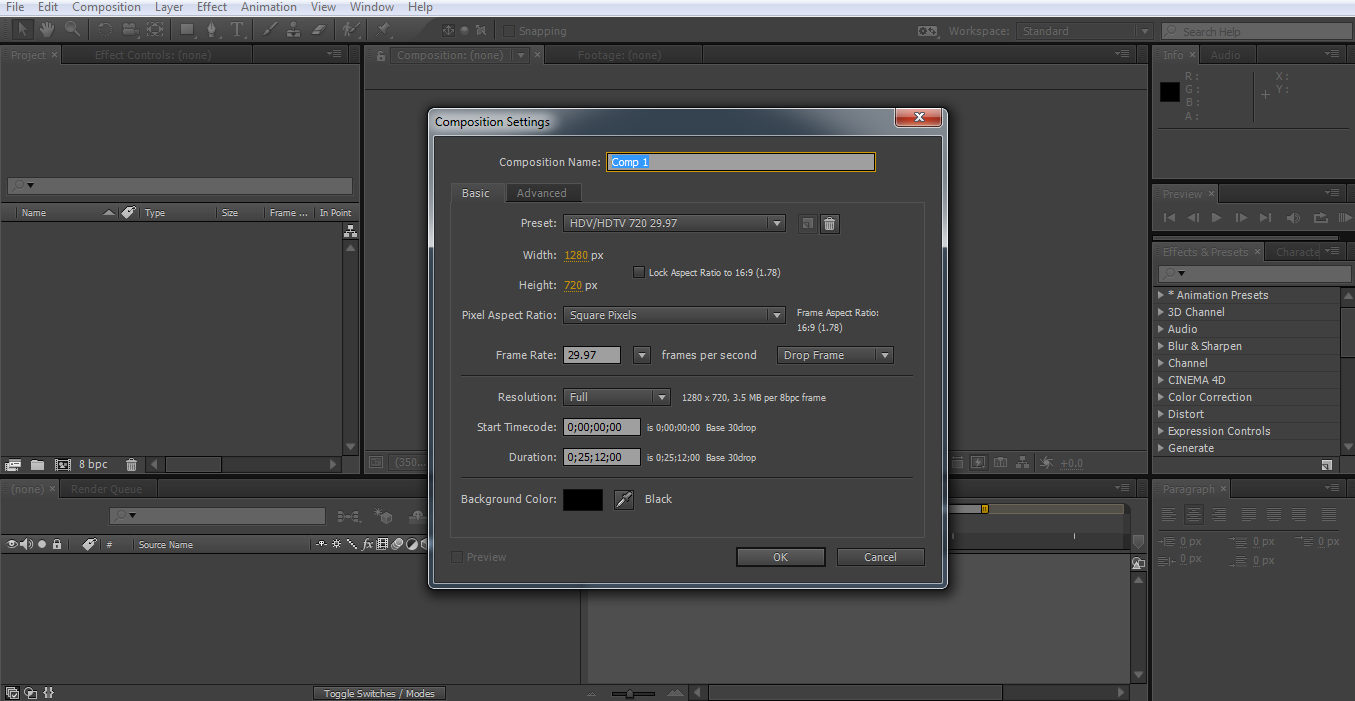
You are now ready to import your video.
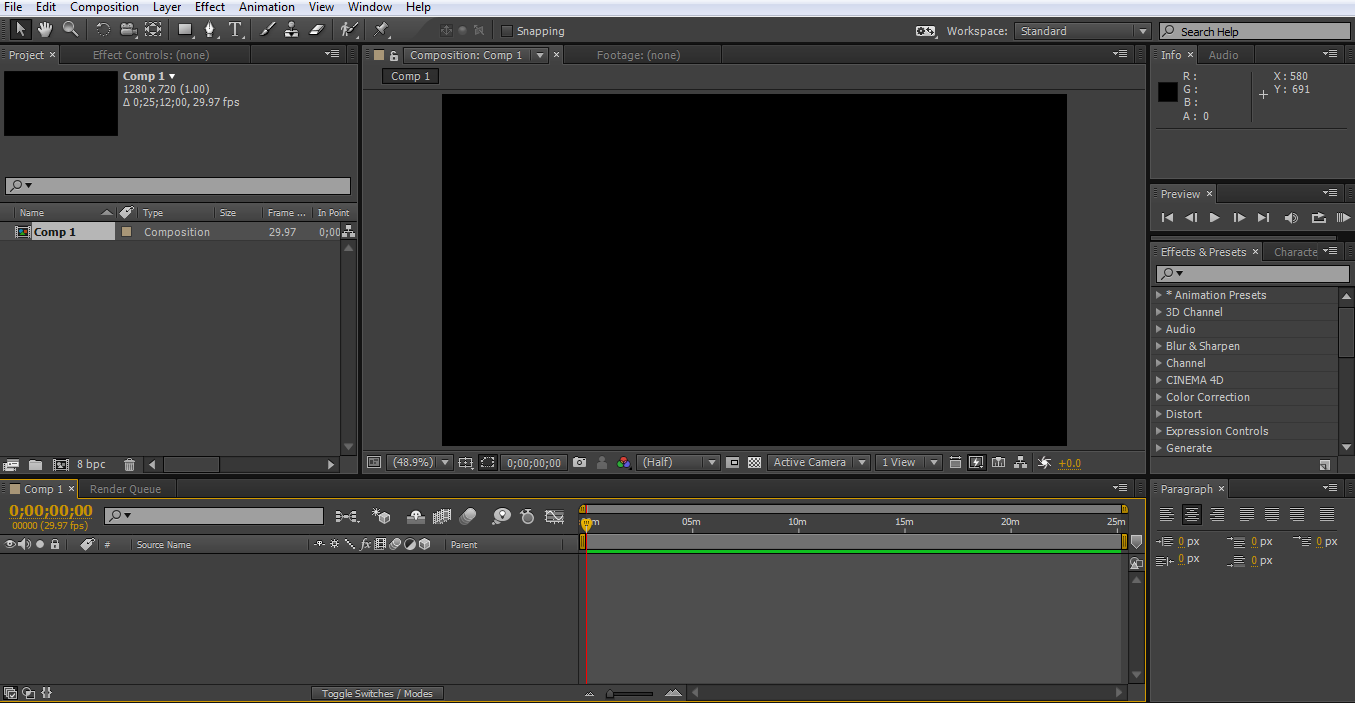
This is achieved through the file/import menu as we see here
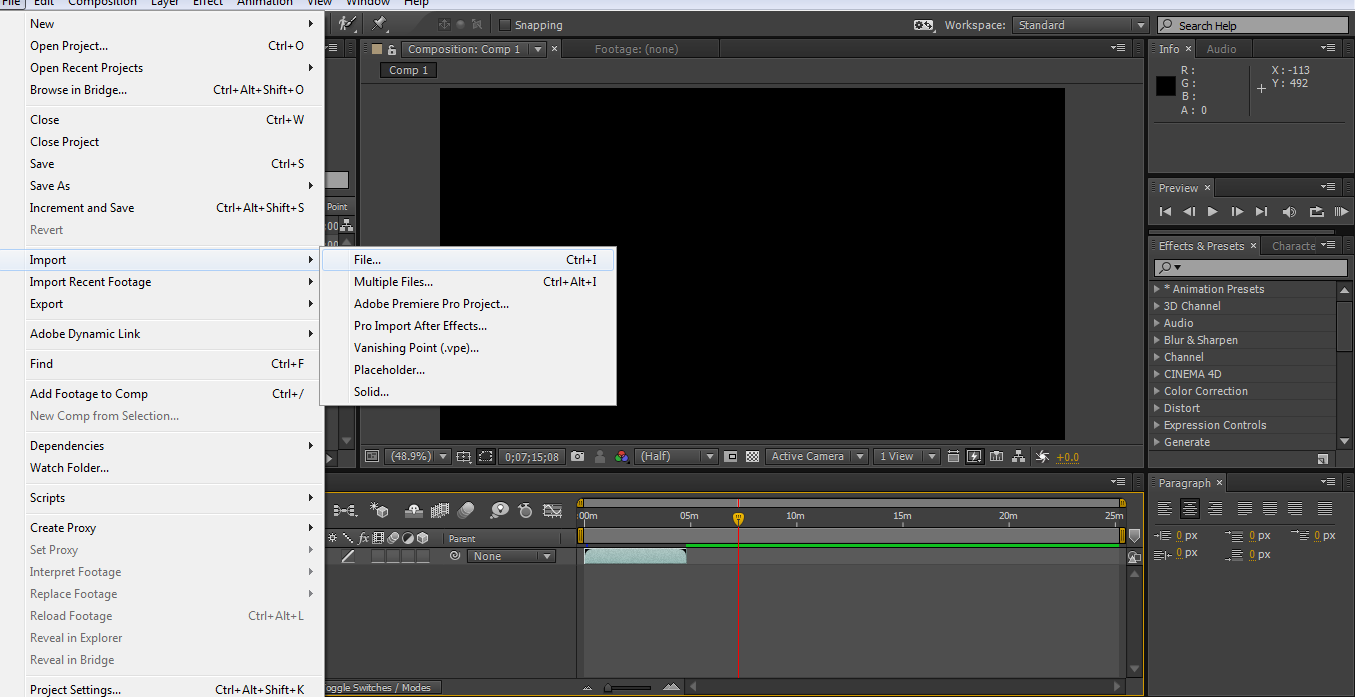
Once you have your video, you can drag it into the timeline as we see below.

Now here my video clip is a lot smaller and shorter than my composition, but for purposes of this it doesn’t really matter. You can use this effect though, as in After Effects, you can have the actual video bounce around inside the composition as it is playing, an interesting effect to try.
2. Editing the video
To make things clearer, my first step is to zoom in on the timeline so I can see clearly the start and end of my video track.
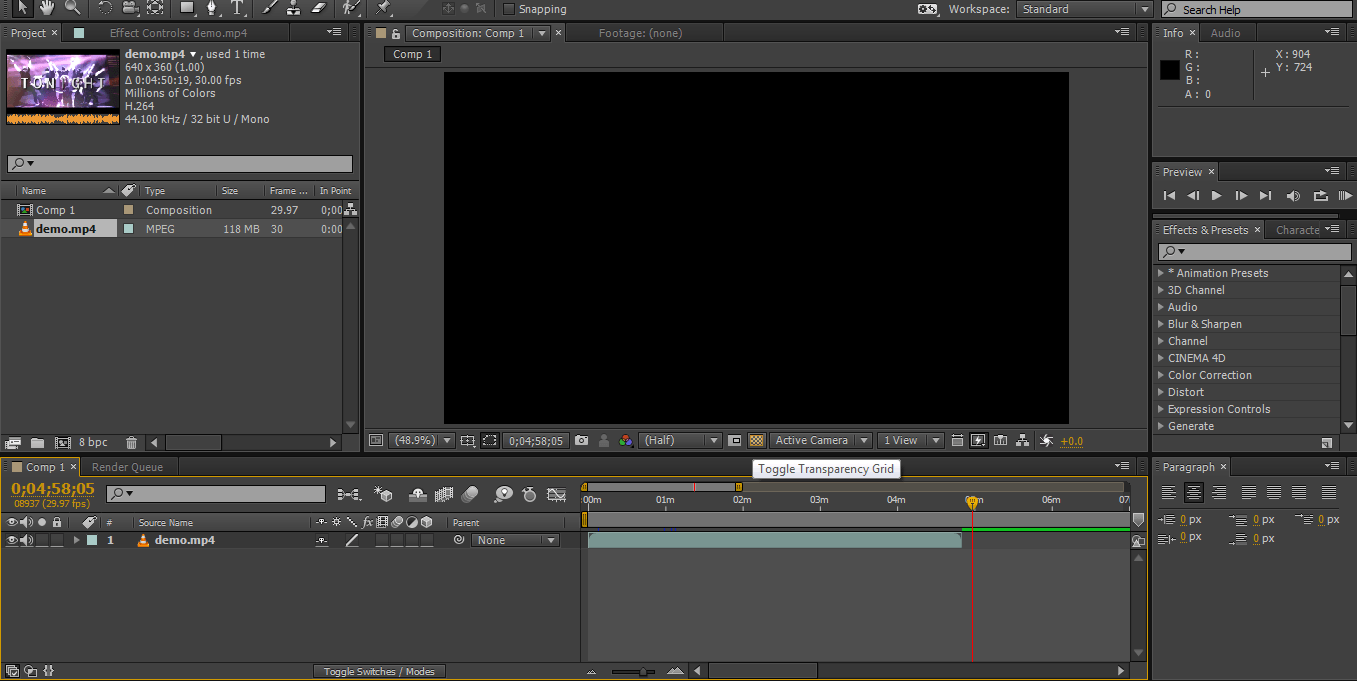
Now I can begin to cut the video track into the pieces I want. This is very easy, select the video track in the timeline, move the guide to the exact point you want to cut the track, and then you can either use the edit menu edit>split layer or the shortcut Control+Shift+D.

Whichever way you accomplish it, this leaves you with your video track split, and the second part is shifted off into a separate layer too so you can add in transition effects and so on as you want.

Of course, you are not restricted to one cut, you can make as many as you want and be able to do re-organize them and so on if you wish.
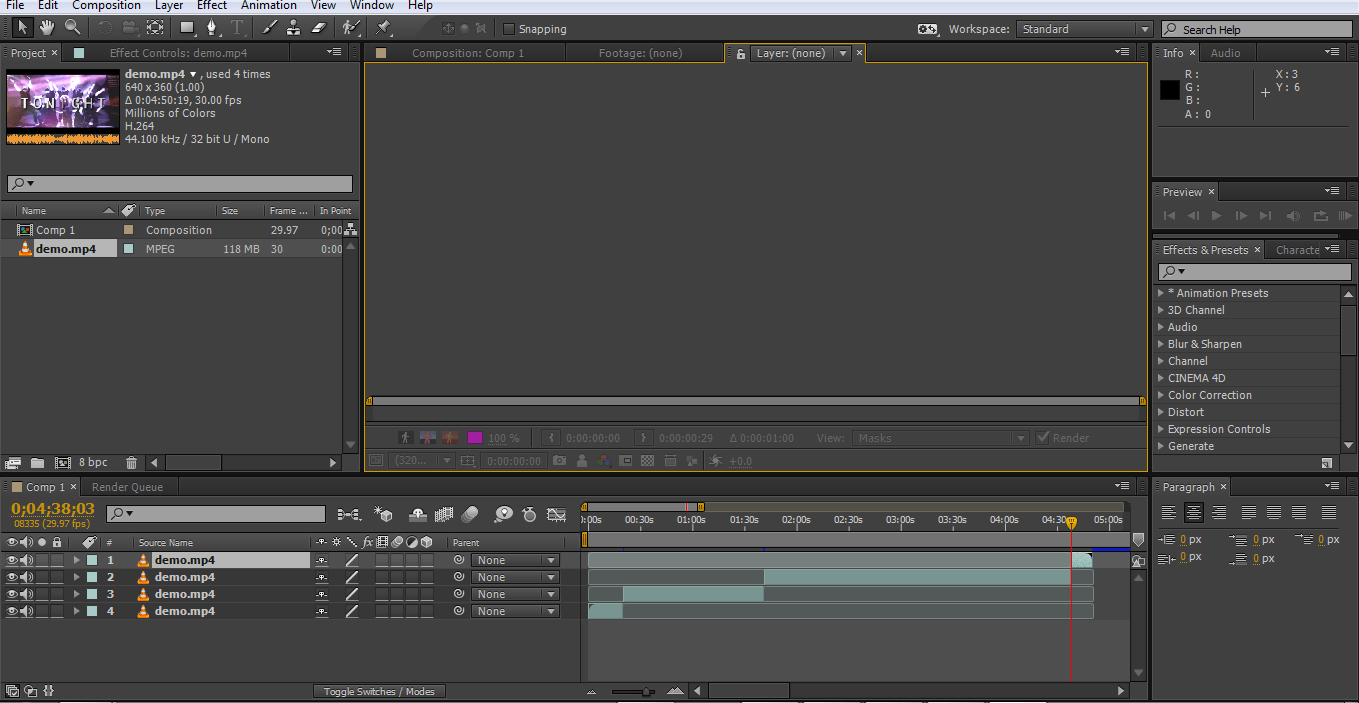
3. Additional tools
There are several advantages in cutting this way, in that the separate layers enable quite complex effects and processing to be done on each part of the video entirely independently, they can easily be reordered as well without problem.
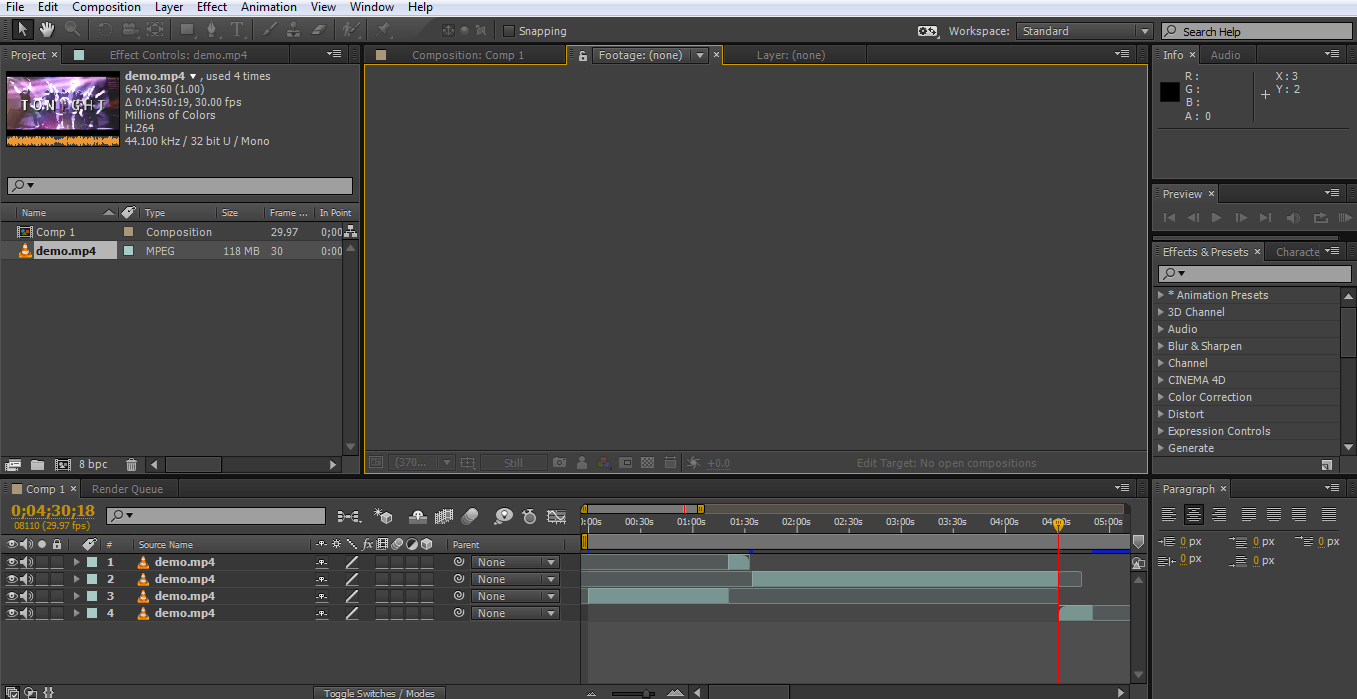
As we can see here, the video will play in an entirely different order now. One of the things you can do very easily once you have this is to add transition effects, simply highlight a point on the timeline where the transition is to begin, and choose one from the effect menu.
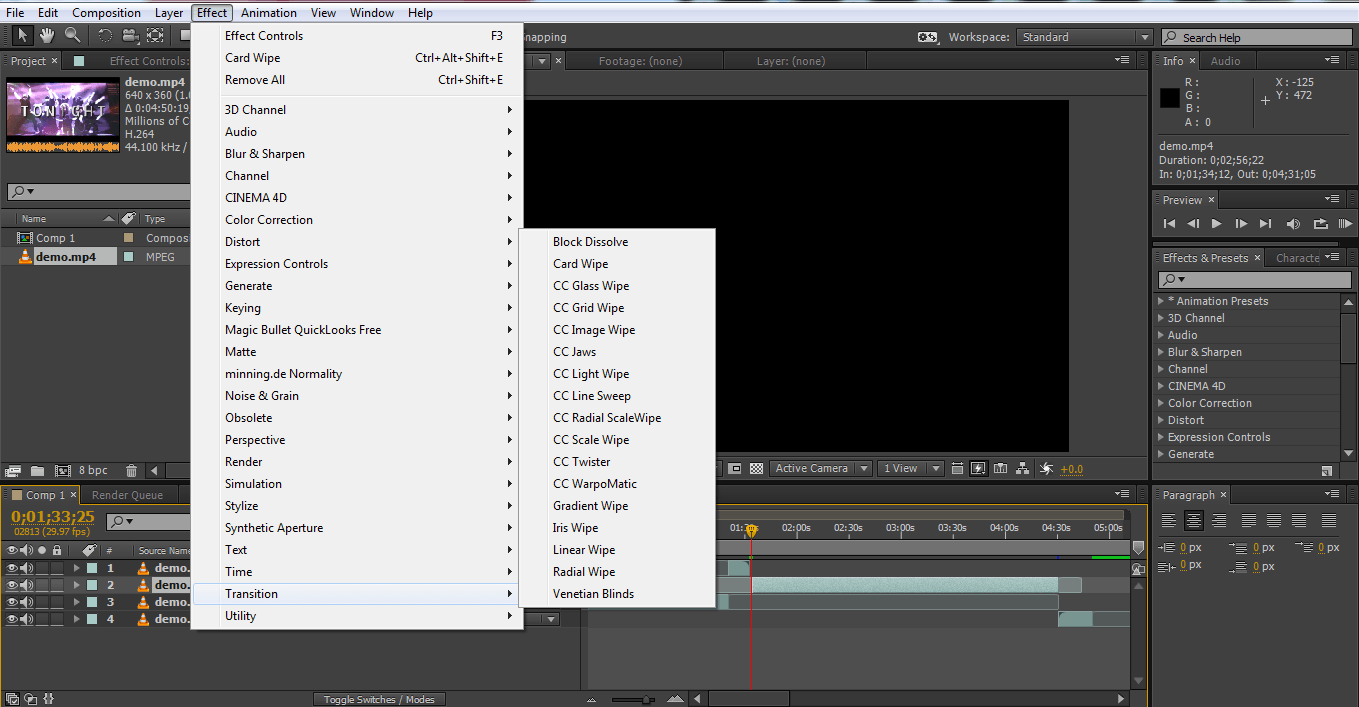
Once added you can adjust the time taken and so on to get the precise effect you want.

You can of course delete any clip you do not want by simply deleting the layer.
4. Exporting the file
Once you are happy you can then export the finished file from the file>export menu
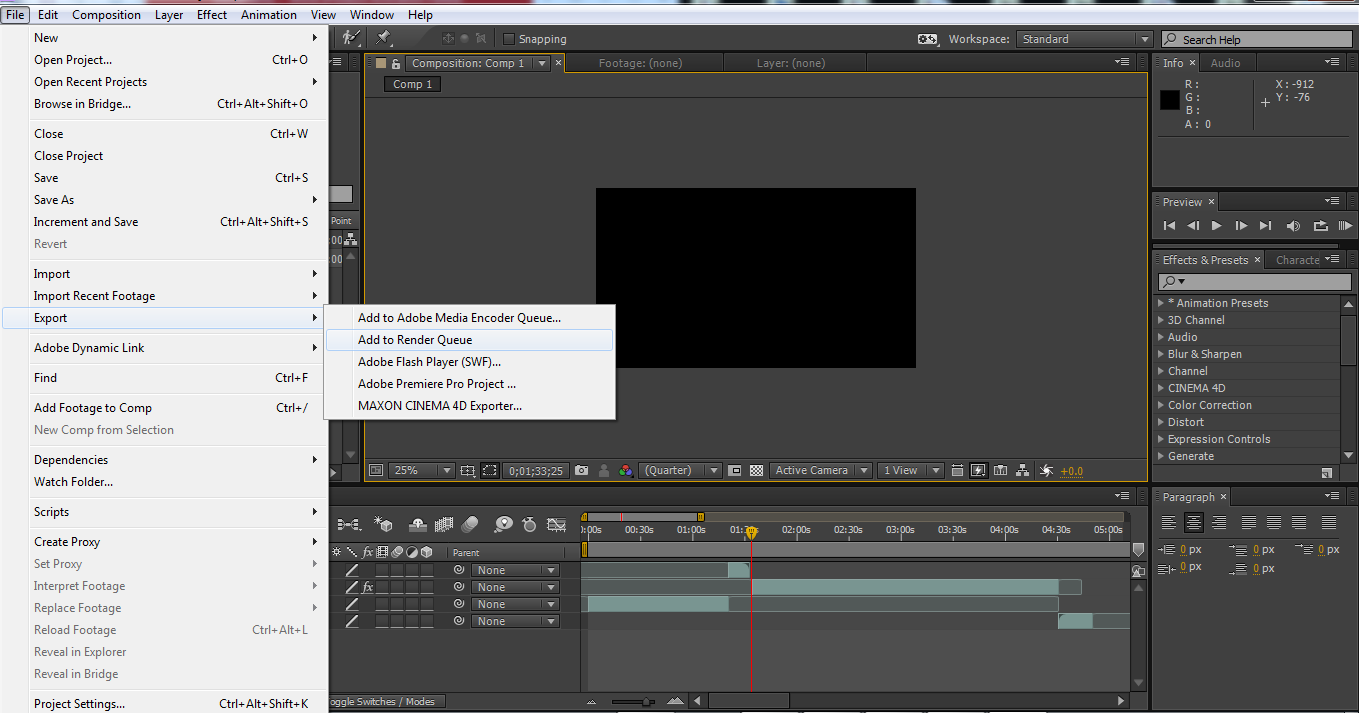
Choosing ‘add to render queue’ presents you with the render menu allowing you to choose the settings, filename and destination of the final output as you need.
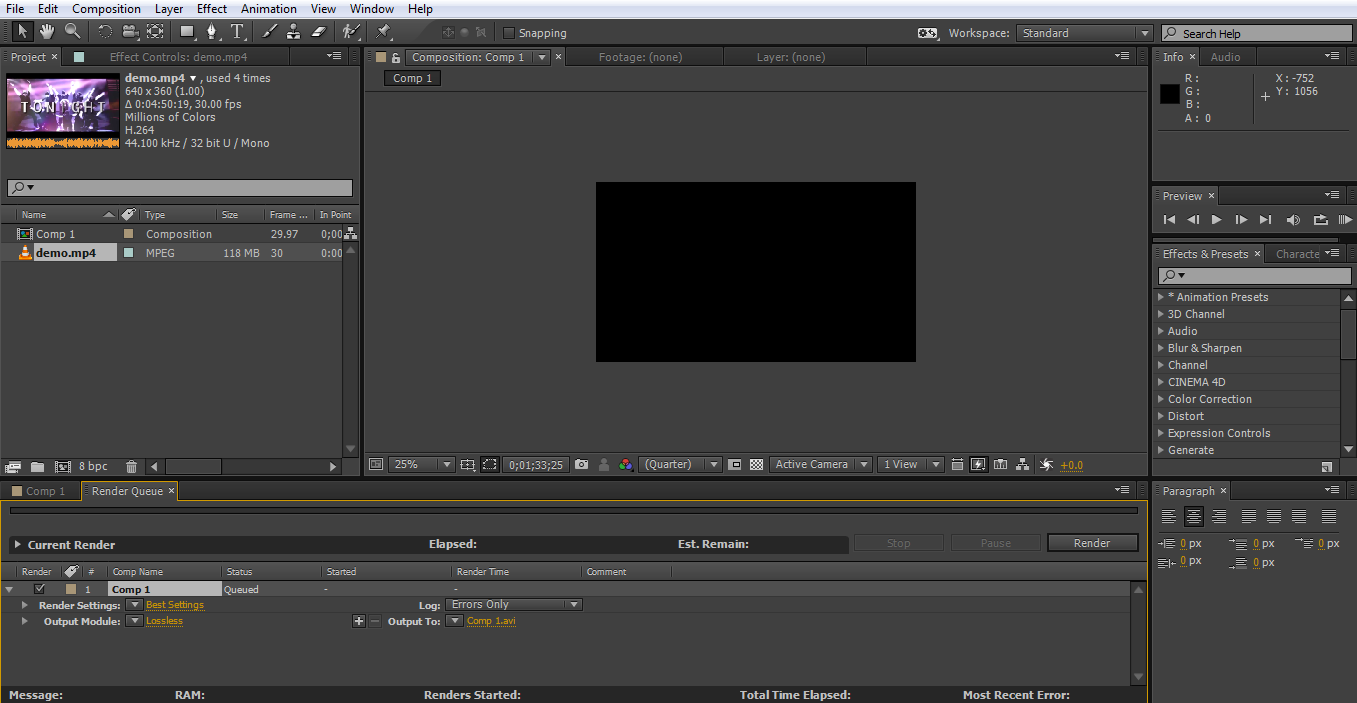
And that is how simple cutting video is with Adobe After Effects.
Conclusion
As we have shown, it is not only possible, but fairly straightforward to cut video in Adobe After Effects, and for certain situations it may be very beneficial, however, the software is not designed for this kind of operation and there are better tools out there to do it. Adobe’s own Premiere Pro offers a much braoder range of tools for cutting and trimming and makes a much better platform for the process. In addition there are many video editors at all budgets designed specifically for cutting and trimming video and perhaps present a better option than using After effects to accomplish it.
Video editing is very much an area where the right tool for the right job is king, and whilst you can get things done another way, it is much, much easier to go for the right tool every time.
Adobe After Effects is a fantastic product for adding effects and animations into a project, perhaps the best of its kind, and whilst it can be used to cut video, the question should be more do you want to. And the answer to that would be, on most occasions, no.
This is a basic tutorial about Adobe After Effects, professional video editing software. However, if video editing is new to you, consider Wondershare Filmora (originally Wondershare Video Editor). This is a powerful but easy-to-use tool for users just starting out. Download the free trial version below.















