How to Transfer Photos from iCloud to Android
iCloud syncs your iPhone’s pictures using its “Photo Stream” feature, but as everything else, it also has some limitations. One for instance, that you might not even know about is that it has a limited storage window of 1000 photos i.e. only the latest 1000 pictures are synced from your iPhone to your iCloud amount irrespective of the fact that you may have more than 1000 pictures needing to be backed up (imagine deleting some, thinking that they must have gotten backed up; oh the horror!). Another disadvantage is that it offers the users only 5 GBs of free storage which can drain out rather quickly. So, one may want to switch platforms and try out an Android device for which all this data will have to be shifted to the new Android device.
You can always transfer your iCloud photos to your Android using the common yet lengthy method which includes downloading your iCloud pictures to your iPhone, copying these pictures from your iPhone to your PC by means of a USB cable, connecting your target Android device to your PC via a USB cable and then copying these photos yet again from your PC to your Android device. As if all this plugging in and copying was not enough, you may even need to download a couple of software to convert data types and what not. No, it doesn’t end here, there’s a lot of risk involved in all this process as messing it up wouldn’t require any effort at all. Now, I don’t know about you but an ease loving person surely doesn’t even like the sound of all that hard work.
Before you consult google search to find the perfect iCloud data transferring software, let us save you the struggle and introduce you to one.Wondershare MobileTrans is a very beneficial tool that allows you to transfer your photos from iCloud to your Android device by simply clicking a button. It can be downloaded to your laptop/computer and is compatible with both Windows and Mac OS. It not only lets you get all your photos from your iCloud account but also enables you to transfer all of your contacts, music, call logs, contacts, messages and videos too!
Let’s just cut to the chase and start using this wonderful piece of software. This simple will guide take you through a series of steps to teach you to transfer photos from iCloud to Android:
1. Download Wondershare MobileTrans from the link given below. Install the software on your computer/laptop, run it and login to your iCloud account using the Log in section on the home screen of MobileTrans.
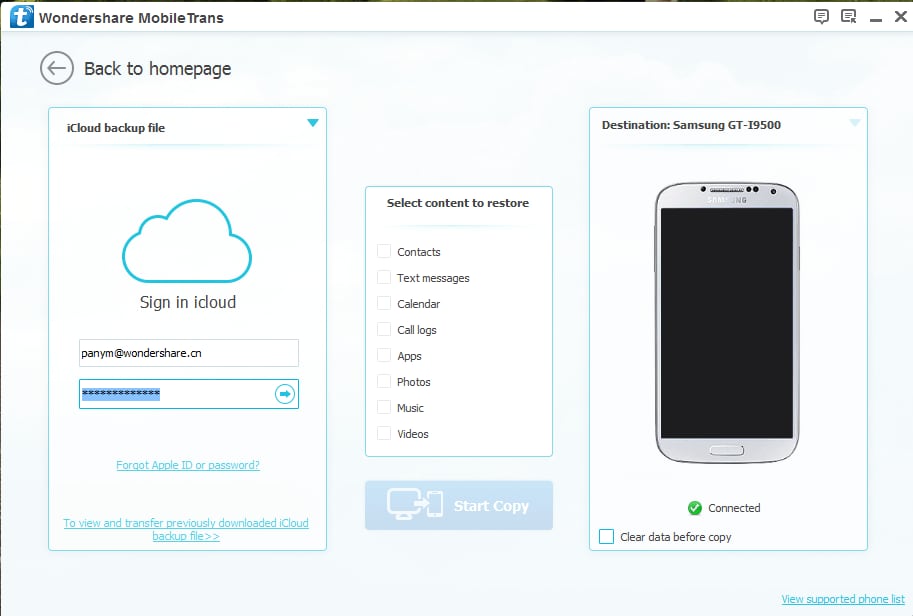
2. Plug in your Android device via a USB cable to your laptop/computer. Select the iCloud backup option. A pop up menu will appear with a task bar showing the progress of the download; wait for the download to complete.
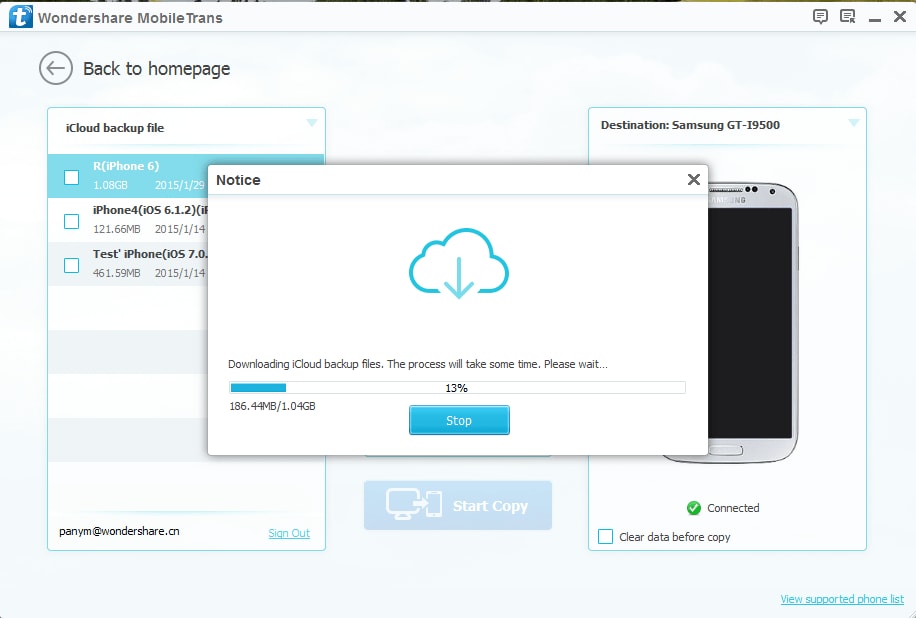
3. When the backup files have finished downloading, from the menu labelled “Select Content to Restore”, mark the checkbox that corresponds to “Photos” and hit “Start Copy”. Photos that you just backed up from iCloud will be automatically copied to your android device.
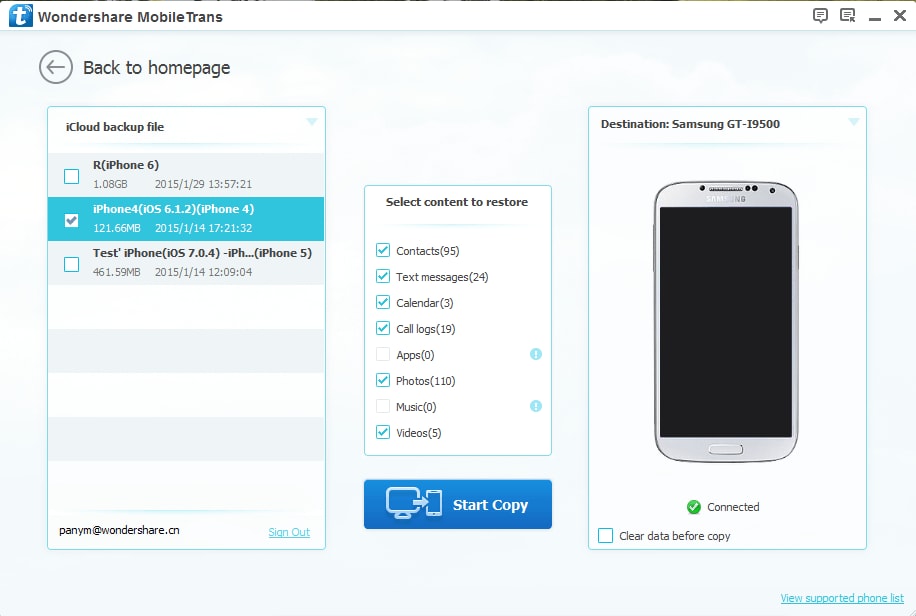
After following these simple three steps you can now have all of your photos on your Android device without any annoyance. Also, rest assured that it doesn’t get easier than this; think about it, all you had to do was plug in your devices and click a few buttons! So, if you’re inexperienced, panicky or just plain lazy, MobileTrans is the perfect option for you.
It’ll be worth mentioning here that MobileTrans not only lets you transfer your pictures from iCloud to Android devices but it can also be used to transfer third party apps (along with a bunch of other things!) from your iPhone to your Android phone very easily by selecting the option marked as “Apps” from the “Select Content to Restore” menu. You also may have noticed that MobileTrans does most of your work for you requiring you to only click on a button or two which is just the amount of effort most of us want to put in now a days!
Additional Tips:
1. Keep the backup of your iCloud music and make sure you do not delete it. It may come handy if anything goes wrong.
2. Never trust a software that you downloaded from a third party website as it can damage your device.
3. Make sure that you thoroughly read and understand all the steps before continuing further to avoid damaging your device or getting into any unwanted trouble.












