How To Edit Videos Recorded on PS4
Similar to the PlayStation 3 (PS3), you’ll still be offered the option to edit your recorded videos on the PlayStation 4 (PS4) before you upload or share it with your friends. However, you might come to notice that the editing features might be a little bit more plain or restrictive. Let’s have a look on how you can actually do this by; Option 1: Through SHARE Button or; Option 2: Additional Editing Features.
Option 1: The SHARE Button
It’s a pretty neat addition to the PS4’s DualShock 4 controller. As illustrated by the screenshot attached, you can easily click on the SHARE button which will then lead you to the Share’s interface (as shown in Step 1). Believe me, it’s really handy!

Note: You can always change, set or configure the SHARE button’s settings from the Share’s interface (Share Settings).
1 Upload Video Clip
Proceed to select Upload Video Clip and it will bring you into the Captures. After that, you can go ahead and browse through your recorded video clips and then simply select the file by clicking on it once. If you’ve previously used PS3, you’ll notice that it’s much faster to get to this step.

2 Trim and Preview
Click on Edit to start editing your PS4 recorded videos. Unfortunately, you can only trim your video clips by adding a start and end point. You can choose to edit your clips based on the preset of intervals included (i.e. 1, 5, 10 to 60 seconds). Once trimmed, simply Preview your clip.
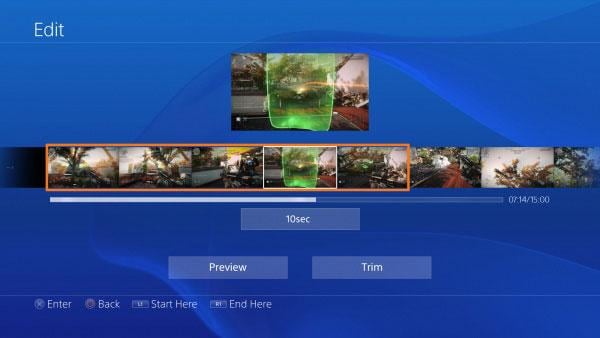
3 Share onto Facebook
The flexibility of sharing your PS4 recorded video clips (or edited clips) onto YouTube is currently not supported. This feature might come back in future upgrades due to the popular demand. However, you can still upload it onto your Facebook account. Name your video clip and hit Share with the accompanying comments.
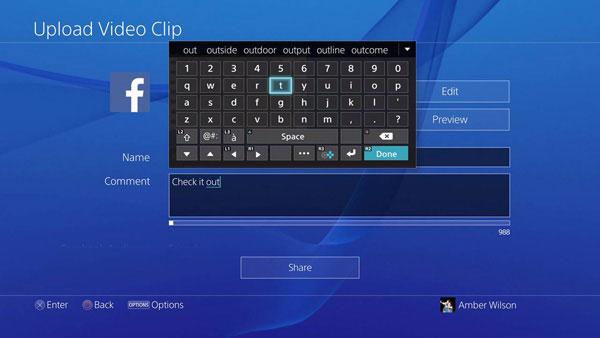
4 LIVE Broadcast (optional)
In the latest PS4, you can now broadcast your gameplay LIVE on either Ustream or Twitch. Simply log-in to your account or sign-up for one conveniently with the on-screen guide. Remember to uncheck the box for microphone and comment display on the screen if you prefer to stream without it. You can turn it back on whenever you feel like it.
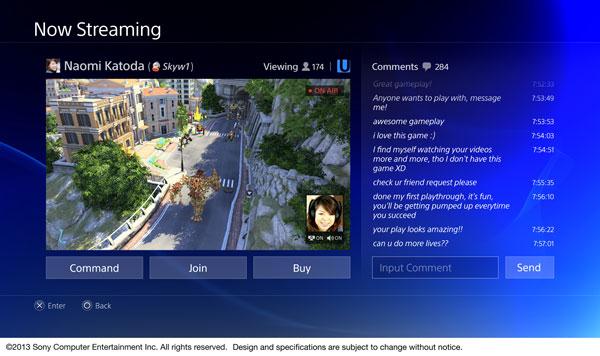
Option 2: Additional Editing Features
You’ll need to edit your PS4 recorded videos on another platform if you’re looking for additional editing features. Check out the top 5 recommended software that can offer you what you need, or perhaps extra! The Wondershare Video Converter Ultimate would be your ideal one if you’re looking for a user-friendly interface with lots to offer but affordable at the same time. Glance through the key features listed out below:
Key Features of the ULTIMATE Video Converter
- Supports up to 150 different formats,
- 30 times faster in conversion speed,
- Lossless quality,
- Standard editing features built-in,
- DVD burning or creation,
- Direct download from streaming sites,
- Compatible for uploads onto Facebook, YouTube and etc,
- Transferrable onto almost all popular portable devices.
Related Articles
Product-related questions? Speak directly to our Support Team >>
















