How to Edit MP4, MKV, FLV, MOV and Other Formats with VirtualDub
As you may know, VirtualDub, as stand-alone, cannot handle MP4, MKV, FLV, MOV or any other files besides AVI. But there're still ways to load them with this video editing software. Now try out the following three different methods to use other file formats as input in VirtualDub other than AVI.
Method 1: Create an AVISynth script
If you know how how to use AVISynth, you can simply open different kinds of video formats in VirtualDub. Basically, it works like this: First, you create a simple text document with special commands, called a script. These commands make references to one or more videos and the filters you wish to run on them. After that you run VirtualDub and open the script file. Then VirtualDub doesn't aware that AVISynth is working in the background, but thinks it's directly opening a filtered AVI file. Now let's see how to make the magic happen:
1. Install K-lite Codec Pack and update FFDShow
First, ensure that the target file is playable in Windows Media Player. So you need to install the necessary codecs to your computer. K-lite Codec Pack which always provides the latest and complete codecs is just fine. You can select a suitable version and choose the codecs you need.
Then open the target video file with Windows Media Player and it should play. If not, you should update your FFDShow to the latest version.
2. Install AVISynth
Then download and install AVISynth, and tick all the options during the installation.
3. Create an AVISynth Script
Open NotePad. Type DirectShowSource("c:\locationto\video.mp4"). Then replace c:\locationto\video.mp4 with the location to your video file (right click the video file to gain the location). Then go to "File" > "Save as" > "Save as Type: All files" and name your video file as video.avs. You can now import the video.avs file in Virtualdub.
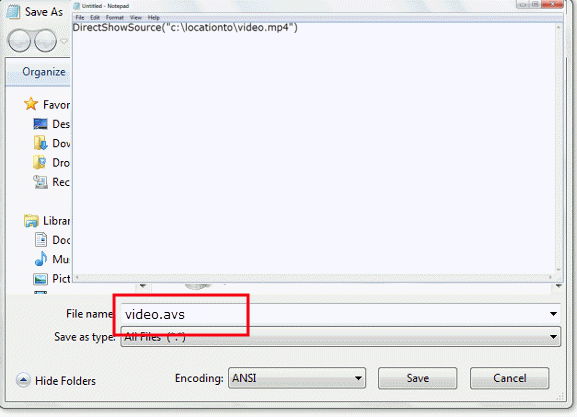
Video tutorial: Create an AVISynth script
Method 2: Download plugins for different formats
Plugins can also handle loading different files formats. You can download the plugin you need, and unpack it into the VirtualDub plugin folder. But remember that those plugins only allow you to load certain file formats. You cannot save those files in MP4, MOV, FLV and other formats, but in AVI. Here two plugins are recommended:
# 1. Ffmpeg Input Driver: The plugin is based, as the name may suggest, of the ffmpeg libraries. It can handle 31 different file formats, among them are the popular MP4, MKV, FLV, MOV, RM, RVMB, WMV and TS.
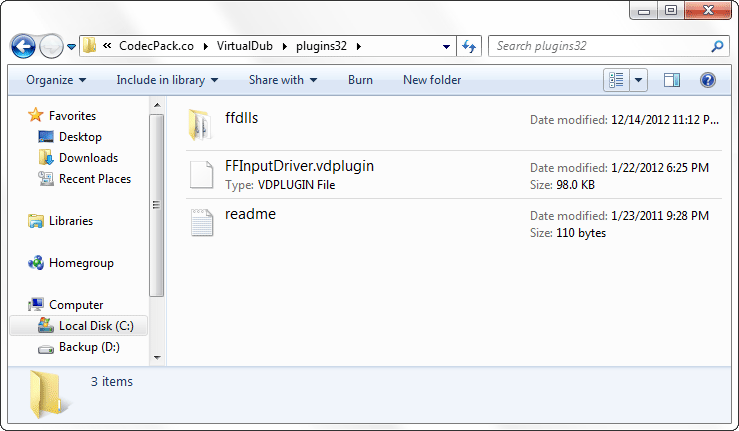
# 2. fccHandler: It can handle MPEG-2, FLV, WMV, MKV, FLC as well as AC-3 ACM codec. However, the its website is unavailable at the moment for some reasons. But there are two mirrors with his stuff: Mirror 1, Mirror 2.
Method 3: Convert MP4, MKV, FLV, MOV and other formats to AVI
Another way to edit MP4, MKV, FLV, MOV and other formats in VirtualDub is to convert it to AVI so that you can import the media into the application. Wondershare Video Converter Ultimate is the recommended program you can use for this task.

- • Easily convert MP4, MKV, MOV, FLV and other formats to AVI.
- • Adjust video settings such as codec, bit rate, resolution as you need.
- • Customize video by trimming, cropping, rotating, adding effects, etc.
- • Fastest conversion speed with no quality loss.
- Supported OS: Windows 10/8/7/XP/Vista, Mac OS X 10.6, 10.7 10.8, 10.9
1. Add video files to the program
Add your video files onto the program either by clicking "Add Files" to browse your local directory or the convenient drag-and-drop feature.

2. Choose AVI as the output format
Then just click the "Output Format" drop-down list and select AVI as the output format. You can also define the encoder on the gear-like "Settings" option, as shown in the image.
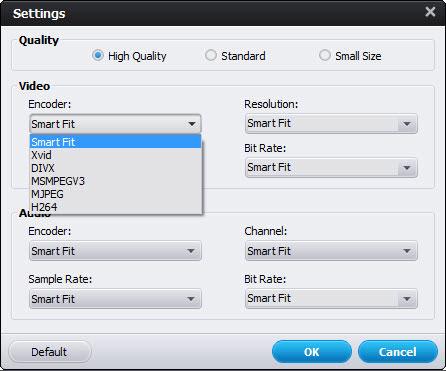
3. Start the conversion process
Click "Convert" when everything is ready and then the conversion will be completed automatically. You can find the converted files by clicking "Open Folder".
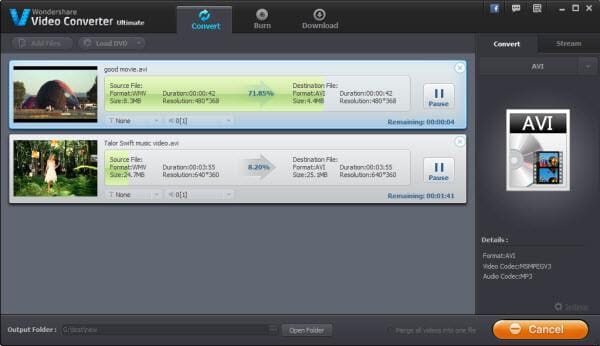
Now as you can open different kinds of video in Virtualdub, just make use of this software to do some video editing as you like. If you don't want to spend too much time putting formats to VirtualDub, you can try out VirtualDubMod, which supports much more formats like MP4 and MKV (however it hasn't been updated by the developer since 2005), or other VirtualDub alternatives.
















Thanks, I followed the Method 2 and it worked fine here