Transfer Data from Samsung S4 to Note 4/Note 3 Easily
I am looking for the best way to move, not only my contacts, but my text messages, emails, and apps (with progress made in games) from the Galaxy S4 to the Note 3. I know there are a few different options with software to do this. Any suggestions on the best way to transfer everything?
Decide to switch your Samsung Galaxy S4 to Galaxy Note 4 or Note 3? It's always easy to change a phone. When it comes to transferring data from S4 to Note 4/Note 3, you may feel a little frustrated. Although you have easy access to the SD card, you can only transfer music, photos and videos between the two phones. As for the contacts, you're able to sync the Google account with your Note 3 or Note 4 or insert the SIM card to Note 3 or Note 4. However, that's all you can do. What if you want to transfer apps, call logs and text messages? All these data cannot be easily transferred.
Looking for ways to copy data from Samsung S4 to Note 3 or Note 4? Stop here. This article is going to introduce a one-click phone transfer tool – Wondershare MobileTrans which you can draw support from. With this phone transfer tool, you're able to transfer all apps, text messages, videos, music, photos, call logs, calendars and contacts from Samsung S4 to Samsung Note 4 or Note 3 in 1 click.
Things required: Samsung S4, Samsung Note 3/Note 4, 2 Android USB cables, one computer and Wondershare MobileTrans
Step 1. Install and launch the phone transfer tool
To get started, finish the installation of the phone transfer tool. Launch it and the primary window shows up. Connect your Samsung Galaxy S4 and Note 3 with the computer via 2 USB cables.

Step 2. Choose Phone to Phone Transfer
In the primary window, click Phone to Phone Transfer. Then in the next pop-up, You will see both of your phones detected by the program.
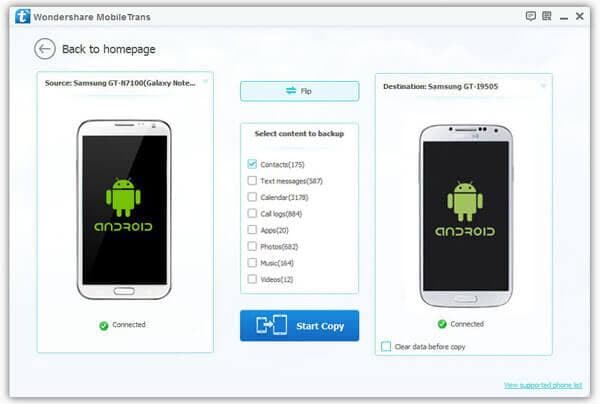
Step 3. Transfer data from S4 to Note 3/Note 4
As is illustrated in the primary window, all data including contacts, call logs, music, text messages, videos, photos, calendar and apps are ticked. When you don't want to copy some kind of data, you should remove the marks before it. Then, click Start Copy to start the S4 to Note 3/Note 4 data transfer.
Well done! You have successfully transfered data from S4 to Note 4/Note 3.
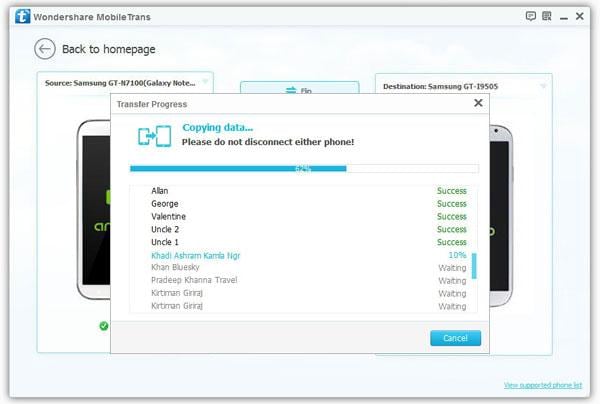
Related Articles
Product-related questions? Speak directly to our Support Team >>














