SECURE
We value your privacy and protect your financial and personal data with full encryption and advanced fraud protection.
Easily copy music, video, photo, eBook... off iPod/iPhone/iPad to Mac or into iTunes, and vice versa. Even Convert home DVD to iOS devices.
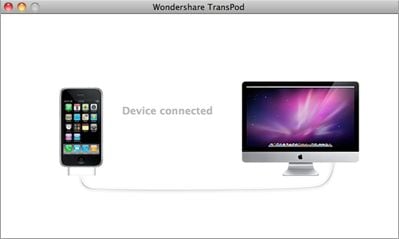
After that, you will see: files in your iPhone, iPod or iPad are listed on the left, while those in your iTunes, your local files, or your DVD files are listed on the right of the interface.
Note: Here you can choose the "Hide Duplicate Contents" to make your browse and transfer more efficiently.
The TransPod for Mac allows you to deal with all kinds of media files in your iPhone, iPad or iPod, such as music, movie, TV show, photo, e-book, audio book even playlist.
Click iTunes icon or Folder icon on the right side of the main interface, for example, if you wanna back up the music, movies or photos on your Mac, then you can choose any folder in the computer by clicking the "Folder" icon; and if you wanna rebuild the iTunes library, then just hit on "iTunes" icon:
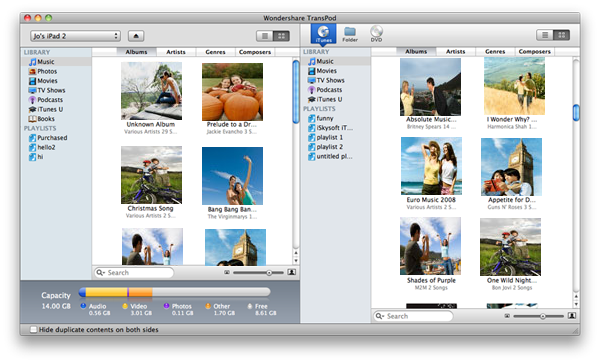
After the file selection, you now can drag the item(s) on the left part over to the right part.
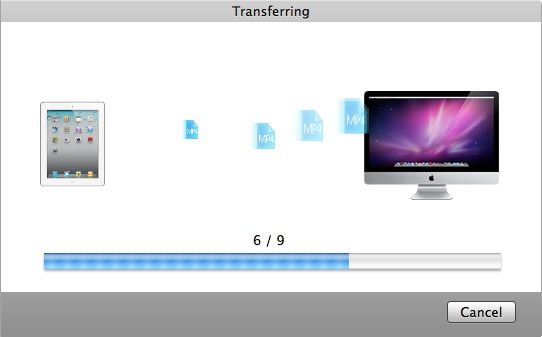
Note: It’s available to transfer others’ files on their iOS devices to your own Mac/iTunes. And for those files with DRM protection, you are required to authorize the computer first.
You can transfer video and audio files in all popular formats like AVI, WMV, FLV, AVCHD, MP4, MOV etc. to your iPhone, iPod or iPad; even convert home DVD to iPhone or other iOS devices for playback on the move:
Find your media files on your Mac by clicking the "Folder" icon or "iTunes" icon, or insert your DVD to Mac then hit on "DVD" icon on the right part of the TransPod for Mac interface:
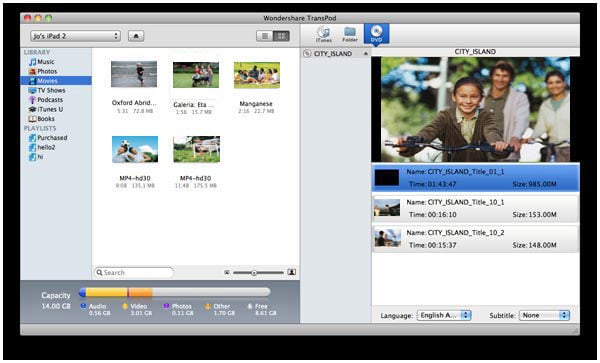
To do so, you only need to drag and drop the items selected (including music, video files, DVD movie, photos, ebooks and more) left-forward to your iOS device.
Note: If you are about to transfer AVI video or other incompatible files to your iOS device, you can get video to iOS device conversion which is conducted just during the dragging. And you can set your conversion quality and speed to your own taste by the "Preference" Menu, or set to transfer standard definition version if applicable.
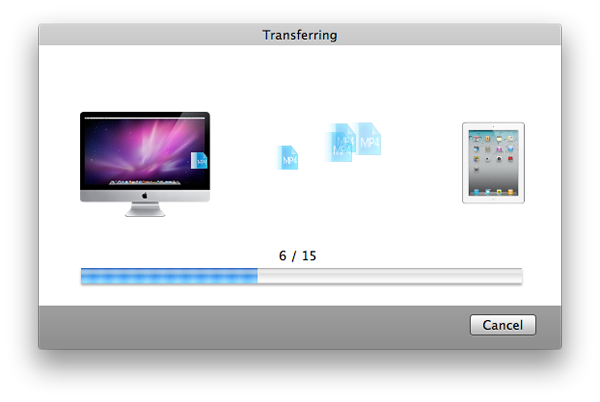
Note: Preview function provided: double click the media file, you can preview it in the program and decide whether to transfer it.
We value your privacy and protect your financial and personal data with full encryption and advanced fraud protection.
Knowledgeable representatives available to assist you through instant live chat and email response within 24 hours.
Try before you buy with a free trial – and even after your purchase, you're still covered by our 30-day, no-risk guarantee.
More than just a converter! Use this complete all-in-one video toolbox to convert, edit, enhance, download, burn, organize, capture, and play any videos on your Mac. Learn more
The world's #1 iPhone, iPad and iPod Touch data recovery software for Mac users to recover lost contacts, messages, pictures, notes, and more. Fully compatible with iOS 8, and support iPhone 6 & iPhone 6 Plus  Learn more
Learn more
Full freedom to transfer music and playlists from iPhone, iPad and iPod to iTunes Library on Mac. Fully compatible with iOS 8, and support iPhone 6 & iPhone 6 Plus  Learn more
Learn more