WhatsApp Backup Extractor: Read WhatsApp Conversations on Your Computer
WhatsApp Manage
- WhatsApp Transfer
- 1. Save Whatsapp Audio
- 2. Transfer WhatsApp Photos to PC
- 3. WhatsApp from iOS to iOS
- 4. WhatsApp from iOS to PC
- 5. WhatsApp from Android to iOS
- 6. WhatsApp from iOS to Android
- 7. WhatsApp from Huawei to Android
- 8. Switch Between WhatsApp and GBWhatsApp
- 9. Transfer GBWhatsApp to New Phone
- 10. WhatsApp Template for Holidays
- 11. WhatsApp Template to Sell More
- WhatsApp Backup
- 1. Access WhatsApp Backup
- 2. WhatsApp Backup Extractor
- 3. Backup WhatsApp Messages
- 4. Backup WhatsApp Photos/Videos
- 5. Backup WhatsApp to PC
- 6. Backup WhatsApp to Mac
- 7. WhatsApp Backup Stuck
- 8. Restore WhatsApp Backup from Google Drive to iCloud
- 9. Find the Best WhatsApp Clone App
- WhatsApp Restore
- 1. Top Free WhatsApp Recovery Tools
- 2. Best WhatsApp Recovery Apps
- 3. Recover WhatsApp Messages Online
- 4. Recover Deleted WhatsApp Messages
- 5. Restore Deleted WhatsApp Messages
- 6. Retrieve Deleted WhatsApp Messages
- 7. Recover Deleted WhatsApp Images
- 8. WhatsApp Restoring Media Stuck
- 9. Restore Old WhatsApp Backup
- 10. See Deleted WhatsApp Messages
- WhatsApp Tips
- 1. Best WhatsApp Status
- 2. Best WhatsApp Messages
- 3. Most Popular WhatsApp Ringtones
- 4. Best WhatsApp Mod Apps
- 5. Get WhatsApp on iPod/iPad/Tablet
- 6. Access Whatsapp Folder
- 7. Delete WhatsApp Account
- 8. Hide WhatsApp Ticks
- 9. Hack WhatsApp Account
- 10. Verify WhatsApp without SIM
- 11. Unlock WhatsApp Without Password
- 12. WhatsApp Plus Download
- 13. YoWhatsApp Download
- WhatsApp Problems
- 1. WhatsApp Common Problems
- 2. WhatsApp Calls Not Working
- 3. Whatsapp Not Working on iPhone
- 4. WhatsApp Backup Stuck
- 5. WhatsApp Not Connecting
- 6. WhatsApp Not Downloading Images
- 7. WhatsApp Not Sending Messages
- 8. Couldn‘t Restore Chat History
- 9. WhatsApp Not Showing Contact Names
- WhatsApp Business Manage
- 1. WhatsApp Business for PC
- 2. WhatsApp Business Web
- 3. WhatsApp Business for iOS
- 4. Add WhatsApp Business Contacts
- 5. Backup & Restore WhatsApp Business
- 6. Convert a WhatsApp Account to a Business Account
- 7. Change A WhatsApp Business Account to Normal
- 8. WhatsApp Notifications Are Not Working
- Other Social Apps Manage
- ● Manage/transfer/recover data
- ● Unlock screen/activate/FRP lock
- ● Fix most iOS and Android issues
- Manage Now Manage Now
Feb 29, 2024 • Filed to: Manage Social Apps • Proven solutions
Have you ever wanted to read your WhatsApp messages more conveniently, on your computer? Or, it might be that you want to recover older, possibly archived messages, because they include something which you want to remind yourself of. You should be happy to know that it is possible to extract information from your WhatsApp backup and do these things.
What you need is a WhatsApp backup extractor. Sounds good? It is good, and we are going to walk you through the steps to take just exactly what you want to do. It is not a matter of extracting the whole of your WhatsApp backup. Furthermore, it is a case of giving you the ability to select some or all messages that you want.
Part 1. iPhone Backup Extractor WhatsApp
We at Wondershare have been working for a long time to produce tools to help you live with your smartphone through the good times and the bad times. One of these tools is Dr.Fone - Data Recovery (iOS). It is a program that allows you to easily extract WhatsApp messages from your iPhone itself, or an iTunes or iCloud backup. We think that should cover all the situations.

Dr.Fone - Data Recovery (iOS)
World's 1st iPhone Backup Extractor for WhatsApp.
- Flexible extract data from iOS devices, iTunes backup, and iCloud.
- Extract WhatsApp messages, photos, videos, contacts, messages, notes, call logs, and more.
- Allow previewing and selectively export your data.
- Save exported data as a readable file.
- Support all models of iPhone, iPad, and iPod touch.

There are three routes, solutions you can take.
Solution One - Extract WhatsApp Messages from iPhone
Step 1: Download and launch Dr.Fone and connect your iPhone to the computer using a USB cable.

Dr.Fone's dashboard – simple and clear.
Then, click on “Data Recovery” from Dr.Fone tools and you should see the following window.

Step 2: Click on 'Start Scan' to begin scanning your device.

All your available data, plain to see.
Step 3: Once the scan is complete, all the data found on your device will be displayed, as is shown above. Choose the WhatsApp messages you would like to see on your computer and click 'Recover to Computer', and they will then be saved to your computer.

Just like your iPhone, we think our software is a thing of beauty.
Solution Two - Extract WhatsApp Messages from iTunes Backup
Step 1: Sync your iPhone with iTunes. Run Dr.Fone toolkit and click on “Data Recovery”, then select 'Recover Data from iTunes'.

The backup files found on your computer.
Step 2: Choose the iTunes backup file which contains your messages, then click on 'Start Scan'.

Step 3: Once the scan is complete, all the files from the backup you selected, will be displayed. Select the WhatsApp messages you want to extract and click on 'Recover to Computer' to save them to your computer.
How brilliant is that? As we have said, we think that Dr.Fone's tools are great for doing all sorts of things with your iPhone, iPad, or iPod Touch, things which help you in so many ways.
Part 2. WhatsApp Backup & Restore (iOS)
We have described how to scan and recover existing, even deleted, messages from WhatsApp. The other WhatsApp backup viewer which you might find useful is Dr.Fone - WhatsApp Transfer. It can back up and selectively export your WhatsApp content. Further to that, the files are extracted and moved in a readable format. They can be read on your computer or any other device.

Dr.Fone - WhatsApp Transfer
One-click to transfer WhatsApp data from iPhone to your computer
- Easy, fast, and safe.
- Backup, read, or export iOS WhatsApp messages to computers.
- Restore iOS WhatsApp backup to any smartphones.
- Transfer iOS WhatsApp to iPhone/iPad/iPod touch/Android devices.
- 100% secure software, no harm to your computer or device.
This brilliant tool is very easy to use.
Step 1: Download and install Dr.Fone - WhatsApp Transfer on your computer. Run the program and connect your iPhone, iPad, or iPod touch to your computer.
Step 2: From the Dr.Fone tools, select “WhatsApp Transfer”. Then you will see the window like below. Just choose 'Backup WhatsApp Messages' from the below window.

Four great choices.
Step 3: Then the WhatsApp backup process will start. After a few minutes, the backup process will be finished. You can now click 'View it' to see your WhatsApp messages.
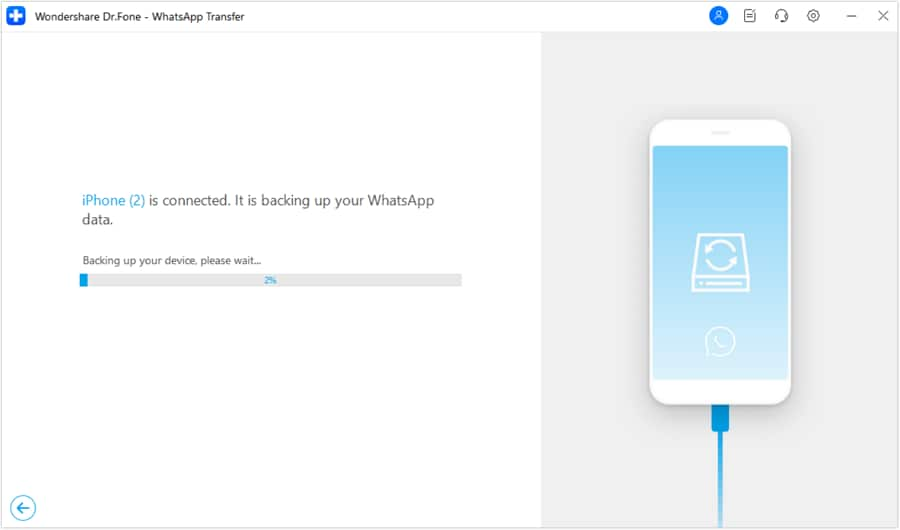
Backup processing
Step 4: Further than that, whatever WhatsApp contents you choose can now be exported, by clicking the “Recover to Computer” button, to your computer, or another computer, and saved as HTML, CSV, or Vcard files. You can read them directly on your computer.

How brilliant is that?
Not only do we, at Wondershare, produce useful tools for iOS, but also we put the same care into tools to help those with phones running Android too.
Part 2. WhatsApp Backup Extractor Android
For Android users, the right tool to help you selectively extract WhatsApp messages from your device is Dr.Fone - Data Recovery (Android).

Dr.Fone - Data Recovery (Android)
One-click Android WhatsApp Backup Extractor
- Preview extracted WhatsApp messages on the computer for free.
- Recover photos, videos, contacts, messaging, call logs, WhatsApp messages, and more.
- Compatible with 6000+ Android devices.
Follow the steps given below to be able to read your WhatsApp messages on your computer, and more.
Step 1: Download and install Dr.Fone - Data Recovery (Android) on your PC and then follow these simple steps to extract your WhatsApp messages. Launch Dr.Fone toolkit and then connect your phone using a USB cable.
Step 2: For the next step, you will need to enable USB debugging to allow the program to communicate directly with your device. This is a standard requirement with Android phones, but how it is done varies from one version to another. A quick search for “debugging” and the model of your phone, or version of Android, will soon tell you exactly what is required if you do not already know.
Step 3: In the next Dr.Fone window, click 'Recover Android Data' or 'Recover Google Drive Data’ and then begin the scanning.

You have choices.
Step 4: After the scan is complete, all your WhatsApp messages will be displayed in the next window. Select just the messages you would like to extract, then click on 'Recover' to save them to your personal computer.

As promised – all your WhatsApp messages!
It is easy. It is only easy if you use the right tool. Dr.Fone makes this, and other tasks, easy.
Part 4. WhatsApp Backup Viewer - Backuptrans
In the last part, we would like to show you another method of how to read WhatsApp backup., Backuptrans to view WhatsApp conversations on your computer. Here is how to use Backuptrans to decrypt and read chat messages from WhatsApp backup.
Step 1: The first thing which you need to do is find the WhatsApp backup file and copy it to your computer. You can do this by connecting your device to your computer, navigating to the location of the backup, and then copying the file from the device to the computer.
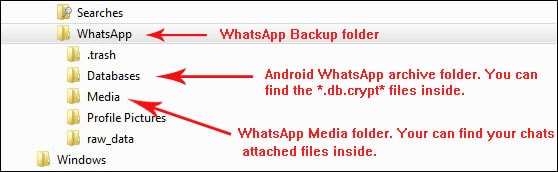
Step 2: Run Backuptrans on your computer and then right-click the database icon to choose 'Import Android WhatsApp Backup Data'.
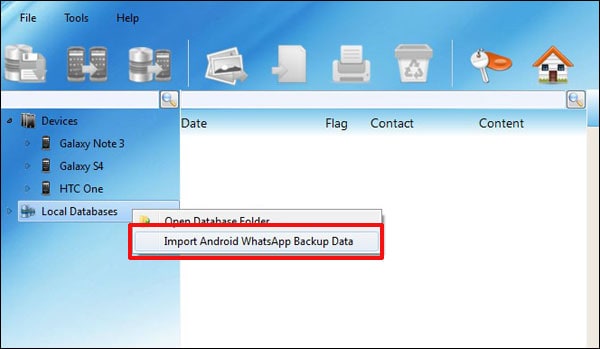
Step 3: Select the encrypted backup file and then click on 'Ok' to continue
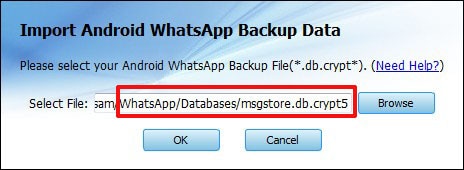
Step 4: You may be required to enter your Android account to decrypt the file. Click on 'Ok' to continue
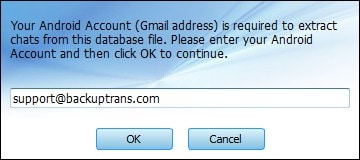
Step 5: All the messages in that file will be decrypted and extracted successfully. You can then choose to export, print, or restore the messages.
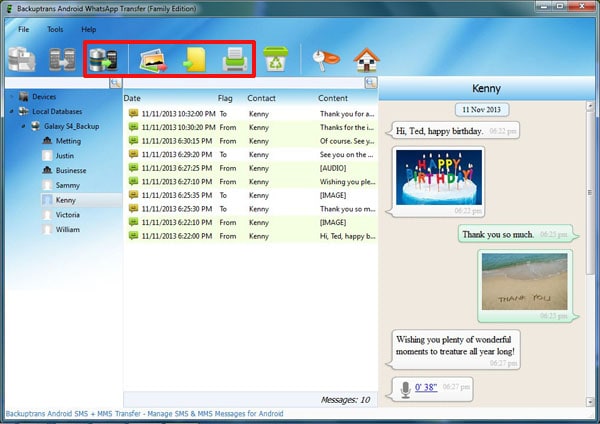
Backuptrans has its style and way of doing things. It is an effective tool.
Conclusion
In conclusion, the highlighted WhatsApp backup extraction tools, including Dr.Fone for iOS and Android, as well as Backuptrans's WhatsApp Backup Viewer, provide users with versatile options. Dr.Fone's solutions cover iOS data recovery and WhatsApp transfer, while the Android version extracts messages from devices and Google Drive. Backuptrans offers a user-friendly WhatsApp Backup Viewer. These tools empower users to effortlessly manage their conversations, from extraction for safekeeping to seamless transfers and comprehensive backup viewing. In a dynamic digital landscape, these solutions enhance accessibility, offering users control over their WhatsApp data.







Alice MJ
staff Editor