How to Transfer WhatsApp Messages from iPhone to PC in One-click
iPhone Messages
- Back Up iPhone Messages
- 1. Back up Messages on iPhone
- 2. Save Text Messages on iPhone
- 3. Back up Viber messages
- 4. Back up WhatsApp Data to Computer
- 5. Export WhatsApp Message from iOS
- Delete iPhone Messages
- 1. Delete iMessages on iPhone and iPad
- 2. Delete Snapchat Messages on iPhone
- 3. Delete WA for Everyone
- 4. Delete WA Message Permanently
- 5. Delete Text Messages from iPhone
- 6. Tips about WhatsApp Delete Message
- 7. Undelete Messages on iPhone
- 8. View Deleted iMessage History on PC
- Recover iPhone Messages
- 1. Recover iPhone Deleted Text Messages
- 2. Recover Deleted Viber Messages
- 3. Recover Messages on iPhone 13
- 4. Recover Deleted Message on iPhone 8
- 5. Recover Deleted Message iPhone 6
- 6. Transfer from iPhone to iPhone
- 7. Recover WhatsApp Messages Online
- 8. Restore 1-Year-Old WhatsApp Chats
- Restore iPhone Messages
- 1. Restore Kik Messages from iPhone
- 2. Restore Text Messages on iPhone
- 3. Restore Viber Messages Selectively
- 4. Restore Kik Messages to iPhone
- Transfer iPhone Messages
- 1. Transfer from Android to iPhone
- 2. Transfer from iPhone to iPhone
- 3. Transfer from iPhone to Computer
- 4. Transfer from Android to iPhone XS
- 5. WhatsApp from Android to iOS
- 6. Transfer from Android to iPhone 13
- 7. WhatsApp from iPhone to PC
- 8. Download Text Messages from iPhone
- 9. Sync iMessage between iPhone and Mac
- iPhone Messages Problems
- 1. iMessage Not Working
- 2. iMessage Keeps Crashing
- 3. iMessage Not Syncing on a Mac
- 4.iPhone won't send or receive texts
- 5. iMessage Freezing or Not Working
- 6. Why Are My iPhone Messages Green
- iPhone Message Tricks
- 1. Export Messages from iPhone to PDF
- 2. Know Who Read WA Group Message
- 3. iPhone Message Tips and Tricks
- 4. Access iMessage Online
- 5. Extract Text Messages from iPhone
- 6. Forward Text on iPhone and Android
- 7. Print Text Messages from iPhone
- 8. View iPhone Messages on PC/Mac
- 9. Tell If You Are Blocked on iMessage
Dec 28, 2023 • Filed to: Manage Social Apps • Proven solutions
WhatsApp has become one of the essential apps on a smartphone. Apple users may back up WhatsApp to iCloud. However, it requires more space if you backup all messages. A smart way is to backup them to your computer. You'll learn how to transfer WhatsApp messages from iPhone to PC in this article. It also applies to how to transfer WhatsApp media from iPhone to PC.
You might wonder how to transfer from iPhone to Android after you switch to Samsung S23? Check the new post here to transfer WhatsApp from iPhone to Android.
Is there any software to transfer WhatsApp data from iPhone to computer?
Since a lot of communication with friends as well as colleagues is done over WhatsApp, the data contained therein becomes important. In situations where you are changing your phone, the WhatsApp data becomes especially needed because otherwise, you will lose all your previous interactions including messages, files, and images. In such a case, it is wise to transfer your data from your old phone to your new one, whether iPhone or an Android smartphone.
You may also sometimes require having a backup of important WhatsApp data on your computer. It is anyway wise to have backups of important files even if you might not need a transfer at present.
Is there an easy and convenient way to fix how to transfer WhatsApp messages to computer? There is certain software that does this job. However, security is another important issue here, since WhatsApp messages can be extremely private.
Considering all such requirements, Wondershare Dr.Fone appears to do the best job. Dr.Fone - WhatsApp Transfer allows you to transfer, backup, and restore your WhatsApp messages easily and securely. Following are the features of this software:

Dr.Fone - WhatsApp Transfer
Transfer, Backup WhatsApp Chats Easily
- Backup iOS/Android WhatsApp messages/photos to PC.
- Transfer WhatsApp messages between any two devices (iPhone or Android).
- Restore WhatsApp messages to any iOS or Android device.
- Absolutely secure process during WhatsApp message transfer, backup & restore.
- Transfer WhatsApp history: You can easily transfer your WhatsApp history from your iPhone to any other device. The transfer is not restricted to an Apple device. Therefore, you can transfer WhatsApp data not just to another iPhone or iPad, but also to an Android smartphone. The transfer is not restricted to just messages and also supports attachments including pictures and files.
- Backup or export WhatsApp history: In three simple steps, you can back up all your WhatsApp data including messages, pictures, files, etc. from your iPhone to your PC. You also have the option of selecting what to back up or export. This makes it easier to avoid unneeded junk and only keep user data. You can however also choose to transfer all of it.
- Restore WhatsApp backup: With a one-click system, you can restore your WhatsApp data from your computer to your iPhone or Android device if you need to do so.
Dr.Fone provides a free trial option that lasts for thirty days. The software is trusted and secure and has been positively reviewed by thousands of people.
How to transfer WhatsApp data from iPhone to PC?
Dr.Fone allows you to back up WhatsApp messages from your iPhone and transfer them to your PC. After you have downloaded Dr.Fone - WhatsApp Transfer, follow the following steps to be able to do so:
Step 1. Connect to PC
For this, you need to first choose the 'Backup WhatsApp messages' option. Now connect your iPhone to the PC to which you want to transfer your WhatsApp messages. Once connected, you will see a window that indicates so.

Step 2. Start backup
After your device is recognized by the program, all you have to do is select 'Backup'. The backup will begin, and you can see a progress bar that will highlight how much longer it will take. The backup will automatically be complete at this stage.
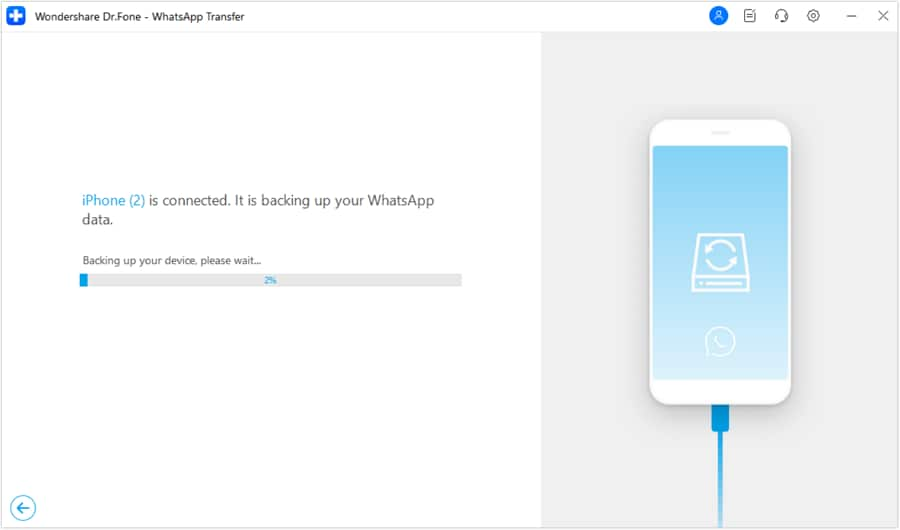
Step 3. View and export backup
You can now choose to view the backup files if you so wish. Click “Next” to continue.

You can see the details of the backup files. You can choose to selectively backup messages to your computer, or back them all up. Messages and attachments are separately reflected. Then click "Recover to Computer" to save them.

These simple tips will help you transfer all your WhatsApp messages to your computer in no time. It's simple, it's fast and it's easy!





Alice MJ
staff Editor