Top Solutions to Fix WhatsApp Issues on Android Phone
Sep 01, 2023 • Filed to: Manage Social Apps • Proven solutions
We all know that WhatsApp is the most popular application available in any smartphone. It is been used for sending and receiving of the messages and images. Every month WhatsApp boasts over 6000 million active users. We all love to chat as the app design is beautiful and work on most of the operating system.
As the number of users is increasing, they are facing several issues using WhatsApp. Sometimes it leads to the crashing of the application or the user is unable to open the application. So, now what’s the solution to it? How will you fix WhatsApp issues on Android phone? Go through the guide below which helps the users who are facing the common WhatsApp problems. Here we have solutions for your each query.
- Part 1. Top Whatsapp Problems and Solutions on Android Phone
- Part 2. Android Itself Faulty? Transfer WhatsApp Data to New Android Device!
Part 1. Top Whatsapp Problems and Solutions on Android Phone
We know that Android is a kind of platform that is updating on regular basis and bringing new users daily. Android comes with new features and improvements which attract more audience. It tries to make the users happy and feel safe. Android comes with the lots of new features and adding improvements to attract the audience and make them happy. In spite of all this, Android still cannot be free from problems. Yes, there are many Android users facing problems with WhatsApp application. They either find some issue while installing the application or at some point later. So to help those users and fix WhatsApp issues we have listed few of the common problems and solutions to it.
WhatsApp Crashes
There are many users who are complaining that their WhatsApp is being closed automatically. Also, there are scenarios like WhatsApp crashes on Startup on Android after latest versions are updated. It also happens when you’re installing WhatsApp on your Android device and your WhatsApp crashes. So how to Fix WhatsApp issues on Android phone?
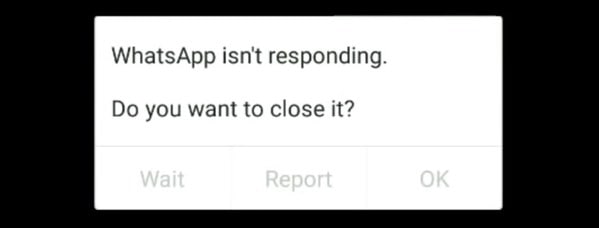
WhatsApp stopped working
It happens that your WhatsApp won’t work properly as you do not have proper Internet Connection. Due to this, it does not allow to load pictures, messages or videos and you’re unable to send photos and messages. So how will you fix WhatsApp problems?
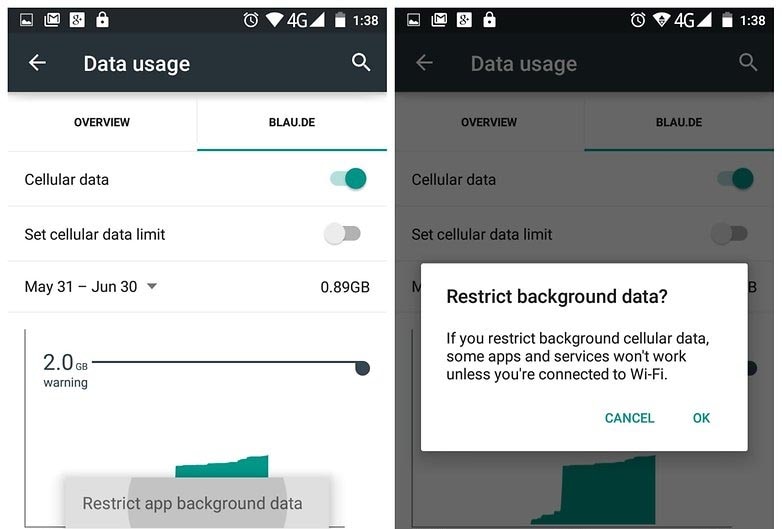
WhatsApp crashed due to Facebook App
There is the possibility that it will crash after you have downloaded and installed the most recent app that is FaceBook. There are chances of WhatsApp crashing if you have synced your contacts between the Address Book of your device and Facebook app. So what is the solution to fix WhatsApp problems?
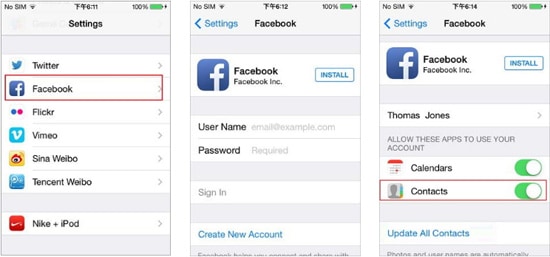
WhatsApp stopped working due to old version
Nowadays, it has become essential that you have to stay updated with the latest version of the operating system. If haven’t updated the version then there are chances of presence of bug the in Android which will make your WhatsApp crash on startup. So, fix WhatsApp problems on the Android phone by installing the latest version.

WhatsApp cannot be connected or WhatsApp is down
People are facing several problems which are caused by Wi-Fi network or data connection. If you’re unable to send a message and your WhatsApp slows down while sending messages then how will you fix WhatsApp problems?
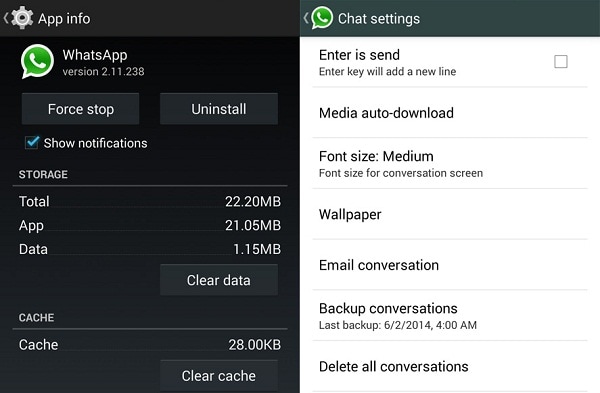
WhatsApp is not recognizing the contacts
Many users are facing problems when you wouldn’t able to identify contacts and you don’t know how to fix the issues as you have already tried various ways.

Part 2. Android Itself Faulty? Transfer WhatsApp Data to New Android Device!
Whether you admit or not, some stubborn WhatsApp issues are in fact caused by a faulty Android devie itself. So, if you are so unlucky, the only option is to backup your Android WhatsApp to PC, or simply transfer your WhatsApp data to a new Android.
There are many ways to transfer WhatsApp messages from one device to another. But we recommend using the Dr.Fone - WhatsApp Transfer that can smoothly transfer WhatsApp data between devices. It even works at on both Windows and Mac, and can transfer WhatsApp data within few clicks.
Here we have the tutorial on how this WhatsApp tool works for your device and how you can transfer your WhatsApp conversations to other devices.
Steps on how to transfer WhatsApp data between two Android devices
Step 1. Download and install Dr.Fone on your computer and run the tool. Select the module "Restore Social App".

Step 2. In the next window, select "WhatsApp" and then "Transfer WhatsApp messages".

Step 3. Connect the devices via USB cables and wait until the devices are detected properly. Make sure you have kept the device under ‘Source’ from which you want to transfer WhatsApp data and kept another device to ‘Destination’ where you want to receive. You can use ‘Flip’ button to change the devices positioning.

Step 4. Click "Transfer" to commence the WhatsApp data transfer process.
Step 5. Then this smart tool will begin to transfer your Whatsapp Data from Android to another Android phone. The transfer will be complete shortly.
Note: That’s all you have to do. Isn’t it easy to transfer all your data from Android to Android with few clicks only? Just make sure you do not disconnect the devices until the process is completed.
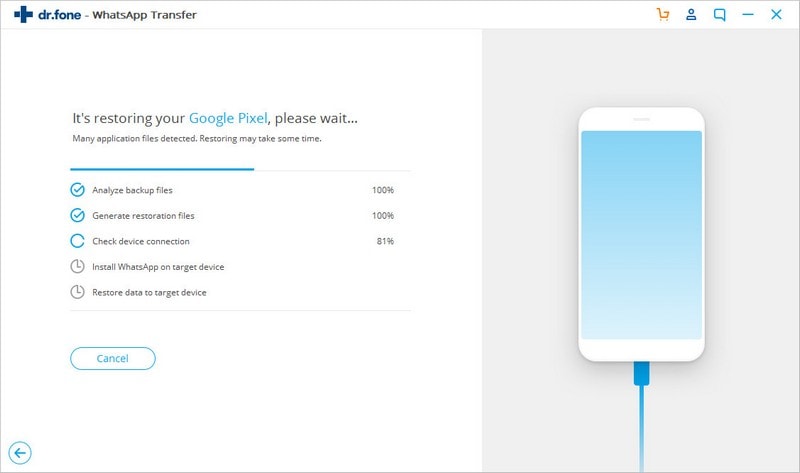
By using Dr.Fone - WhatsApp Transfer, we can transfer the WhatsApp data with ease between the devices. Why not give a try to this tool and transfer WhatsApp easily. Not only in transferring the data but also it helps to backup WhatsApp messages to computer and restore someday.
Android Stopped
- Apps Keep Stopping
- 1. Make Instagram Work Properly
- 2. Fix App Has Stopped Error
- 3. Fixe Gmail Not Working on Android
- 4. Fixe Spotify Keeps Crashing
- 5. Fix Chrome Crashes on Android
- 6. Fix Snapchat has Stopped
- 7. Fix TouchWiz has stopped
- 8. Fix WhatsApp has stopped
- 9. Solve YouTube App Crashing
- 10. Fix Apps Keep Crashing on Android
- 11.Fix Android App Not Installed
- 12.Fix WhatsApp issues on Android
- 13.Fix App Won't Open on Android
- Google Services Crash
- 1. Uninstall Google Play Service
- 2. Fix Google Maps Not Working
- 3. Fix Google Services Has Stopped
- 4. Fix Google Services Won't Update
- 5. Fix Google Play Store Not Working
- 6. Fix Play Store Stuck on Downloading
- Android Services Fail
- 1. Fix Phone Keep Disconnecting
- 2. Fix Android SystemUI Has Stopped
- 3. Fix Process Acore Has Stopped
- 4. Fix Process Media Has Stopped
- 5. the .com.android.phone Has Stopped
- 6. Fix Android Not Receiving Texts
- 7. Fix Bluetooth Not Working
- 8. Fix Home Button Not Working
- 9. Fix SIM not provisioned MM#2 Error
- 10.Fix Phone Has Stopped on Samsung
- 11.Fix Settings Has Stopped on Android
- 12.Fix Video Not Playing on Android
- 13.Fix Wi-Fi Not Working on Android
- 14.Fix Contacts Has Stopped Error
- 15.Fix Android System Crash Issue
- 16.Fix Process System Isn't Responding
- 17.Fix Pokemon GPS Signal Not Found
- ● Manage/transfer/recover data
- ● Unlock screen/activate/FRP lock
- ● Fix most iOS and Android issues
- Repair Now Repair Now Repair Now




James Davis
staff Editor