
How to Back Up Your WhatsApp Photos and Videos? [Quick Fix]
iPhone Video
- iPhone Video Tips
- 1. Stream iPhone Video to Computer
- 2. Get Video off iPhone without Hassle
- 3. Perform Video Sharing Online
- 4. Email iPhone Videos/Photos
- 5. Photo/Video Compressor Apps
- 6. Video Calling Apps
- 7. Recover Deleted Videos from iPhone
- iPhone Video Record
- Put Video on iPhone
- Get Video from iPhone
- 1. Transfer Video from iPhone to Laptop
- 2. Send Large Size Video from iPhone
- 3. Transfer Video from iPhone to Mac
- 4. Transfer Video to External Drive
- Transfer Video to iPhone
- 1. Transfer Video from Mac to iPhone
- 2. Transfer Video from PC to iPhone
- 3. Transfer From PC to Camera Roll
- 4. Transfer Video from Laptop to iPhone
- 5. Send Long Videos on iPhone
- 6. Add Videos to iPhone
- 7. Transfer to iPhone without iTunes
- Video Problems
- 1. iOS Video Bug
- 2. No Sound on iPhone Video
- 3. Unblock YouTube Videos
- 4. Messenger Video Call No Sound
- 5. Facebook Video Chat Troubleshoot
- 6. YouTube Can't Work Over WiFi
- Video on Social Apps
- 1. Upload Video to Instagram from PC
- 2. Download Instagram Videos on PC
- 3. Hack Snap/Picture/Video/Password
- 4. Save YouTube Videos to Camera Roll
- 5. Save WeChat Video/Audio/Message
- 6. Back up WhatsApp Photos/Videos
- 7. Send Large Videos on Gmail
- 8. Send Large Videos on WhatsApp
- 9. Send Large Videos on Messenger
- 10. Save Snapchat Video
- 11. Download Private Instagram Video
- 12. Make Whatsapp Desktop Video Call
Feb 29, 2024 • Filed to: Manage Social Apps • Proven solutions
WhatsApp's seamless sharing of photos and videos is unbeatable. But are your precious attachments protected from potential data loss? Discover the foolproof ways to back up and secure your media files on WhatsApp.
In this comprehensive guide, we delve into WhatsApp's automatic backup feature for photos and videos. Plus, we reveal additional options to ensure your media files have an ironclad backup system in place. Get peace of mind knowing your memories are safe with us.
Part 1: How Does WhatsApp Backup Photos and Videos?
In past versions, it was very hard to create a backup of WhatsApp messages. Users had to manually copy the app's installation files and folders and save them to PC or cloud. But in recent times, WhatsApp has made it easier for users to create a backup of messages and their attachments, which includes photos and videos. Users are can also set up an automatic backup that WhatsApp will implement with a specified period time.
1.1 How to Create an Automatic Backup of WhatsApp Photos for iOS?
It is important to note that this backup will include photos, but doesn't support sent and received videos in the backup as yet.
- Step 1. Open WhatsApp and then Tap on the Settings Tab.

- Step 2. Once in the Chat Settings, Tap on the Chat Backup and then choose the "Back Up Now" option. This will instantly backup chat messages and photos.

- Step 3. To turn on automatic backup, choose the "Auto Backup" option and then select the schedule.

1.2 How to Create an Automatic Backup of WhatsApp Photos/Videos for Android?
As Google has implemented the full integration of Google Drive with WhatsApp, you can backup all your WhatsApp photos and videos to this cloud drive seamlessly.
Note: Backing up all your WhatsApp photos, messages, voice messages, and videos only to Google Drive may easily exhaust the online space. Besides, WhatsApp backup files will be automatically deleted from Google Drive if they are left idle for about 12 months.
Overall, the steps to back up WhatsApp photos and videos to Google Drive are pretty easy. Here is how:
- Step 1. Start the WhatsApp app from your Android.
- Step 2. Go to "Menu" > "Settings" > "Chats and Calls".
- Step 3. Select the “Chat Backup” option, and tap right on "Back up to Google Drive". You need to set a backup frequency like Daily, Weekly, or Monthly.

1.3 How to Access WhatsApp Backup Photos?
The most common way to view the photos in your WhatsApp backup would be to restore the WhatsApp backup. You will need to uninstall and reinstall WhatsApp. After you verify your phone number, you will be prompted to restore the WhatsApp messages, photos, etc. from your Google Drive (Android users) or iCloud Account (iPhone users). When the restoration process completes, tap "Next" to display your chats. WhatsApp will then display the photo or video files.
Part 2: Back Up WhatsApp Photos and Videos on iPhone Creatively
As we have seen, WhatsApp's backup system is flawed in many ways. Therefore, if you want a reliable way to back up WhatsApp on your iPhone, you need a reliable tool like Dr.Fone - WhatsApp Transfer. With this program, you can back up, preview, and selectively restore WhatsApp messages, photos, and videos on your iPhone. It is easy, fast, and flexible.

Dr.Fone - WhatsApp Transfer
One-click to back up WhatsApp attachments (photos and videos) on iPhone.
- It offers a full solution to back up iOS WhatsApp messages.
- Back up iOS messages to your computer.
- Transfer WhatsApp messages to your iOS device or Android devices.
- Restore WhatsApp Messages to iOS or Android devices.
- Export photos and videos of WhatsApp.
- View the backup file and export data selectively.
How to Use Dr.Fone - WhatsApp Transfer to Back Up iOS WhatsApp Data Selectively?
One of the best features that Dr.Fone offers is that it is very easy to use. As the tutorial below will show, you can very easily and quickly selectively back up WhatsApp photos and video.
- Step 1. Launch Dr.Fone on your PC and then connect your iPhone to the PC using USB cables. Dr.Fone will automatically recognize the device and then select the "WhatsApp Transfer" feature.

- Step 2. Choose “Backup WhatsApp messages” to back up your iPhone WhatsApp messages. It showed that your iPhone has connected as follows:

- Step 3. Click the “Backup” button, and the software is starting to back up your WhatsApp data. The process will complete automatically.
- Step 4. As the backup has finished, you can click “View” to check the WhatsApp backup file you want.

- Step 5. Select a WhatsApp backup file to see the details. Export any you want to your computer or restore it to your device.

Video Guide: Back Up WhatsApp Photos from iOS Device
Part 3: Backup WhatsApp Photos and Videos on Android Creatively
3.1 Save WhatsApp Photos and Videos from Android to PC in One Click
Google Drive can back up photos and videos from your Android. But the shortcoming you cannot overcome is Google Drive has a backup validity period of 1 year. That is, if WhatsApp photos and videos are left on Google Drive for one year, they will be deleted.
So, you need a way to permanently backup WhatsApp photos and videos, like a backup to your PC. With Dr.Fone - WhatsApp Transfer, you can easily back up WhatsApp data from Android to PC. Here are the steps by which you can back up WhatsApp attachments of your Android in one click:
- Step 1. Download, install and launch Dr.Fone. Simple stuff!
- Step 2. Now, in the window that pops up, select “WhatsApp Transfer”.
- Step 3. In the next window, select the “WhatsApp” tab and click on “Backup WhatsApp messages”.
- Step 4. WhatsApp backup process automatically starts. You can view its progress in a window similar to the following.
- Step 5. Then all your WhatsApp photos and videos can be backed up to the PC shortly. To restore these WhatsApp photos and videos, see how to restore Android WhatsApp backup.
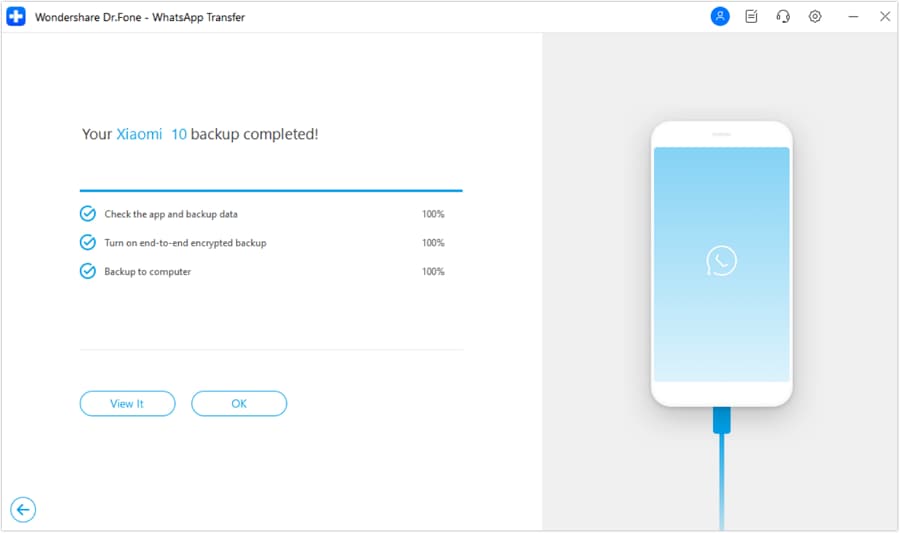
3.2 Extract Android WhatsApp Photos/Videos to PC for a Backup
For Android users, the best solution comes in the form of Dr.Fone - Data Recovery (Android Data Recovery). It is a data recovery software that can read and extract all WhatsApp data (lost and existing) from Android, and then you can export them to your computer for backup.
So in this sense, it can back up WhatsApp photos and videos on Android. If needed, you can also select to backup those deleted or lost WhatsApp contents. It is flexible and friendly.

Dr.Fone - Data Recovery (Android)
Selectively backup/extract WhatsApp photos and videos on Android.
- Easy, fast, and safe.
- Extract or back up text messages, photos, videos, music, contacts, call logs, WhatsApp messages & photos, and more.
- Allows users to preview and selectively recover files.
- Recover lost data due to factory restore, OS update, system crash, deletion, rooting error, ROM flashing SD card issue and more.
- Supports nearly all Android devices and is fully compatible with all Android OS versions.
How to Use Dr.Fone - Data Recovery (Android) to Recover WhatsApp Photos and Videos Selectively?
This application makes it very easy for you to create a safe backup of your WhatsApp photos and video files. Follow these simple steps to take that effectively.
- Step 1. Launch Dr.Fone - Data Recovery (Android) on your PC and navigate to “Toolbox” > “Data Recovery” >“Android”.
- Step 2. In the next window, choose “Recover WhatsApp Data”. This allows Dr.Fone to scan for both available and deleted WhatsApp messages and their attachments.

- Step 3. The next step is to select the scanning mode. You can select between the Standard and the advanced mode. The advanced mode will dig deeper but may take longer.

- Step 4. Once the scanning process is complete, all the WhatsApp messages, photos, videos, etc. will be displayed in the next window. Select the videos and photos you want to back up and then click on “Recover to Computer" to save them to PC.
Video Guide: Extract WhatsApp Photos and Videos to PC for a Backup
Conclusion
As we can see from the above tutorial, backing up your WhatsApp photos and videos is not as difficult as people may think. With just a few simple steps, you can either automatically or manually back up your photos and videos on iOS/Android devices quickly and efficiently. It also shows us that with the right tool such as Dr.Fone - WhatsApp Transfer or Dr.Fone - Data Recovery (Android) you can save yourself from worrying about data loss again, as these tools enable users to select which photos/videos they want backed up or recovered in a few clicks. If you are interested in trying this software out for yourself, now is the perfect moment: use it to back up and restore iPhone & Android WhatsApp messages selectively with ease at no cost! Try it Free Now!








Bhavya Kaushik
contributor Editor