4 Best Tools to restore iPhone WeChat History With or Without Backup
WeChat Manage
- WeChat Backup
- WeChat Transfer
- WeChat Recover
- WeChat Tricks
- Other Social Apps Tips
- 1. Backup WhatsApp to PC
- 2. WhatsApp from Android to iPhone
- 3. Retrieve Deleted WhatsApp Message
- 4. Top 5 Instagram Password Crackers
- 5. Download Kik Messenger App for PC
- 6. Fix Common LINE App Problems
- 7. Find Facebook Password
- 8. Facebook Dating Is Not Working
- 9. Record Viber Calls on PC/Mobile
- 10. Save Snapchats Secretively
- ● Manage/transfer/recover data
- ● Unlock screen/activate/FRP lock
- ● Fix most iOS and Android issues
- Manage Now Manage Now Manage Now
Aug 31, 2023 • Filed to: Manage Social Apps • Proven solutions
WeChat being a popular app for communication, online order fulfilment and bill payment has secured a significant place in our lives. Those messages exchanged over WeChat range from personal interactions to business or legal documents.
In case you accidentally lose those crucial messages or attachments data which might not be recoverable. Now, that’s where you must have full understanding on how to restore WeChat history without backup. And if you are looking for the best way to restore WeChat history, then you have visited the right place.
In this article, we are going to show how to restore chat on WeChat with 6 different tools.
3 Tools to Restore WeChat History With Backup (More Reliable)
Dr.Fone - WhatsApp Transfer
For situations, when you have a WeChat backup there are numerous applications offering you WeChat history restore.
With Dr.Fone - WhatsApp Transfer you can perform both WeChat backup and restore effortlessly.

Dr.Fone - WhatsApp Transfer (iOS)
Restore WeChat History in the Easiest Way
- A single click is enough to backup WeChat/Kik/Viber/WhatsApp to your computer.
- Apart from backup and restore of WeChat, backup or export of WhatsApp messages to PC can easily be done.
- You can also transfer WhatsApp from your iPhone to another iOS
- Export for printing and preview of backup data is also possible with this application.
- Faster backup and export of messages in Excel or HTML format to your PC is an admirable feature.
Now, let’s learn how to restore WeChat history through this detailed guide:
Step 1: Before you initiate WeChat restore, download the latest Dr.Fone Toolkit version on your computer. Install and launch the program from your desktop.
Note: Ensure that you have backed up your iPhone WeChat with Dr.Fone previously. See 3 Ways to Backup iPhone WeChat Data to PC.

Step 2: Once the software is launched, take an Apple approved USB cable to connect your iPhone and computer together. Now, on the Dr.Fone Toolkit window hit on the "WhatsApp Transfer" tab. On the following window’s left panel, you need to tap the ‘WeChat’ tab, then press the ‘Restore’ button subsequently.

Step 3: After a while, Dr.Fone - WhatsApp Transfer will show a list of WeChat backups available on your system on your computer screen. Against your desired WeChat backup file, tap the ‘View’ button. WeChat will display all the data after scanning the backup file.
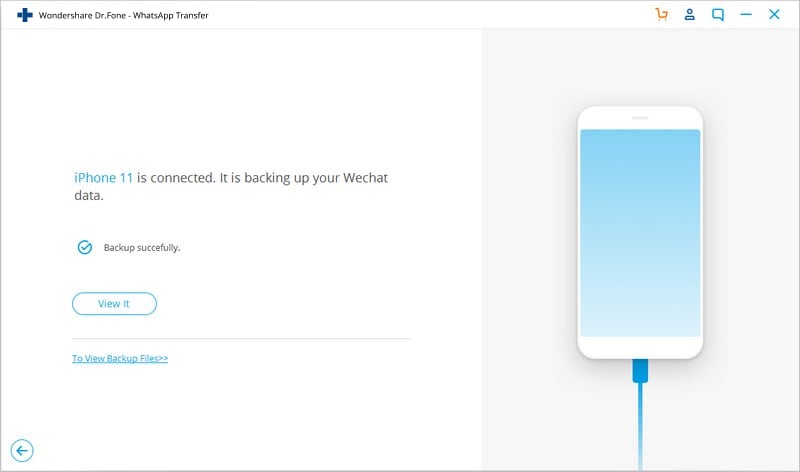
Step 4: Select ‘Restore to Device’ option for restoring WeChat chat history to the iPhone. Restoring deleted WeChat messages can also be possible with this program.
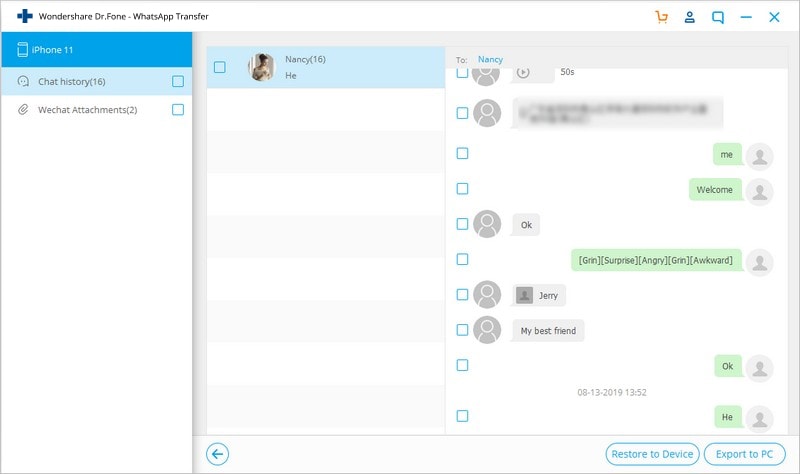
Note: You can also select the desired files from the list or select all data and then hit ‘Export to PC’ button. Tap ‘OK’ on the popup button displayed thereafter to confirm the selection.
WeChat – Backup and Restore
You can restore WeChat account along with the chat history to the same or a new iPhone using WeChat client for computer. It’s Backup and Restore feature enables you transfer WeChat history over the air to a computer.
The WeChat client is available for both Windows 10/8/7 and Mac systems. There is a high failure rate of this program if your phone and PC are in different Wi-Fi networks. Using Wi-Fi facility at public places might lead to data hacking as well.
If you want to understand how to backup and restore WeChat, then you must try this software for yourself.
Here, we have the step-by-step guide for how to restore WeChat –
- Download, install, and launch the latest and your OS specific WeChat client on your computer. Scan the QR code from your PC screen, after opening ‘WeChat’ on your iPhone.
- On your PC, tap on the ‘Menu’ option for WeChat client and go to ‘Backup & Restore’. Under ‘Backup & Restore’ option, look for ‘Restore on iPhone’ and select it.
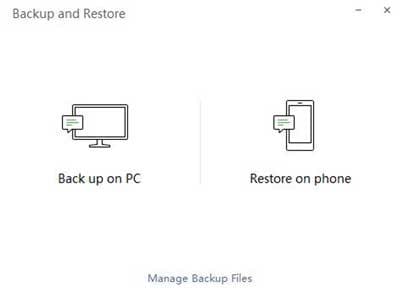
- You will find a list of WeChat backup files displayed on screen. Select any desired WeChat backup file from the list and click ‘OK’. It will take a while to restore the data to your iPhone.
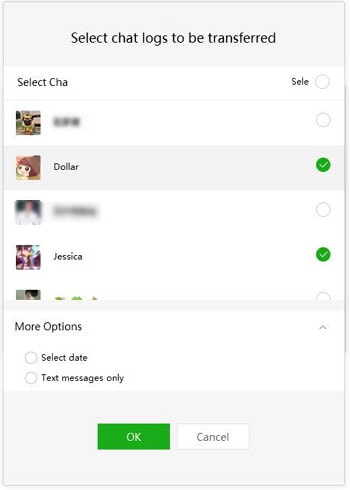
iTunes
WeChat backup gets restored, when you restore your iPhone backup from iTunes.
You ought to know the following when getting your WeChat backup restored from iTunes:
- In case you haven’t updated iTunes to the latest version, backup and restoring might get affected.
- This method takes a considerable amount of time, as the entire iPhone data gets restored.
- iTunes backup is effective, only when you constantly keep syncing your iPhone with it. In case you haven’t synced your iPhone since a long time, there are chances that the WeChat backup might contain a too old data and your recent chat history might not get restored.
Let’s learn to restore WeChat history iPhone using iTunes –
- Update your iTunes and connect your iPhone with a lightning cable to the computer, once you launch iTunes.
- On the iTunes screen, click your iPhone name and then go to ‘Summary’ tab. Under the ‘backups’ section, tap on the ‘Restore Backup’ button to initiate the process.
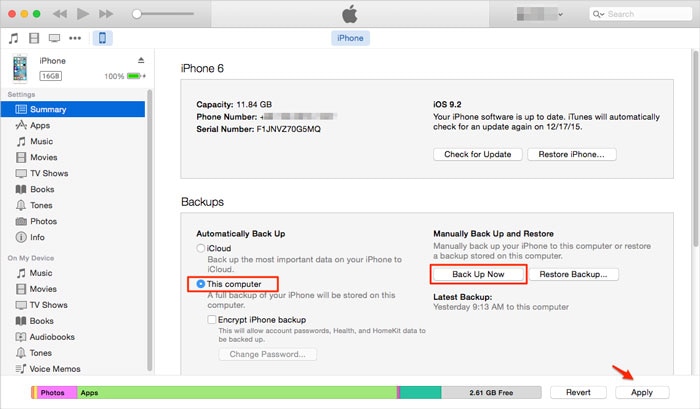
- A list of backup files will appear on screen. Select the most recent backup file from the displayed list and then click on the ‘Restore’ button. Let the iPhone synchronize with your PC. Once the sync is over, it will restore the WeChat history on iPhone.
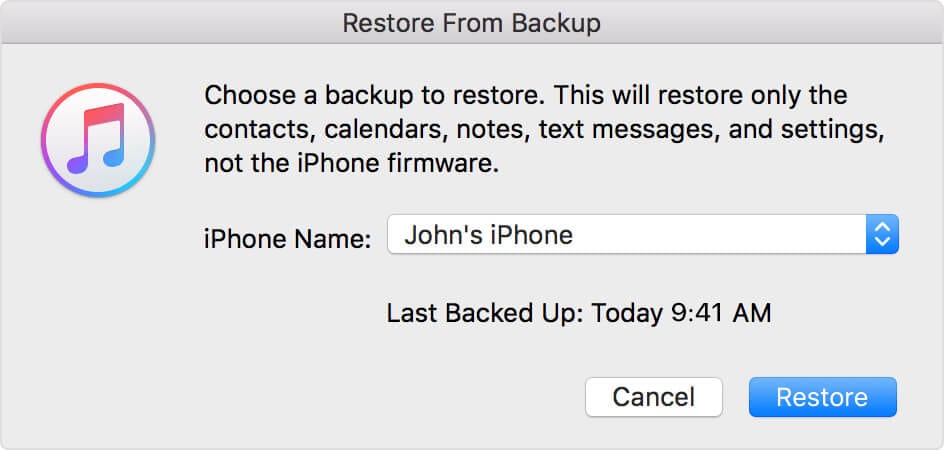
One Tool to Restore WeChat History without Backup (More Risky)
As with most cases, WeChat restore of chat history without a backup file is pretty risky.
You run the risk of some or the other kind of data loss. When you don’t have a backup you won’t be able to restore it over the air (Wi-Fi) on your iPhone.
You also need to deactivate Bluetooth, to prevent any interference is data restoring without backup.
In this part of the article, we are going to introduce some tools that would help you understand how to restore WeChat chat history without backup.
iReFone
If you are wondering about how to restore WeChat messages without any backup, then iReFone might be of help to you. You can not only recover WeChat history, but also messages, photos, videos from your iPhone.
In case, you assumed it only recovers WeChat messages and attachments without backup, then you are mistaken. This application even shows you how to restore WeChat history from iCloud/iTunes backup. It comes with 4 diverse modes of data recovery including Smart recovery, recover from iOS device, recover from iCloud backup, and recover from iTunes backup.
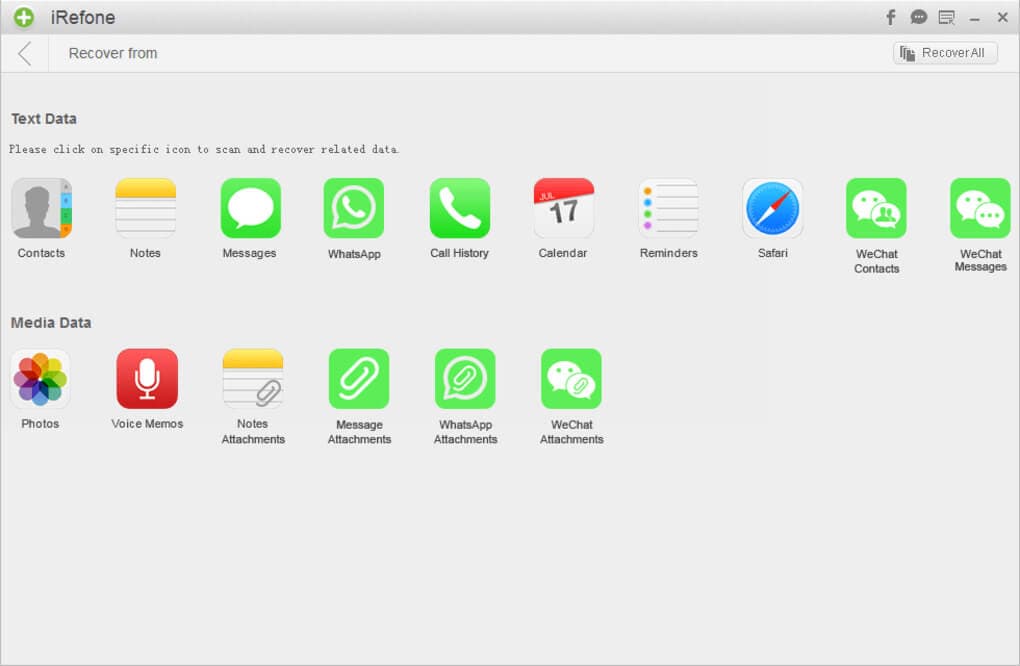
Conclusion
After going through all the 6 tools for restore WeChat history, we have found Dr.Fone - WhatsApp Transfer to be a gem of all. Its single click restore function for leading apps such as Viber, Kik, WeChat, WhatsApp etc. is par excellence.
When you backup and restore using this software, you are assured that there is no chance of data loss by any means. Moreover, its WhatsApp transfer feature from one iPhone to another iPhone or Android phone is commendable. Apart from all, it also exports the backup to get printed as well.





Bhavya Kaushik
contributor Editor