How to Recover Your Facebook Password: 3 Working Solutions
Aug 30, 2023 • Filed to: Password Manage Solutions • Proven solutions
Have you recently changed your Facebook password or can't seem to remember an existing password? Well, just like you - a lot of other Facebook users also encounter a similar situation and find it hard to recover their account details. The good news is that with some native or third-party solutions, you can easily recover your Facebook password. Therefore, in this post, I will let you know about some tried and tested solutions that I implemented to retrieve my Facebook password (and so can you).

Part 1: How to Recover Forgotten Facebook Password on an iPhone?
The easiest way to retrieve your FB password from your iPhone is by using Dr.Fone - Password Manager. The desktop application can easily retrieve all kinds of saved passwords (for apps and websites) from your iPhone. It can also extract your Apple ID details, WiFi logins, and so much more.
The best thing about Dr.Fone - Password Manager is its excellent security that would make sure that your passwords won't be leaked. While it will let you retrieve your saved account details, it won't forward or store them anywhere. That's why when I wanted to get back my Facebook password, I took the assistance of Dr.Fone - Password Manager in the following way:
Step 1: Connect your iPhone and Let Dr.Fone detect it
You can start by installing Dr.Fone - Password Manager on your system and launching it whenever you want to retrieve your Facebook password. When you get the welcome screen of the Dr.Fone toolkit, just launch the Password Manager feature.

As the overall interface of Dr.Fone - Password Manager would be launched, you can just connect your iPhone to the system with a working lightning cable.

Step 2: Let Dr.Fone Recover your Facebook Password
Once your iPhone is detected by the application, you can view the details of your device on the interface. To start the password recovery process by Dr.Fone, you can now click on the "Start Scan" button.

Great! As Dr.Fone - Password Manager would extract all kinds of saved account details from your device, you can simply wait for a while. It is recommended not to close the application in between as it would scan your iPhone and retrieve its passwords.

Step 3: View and Save your Passwords via Dr.Fone
As the application would complete the scanning process, it will let you know. You can now go to any category from the sidebar to view your app/website passwords, Apple ID details, and so on. Simply look for the Facebook password from here and click on the eye icon to view it.

In case you want to save your extracted passwords from the application, then you can just click on the "Export" button from the bottom and save all the retrieved details in the form of a CSV file.

Now only to retrieve your FB password, the application can also help you get back other account details from your iOS device.
Part 2: Recover your Facebook Password from your Web Browser
You might already know that most of the browsers these days can automatically save the password of our websites and apps. Therefore, if you have enabled the autosave option, then you can simply extract your saved Fb password from it.
On Google Chrome
When I wanted to get back my Facebook password, I took the assistance of the native password manager feature of Chrome. To access it, you just have to launch Google Chrome on your system and go to its Settings from its main menu (by clicking on the three-dot icon from the top-right corner).

Once the Settings page of Chrome is opened, you can visit its "Autofill" section from the side and go to the "Passwords" field.

This will display a list of all the passwords that are saved on Google Chrome. You can enter "Facebook" on the search bar or manually look for it from here. Afterward, click on the eye icon and enter the security code of your system to check your Facebook password.

On Mozilla Firefox
Just like Chrome, you can also choose to view your saved FB password on Mozilla Firefox. To do that, you can launch Firefox and visit its Settings by clicking on the hamburger icon from the top.

Great! Once the Settings page of Firefox is launched, just visit the "Privacy & Security" option from the sidebar. Here, you can navigate and go to the "Logins and Passwords" field and simply click on the "Saved Logins" feature.

That's it! This will open all the saved login details on Firefox. You can now go to the saved Facebook account details from the sidebar or manually look for "Facebook" on the search option.
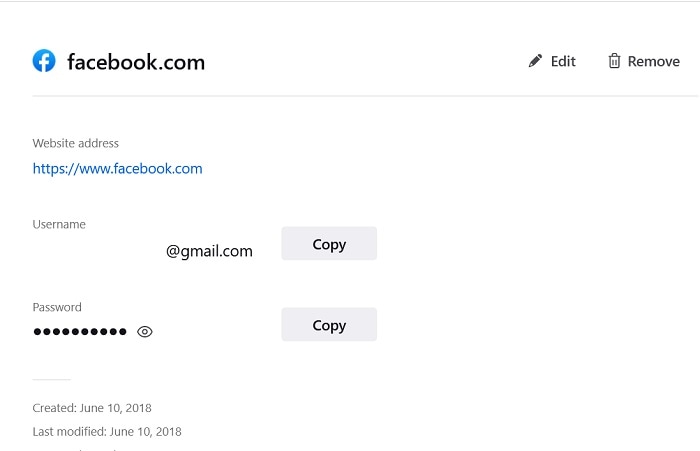
This will display the email ID and the password of your Facebook account. You can copy or view your FB password from here after entering the master password of your system.
On Safari
Lastly, Safari users can also take the assistance of its inbuilt password manager feature to view their saved FB password. To check your saved details, just launch Safari on your system, and go to Finder > Safari > Preferences.

This will open a new window with different preferences related to Safari. From the provided options, just go to the "Passwords" tab and enter the password of your system to bypass its security check.

That's it! This will simply list all the passwords that are saved on Safari. You can just look for the stored Facebook password and choose to view or copy it without any issue.

Limitations
Please note that these solutions for recovering an FB password will only work if you have already saved your account details on your browser in advance.
You might also interest:
Part 3: How to Retrieve or Change your Facebook Password Directly?
Apart from accessing your Facebook password from your browser, you can also directly change or restore your account details from its website or app. This is the native method of the platform, and it is mostly used to change Facebook passwords.
Though, to change your FB password, you must have the access to the email account that is linked to your Facebook ID. This is because when you would change your Facebook password, you would get a one-time generated link that will let you reset the account details. Here are some simple steps that you can take to reset your FB account details.
Step 1: Start the Account Recovery Process on Facebook
To commence things, you can just launch the Facebook app on your smartphone or visit its website on any browser. You can first try to log into your FB account by entering the existing password. Once you have entered the wrong details, you will get an option to recover your Facebook account.

Step 2: Enter Details of the Linked Email Account on Facebook
As you would proceed to recover your account, you need to enter the phone number or the email ID that is linked to your Facebook account. If you enter your phone number, then you will get a one-time generated code while a unique link will be sent to your email to reset your password.

Let's say you wish to recover your account using the linked email ID. Now, you can proceed how you wish to recover your account and click on the "Continue" button.
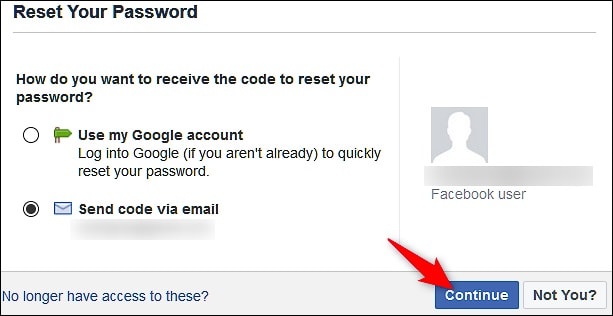
Step 3: Change your Facebook Account's Password
Subsequently, an email would be sent to the linked account with a dedicated link to reset your password. If you have entered your phone number, then a one-time generated code would be sent to it instead.

That's it! You would now be redirected to the Facebook app or website where you can enter your new password. Once you have changed your FB password, you use the updated account credentials to access your account.

Limitations
While the process is quite simple, it will only work if you can access the email account or your phone number that is linked to your Facebook ID.
FAQs
- How can I change my Facebook password?
If you can log in to your Facebook account, then you can just go to its Account Settings to change its password. Otherwise, you can reset your FB password using the linked email ID or phone number.
- How to make my Facebook account more secure?
You can turn on the two-step verification process to link your Facebook account with your phone number. Alternatively, you can also link FB with an authenticator app (like Google or Microsoft Authenticator).
- Is it okay to keep my FB passwords saved on Chrome?
While Chrome's password manager will help you keep your passwords handy, it can easily be bypassed if someone knows the passcode of your system. That's why it is not recommended to save all passwords in a single manager that can easily be cracked.
Conclusion
This brings us to the end of this extensive guide on how to reset or change your Facebook password. As you can see, there can be so many limitations for changing your FB password. Therefore, if you simply wish to restore your Facebook password from your iPhone, then you can just take the assistance of Dr.Fone - Password Manager. It is a user-friendly and ultra-secure application that would let you extract all kinds of saved or inaccessible passwords from your iOS device.
You May Also Like
Facebook Manage
- Facebook on iOS
- 1. Download Facebook Videos on iOS
- 2. Block People in Facebook on iOS
- 3. Delete Facebook Messages on iOS
- 4. Send Facebook Messages on iOS
- 5. Recover Deleted Facebook Messages
- 6. Sync Facebook Contacts with iPhone
- 7. Fake Location on Facebook iOS
- 8. Facebook App Problems on iPhone
- Facebook on Android
- 1. Uninstall Facebook on Android
- 2. Delete Messages on Facebook Android
- 3. Save Facebook Messages on Android
- 4. Hide Facebook Messages on Android
- 5. Send Facebook Messages on Android
- 6. Read Old Facebook Messages
- 7. Retrieve Deleted Facebook Messages
- 8. Fake Location on Facebook Android
- 9. Facebook Crashing On Android
- Facebook Messages
- 1. Export and Print Facebook Messages
- 2. Messenger Notification Not Working
- 3. Use Facebook Without Messenger
- 4. Archive Facebook Messages
- 5. Record Facebook Messenger Calls
- 6. Deactivate Facebook Messages
- 7. Facebook Messenger Not Working
- 8. Messenger Video Call No Sound
- 9. Facebook Messenger Troubleshooting
- 10. Messenger Keeps Stopping/Crashing
- Facebook Upload/Download
- Facebook Problems
- 1. Can't Log into Facebook
- 2. Facebook Black Screen Issue
- 3. Facebook Loading Slow
- 4. Facebook Dating Is Showing Up
- 5. Facebook Video Chat Problems
- 6. Facebook Not Loading
- 7. Facebook Not Responding
- 8. Facebook Marketplace Not Working
- 9. Facebook Pay Not Working
- 10. Facebook Searches Not Working
- 11. Facebook News Feed Not Working
- Facebook Tricks
- ● Manage/transfer/recover data
- ● Unlock screen/activate/FRP lock
- ● Fix most iOS and Android issues
- Manage Now Manage Now Manage Now

Daisy Raines
staff Editor
Generally rated4.5(105participated)