Top VLC MKV Playback Issues
by Christine Smith • 2024-01-11 10:25:30 • Proven solutions
VLC
- TRY IT FREE TRY IT FREE
- 1. Playing with VLC+
-
- 1.1 Play Blu-Ray Movies
- 1.2 Play DLNA Content
- 1.3 Play Videos in VLC with Airplay
- 1.4 Play YouTube Videos in VLC
- 1.5 Play M2TS with VLC
- 1.6 Play MTS with VLC
- 1.7 Play M4V with VLC
- 1.8 Play MP4 in VLC
- 1.9 Play RTMP with VLC
- 1.10 Play ISO with VLC
- 1.11 Play AVI with VLC
- 1.12 Play WMV with VLC
- 1.13 Play MIDI with VLC
- 1.14 Play 3D Movies with VLC
- 1.15 Play AVCHD with VLC
- 1.16 Play Sopcast in VLC
- 1.17 FLAC Not Playing
- 1.18 MP4 Not Playing
- 1.19 FLV Not Playing
- 1.20 MKV Not Playing
- 1.21 MOV Not Playing
- 1.22 UNDF Not Playing
- 1.23 Use VLC for PS3
- 2. Convert & Stream+
- 3. Editing with VLC+
- 4. VLC for Mobile+
- 5. VLC Assistant+
- 6. Tips & Tricks+
-
- 6.1 Download VLC 64 bit
- 6.2 VLC Latest Version
- 6.3 Download VLC for Mac
- 6.4 VLC for Windows 7
- 6.5 VLC for Windows 8
- 6.6 VLC Skins
- 6.7 VLC Command Line
- 6.8 VLC as Default Player
- 6.9 Convert CD with VLC
- 6.10 Burn VLC Files to DVD
- 6.11 VLC Web Plugin
- 6.12 Remote Control VLC
- 6.13 VLC Shortcuts
- 6.14 Screen Capture with VLC
- 6.15 Sync VLC Audio
- 6.16 KMPlayer vs. VLC
- 6.17 MPC vs. VLC
- 6.18 MPlayer vs. VLC
- 6.19 VLC Old Version
- 6.20 Snapshots in VLC
- 6.21 Change XBMC to VLC
- 6.22 Is VLC Safe
- 6.23 Best Torrent Player
- 6.24 How to Control the Speed
- 6.25 VLC Player Doesn't Have Sound
VLC Media Player is very popular these days. It is known as a portable, free, cross-platform media player. Aside from it, it also serves as a streaming media server, which is known to be written by none other than the VideoLan project.
While it is true that VLC Media Player is among the most conventional media tools, there are still times when you encounter some difficulties or troubles using it. Are you among those people who encounter some issues or troubles using VLC Media Player? If you are, then you might need to use a VLC assistant so you can fix whatever is needed to be fixed.
There are a lot of issues that can be incorporated with the VLC Media Player. Among these is the no sound issue. Many people have already encountered this kind of problem and are looking for a way to solve it.
- Part 1. Does VLC Media Player Play MKV Videos
- Part 2. How To Fix Choppy Video With VLC Player
- Part 3. The Best VLC Assistant
Part 1. Does VLC Media Player Play MKV Videos?
There are a lot of files, including some videos, that VLC Media Player does not support. You have to know what types of files your VLC can play. Well, for sure, and MKV video is not one of them because VLC does not support MKV videos. Therefore, you cannot expect to be smoothly playing this type of video with your usual media player. This is among the biggest frustrations of VLC users. There are a lot of MKV files that most users surely want to play. Nonetheless, they are clueless as to how they are going to play it when their media player does not support it.
The truth is that VLC can easily read and open MKV videos. However, that is only what it can offer! They can only open and read it but do not promise to play it with sounds or any important factor. There is no guarantee that you can play the video smoothly. There is a high possibility that you will encounter some problems. Some of the issues that might hinder you from enjoying the use of your media player are the issues involving no sound, errors on the external subtitle, and many more.
Though this is the case, VLC users are still quite fortunate considering the fact that there are things that they can do in order to let MKV videos play smoothly with the use of their media player. One of the best ways that you can do to solve this problem is to rely on the VLC assistant. With VLC assistant, playing unsupported files with VLC media player smoothly is now possible.
Part 2. How to Fix Choppy Video With VLC Player?
Some people immediately freak out when they encounter choppy video. What these people do not know is that we have more than one option for us to solve this kind of problem. The things listed below are our options in terms of fixing choppy video with VLC Player.
- 1.) Change Video Player
One of the many possible reasons why your video is choppy is the fact that it might not be compatible or suitable with your current video player. If this is the reason, then you have the option to change your video player. Consider choosing one of the most popular video players and see whether they are compatible with your file or not. Some video players might be very simple, while others might have additional features that might satisfy your video playback needs.

- 2.) Install Plug-Ins/Add-Ons
If you do not want to change your media player, then you also have another option. Your second option is to upgrade and add, if possible, some features of your current media player. Just browse on what add-ons or plug-ins are available.
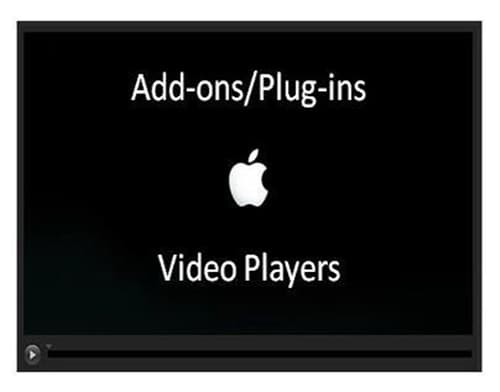
- 3.) Use All-in-One Software
If you think you do not like the first two options, then you might want to use the recommended all-in-one software. It should be something that supports a wide variety of output and input file formats. Make sure it has the features that you think might be useful to you today and in the future.
Part 3. The Best VLC Assistant
The most common issue faced by VLC users is the issue wherein they can hear no sound on their MKV videos. If you are suffering from this kind of problem, then be glad that you are not the only one suffering from this and that there are VLC assistants that can help you with your problem.
It is recommended for you to use the best VLC assistant in order to get 100 percent satisfaction. If you are wondering what the best VLC assistant is, it is none other than Wondershare UniConverter (originally Wondershare Video Converter Ultimate). It reads and supports a number of output and input file formats. Aside from the fact that you can edit video files on this software, you can also download YouTube videos and create your own DVDs. Isn’t that a great deal? If you no longer want to be bothered by all the possible issues in using VLC media player, then it is best for you to download Wondershare UniConverter (originally Wondershare Video Converter Ultimate) as soon as possible.
The Best VLC Assistant - All-In-One Video Solution!
- One player to play all with the conversion function.
- Converts files 90x faster than other converters.
- Convert to fast all Formats Including 4K/3D.
- Edit, Enhance & Personalize Your Videos File.
- Download videos from 1000+ video sharing sites.
- Record streaming online videos or screens.
- Burn & customize DVD with DVD menu templates.



Christine Smith
chief Editor