3 Useful Tips on Playing YouTube Videos with VLC Media Player
by Christine Smith • 2024-01-11 10:25:20 • Proven solutions
VLC
- TRY IT FREE TRY IT FREE
- 1. Playing with VLC+
-
- 1.1 Play Blu-Ray Movies
- 1.2 Play DLNA Content
- 1.3 Play Videos in VLC with Airplay
- 1.4 Play YouTube Videos in VLC
- 1.5 Play M2TS with VLC
- 1.6 Play MTS with VLC
- 1.7 Play M4V with VLC
- 1.8 Play MP4 in VLC
- 1.9 Play RTMP with VLC
- 1.10 Play ISO with VLC
- 1.11 Play AVI with VLC
- 1.12 Play WMV with VLC
- 1.13 Play MIDI with VLC
- 1.14 Play 3D Movies with VLC
- 1.15 Play AVCHD with VLC
- 1.16 Play Sopcast in VLC
- 1.17 FLAC Not Playing
- 1.18 MP4 Not Playing
- 1.19 FLV Not Playing
- 1.20 MKV Not Playing
- 1.21 MOV Not Playing
- 1.22 UNDF Not Playing
- 1.23 Use VLC for PS3
- 2. Convert & Stream+
- 3. Editing with VLC+
- 4. VLC for Mobile+
- 5. VLC Assistant+
- 6. Tips & Tricks+
-
- 6.1 Download VLC 64 bit
- 6.2 VLC Latest Version
- 6.3 Download VLC for Mac
- 6.4 VLC for Windows 7
- 6.5 VLC for Windows 8
- 6.6 VLC Skins
- 6.7 VLC Command Line
- 6.8 VLC as Default Player
- 6.9 Convert CD with VLC
- 6.10 Burn VLC Files to DVD
- 6.11 VLC Web Plugin
- 6.12 Remote Control VLC
- 6.13 VLC Shortcuts
- 6.14 Screen Capture with VLC
- 6.15 Sync VLC Audio
- 6.16 KMPlayer vs. VLC
- 6.17 MPC vs. VLC
- 6.18 MPlayer vs. VLC
- 6.19 VLC Old Version
- 6.20 Snapshots in VLC
- 6.21 Change XBMC to VLC
- 6.22 Is VLC Safe
- 6.23 Best Torrent Player
- 6.24 How to Control the Speed
- 6.25 VLC Player Doesn't Have Sound
You can do a lot with VLC Media Player and one of those things is also that you can play any YouTube video of your choice using the VLC Media Player. Why would you want to do that when you can do the same thing on YouTube? Well for the reasons such as better control over the rendering of the video and audio, better seek controls, etc. Anyway, let us quickly see the steps one has to follow to be able to do this.
- Part 1. Play YouTube Videos Directly in VLC Media Player
- Part 2. Watch Entire YouTube Playlists in VLC Media Player
- Part 3. How to Download a YouTube Video Using VLC
Part 1. Play YouTube Videos Directly in VLC Media Player (Windows and Mac)
Step 1Open the YouTube video that you would like to see in any of the browsers you have and copy the link to the video from the address bar on your browser.

Step 2Now, open the VLC Media Player on your computer and press Ctrl + N, this should open a popup window called Open Media for you. In the section that says Please enter a network URL: enter the link to the video that you had copied earlier and hit Enter or select Play from the bottom.
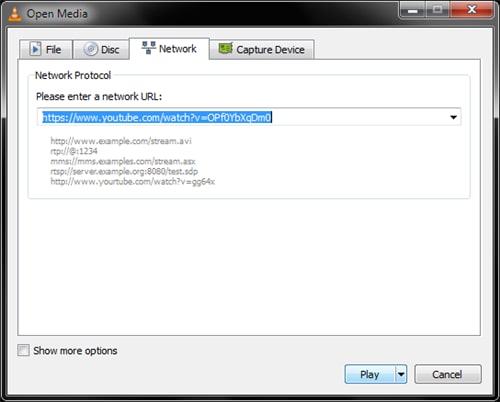
Now, VLC should play the video in a few seconds after you have performed Step 2. Enjoy!
Part 2. Watch Entire YouTube Playlists in VLC Media Player (Windows and Mac)
Step 1Go to the YouTube playlist on a browser window and copy the link to that playlist.

Step 2Now, run VLC Media Player on your computer and go to View > Playlist or press Ctrl + L. This should open the section Playlist for you which should be empty at this point.

Step 3As we have previously done, now press Ctrl + N to open the section Open Media on VLC and here paste the previously copied YouTube playlist link. And, press the button Play or Enter. As soon as you do this, VLC Playlist should be updated with all the videos in the YouTube playlist and VLC should start playing them sequentially shortly.


Part 3. How to Download a YouTube Video Using VLC (Windows and Mac)
Wondershare UniConverter (originally Wondershare Video Converter Ultimate) - Your Best VLC Companion
- Download YouTube videos as well as other online videos from 1000+ video sharing sites
- Convert to 1000+ formats, like AVI, MKV, MOV, MP4, etc.
- Convert to optimized preset for almost all of the devices
- 30X faster conversion speed than any conventional converters
- Edit, enhance & personalize your videos file
- Fetch metadata for your iTunes movies automatically
- Supported OS: Windows 10/8/7/XP/Vista, Mac OS X 10.11 (El Capitan), 10.10, 10.9, 10.8, 10.7, 10.6
Step 1Open YouTube on a web browser.

Step 2Find the video that you would like to download and copy the path of that video from your browser’s address bar.

Step 3Now, start VLC Media Player on your computer and press the CTRL + N keys. It should open up a new window for you called Open Media. Paste the video path that you had copied earlier in the section that says 'Please enter a network URL:' and select Play.

Step 4Right after you have clicked on the Play button, the VLC player should automatically start streaming & playing the video clip that you have selected.

Step 5Now, go to Tools > Codec Information which should open the Current Media Information window. You will see a link in front of the section ‘Location:’ which is the actual download link of the video file.

Step 6Go to this link and do right-click anywhere and then choose 'Select All' from the options.

Step 7Do a right-click on the link again & select 'Copy' from the options.

Step 8Go to your web browser now and paste the copied link in the address bar. Once done, press Enter. The video should now be playing on your browser.

Step 9This is the last step; in order to save the video now, simply right click anywhere on your browser window with the video open and being played in the background, then select the option 'Save Video As' and press 'Enter'.

There you go; you have successfully downloaded the video of your choice using the VLC Media Player. Now, you can repeat the same process for the different videos that you would like to download.

Tips
If you want to know how to play any videos on VLC,such as WMV files, move to How to Play WMV Files with VLC.



Christine Smith
chief Editor