No Restore Required: 8 Genius Hacks to Unlock Your iPad Passcode Effortlessly
Mar 08, 2024 • Filed to: Remove Screen Lock • Proven solutions
Lately, we have received lots of queries from our readers who have got their iPhone or iPad disabled. Most of them want to know how to unlock iPad passcode without restore. If you have been locked out of your iOS device, then you can understand how tedious the process of restoring it could be. To help our readers fix iPhone disabled without restore, we have come up with this informative guide. Read on and learn how to fix a disabled iPhone without restore.
Part 1: Is there any official way to unlock iPad passcode without losing data?
Whenever iOS users get locked out of their device, they start looking for different ways to fix iPhone disabled without restore. Unfortunately, there is no official way to fix disabled iPhone without restore as of now. Even if you are using iTunes or Apple's Find My iPhone service, your device would be restored in the end. It might reset the default lock on your device, but it would also erase its data in the process.
It doesn't matter if you are using the same Apple ID and password while proving the authenticity of the device, Apple doesn't allow an ideal way to reset the lock screen of your device without restoring it. One of the best ways to overcome this problem is by taking a timely backup of your data on the cloud.
If you don't want to lose your important data files while resetting your device, then turn on the feature of iCloud backup. To do this, go to your device's Settings > iCloud > Backup & Storage and turn on the feature of iCloud Backup.
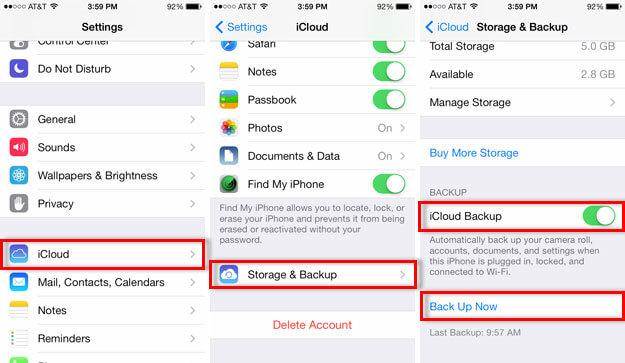
Part 2: How to unlock iPad passcode without restore using Siri
This is not an official solution to fix disabled iPhone without restore, but it is used by plenty of users every now and then. Essentially, it is considered as a loophole in iOS, and chances are that it might not work all the time. It has been observed that the technique works only on devices running on iOS 8.0 to iOS 10.1. You can simply try this method and learn how to unlock iPad passcode without restore by following these steps:
1. Hold the Home button on your iOS device to activate Siri. Now, ask for the present time by saying a command like "Hey Siri, what times is it?" or anything similar that would display the clock. Tap on the clock icon in order to access your phone.
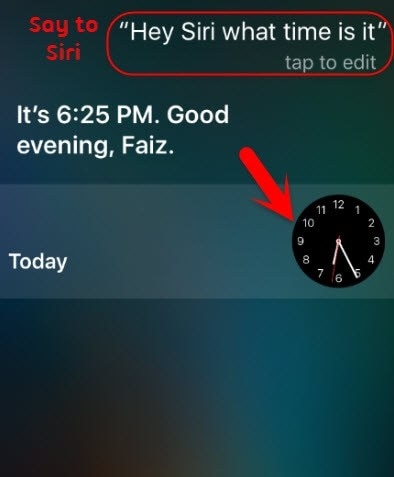
2. This will open the world clock interface on your device. Add a clock manually by tapping on the "+" icon.
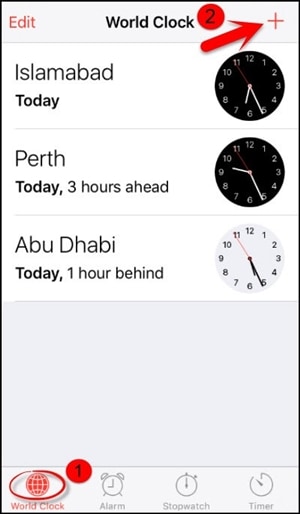
3. Write anything on the search bar and tap on the "Select all" feature.
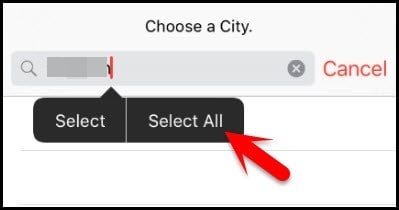
4. From all the provided options, just tap on the "Share" button.
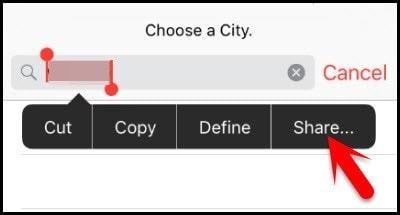
5. This will open a new interface, providing sharing options. Tap on the message icon to proceed.
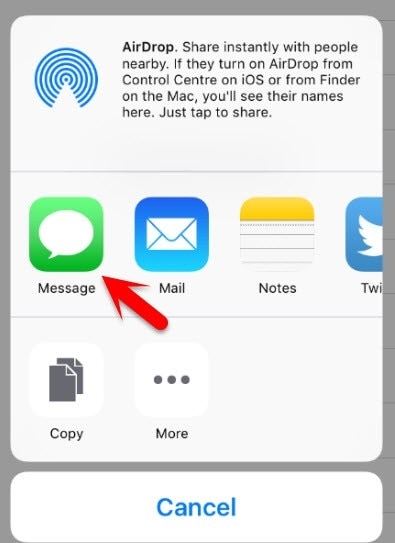
6. Another interface will open for you to draft your message. Write anything in the "To" field of the draft and tap on the return button.
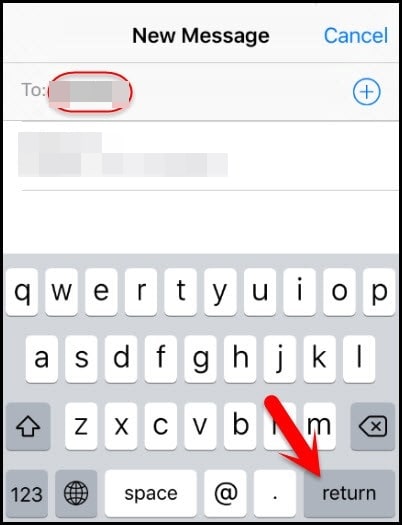
7. This will highlight your text. Simply select it and tap on the Add option.
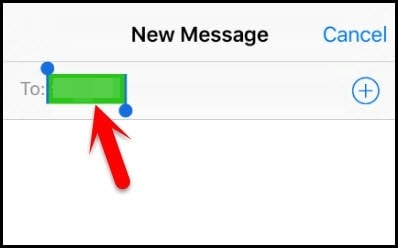
8. In order to add a new contact, tap on the "Create New Contact" button.
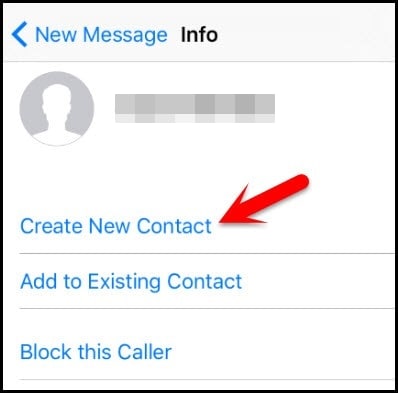
9. This will open another window to add a new contact. From here, just tap on the photo icon and choose the option of "Choose Photo".
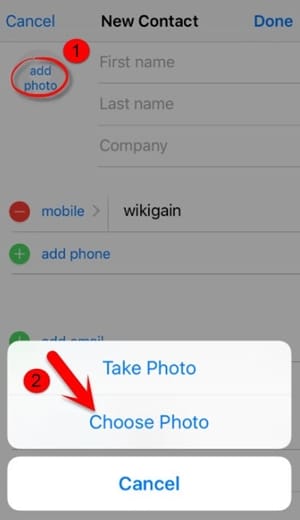
10. As your device's photo library will be launched, simply wait for a while or visit any album of your choice.
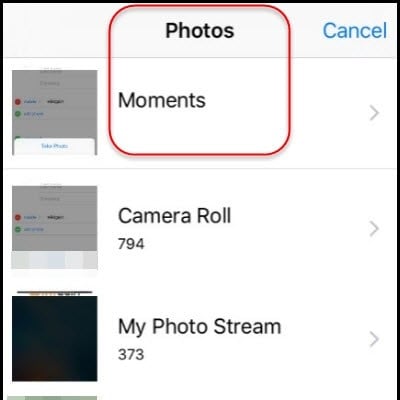
11. Now, just press the Home button. If everything will go well, then you would land on your device's home screen and can access all the other features without any trouble.
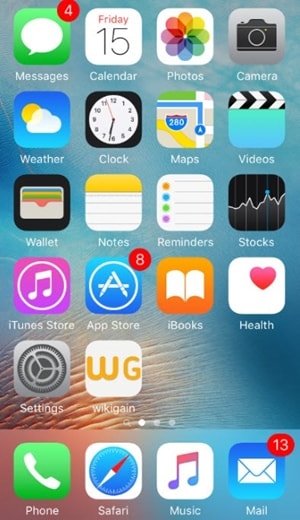
Part 3: How to unlock iPad passcode using Dr.Fone?
You might already know that the above-stated method only works for limited iOS devices. Therefore, you should take the assistance of a third-party tool to fix the iPhone disabled without restore. Users often find it hard to use iTunes as it is quite complicated. Not only does it have a complex interface, it often doesn't yield expected results as well. Therefore, we recommend using Dr.Fone - Screen Unlock to unlock your iOS device.

Dr.Fone - Screen Unlock
Unlock iPad Passcode Without Hassle.
- Factory reset any iOS devices without using a passcode.
- Simple steps to unlock the disabled iPhone when the passcode is inaccurate.
- Recover a Forgotten Apple ID without any efforts.
- Work with the latest iOS 13.

This would reset your device, but if you have taken its backup beforehand, then you can easily retrieve your erased data. After performing all the needed steps, your device would be like brand new with no default lock keeping it disabled. Compatible with every leading version of iOS, the tool provides a secure and hassle-free way to fix this issue. To implement this technique, you have to follow these steps:
1. Install Dr.Fone - Screen Unlock on your Windows or Mac from its official website. Simply launch the application and select the option of "Screen Unlock" from the welcome screen.

2. Now, use a USB or lightning cable to connect your computer with your iPad. Click the "Start" button after Dr.Fone recognizes it.

3. As soon as you would initiate the process, you will see the reminding interface where the iPad should be set to the DFU mode.

4. In the next window, provide essential information related to your device (like its device model, firmware update, and more). Click on the "Download" button once you have provided the right information.

5. Wait for a while as the interface will download the firmware update for your device. Once it is done, click on the "Unlock Now" button.

6. The interface will ask you to confirm your choice. Just see the on-screen instruction to provide the confirmation code.

7. Sit back and relax as Dr.Fone - Screen Unlock will fix your device. Make sure that you don't disconnect the device during the process. Once it is done, you will be notified by the following prompt.

Now when you know how to unlock iPad passcode without restore, you can easily fix your iOS device without losing your data. In case if the method doesn't work and you are unable to fix disabled iPhone without restore, then don't lose your hope. Simply use Dr.Fone - Screen Unlock to reset the lock on your device. If you have any doubts regarding its operation, then feel free to drop a comment below.
iPad Unlock
- Activation Lock Unlock
- 1. Bypass Activation Lock on iPad
- 2. Bypass iPad iCloud Activation Lock
- 3. Unlock an iCloud Locked iPad
- 4. Bypass iPad iCloud Activation Lock
- 5. iPad Stuck On Activation Lock
- 6. Reactivate iPad after iOS Upgrade
- 7. Remove iPad Activation Lock
- Apple ID Remove
- iPad MDM Unlock
- 1. iPad MDM
- 2. Bypass iPad MDM on iOS 16
- 3. MDM Bypass Tools for iPad
- 4. MDM VS. MAM
- 5. Jailbreak Remove MDM
- 6. Apple MDM
- 7. MDM Bypass on iOS 15/14
- 8. Remove MDM without Data Loss
- 9. Best MDM Bypass Tools
- 10. 10 Best MDM Solutions for You
- 11. Remove MDM from iPad
- iPad Screen Unlock
- 1. Unlock iPad without iPad Password
- 2. Unlock Disabled iPad without iTunes
- 3. Unlock Disabled iPad
- 4. Unlock iPad without Passcode
- 5. Fix locked iPad
- 6. unlock Passcode without Restore
- 7. Unlock iPad Without Passcode
- 8. Unlock iPad and Recover Data on it
- 9. Reset iPad Password
- 10. Reset iPad without Password
- Screen Time Lock
- ● Manage/transfer/recover data
- ● Unlock screen/activate/FRP lock
- ● Fix most iOS and Android issues
- Unlock Now Unlock Now Unlock Now






Alice MJ
staff Editor