Unlock Your LG Phone: A Complete Guide to Resetting the Lock Screen Code
Mar 08, 2024 • Filed to: Remove Screen Lock • Proven solutions
Did you forget your phone lock password? How many times has it ever happened that you forgot your phone password or pattern lock? It is very irritating especially when you almost know it but can’t recall. Do you have to format the phone in that case? Absolutely not! There are ways in which you can reset or bypass LG PIN, pattern or password lock. It is very important to set up password on your smart phone since it carries loads of personal and the most important confidential data. You would not want anyone to check out your messages or have access to your mails and calls. That’s where passwords, patterns and PIN locks help big time and also in cases if your phone is stolen; you would definitely not want a stranger to have full access to everything on the phone. But forgetting a password can land you in trouble and this article helps you with how to reset LG phone lock code.
Part 1: Reset LG PIN, Pattern, Password if you have unlock screen code
Setting up password lock, pattern lock or PIN is a matter of security. Your password might be predictable, pattern easy which you wish to change now. But you can change the lock screen only when you remember the current password, pattern or any other screen lock code. To reset or change the current lock screen password you have to follow some steps into the lock screen settings on the LG device. Here are the steps:
Step 1: From the home screen of the LG phone, tap on the menu button.
Step 2: Tap on “Settings” and then tap on “Lock Screen” in the settings.
Step 3: Now tap “Screen lock” and then out of the variety of the lock screens mentioned, tap on the one which you want to set now. So, let’s say if you have already set password lock and now want to change the password, tap on “screen lock” and then type the current password and then tap on “password” to set a new password. Now, go to next screen and type the new password again to confirm.

Similarly, you can change the pattern lock or PIN as well.
Part 2: Reset LG PIN, Pattern, Password if you forgot the code
Solution 1: Reset Lock Screen with Android Device Manager
Keep the PIN or passwords or even the pattern lock hard can sometimes be a bad choice if you end up forgetting the PIN, password or pattern. Well, there are various ways for LG password reset or even to reset pattern lock and PIN. Out of the lot, Android Device Manager is one of the most prominent tools and methods to reset lock screen lock screen on LG phone. This requires you LG device to have the Android device Manager enabled though. Now, here’s how you can use Android Device Manager to unlock the LG device with ease.
Step 1: Go to “google.com/android/devicemanager” on the computer or another mobile phone which is connected to internet.
Step 2: Now, sign in using the Google login details which were also used on the locked phone. Use the Google details your locked LG phone is configured with to sign in after you visit “google.com/android/device manager”.
Step 3: After visiting the Android Device Manager unlock, all the devices configured with the same Google account details will show up. So, on the interface itself, select the particular device which has to be unlocked i.e. LG device. (if the device is not automatically selected). If there is only one device configured with the Google account you have entered the details for, only one and the same device name would show up on the interface already selected.

Step 4: Now select “Lock” from the three options given above on the top left of the screen. The moment you click on “Lock”, the following screen will pop up asking you to enter the new password, recovery message and phone number.

Step 5: Enter a temporary password in the spaces given, confirm the temporary password and it’s done. Recovery message and Phone number are two optional fields. Now, after you have set a temporary password, click “Lock” again to reset the phone password with the newer temporary one.
Step 6: You will see a confirmation after the process is successful. Now, on the phone, you should see a password field wherein you should enter the temporary password. This will now unlock the LG device.
Step 7: After you have unlocked the phone with the temporary password, go to the lock screen settings on the phone and disable the temporary password and set a new one.
So, in this way you can unlock a locked LG device using Android Device Manager.
Solution 2: Unlock LG phone with Google login
Google login is another way to unlock a locked LG phone. Well, this works for devices with Android 4.4 or below. So, if you have not updated the device to Android Lollipop, this is one of the best methods you can unlock a locked LG device. Here’s how Google login can be used for LG pattern reset.
Step 1: On the locked LG device which is pattern locked, enter a wrong pattern for 5 times.
Step 2: It will ask you to try after 30 seconds and at the bottom of the screen, you would find an option saying “Forgot Pattern” as shown below.

Now, tap on “Forgot pattern”
Step 3: After you have tapped on “Forgot pattern”, you should be able to see fields where you can either enter backup PIN or Google account login. The following screen will show up for you to enter the details.

Step 4: Now, enter either your backup PIN which you had set while setting up the pattern lock or the Google account login details the device is configured with.
The phone should be unlocked now with ease. The whole process of unlocking the device using Google login takes not more than few minutes making this process one of the simplest one of them all.
Solution 3: Reset lock code after factory reset
Factory reset is one of the best ways to reset lock code of locked LG phone. This is one of the easiest methods to reset lock code if you have forgotten the unlock code and no other method seems viable, given the Android version of the device and other parameters. While factory reset sounds as a great option, there is one catch. Going through with the factory reset on the locked LG device will end up deleting all the user and application data present on the device. So, having the data present in the device already backed up will come as great help in such circumstances.
Here are the steps to factory reset or hard reset a LG device which has to be unlocked:
Step 1: Turn the locked LG device off first.
Step 2: Now after you have turned the device off, press and hold the power button or the lock key along with the volume key.

Step 3: The moment you get the LG logo showed up on the screen, release the power button/lock button and then immediately press and hold the power button or lock key again.
Step 4: Now, release all the buttons at once when you see the factory hard reset screen on the phone. Go to the message saying “wipe data/factory reset”, use volume button to move to the option for the operation to erase.

Step 5: Now, select yes to start the process using the volume key again and confirm the operation by pressing the power or lock button. The phone will reboot after the factory reset is complete. The default settings will be loaded on the phone as if it’s new with all the data cleared.
Part 3: Bypass LG PIN, Pattern, Password with Dr.Fone - Screen Unlock (Android)
No matter what reasons, it's always a upsetting experience when we are locked out of our own phone. Usually removing or resetting the lock screen pin, pattern password is not as easy as setting the lock screen. The good news is that, now Dr.Fone - Screen Unlock (Android) has made bypassing the lock screen easy like never before.

Dr.Fone - Screen Unlock (Android)
Remove 4 Types of Android Screen Lock without Data Loss
- It can remove 4 screen lock types - pattern, PIN, password & fingerprints.
- Only remove the lock screen, no data loss at all.
- No tech knowledge asked, everybody can handle it.
- Work for Samsung Galaxy S/Note/Tab series, and LG G2, G3, G4, etc.
Actually you can also use this tool to unlock other Android phone including Huawei, Lenovo, Xiaomi,etc., the only sacrifice is that you will lose all the data after unlocking.
How to bypass LG lock screen with Dr.Fone - Screen Unlock (Android)?
Note: You can also refer to the following steps to unlock other Android phone except Samsung and LG. But all you need to do is to backup all the data before you start to using Dr.Fone to unlock your phone.
Step 1. Download and install Dr.Fone toolkit for Android on your computer. Select "Screen Unlock" after you launch Dr.Fone.

Step 2. Connect your phone to the computer. Then click on Start to get started.
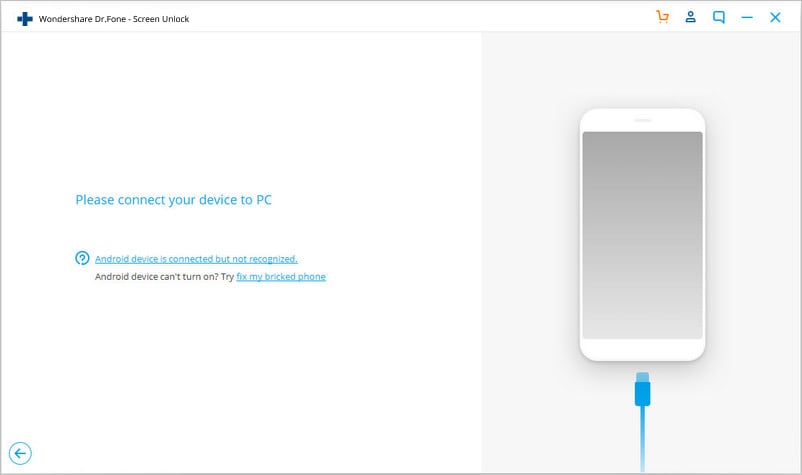
Step 3. Select the correct phone brand and model information.

Step 4. Follow the instruction to boot it in download mode.
- Disconnect your LG phone and power it off.
- Press the Power Up button. While you are holding the Power Up button, plug in the USB cable.
- Keep pressing the Power Up button until the Download Mode appears.

Once your phone is in download mode, Dr.Fone will match the phone model and get ready to remove the lock screen. Click on Remove.

Just in a few seconds, your phone will restart in normal mode without any lock screen pin, pattern, or password.
Hence, these were the solutions with full guide to reset LG Phone Lock Screen Code. Hope it will help you in resolving the lock issues with your LG device.
LG Manage
- LG Transfer
- 1. Transfer from LG to Samsung
- 2. Transfer from LG to Android
- 3. Transfer from LG to Computer
- 4. WhatsApp from iPhone to Android
- 5. WhatsApp from Android to iPhone
- LG Unlock
- 1. Get Into a Locked LG Phone
- 2. Unlock LG Phone Without Password
- 3. Unlock LG G2/3/4 Without Password
- 4. Unlock Bootloader On LG Phones
- 5. Bypass Lock Screen on LG G4
- 6. Bypass Google Verification on LG
- 7. Top LG Bypass Tools
- 8. Forgot LG Backup PIN
- 9. Reset LG Phone Lock Screen Code
- 10. Reset an LG Phone That Is Locked
- LG SIM Unlock
- 1. Free LG Unlock Codes
- 2. Unlock LG to Use Any SIM
- 3. Network Unlock LG L322DL
- 4. Network Unlock LG Stylo 6
- 5. Network Unlock LG V60 ThinQ 5G
- 6. Bypass LG Lock Screen and Sim Lock
- LG Root
- LG Problems
- 1. LG Phone Stuck on Logo Screen
- 2. LG Stylo 6 Screen Not Responding
- 3. LG G3 Won't Turn On Completely
- 4. LG G4 Won't Turn On
- 5. LG G5 Won't Turn On
- 6. Bricked Your Android Phone
- 7. Stuck at Android System Recovery
- LG Tips
- ● Manage/transfer/recover data
- ● Unlock screen/activate/FRP lock
- ● Fix most iOS and Android issues
- Manage Now Manage Now






Alice MJ
staff Editor