
8 Methods to Hack/Bypass Android Lock Screen Pin/Pattern/Password/Fingerprints/Face ID
Mar 08, 2024 • Filed to: Remove Screen Lock • Proven solutions
Having your phone lost or stolen is a nightmare. If you fail to retrieve it, you’ll have to replace it and buying a new smartphone can be rather expensive. Not to mention choosing the best Android device from a wide variety of options is a lot of hassle.
Fret not as you don’t have to do the research, we have compiled the 8 best services to hack or bypass the Android lock screen already. Different methods can fix your different android lock screen situations. Below given are some ways how to bypass the lock screen on Android devices such as unlocking Motorola, Alcatel, Vivo, Samsung, Xiaomi, etc.
You can watch the video below about how to unlock your Android Phone.
- Method 1: Bypass Android Lock With Screen Lock Removal [Without Data Loss]
- Method 2: Bypass Android Lock With Android Device Manager [With Data Loss]
- Method 3: Bypass Android Lock with Samsung's "Find My Mobile" Service [Samsung only]
- Method 4: Bypass Android Lock Using the "Forgot Pattern" Default Feature [Android 4.4 or Earlier]
- Method 5: Remove All Data and Locked Screen with a Factory Reset [With Data Loss]
- Method 6: Use ADB Command to Delete Password File [With Data Loss]
- Method 7: Bypass App Lock Using Safe Mode Boot
- Method 8: Remove the Android Lock Screen by Emergency Call Trick [Android 5.0 or Earlier]
Method 1: Bypass Android Lock With Android Lock Screen Removal [Without Data Loss]
Dr.Fone - Screen Unlock (Android) from Wondershare is the best phone unlocking software to remove the Android lock screen. It does not just bypass Android pattern locks, but also works for PINs, passwords, FRP Lock, etc. There will be absolutely no loss of data on some Samsung and LG devices. The process is very simple with a few steps.

Dr.Fone - Screen Unlock (Android)
Get into Locked Android Phones within Minutes
- 4 screen lock types are available: pattern, PIN, password, fingerprints & Face ID.
- Easily remove the lock screen; No need to root your device.
- Bypass Android FRP lock without a PIN or Google account.
- Work for Samsung, LG, Huawei phone, Xiaomi, Google Pixel, etc.
- Step 1. Launch Dr.Fone on your computer and click "Screen Unlock".
- Step 2. Connect your Android phone to the computer using a USB cable. Click “Unlock Android Screen” to begin.

- Step 3. Then choose the device brand for screen unlocking. This information is very important for unlocking the lock screen. Upon selecting the device brand, you will be prompted to enter the specific mode. Once in the specific mode, Dr.Fone will initiate the process of unlocking the Android screen.

- Step 4. Please wait for the completion of the unlock process. If you have successfully unlocked the screen of your Android device, please tap "Done".

Read More: Disable Factory Reset Protection (FRP) for Both iPhone and Android
Method 2: Bypass Android Lock With Android Device Manager [With Data Loss]
Android Device Manager, also known as Find My Device or ADM, is developed by Google to help remotely find, lock or erase Android phones. Android Device manager unlocking is probably the second-best service that can be used to bypass the Android lock screen on locked Android smartphones and tablets. Working on this service is very simple and it works as long as the user logs in to the Google account. This service can be accessed and used on any device or any computer.
Before using Android Device Manager unlock, there are some prerequisites that must be met.
- Enable Android Device Manager on your phone
- Enable Location service from phone settings
- Link it to your Google account
Follow the steps below while moving along using this service to bypass the lock screen.
- Step 1. From the “Settings” option navigate “Google” > “Security” to turn on Find My Device (ADM). Push the slider to the right on both “Remotely locate this device” and “Allow remote lock and erase”.
- Step 2. Go to Find my Device, then sign in to your Google account.
- Step 3. Enable the location access on your phone by going to “Settings” scrolling down to the “Location” option and then turning it on.
- Step 4. Open the Android Device Manager website on the browser via a Mac/PC or another phone, and sign in to your google account.
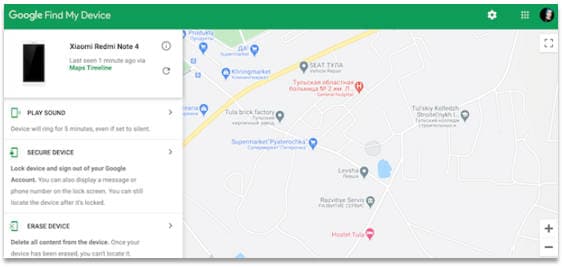
- Step 5. Select the device which you hope to unlock and click on the “ERASE DEVICE” option.
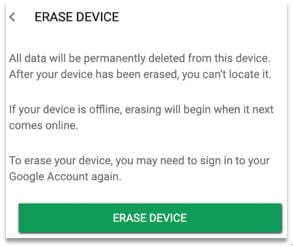
Cons
- This method can be used if you have enabled the Android Device Manager to unlock the screen on your phone prior to forgetting your passcode.
- This process might take some attempts and might fail if the device is not compatible.
- It is not possible to get the location of the phone when lost if the device is offline or turned off.
Method 3: Bypass Android Lock with Samsung's "Find My Mobile" Service [Samsung only]
Find My Mobile app is provided by Samsung, which helps you locate your phone or tablet and protect your data, even if you forget your pattern, PIN, or password. The best services for the users who are searching for how to unlock Samsung Galaxy S3, S4, S5, S6, S7, and S8 devices. You can do this by following the steps below:
- Step 1. Go Find My Mobile in your browser, and sign in to your Samsung account.
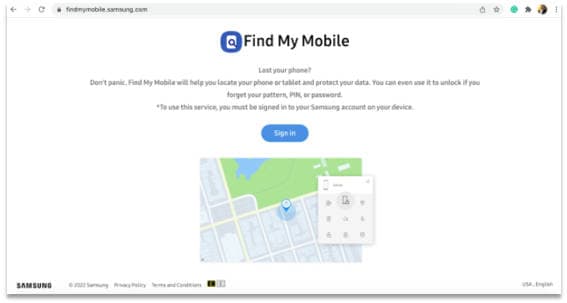
- Step 2. Find My Mobile instantly locates your lost phone on a map. Click Unlock button from the module.
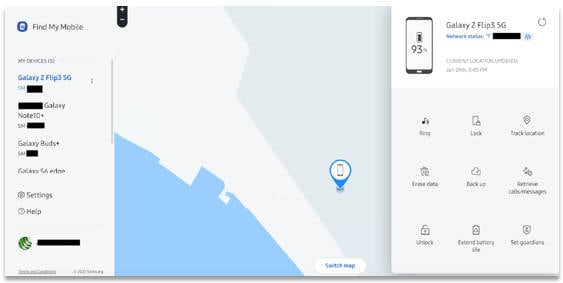
- Step 3. Go on with the "Unlock" option. And click Next to finish.
This will change the lock password within minutes. Also, doing this will reset the Lock screen security type to swipe only. It helps bypass the Android lock screen without a Google account.
Note: If you registered more than one device under a single account, ensure to choose the device that needs to be unlocked.
Cons
- This works only with the Samsung device.
- This service will not work if you have not set up a Samsung account or logged in before the phone is unlocked.
- There are some carriers like "Sprint" that lockout this device.
Method 4: Bypass Android Lock Using the "Forgot Pattern" Default Feature [Android 4.4 or Earlier]
This feature is available by default on Android devices. After a few failed attempts, a message will pop up saying "Try again in 30 seconds". Below the message, click on the option which says "Forgot Pattern".
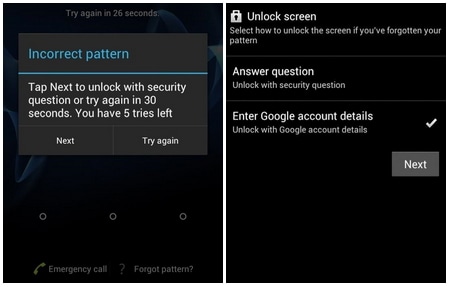
- Step 1. Below the message, click on the "Forgot Pattern" option.
- Step 2. Then, it is required to give Google account details.
- Step 3. Enter the primary Gmail account and password you used to set up your Android device after choosing the same.
- Step 4. As you sign in, an email is received to that account that allows you to set a new pattern, passcode, or draw a new pattern to lock your android phone.
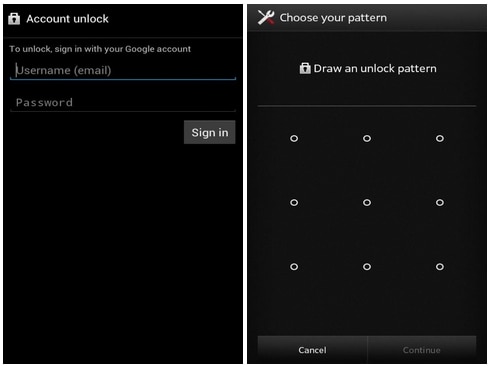
It is a simple feature to use, built with most Android devices. But it requires internet access to reset the pattern, which is not pragmatic every time. Also, it only applies to some of the android versions, Android 4.4 and Earlier.
Method 5: Remove All Data and Locked Screen with a Factory Reset [With Data Loss]
Factory reset could be one of the solutions to bypassing the Android lock screen. This would work in almost every situation and with every Android phone. If it is more important to bypass the lock screen and get into the device than to save the data stored in the device, then this method can be used to get into a locked device. This involves a few simple steps but based on the device, the process may differ.
- Step 1. For most devices, one can start by switching off the device. Press and hold the power button and the volume buttons together when the screen goes black.
- Step 2. The Android bootloader menu will pop up. Select the “Recovery mode” option by pressing the power button. Use the volume button to switch between various options.
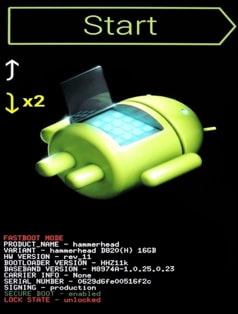
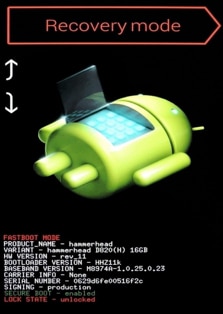
- Step 3. Wipe the data or choose factory reset after moving into the recovery mode and reboot the device once the process is complete and there will be no lock anymore on the device.

A factory reset can be done on any Android device. So, irrespective of the device type and built, factory reset is possible on all the devices with just a few differences in the process.</lip
Cons
- Factory reset deletes all the data stored in the device in one go.
Method 6: Using ADB to Delete Password File [With Data Loss]
ADB (Android Debug Bridge) is software installed alongside Android SDK. It builds communication between your Android phone and computer by transferring commands, delivering files, and controlling user input as it can help you as an android device owner. However, the question is how to bypass Android Lock Screen using ADB? The answer is below.
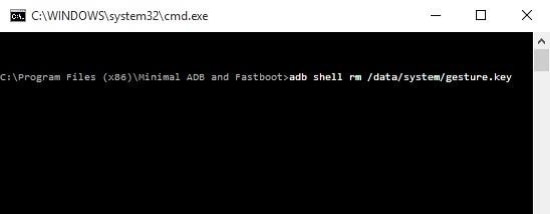
Before using ADB to start your unlocking journey, there is a prerequisite that must be met:
Android 10 or lower, there are some initial steps you must do over USB.
- Step 1. Connect Android Phone to PC. To connect Android phones to ADB over Wi-Fi, click the links below.
- Step 2. Tap Windows and R keys at the same time on your PC, a command prompt is then opened in the ADB installation directory.
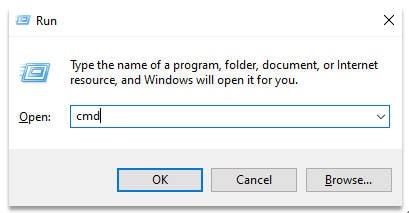
- Step 3. After connecting, input the cmd command. Tap OK.
- Step 4. Type the command mentioned below and click on enter.
type adb shell rm /data/system/gesture.key
Reboot the phone to find no temporary lock screen. So, it is imperative to set a new password or pattern before any further reboot.
Bonus Tips: Easily bypass Google FRP on Android with Dr.Fone - Screen Unlock (Android). It effortlessly resolves issues like lost Google accounts, forgotten PIN codes, and unlocking used phones. Supported brands include Samsung, Xiaomi, Redmi, Oppo, Realme, and Vivo. Get detailed device-specific guides for Xiaomi/Redmi/OPPO/Realme/Vivo and Samsung phones.
Method 7: Safe Mode Boot to the Bypass App Lock Screen [Android Device 4.1 or Later]
If the screen lock is set up on your Android phone through a third-party app, rather than the inbuilt lock, then this method is what you are looking for.
Prerequisites:
- It is effective just for third-party app lock screens and not stock lock screens.
- Step 1. Boot into safe mode by using the power off button and choosing “OK”, a prompt will ask if you want to reboot into safe mode, as shown in the following screenshot.
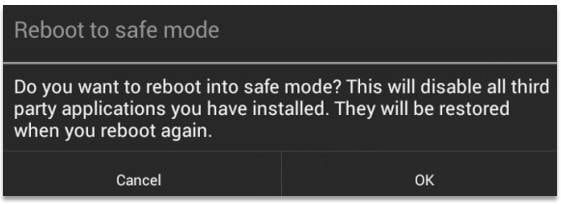
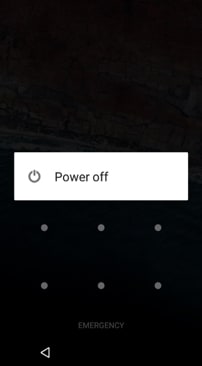
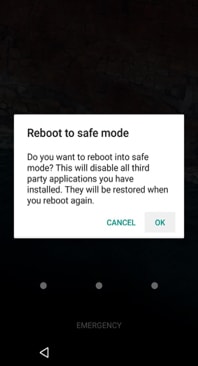
- Step 2. Once in safe mode, the third-party lock screen will be disabled. From here you can clear the password or uninstall the app.
- Step 3. Please restart your device again and you will be able to access your home screen without entering a passcode.
Set up a new passcode on your third-party app again if you wish or set a password through inbuilt Android settings. This will temporarily disable the third-party lock screen. Clear data of the lock screen app or uninstall it and get back out of safe mode by rebooting.
Cons
- It only adapts for third-party app lock screens and not stock lock screens.
Method 8: Remove Android Lock Screen by Emergency Call Trick [Android 5.0 or Earlier]
If you are using an android device running version 5 or 5.1.1, the emergency call approach can help you get beyond the lock screen when you forgot the passcode, because it was a vulnerability that has since been fixed on older Android versions. You can use this method to unlock a gadget as long as you have physical access to it.
- Step 1. Select the Emergency Call option on your device’s lock screen.
- Step 2. Input 10 asterisks (*) on the dialer page
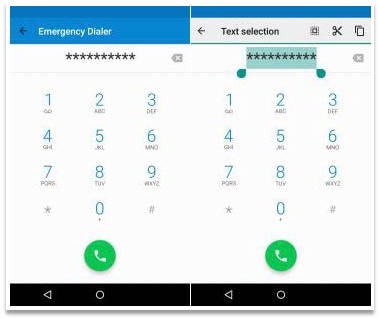
- Step 3. Double-tap the asterisks to highlight the characters. Make sure that they are all highlighted, and select the Copy option.
- Step 4. Repeat the process a few more times (preferably 10 or 11) until the series can no longer be highlighted.
- Step 5. Navigate to the locked screen > swipe to open the camera > pull down the notification bar.
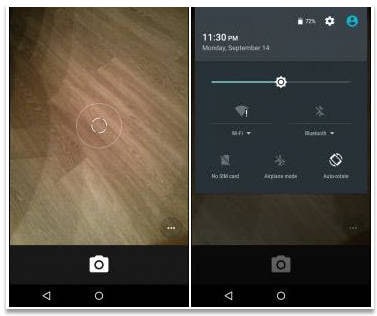
- Step 6. Open Settings and the password appears.
- Step 7. Copy and paste the characters by long-tap in the password field as many times as you can. Make sure the cursor is always at the end.
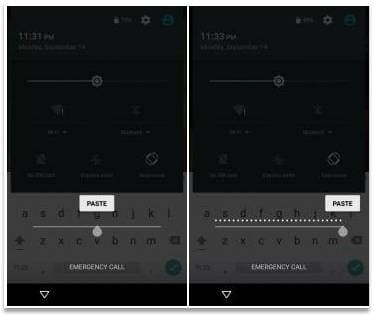
- Step 8. Repeat step 6 when the user interface crashes and the buttons at the screen bottom disappear. The lock screen extends with the camera screen.
- Step 9. As the camera crash finishes, the home screen appears.
Why Emergency Call method is not that ideal
- The method can take a whole lot of time.
- In case the lock screen is not removed, you will have to re-do the steps.
- It only works on Android 5.0 or earlier devices.
Conclusion
There are various ways lock screens on Android devices can be bypassed. Some of them have limitations, others have some perquisites. However, most of the methods used to unlock screen lock result in data loss. It could wipe away all the important things on your phone. If you want zero data loss risk, then downloading Dr.Fone –Screen Unlock (Android) must be your first choice. Not only does it disable the lock screen without a google account, but also makes sure to solve how to bypass the Android lock screen by keeping data safe and secure.
Android Unlock
- Android Password Lock
- 1. Reset Lock Screen Password
- 2. Ways to Unlock Android Phone
- 3. Unlock Wi-Fi Networks
- 4. Reset Gmail Password on Android
- 5. Unlock Android Phone Password
- 6. Unlock Android Without Password
- 7. Emergency Call Bypass
- 8. Enable USB Debugging
- Android Pattern Lock
- Android Pin/Fingerprint Lock
- 1. Unlock Android Fingerprint Lock
- 2. Recover a Locked Device
- 3. Remove Screen Lock PIN
- 4. Enable or Disable Screen Lock PIN
- 5. Pixel 7 Fingerprint Not Working
- Android Screen Lock
- 1. Android Lock Screen Wallpapers
- 2. Lock Screen Settings
- 3. Customize Lock Screen Widgets
- 4. Apps to Reinvent Your Android
- 5. Lock Screen Wallpaper on Android
- 6. Unlock Android with Broken Screen
- 7. Unlock Google Find My Device Without Problems
- 8.Bypass Android Lock Screen Using Camera
- Android Screen Unlock
- 1. Android Device Manager Unlock
- 2. Unlocking Android Phone Screen
- 3. Bypass Android Face Lock
- 4. Bypass Android Lock Screen
- 5. Bypass Lock Screen By Emergency Call
- 6. Remove Synced Google Account
- 7. Unlock Android without Data Loss
- 8. Unlock Phone without Google Account
- 9. Unlock Android phone
- 10. Reset a Locked Android Phone
- 11.Turn On and Use Smart Lock
- 12.Best 10 Unlock Apps For Android
- 13.Remove Gmail Account
- 14.Samfw FRP Tool
- 15.OEM Unlock Missing
- 16.Change Lock Screen Clock
- 17.OEM Unlocking on Android
- 18.Bypass Knox Enrollment Service
- 19.Unlock Google Pixel 6a, 6 or 7
- 20.Best Alternative to MCT Bypass Tool
- Android SIM Unlock
- 1. Easily Unlock Android SIM
- 2. 5 Android Unlock Software
- 3. Carrier Unlock Phone to Use SIM
- 4. Change Android Imei without Root
- 5. How to Change SIM PIN on Android
- 6. Best Unlocked Android Phones
- Android Unlock Code
- 1. Lock Apps to Protect Information
- 2. Unlock Secret Features on Phone
- 3. Android SIM Unlock Code Generator
- 4. Ways to Sim Unlock Phone
- 5. Remove Sim Lock without Code
- 6. Updated Android Factory Reset Code
- Google FRP Bypass
- 1. Guide on TECNO k7 FRP Bypass
- 2. Bypass Google Account Verification
- 3. Bypassing Google FRP Lock
- 4. Bypass Google FRP Lock On Phones
- 5. Bypass OPPO FRP
- 6. Bypass Google Pixel FRP
- 7. Huawei Bypass FRP Tools for PC
- 8. Bypass Samsung Galaxy A50 FRP
- 9. Bypass Samsung S22 Ultra FRP
- 10. Bypassing Google Account By vnROM
- 11. Disable Google Smart Lock
- 12. Techeligible FRP Bypass
- 13. Pangu FRP Bypass
- 14. RootJunky FRP Bypass
- 15. What to Do When Locked Out of Google Account
- Unlock Bricked Phone
- 1. Restore Bricked Mobile Phone
- 2. Fix Motorola Bricked Phone
- 3. Fix Bricked Redmi Note
- 4. Unbrick Oneplus Easily
- 5. Unbrick Xiaomi Phone
- 6. Unbrick Huawei Phone
- 7. Unbrick Poco X3
- 8. Software to Unbrick Samsung
- 9. Unbrick 3DS
- 10. Unbrick PSP
- Android MDM
- ● Manage/transfer/recover data
- ● Unlock screen/activate/FRP lock
- ● Fix most iOS and Android issues
- Unlock Now Unlock Now Unlock Now






Alice MJ
staff Editor