3 ways to transfer data from Windows phone to Android device for free
Dec 06, 2023 • Filed to: Data Transfer Solutions • Proven solutions
- Solution 1. Transfer data from Windows phone to Android device with computer
- Solution 2. Transfer content from Windows Phone to Android with OneDrive
- Solution 3. Transfer contacts with Outlook and Gmail
- Bouns Tip. How to transfer files between iPhone and Android with 1 Click
Solution 1. Transfer data from Windows phone to Android device with computer
When it comes to transferring contacts, documents, audio-video files, and other data from Windows phone to Android devices, connecting both devices to your PC for data transferring is the most preferred Solution.
All that you need to do is to connect both devices to your computer or laptop with the help of data cables. Open each folder one by one, and simply copy-paste the content from windows phone folders to Android device folders.
Pros and cons of this way
This is the simplest method to transfer content from one device to the other. There is no need for an internet connection. Files are transferred within just a few seconds.
The negative aspect is perhaps the fact that files and folders are transferred in their existing format. So, some videos, images, and files that you open on your Windows phone might not be compatible with Android device and may not even open after transferring. The same is the problem with transferring phone contacts, as every handset stores contacts in a different format. This method cannot be used to transfer text messages from one device to another.
Solution 2. Transfer content from Windows Phone to Android with OneDrive
Microsoft's smartphone operating system may not be as popular as Android or iOS. But, some of Microsoft's apps are impressive for sure! Microsoft's OneDrive app is one of those apps that can really prove to be helpful for transferring data from one device to the other. The app supports Windows, iOS, and Android devices. With OneDrive, you can transfer Windows Phone files to Android as well. Check the detailed steps below.
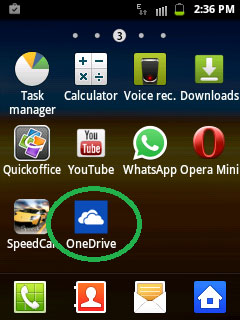
The first step is to download the OneDrive app on both devices. After downloading, the app will prompt you to sign in using your Microsoft account.
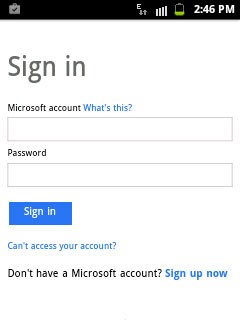
Once you sign in using your outlook username and password, the app will open its home page and display your existing content that you have stored in OneDrive.
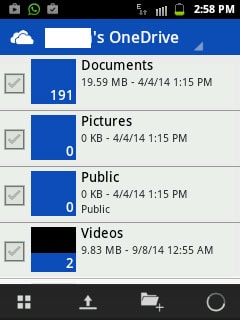
Now, open the same app on your windows phone and click on the upload icon.
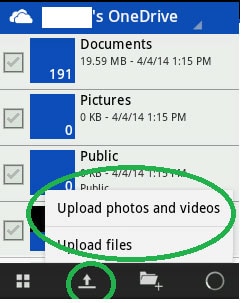
Click on "Upload files" Solution if you wish to upload documents, audio files, and other supported formats. If you wish to upload videos and photos from your device, just choose the dedicated Solution.
The app will display all the folders and sub-folders from your Windows phone. Open the folder one by one and choose the content that you wish to transfer in your new phone.
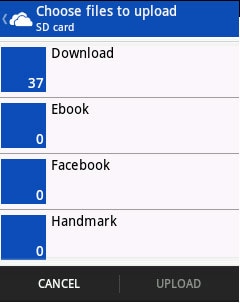
Once you select the concerned files, just click on "upload". The app will start uploading all the selected content on OneDrive server.
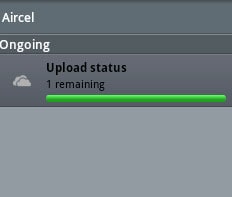
After uploading all the necessary content from the Windows phone on OneDrive, open the OneDrive app on your Android device.
Select the content that you wish to sync with your Android phone and simply download the same.
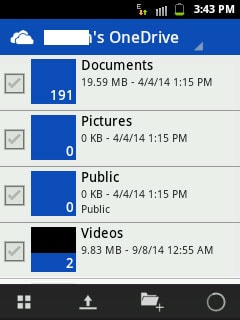
This Solution is suitable for people who travel in various countries around the world and change their cell phones several times. As all the important content remains stored on OneDrive, users can retrieve it any time and from anywhere. All that they need is an Android, Windows, or iOS handset that supports the OneDrive app.
Pros and cons of this way
As mentioned earlier, this Solution is best suitable for people who wish to transfer contacts, documents, and files without using a PC. Several people use this method to transfer their content from one phone to another while on the go. Images, documents, and videos can be viewed with the help of the OneDrive app and can be downloaded in compatible format.
Now the drawback! You need an active internet connection in your Windows and Android device, most preferably, Wi-Fi. Transferring data may take considerable time, as files are first transferred to OneDrive, and then, from OneDrive to your Android device.
Unfortunately, this app cannot help in transferring contacts or text messages from one phone to another.
Solution 3. Transfer contacts with Outlook and Gmail
Follow the steps below to transfer contacts from Windows phone to Android phone:
In order to transfer contacts from Windows phone to Android device, sync your contacts from Windows phone with Outlook. Then, sign in to your Outlook account from a desktop PC or tablet, and click on "People" Solution from the drop-down menu.
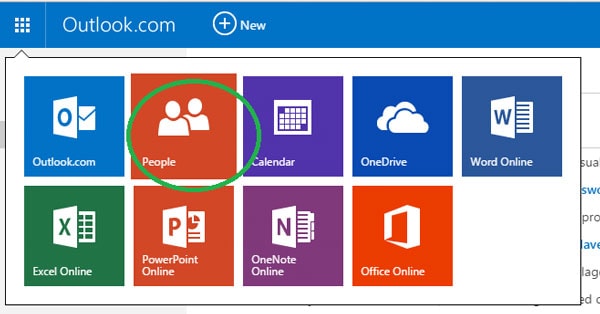
On the next screen, click on "Manage" and select "Export for Outlook and other service" from drop-down menu.
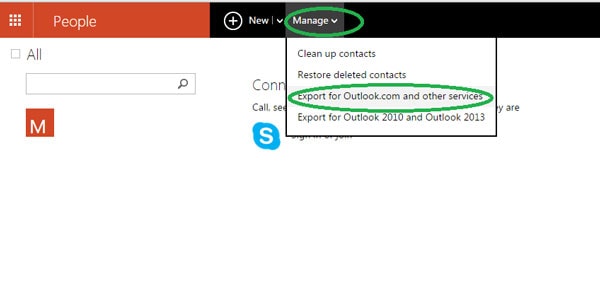
Once you click on that Solution, Outlook will automatically download contacts on your device in the form of .CSV file.
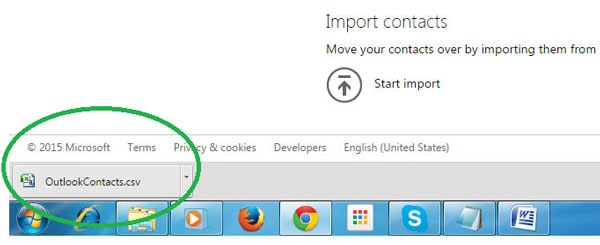
Now, open Gmail, and click on Gmail's contact Solution.
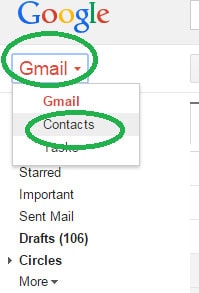
The next screen will show you several Solutions, and you need to select "import."
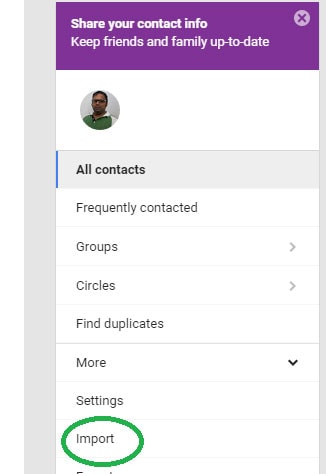
Once the pop-up window appears, click on choose file Solution, and select the Outlook contacts CSV file that you downloaded from Outlook. Then, simply click on import.
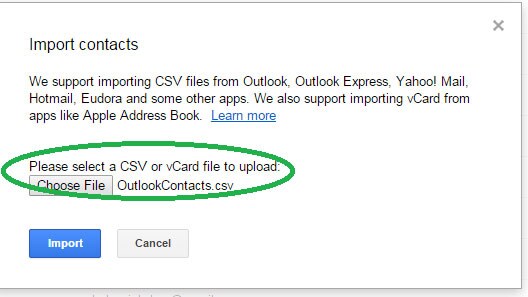
Within a few seconds, Gmail will sync all the contacts from the Outlook's file and merge them with your existing contacts on Google. Start your Android device, and simply sync Google's contacts with your phone's contacts. That's it! This is perhaps the best way to transfer contacts from Windows phone to Android device, and that too, free of cost.
Bonus Tip. How to transfer files between iPhone and Android with 1 Click
Dr.Fone - Phone Transfer can transfer your photos, videos, music contacts, messages, and other files directly from iPhone to Android or Android to iPhone. With Dr.Fone - Phone Transfer, you can transfer files with just a few clicks.

Dr.Fone - Phone Transfer
Transfer Data between iPhone and Android in 1 Click!
- Easily transfer all videos, messages, contacts, and photos from iPhone to Android devices.
- Enable to transfer from HTC, Samsung, Nokia, Motorola, and more to iPhone 13/12/11/X/8/7S/7/6S/6 (Plus)/5s/5c/5/4S/4/3GS.
- Works perfectly with Apple, Samsung, HTC, LG, Sony, Google, HUAWEI, Motorola, ZTE, Nokia, and more smartphones and tablets.
- Fully compatible with major providers like AT&T, Verizon, Sprint, and T-Mobile.
- Fully compatible with the latest iOS and Android version.
- Fully compatible with the latest Windows or Mac version.
Steps about how to transfer data from iPhone to Android device with Dr.Fone
Step 1. Launch iPhone to Android Transfer
Open the Dr.Fone on your computer and click on the “Phone Transfer” option.

Step 2. Connect iPhone and Android
Use USB cables to connect both your Android device and iOS device to your computer. On connecting both devices, click the “Flip” button on the program in order to switch the destination and source phones.

At this point, you will have to select the desired files to transfer by ensuring the box beside the file types is checked. You also have the choice of clearing the data in the destination phone if desired.
Step 3. Transfer from iPhone to Android
Click “Start Transfer” to start transferring. Ensure both phones stay connected during the transfer process.

Other Popular Articles From Wondershare
Android Transfer
- Android to Android
- 1. Transfer Files to Android
- 3. Transfer Contacts to Android
- 4. Data Transfer Apps to Switch Phone
- 5. Transfer Data to Android
- 6. Transfer Text Messages to Android
- 7. Transfer Music to Android
- 8. Transfer Contacts Using Bluetooth
- 9. Transfer Apps to Another Android
- 10. Migrate Data to New Android
- 11. Best Clone Apps for Android
- Android to iPad/iPod
- Android to iPhone
- 1. Transfer Files to iPhone 13
- 2. Transfer Contacts to iPhone 13
- 3. Transfer Music to iPhone
- 4. Transfer Contacts to iPhone
- 5. Android to iPhone Transfer Apps
- 6. Transfer Text Messages to iPhone
- 7. Transfer Photos to iPhone
- 8. Transfer Messages to iPhone 13
- 9. Transfer Contacts to iPhone XS/11
- 10. Transfer Messages to iPhone 12
- 11. FaceTime for Android and iPhone
- 12. Move Data From Android to iPhone After Setup
- 13. Transfer Data from OnePlus to iPhone
- 14. Move Contacts From Android to iPhone
- 15. Transfer Data From Android To iPhone
- 16. Top Apps To Transfer Data From Android To iPhone
- Contacts Transfer
- 1. Sync Contacts to Gmail
- 2. Transfer Contacts from Outlook
- 3. Transfer Contacts to Outlook
- 4. Import Contacts from Excel
- 5. Import Contacts to Android
- 6. Export Contacts to Android Phones
- 7. Merge Contacts in Phones
- 8. Export CSV Contacts for Android
- iOS to Android
- 1. Transfer Files from iPad
- 2. Move Custom Ringtones from iPhone
- 3. Transfer Data from iPhone
- 4. Transfer Music from iPhone
- 5. Transfer Contacts from iPhone
- WhatsApp Transfer
- 1. Transfer WhatsApp from Android
- 2. Transfer WhatsApp Messages
- 3. Transfer WhatsApp Messages to PC
- 4. Transfer Messages to Android
- 5. Transfer WhatsApp Data to Android
- Transfer Tips
- 1. Android USB File Transfer Software
- 2. Android Apps to Transfer Files
- 3. Android Sync Managers
- 4. Android File Transfer Apps
- 5. Fix Transfer Files Not Working
- 6. Simplify Android File Transfer
- 7. Transfer Photos to USB
- 8. Transfer Data to BlackBerry
- 9. Transfer Data From ZTE
- 10. Transfer Data From Windows phone
- 11. Clone Phone and Copy Data
- 11. 12 Best Phone Clone Apps
- 12. Move Google Photos to My Gallery
- ● Manage/transfer/recover data
- ● Unlock screen/activate/FRP lock
- ● Fix most iOS and Android issues
- Transfer Now Transfer Now








Alice MJ
staff Editor