How to Unlock SIM on iPhone 7(Plus)/6s(Plus)/6(Plus)/5s/5c/4
Sep 01, 2023 • Filed to: Remove Screen Lock • Proven solutions
Have you been trying to access SIM cards from other network providers on your iPhone? Have they been inaccessible? Are you sick of your terrible network connection but feel helpless to do anything about it? If so, you must be wondering how to unlock SIM on iPhone.
The thing is, when you buy an iPhone, or most phones really, it is generally locked to a single carrier. This prevents you from changing carriers. If you are someone who constantly travels abroad then you especially need to know how to unlock SIM on iPhone as then you can save up on tremendous roaming charges by simply getting pre-paid local SIMs. So here it is, here's how to unlock SIM on iPhone.
- Part 1: How to unlock SIM on iPhone online
- Part 2: How to sim unlock iPhone with iPhoneIMEI.net
- Part 3: How to turn your SIM PIN on or off?
- Part 4: How to factory unlock iPhone via iTunes
Part 1: How to unlock SIM on iPhone online
Before I get to telling you how to unlock SIM on iPhone, let me just address a common concern that people have.
Is it legal to unlock iPhone carriers?
Yes, as of 2013, under the Unlocking Consumer Choice and Wireless Competition Act, carriers are in fact legally bound to go through applications for unlocking iPhone carriers. However, they still retain the power to reject applications based on their terms and conditions.
How to unlock SIM on iPhone 7 Plus online using DoctorSIM Unlock Service:
Let's say for convenience sake that you use an iPhone 7 Plus. DoctorSIM Unlock Service is a great online service that can help you unlock iPhone 7 Plus permanently without even lapsing the warranty. So read on to find out how to unlock SIM on iPhone 7 Plus.
Step 1: Select Apple.
From the list of brand names and logos, choose the one which applies to your iPhone i.e., Apple.
Step 2: Select iPhone 7 Plus.
You'll get a request form asking you about your country, network provider and Phone model. For the latter, select iPhone 7 Plus.
Step 3: IMEI Code.
Retrieve the IMEI Code by hitting #06# on your iPhone 7 Plus keypad. Enter the first 15 digits, followed by the email address.
Step 4: Unlock iPhone 7 Plus!
Finally, you'll receive an email within the guaranteed period of 48 hours containing the Unlock code. Enter it into your phone to unlock iPhone 7 Plus.
With these 4 short and simple steps you now know how to unlock iPhone 7 Plus, and can finally change your carrier!
Part 2: How to unlock iPhone with iPhoneIMEI.net
iPhoneIMEI.net is another online SIM unlocking service for iPhone. It can help you unlocking iPhone 7, iPhone 6, iPhone 5 without unlocking code. Unlocking iPhone with iPhoneIMEI.NET is 100% legit, and permanent.

On iPhoneIMEI.net official website, just select your iPhone model and the network carrier your iphone is locked to, it will direct you to another page. Once you have followed the page instruction to finish the order, iPhone IMEI will submit your iPhone IMEI to the carrier provider and whitelist your device from Apple database. It usually takes 1-5 days. After it's unlocked, you will receive an email notification.
Part 3: How to turn your SIM PIN on or off?
Why Lock SIM Card with a PIN?
People generally lock the SIM card with a PIN so that no one else may use it for cellular data or to place unwanted calls. Every time your phone is switched off or your SIM is removed, you need to enter the PIN to activate the SIM. You should, under no circumstances, try to 'guess' the PIN as that could lead to a permanent lock down of the PIN.
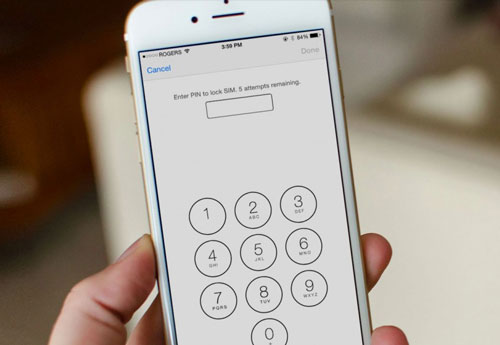
How to turn your SIM PIN on and off?
Step 1: Go to SIM PIN.
In iPhone you can do so by going through Settings > Phone > SIM PIN. In iPad you can do so by going through Settings > Cellular Data > SIM PIN.
Step 2: ON/OFF.
Toggle the SIM PIN on or off at your convenience.
Step 3: Enter SIM PIN.
When asked, enter the SIM PIN. However, if you haven't set one yet, use the default SIM PIN of the carrier. You can find it by going through your documents or the website. Under no circumstance should you try to guess it. If you can't find the SIM PIN, contact the carrier.
Step 4: Done.
Finally, simply hit 'Done'!
Part 4: How to factory unlock iPhone via iTunes
Let's say you've followed all the previously stated steps and unlocked your iPhone 7 Plus, but are still unable to access a different SIM card. In this case, you needn't fret just yet. This is quite a common occurrence, sometimes the unlock needs just a little nudge to be activated. And this little nudge often comes in the form of iTunes. So here's how to unlock iPhone 7 Plus using iTunes.
How to unlock iPhone 7 Plus with iTunes:
Step 1: Connection.
You need to connect your iPhone 7 Plus to the iTunes on your computer via a cable chord.
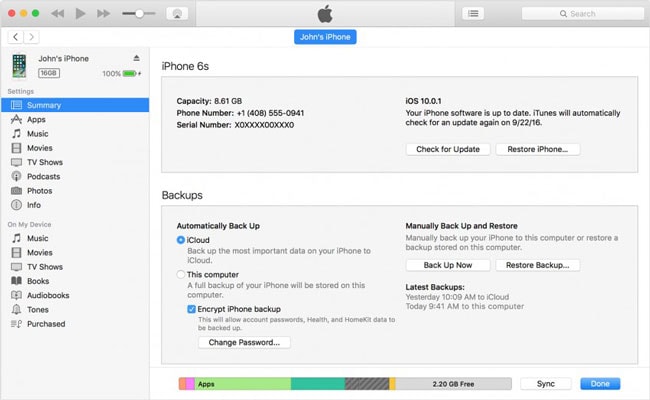
Step 2: Backup iPhone.
1. Connect to WiFi on your iPhone 7 Plus.
2. Go to Settings > iCloud.
3. Tap on 'Back up Now' at the bottom of the page.


Step 3: Erase.
In order to erase all the data from your iPhone 7 Plus, go to Settings > General > Reset > Erase all Content.

Step 4: Restore.
1. In you iTunes now select the following option "Set up as a new iPhone."
2. Restore all your data backed up in the iCloud.
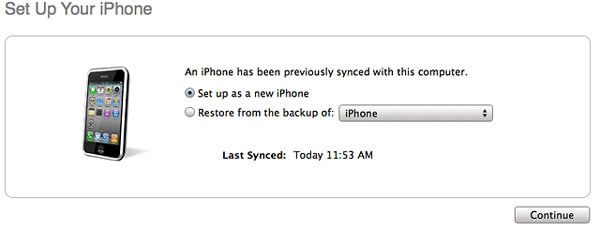
Step 5: Unlock.
1. Click continue and activate the device on iTunes.
2. If the device can't be detected then simply disconnect and connect again.
3. Once the device is connected you'll receive a 'Congratulations' message on iTunes, stating that your device has been successfully unlocked! However, even if the message doesn't come it is alright, you're unlocked anyway, and you can verify it by using a SIM card from a new carrier.
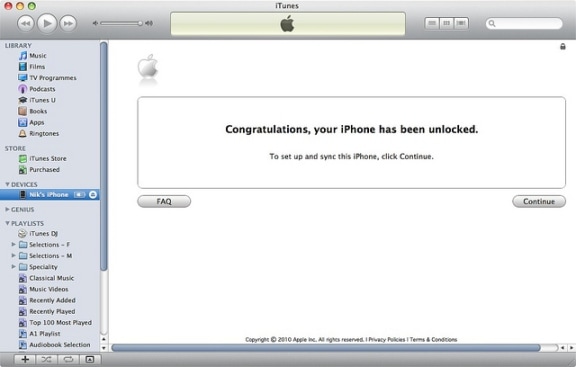
So now you know how to SIM unlock iPhone using the online tool DoctorSIM - SIM unlock service, and also how to confirm that unlock through iTunes. Now you are empowered to finally ditch your carrier and get a new one, if you want. So cellular liberty is just a few clicks away, what are you waiting for?
iPhone 7 to 8 Series
- iPhone 7 Problems
- 1. iPhone 7 Problems
- 2. Screen Record on iPhone 7
- 3. iPhone 6/7 Touch ID Not Working
- 4. Activate iPhone 7 Plus/7/SE(No SIM)
- 5. iPhone 6/7/8 Stuck On Apple Logo
- iPhone 7 Series Tips
- 1. Screen Mirroring iPhone 7/7 Plus
- 2. DFU Mode in Apple iPhone 7/7 Plus
- 3. Factory Reset iPhone 7/7 Plus
- iPhone 7 Transfer
- 1. Restore iCloud Backup to iPhone 7
- 2. Restore iTunes Backup to iPhone 7
- 3. Transfer from iPhone 7 to iPhone 8
- iPhone 7 Unlock
- iPhone 8 Problems
- 1. iPhone 6/7/8 Won't Turn On
- 2. iPhone 6/7/8 Black Screen
- 3. Siri Not Working On iPhone
- 4. Turn Off Find My iPhone
- iPhone 8 Series Tips
- 1. Delete Apps on iPhone 8
- 2. Enter & Exit DFU Mode On iPhone 8
- 3. Screen Mirror on iPhone 8/8 Plus
- 4. Screen Record on iPhone 8/8 Plus
- 5. Recover Deleted Message on iPhone 8
- 6. Sell iPhone 8/8 Plus
- 7. Hard/Soft/Factory Reset iPhone 8
- 8. iPhone 8 Tips and Tricks
- iPhone 8 Transfer
- 1. Transfer from iPhone 5S to iPhone 8
- 2. Transfer from iPhone 6 to iPhone 8
- 3. Back up iPhone 8
- 4. Back up Locked iPhone Data
- iPhone 8 Unlock




Selena Lee
chief Editor